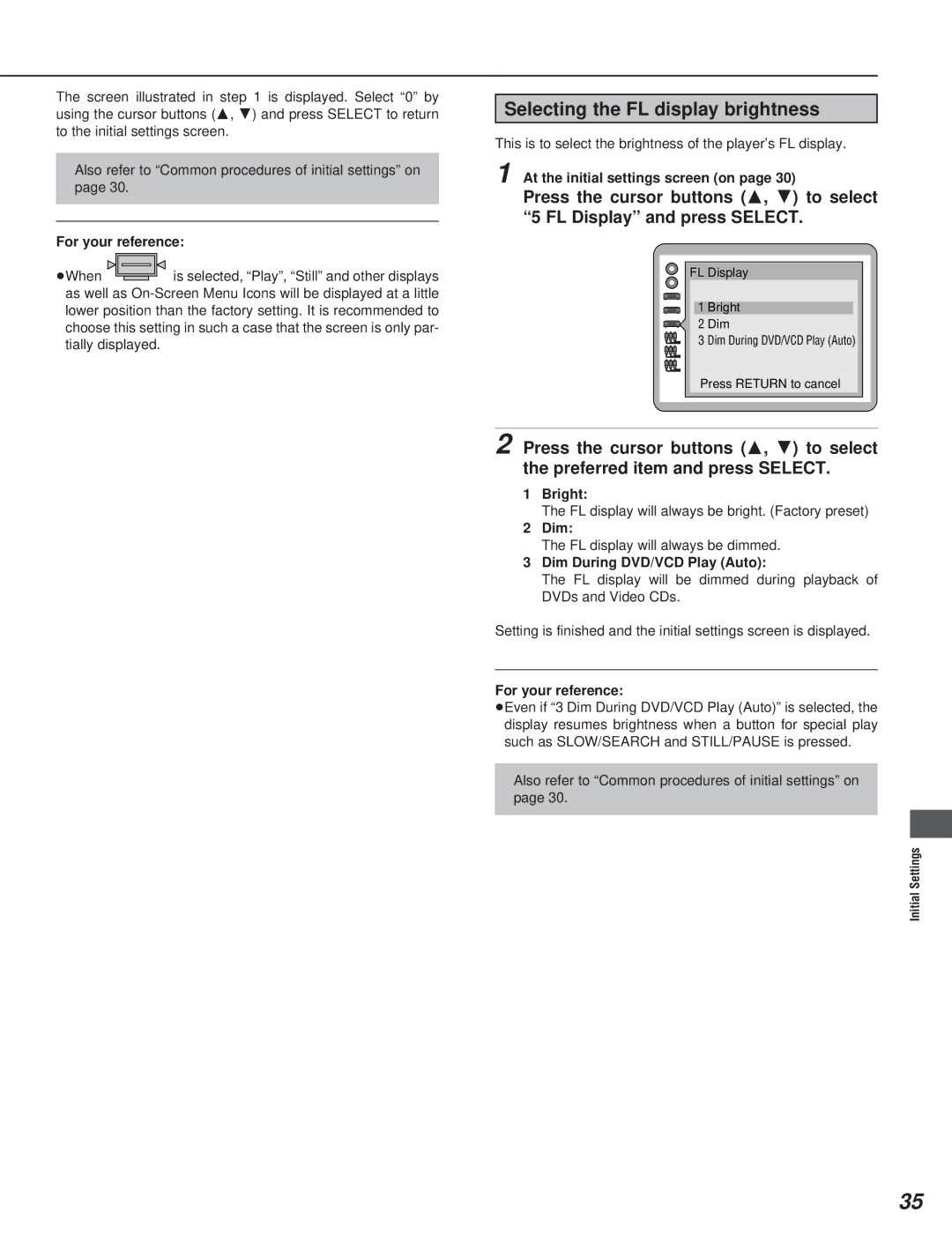The screen illustrated in step 1 is displayed. Select “0” by using the cursor buttons (A, B) and press SELECT to return to the initial settings screen.
Also refer to “Common procedures of initial settings” on
page 30.
For your reference:
ÁWhen |
|
|
|
|
|
| is selected, “Play”, “Still” and other displays |
|
|
|
|
|
| ||
|
|
|
|
|
| ||
|
|
|
|
|
|
as well as
Selecting the FL display brightness
This is to select the brightness of the player’s FL display.
1 At the initial settings screen (on page 30)
Press the cursor buttons (A, B) to select “5 FL Display” and press SELECT.
�
FL Display
1 Bright
2 Dim
3 Dim During DVD/VCD Play (Auto)
Press RETURN to cancel
2 Press the cursor buttons (A, B) to select the preferred item and press SELECT.
1Bright:
The FL display will always be bright. (Factory preset)
2Dim:
The FL display will always be dimmed.
3Dim During DVD/VCD Play (Auto):
The FL display will be dimmed during playback of DVDs and Video CDs.
Setting is finished and the initial settings screen is displayed.
For your reference:
ÁEven if “3 Dim During DVD/VCD Play (Auto)” is selected, the display resumes brightness when a button for special play such as SLOW/SEARCH and STILL/PAUSE is pressed.
Also refer to “Common procedures of initial settings” on
page 30.
Initial Settings
35