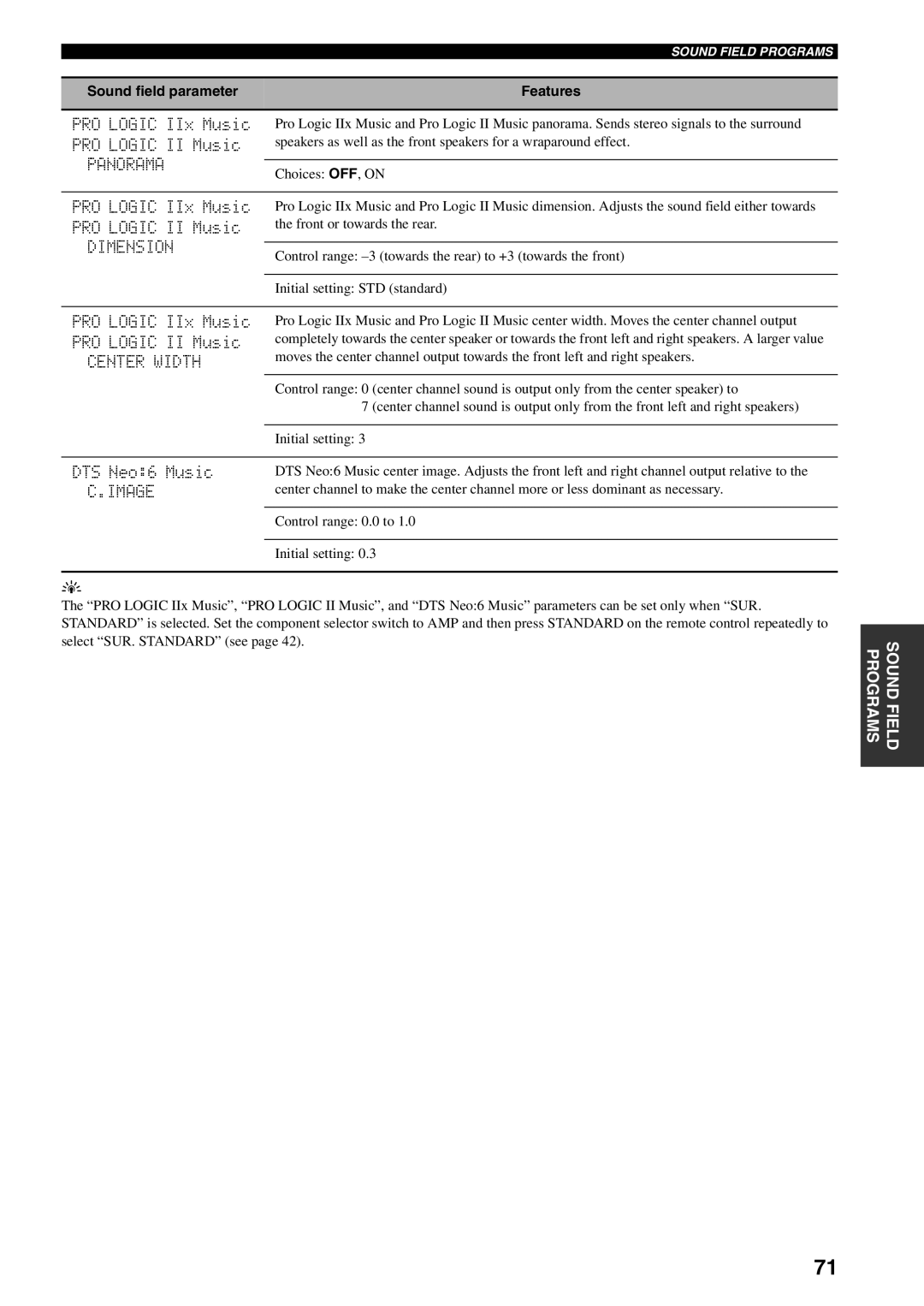RX-V559
Important Safety Instructions
Example of Antenna Grounding
FCC Information for US customers
Serial No
We Want You Listening For a Lifetime
Iii
For Canadian Customers
Contents
Features
Getting Started
Supplied accessories
Installing batteries in the remote control
Snap the battery compartment cover back into place
Front panel
Controls and Functions
Input Mode
Tuning Mode AUTO/MAN’L
Volume
PRESET/TUNING, Edit
Controlling this unit
Remote control
Standby
Power
Volume +
Return
Band
Using the remote control
Controlling the Tuner functions
Numeric buttons
Front panel display
PTY Hold
EON
Rear panel
Asia and General models only
AC Outlets
Placing speakers
Connections
Speaker
Connecting speakers
Front speakers a Right Left Surround speakers Subwoofer
A. model Front Speakers Center
Surround Back terminals
Front terminals
Center terminals
Surround terminals
Connecting the speaker cable
Tighten the knob to secure the wire
Loosen the knob
Information on jacks and cable plugs
Audio jacks
Video jacks
Audio and video signal flow
Audio signal flow for Audio OUT REC
Video signal flow for Monitor OUT
Connecting a TV
Connecting a DVD player, a DVD recorder, a VCR or an STB
Connecting a DVD player
DVD player
Connecting a DVD recorder or a VCR
Connecting an STB
DVD recorder or
Connecting a CD player, an MD player or a tape deck
CD player
MD recorder or Tape deck
Connecting a Yamaha iPod universal dock
Multi-format player or External decoder
Connecting a multi-format player or an external decoder
Outdoor AM antenna
Connecting the AM loop antenna
Into place
Ground GND terminal
Memory back-up
Connecting the power cable
Following display appears in the front panel display
Setting the speaker impedance
Make sure this unit is turned off
See page 27 for details about turning on or off this unit
Turning off this unit
Turning on and off the power
When all connections are complete, turn on this unit
Turning on this unit
Press SET Menu to enter SET Menu
Basic Setup
Press Enter to enter Basic Setup
Press u / d to select Basic Setup
Press Enter to confirm your selection
Basic Setup
Press SET Menu to exit from Basic Setup
Press j / i to select the desired setting
Currently selected Input source Input mode
Playback
Available input sources
Currently selected Surround field program
Treble
Using Audio Features
Using Silent Cinema
Muting the audio output
DTS
Selecting the input mode
Using the sleep timer
Auto
Adjusting the speaker level
Flashes
Lights up
Selecting the Compressed Music Enhancer mode
Display
Selecting the Multi CH Input component
Music Enhancer
Multi CH Input
Direct Stereo
Enjoying multi-channel sources in 2-channel stereo
Enjoying pure hi-fi stereo sound
Enjoying unprocessed input sources
SET Menu
Using Video Features
Signal Info
Displaying the input source information
Selecting the OSD mode
Playing video sources in the background
Music
Decoders
Enjoying Surround Sound
Enjoying multi-channel sources in surround
Auto Auto
PRO Logic
Enjoying 2-channel sources in surround
Using Virtual Cinema DSP
Mdsleep
Recording
4 1
FM/AM Tuning
Automatic tuning
Press PRESET/TUNING/CH l / h once to begin automatic tuning
Manual tuning
Hold down the button to continue searching
No colon
Press FM/AM to select FM as the reception band
Automatic preset tuning
Press and hold Memory MAN’L/AUTO FM
For more than 3 seconds
Tune into a station automatically or manually
Manual preset tuning
Automatic preset tuning options
2,5
Displayed station has been stored as C3
Selecting preset stations
Preset station number
Repeat steps 1 through 5 to store other stations
Press and hold Edit for more than 3 seconds
Exchanging preset stations
See Selecting preset stations on
1,3
Press Edit again
A5FM 90.6 MHz L R
Information from XM Satellite Radio Inc
XM Satellite Radio Tuning
Remote control functions
XM Satellite Radio controls and functions
Front panel functions
Activating XM Satellite Radio
Remote control Lights up
Preview L R
Basic XM Satellite Radio operations
Selecting the XM Satellite Radio search mode
All Channel Search mode
Preset Search modes. You can also enter the channel
Repeatedly to select CAT Search
Category Search mode
Press Search Mode on the front panel or
Srch Mode on the remote control
Press Category on the front panel or
Preset Search mode
CAT. j / i on the remote control
Repeatedly to change the preset channel
Display changes as follows
Direct Number Access mode
Preset channels
Displaying the XM Satellite Radio information
Preset channel number appears in the front panel display
Press Display on the front panel or on the remote control
When the channel number / name is displayed
When the channel category is displayed
When the artist name / song title is displayed
Elements of a sound field
Remote control operations
Sound Field Programs
Selecting sound field programs
Music
Sound field program descriptions
For movie/video sources
Stereo
SUR. Enhanced
For music sources
Movie Theater
SUR. Standard
P02 Music
Changing sound field parameter settings
SB INI.DLY
Sound field parameter descriptions
DSP Level
INIT.DLY
Liveness S.LIVENESS SB Liveness
Room Size P.ROOM Size S.ROOM Size SB Room Size
REV.TIME
REV.DELAY
REV.LEVEL
Direct
CT Level SL Level SR Level SB Level
Image
Dimension
Panorama
Center Width
Monaural Stereo
Sound field program speaker layouts
Hall in Vienna Bttm Line Roxy Thtr
TV Sports Mono Movie Game
Channel audio 6.1-channel audio Monaural Stereo
SUR. Standard Dolby Digital PRO Logic DTS
Direct Stereo
SUR. Enhanced Dolby Digital PRO Logic DTS
Plii Movie PLIIx Movie
Straight
Basic setup Basic Setup
Manual setup Manual Setup
SET Menu
Signal information Signal Info
Press Enter to enter Manual Setup
Using SET Menu
Use the remote control to access and adjust each parameter
Press u / d to select Manual Setup
Press SET Menu to exit from SET Menu
Speaker settings Aspeaker SET
Bspeaker Level
Front SP
Center speaker Center SP Surround back speakers
Center SP SUR. B SP
SUR. L/R SP
LFE/BASS OUT
Crossover Cross Over
02ASUBWOOFER Phase
Subwoofer phase Subwoofer Phase
Cross Over
Center graphic equalizer Dcenter GEQ
CSP Distance
Elfe Level
Speaker distance CSP Distance
Audio settings Gaudio SET
Fdynamic Range
Gaudio SET
Coaxial
Input Menu
CMPNT-V Input
Optical
Input rename Cinput Rename
Binput Mode
Input mode Binput Mode
Cinput Rename
Dimmer Dimmer
Dvolume Trim
Display settings Adisplay SET
Adisplay SET
OSD shift OSD Shift
Bmemory Guard
CPARAM. INI
Parameter initialization CPARAM. INI
A. model only
XM Radio setting EXM Radio SET
Dmulti Zone SET
EXM Radio SET
Advanced Setup
Parameter Parameter setting
5 2,4
Remote control XM ID Remote XM A. model only
Factory presets Preset
Remote control AMP ID Remote AMP
Remote control Tuner ID Remote TUN
Remote Control Features
Controlling this unit, a TV, or other components
Controlling a TV
Controlling other components
Code
Remote Control Code Default Settings
Press Code SET using a ballpoint pen or a similar object
Transmit indicator on the remote control flashes twice
Setting library codes
Setting remote control AMP ID library Codes
Setting remote control Tuner ID library Codes
Press the numeric buttons to enter the code number 81918 or
Press the numeric buttons to enter the code number
Control XM
This unit
Using MULTI-ZONE Configuration
Connecting Zone
Multi-zone configuration and Zone 2 connections
Press Zone 2 ON/OFF to turn on Zone
Press Zone 2 ON/OFF to set Zone 2 to the standby mode
Controlling Zone
Controlling Zone 2 with the front panel
Controlling Zone 2 with the remote control
Setting the remote control to the Zone Mode
Controlling iPod
Controlling iPod without using the OSD
Controlling iPod using the OSD
100
Resetting the System
Troubleshooting
101
General
102
103
104
Tuner
XM Satellite Radio U.S.A. model only
Remote control
105
IPod
Glossary
Audio information
106
107
Video information
Sound field program information
108
Virtual Cinema DSP
109
Specifications
APPENDIX-i
APPENDIX-ii
APPENDIX-iii
VCR
PVR
DVD Recorder
APPENDIX-iv
DVD Player
LD Player
APPENDIX-v
APPENDIX-vi
Other Audio Accessories
WG73420