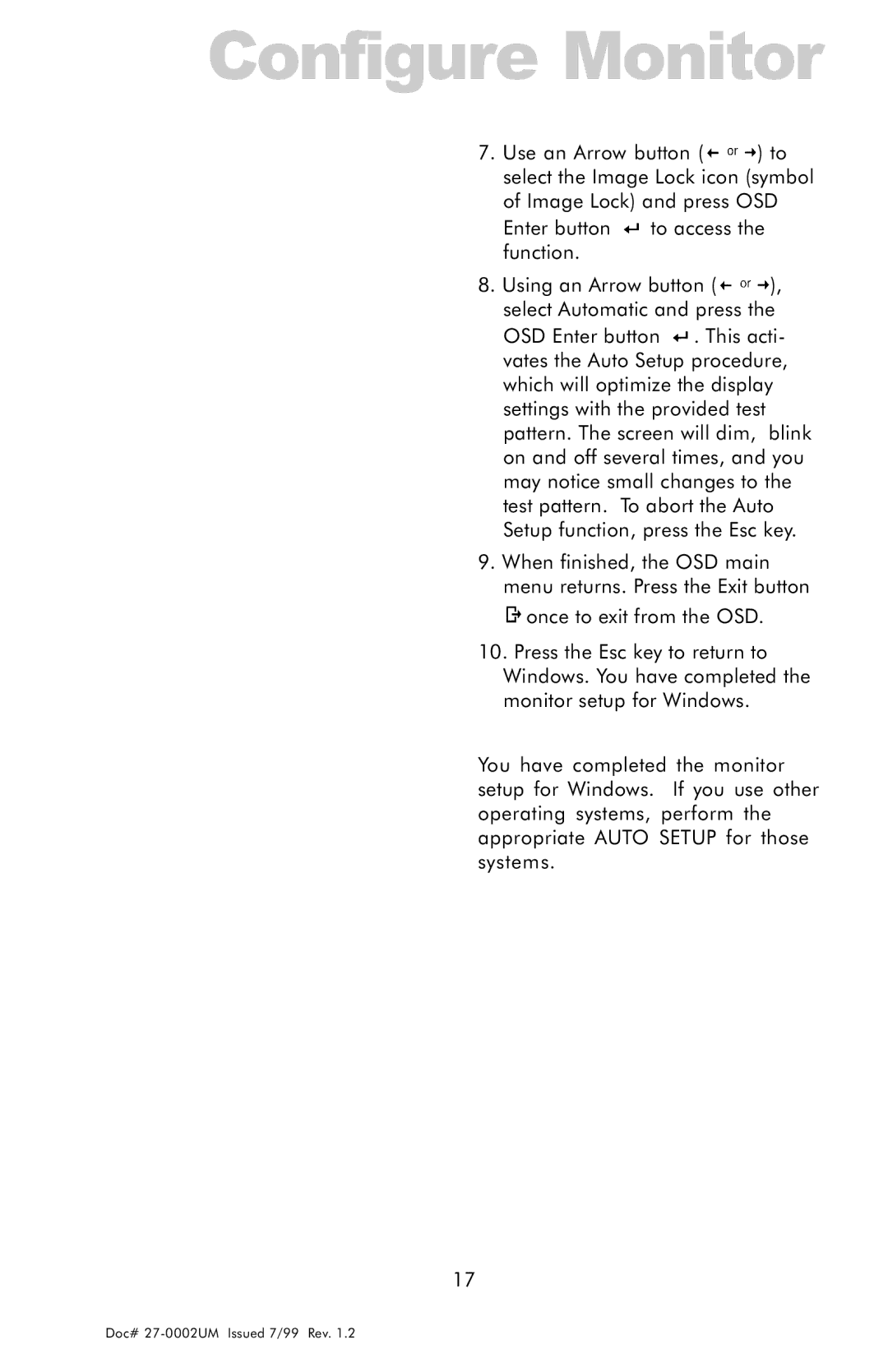Configure Monitor
7.Use an Arrow button (![]() ) to select the Image Lock icon (symbol of Image Lock) and press OSD Enter button
) to select the Image Lock icon (symbol of Image Lock) and press OSD Enter button ![]() to access the function.
to access the function.
8.Using an Arrow button (![]() ), select Automatic and press the OSD Enter button
), select Automatic and press the OSD Enter button ![]() . This acti- vates the Auto Setup procedure, which will optimize the display settings with the provided test pattern. The screen will dim, blink on and off several times, and you may notice small changes to the test pattern. To abort the Auto Setup function, press the Esc key.
. This acti- vates the Auto Setup procedure, which will optimize the display settings with the provided test pattern. The screen will dim, blink on and off several times, and you may notice small changes to the test pattern. To abort the Auto Setup function, press the Esc key.
9.When finished, the OSD main menu returns. Press the Exit button ![]() once to exit from the OSD.
once to exit from the OSD.
10.Press the Esc key to return to Windows. You have completed the monitor setup for Windows.
You have completed the monitor setup for Windows. If you use other operating systems, perform the appropriate AUTO SETUP for those systems.
17
Doc#