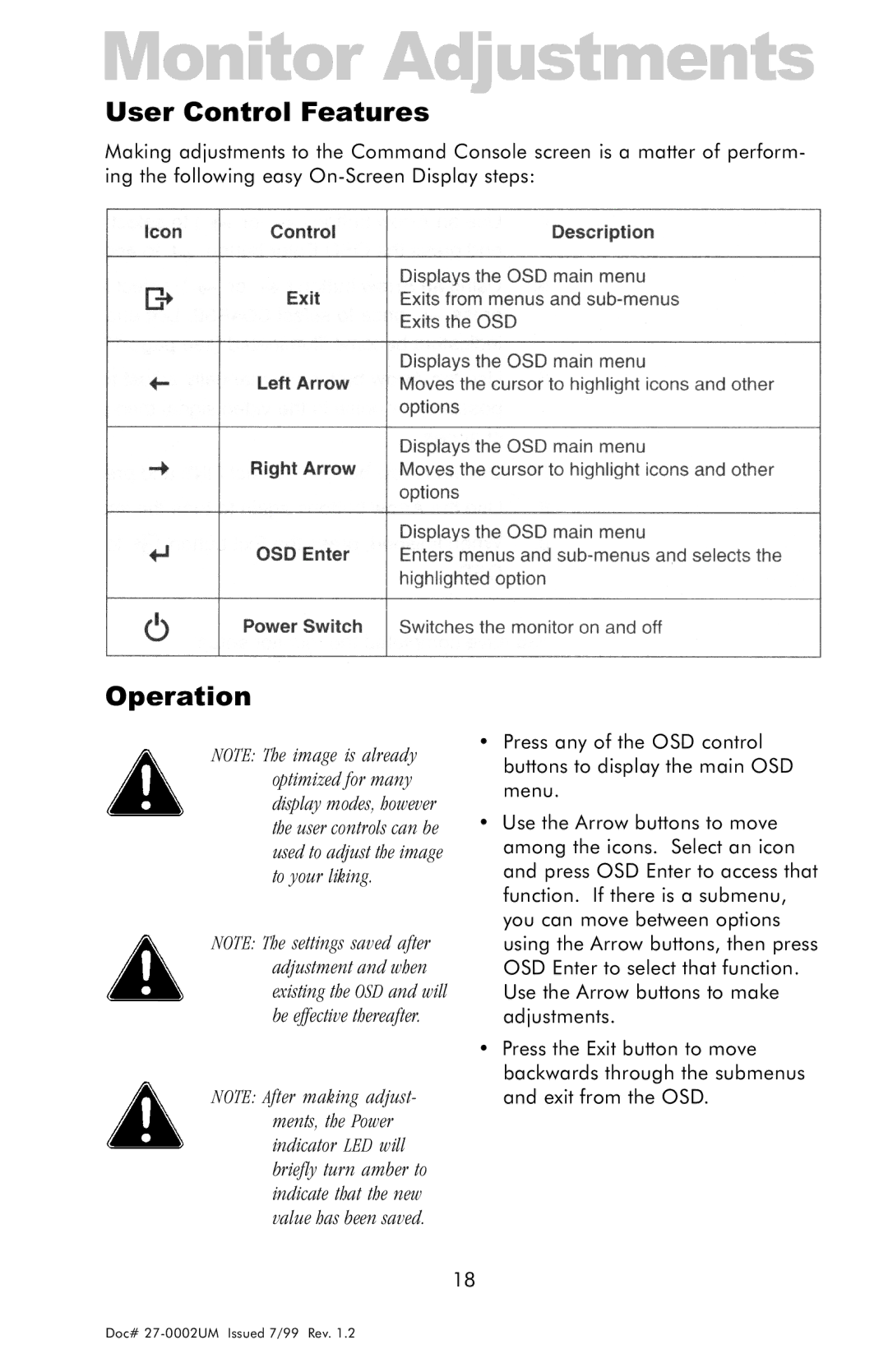Monitor Adjustments
User Control Features
Making adjustments to the Command Console screen is a matter of perform- ing the following easy
Operation
NOTE: The image is already optimized for many display modes, however the user controls can be used to adjust the image to your liking.
NOTE: The settings saved after adjustment and when existing the OSD and will be effective thereafter.
NOTE: After making adjust- ments, the Power indicator LED will briefly turn amber to indicate that the new value has been saved.
•Press any of the OSD control buttons to display the main OSD menu.
•Use the Arrow buttons to move among the icons. Select an icon and press OSD Enter to access that function. If there is a submenu, you can move between options using the Arrow buttons, then press OSD Enter to select that function. Use the Arrow buttons to make adjustments.
•Press the Exit button to move backwards through the submenus and exit from the OSD.
18
Doc#