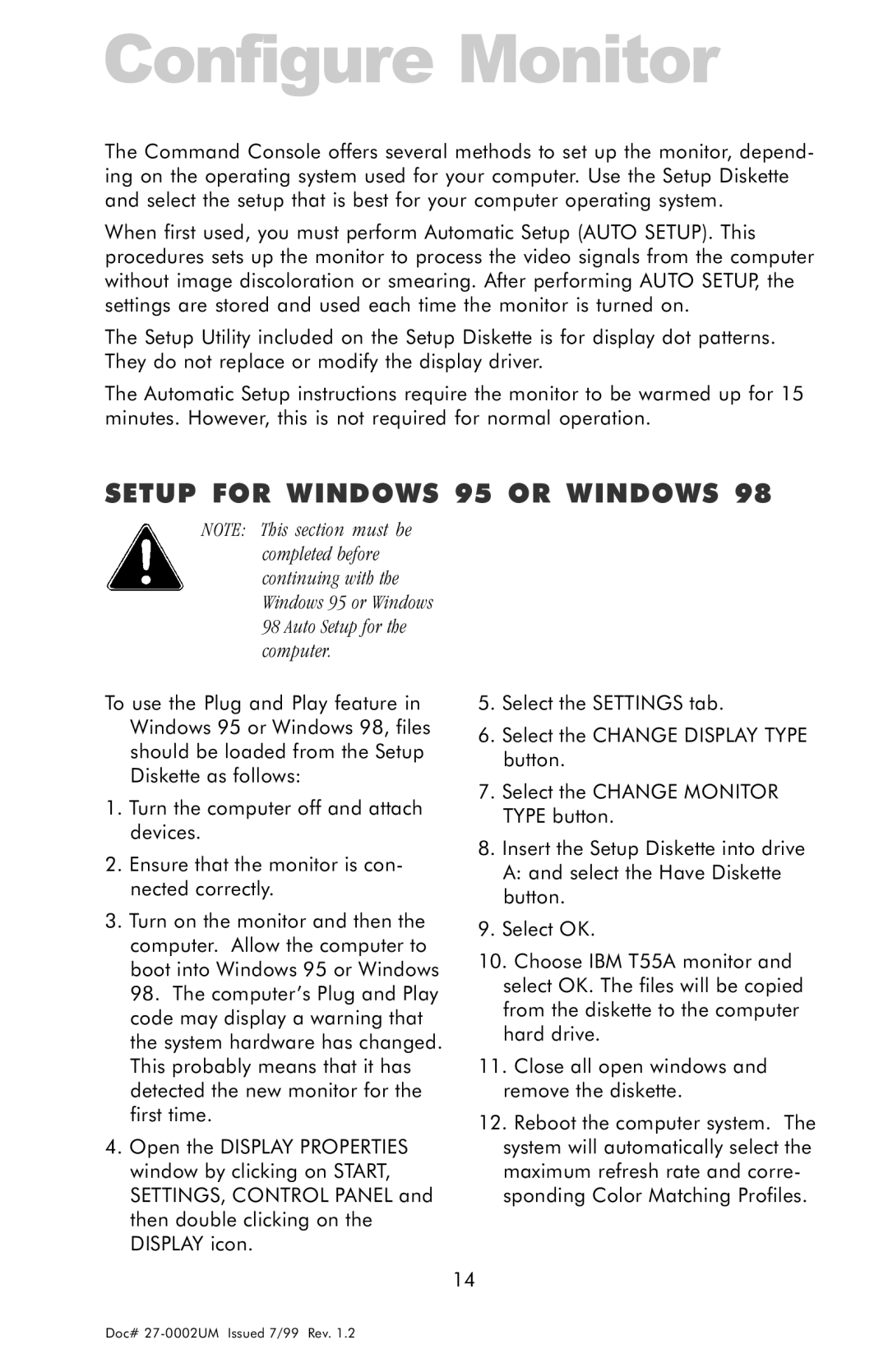Configure Monitor
The Command Console offers several methods to set up the monitor, depend- ing on the operating system used for your computer. Use the Setup Diskette and select the setup that is best for your computer operating system.
When first used, you must perform Automatic Setup (AUTO SETUP). This procedures sets up the monitor to process the video signals from the computer without image discoloration or smearing. After performing AUTO SETUP, the settings are stored and used each time the monitor is turned on.
The Setup Utility included on the Setup Diskette is for display dot patterns. They do not replace or modify the display driver.
The Automatic Setup instructions require the monitor to be warmed up for 15 minutes. However, this is not required for normal operation.
SETUP FOR WINDOWS 95 OR WINDOWS 98
NOTE: This section must be completed before continuing with the Windows 95 or Windows 98 Auto Setup for the computer.
To use the Plug and Play feature in Windows 95 or Windows 98, files should be loaded from the Setup Diskette as follows:
1.Turn the computer off and attach devices.
2.Ensure that the monitor is con- nected correctly.
3.Turn on the monitor and then the computer. Allow the computer to boot into Windows 95 or Windows 98. The computer’s Plug and Play code may display a warning that the system hardware has changed. This probably means that it has detected the new monitor for the first time.
4.Open the DISPLAY PROPERTIES window by clicking on START, SETTINGS, CONTROL PANEL and then double clicking on the DISPLAY icon.
5.Select the SETTINGS tab.
6.Select the CHANGE DISPLAY TYPE button.
7.Select the CHANGE MONITOR TYPE button.
8.Insert the Setup Diskette into drive A: and select the Have Diskette button.
9.Select OK.
10.Choose IBM T55A monitor and select OK. The files will be copied from the diskette to the computer hard drive.
11.Close all open windows and remove the diskette.
12.Reboot the computer system. The system will automatically select the maximum refresh rate and corre- sponding Color Matching Profiles.
14
Doc#