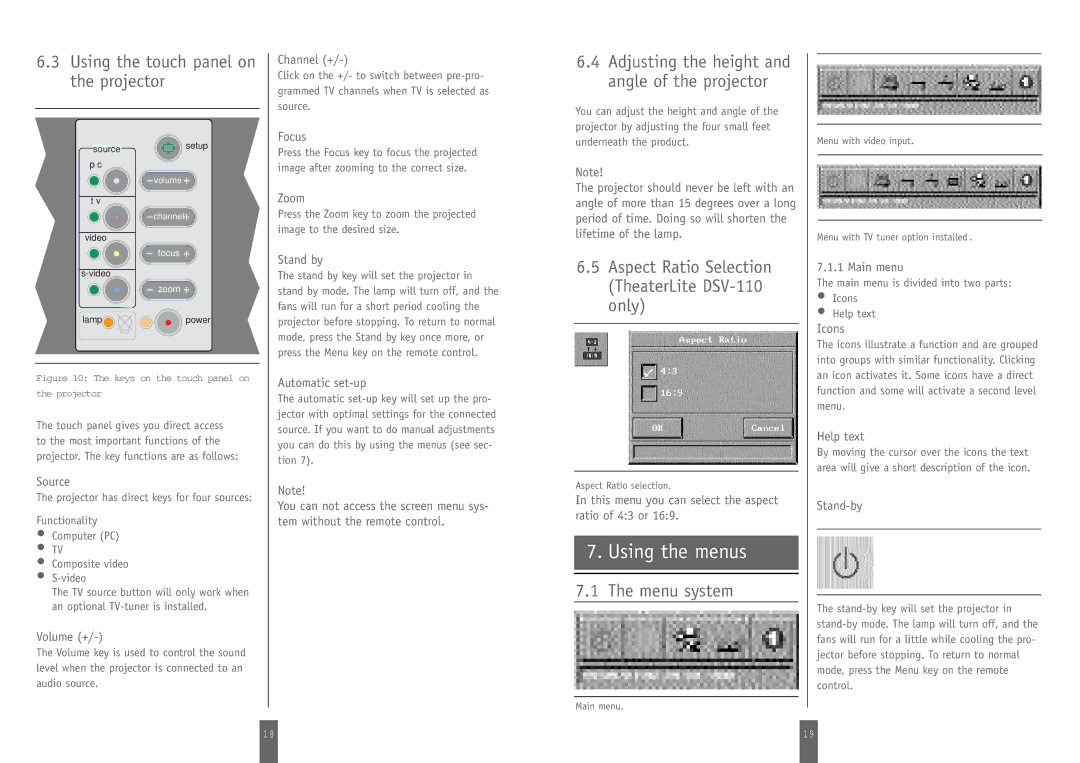6.3Using the touch panel on the projector
source | setup |
| |
p c |
|
| volume |
t v
channel![]()
video
![]() focus
focus ![]()
![]() zoom
zoom ![]()
lamp![]()
![]()
![]() power
power
Figure 10: The keys on the touch panel on
the projector
The touch panel gives you direct access to the most important functions of the projector. The key functions are as follows:
Source
The projector has direct keys for four sources:
Functionality
•Computer (PC)
•TV
•Composite video
•
The TV source button will only work when an optional
Volume (+/-)
The Volume key is used to control the sound level when the projector is connected to an audio source.
Channel (+/-)
Click on the +/- to switch between
Focus
Press the Focus key to focus the projected image after zooming to the correct size.
Zoom
Press the Zoom key to zoom the projected image to the desired size.
Stand by
The stand by key will set the projector in stand by mode. The lamp will turn off, and the fans will run for a short period cooling the projector before stopping. To return to normal mode, press the Stand by key once more, or press the Menu key on the remote control.
Automatic set-up
The automatic
Note!
You can not access the screen menu sys- tem without the remote control.
6.4Adjusting the height and angle of the projector
You can adjust the height and angle of the projector by adjusting the four small feet underneath the product.
Note!
The projector should never be left with an angle of more than 15 degrees over a long period of time. Doing so will shorten the lifetime of the lamp.
6.5Aspect Ratio Selection (TheaterLite
Aspect Ratio selection.
In this menu you can select the aspect ratio of 4:3 or 16:9.
7.Using the menus
7.1The menu system
Main menu.
Menu with video input.
Menu with TV tuner option installed.
7.1.1 Main menu
The main menu is divided into two parts:
•Icons
•Help text
Icons
The icons illustrate a function and are grouped into groups with similar functionality. Clicking an icon activates it. Some icons have a direct function and some will activate a second level menu.
Help text
By moving the cursor over the icons the text area will give a short description of the icon.
Stand-by
The
1 8 |
| 1 9 |
|
|
|