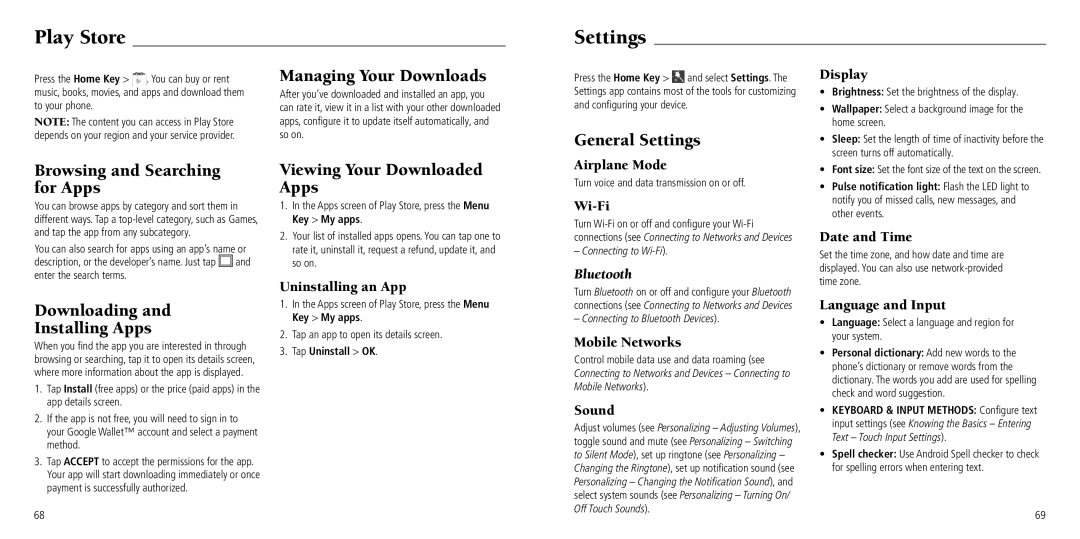Play Store
Press the Home Key > ![]() . You can buy or rent music, books, movies, and apps and download them to your phone.
. You can buy or rent music, books, movies, and apps and download them to your phone.
NOTE: The content you can access in Play Store depends on your region and your service provider.
Managing Your Downloads
After you’ve downloaded and installed an app, you can rate it, view it in a list with your other downloaded apps, configure it to update itself automatically, and so on.
Settings
Press the Home Key > ![]() and select Settings. The Settings app contains most of the tools for customizing and configuring your device.
and select Settings. The Settings app contains most of the tools for customizing and configuring your device.
General Settings
Display
• Brightness: Set the brightness of the display. | |
• | Wallpaper: Select a background image for the |
| home screen. |
• | Sleep: Set the length of time of inactivity before the |
| screen turns off automatically. |
Browsing and Searching for Apps
You can browse apps by category and sort them in different ways. Tap a
You can also search for apps using an app’s name or
description, or the developer’s name. Just tap ![]() and enter the search terms.
and enter the search terms.
Downloading and
Installing Apps
When you find the app you are interested in through browsing or searching, tap it to open its details screen, where more information about the app is displayed.
1.Tap Install (free apps) or the price (paid apps) in the app details screen.
2.If the app is not free, you will need to sign in to your Google Wallet™ account and select a payment method.
3.Tap ACCEPT to accept the permissions for the app. Your app will start downloading immediately or once payment is successfully authorized.
68
Viewing Your Downloaded Apps
1.In the Apps screen of Play Store, press the Menu Key > My apps.
2.Your list of installed apps opens. You can tap one to rate it, uninstall it, request a refund, update it, and so on.
Uninstalling an App
1.In the Apps screen of Play Store, press the Menu Key > My apps.
2.Tap an app to open its details screen.
3.Tap Uninstall > OK.
Airplane Mode
Turn voice and data transmission on or off.
Wi-Fi
Turn
– Connecting to
Bluetooth
Turn Bluetooth on or off and configure your Bluetooth connections (see Connecting to Networks and Devices
– Connecting to Bluetooth Devices).
Mobile Networks
Control mobile data use and data roaming (see Connecting to Networks and Devices – Connecting to Mobile Networks).
Sound
Adjust volumes (see Personalizing – Adjusting Volumes), toggle sound and mute (see Personalizing – Switching to Silent Mode), set up ringtone (see Personalizing – Changing the Ringtone), set up notification sound (see Personalizing – Changing the Notification Sound), and select system sounds (see Personalizing – Turning On/ Off Touch Sounds).
• | Font size: Set the font size of the text on the screen. |
• | Pulse notification light: Flash the LED light to |
| notify you of missed calls, new messages, and |
| other events. |
Date and Time
Set the time zone, and how date and time are displayed. You can also use
Language and Input
•Language: Select a language and region for your system.
•Personal dictionary: Add new words to the phone’s dictionary or remove words from the dictionary. The words you add are used for spelling check and word suggestion.
•KEYBOARD & INPUT METHODS: Configure text input settings (see Knowing the Basics – Entering Text – Touch Input Settings).
•Spell checker: Use Android Spell checker to check for spelling errors when entering text.
69