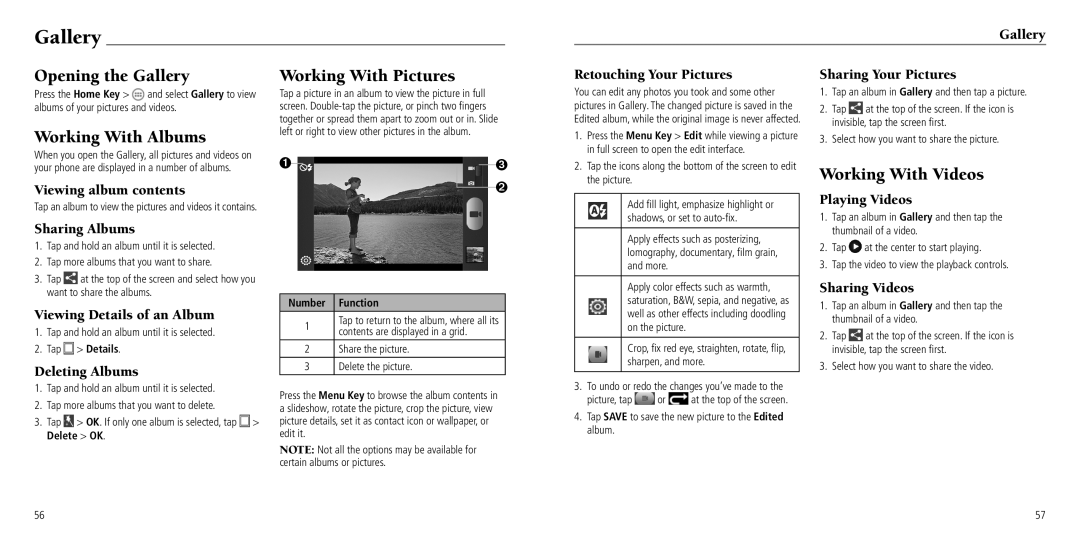Gallery
Gallery
Opening the Gallery
Press the Home Key > ![]() and select Gallery to view albums of your pictures and videos.
and select Gallery to view albums of your pictures and videos.
Working With Albums
When you open the Gallery, all pictures and videos on
Working With Pictures
Tap a picture in an album to view the picture in full screen.
Retouching Your Pictures
You can edit any photos you took and some other pictures in Gallery. The changed picture is saved in the Edited album, while the original image is never affected.
1.Press the Menu Key > Edit while viewing a picture in full screen to open the edit interface.
Sharing Your Pictures
1.Tap an album in Gallery and then tap a picture.
2.Tap ![]() at the top of the screen. If the icon is invisible, tap the screen first.
at the top of the screen. If the icon is invisible, tap the screen first.
3.Select how you want to share the picture.
your phone are displayed in a number of albums.
Viewing album contents
Tap an album to view the pictures and videos it contains.
Sharing Albums
1.Tap and hold an album until it is selected.
2.Tap more albums that you want to share.
3.Tap ![]() at the top of the screen and select how you want to share the albums.
at the top of the screen and select how you want to share the albums.
Viewing Details of an Album
1.Tap and hold an album until it is selected.
2.Tap ![]() > Details.
> Details.
Deleting Albums
1.Tap and hold an album until it is selected.
2.Tap more albums that you want to delete.
3.Tap ![]() > OK. If only one album is selected, tap
> OK. If only one album is selected, tap ![]() > Delete > OK.
> Delete > OK.
➊➌
➋
Number Function
1Tap to return to the album, where all its contents are displayed in a grid.
2Share the picture.
3Delete the picture.
Press the Menu Key to browse the album contents in a slideshow, rotate the picture, crop the picture, view picture details, set it as contact icon or wallpaper, or edit it.
NOTE: Not all the options may be available for certain albums or pictures.
2.Tap the icons along the bottom of the screen to edit the picture.
Add fill light, emphasize highlight or shadows, or set to
Apply effects such as posterizing, lomography, documentary, film grain, and more.
Apply color effects such as warmth, saturation, B&W, sepia, and negative, as well as other effects including doodling on the picture.
Crop, fix red eye, straighten, rotate, flip, sharpen, and more.
3.To undo or redo the changes you’ve made to the
picture, tap ![]() or
or ![]() at the top of the screen.
at the top of the screen.
4.Tap SAVE to save the new picture to the Edited album.
Working With Videos
Playing Videos
1.Tap an album in Gallery and then tap the thumbnail of a video.
2.Tap ![]() at the center to start playing.
at the center to start playing.
3.Tap the video to view the playback controls.
Sharing Videos
1.Tap an album in Gallery and then tap the thumbnail of a video.
2.Tap ![]() at the top of the screen. If the icon is invisible, tap the screen first.
at the top of the screen. If the icon is invisible, tap the screen first.
3.Select how you want to share the video.
56 | 57 |