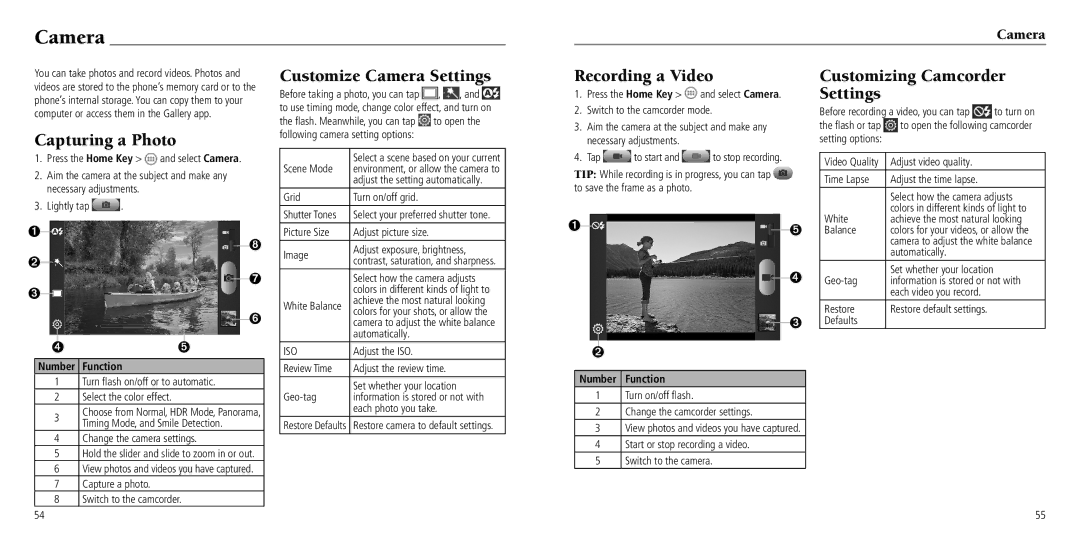Camera
Camera
You can take photos and record videos. Photos and videos are stored to the phone’s memory card or to the phone’s internal storage. You can copy them to your computer or access them in the Gallery app.
Capturing a Photo
1.Press the Home Key > ![]() and select Camera.
and select Camera.
2.Aim the camera at the subject and make any necessary adjustments.
3.Lightly tap ![]() .
.
➊
➑
➋
➐
➌
➏
➍ ➎
Number Function
1Turn flash on/off or to automatic.
2Select the color effect.
3Choose from Normal, HDR Mode, Panorama, Timing Mode, and Smile Detection.
4Change the camera settings.
5Hold the slider and slide to zoom in or out.
6View photos and videos you have captured.
7Capture a photo.
8Switch to the camcorder.
Customize Camera Settings
Before taking a photo, you can tap ![]() ,
, ![]() , and
, and ![]() to use timing mode, change color effect, and turn on the flash. Meanwhile, you can tap
to use timing mode, change color effect, and turn on the flash. Meanwhile, you can tap ![]() to open the following camera setting options:
to open the following camera setting options:
| Select a scene based on your current | |
Scene Mode | environment, or allow the camera to | |
| adjust the setting automatically. | |
Grid | Turn on/off grid. | |
Shutter Tones | Select your preferred shutter tone. | |
Picture Size | Adjust picture size. | |
Image | Adjust exposure, brightness, | |
contrast, saturation, and sharpness. | ||
| ||
| Select how the camera adjusts | |
| colors in different kinds of light to | |
White Balance | achieve the most natural looking | |
colors for your shots, or allow the | ||
| ||
| camera to adjust the white balance | |
| automatically. | |
ISO | Adjust the ISO. | |
Review Time | Adjust the review time. | |
| Set whether your location | |
information is stored or not with | ||
| each photo you take. | |
Restore Defaults | Restore camera to default settings. |
Recording a Video
1.Press the Home Key > ![]() and select Camera.
and select Camera.
2.Switch to the camcorder mode.
3.Aim the camera at the subject and make any necessary adjustments.
4.Tap ![]() to start and
to start and ![]() to stop recording.
to stop recording.
TIP: While recording is in progress, you can tap ![]() to save the frame as a photo.
to save the frame as a photo.
➊
 ➎
➎
➍
➌
➋
Number Function
1Turn on/off flash.
2Change the camcorder settings.
3View photos and videos you have captured.
4Start or stop recording a video.
5Switch to the camera.
Customizing Camcorder Settings
Before recording a video, you can tap ![]() to turn on
to turn on
the flash or tap to open the following camcorder setting options:
Video Quality | Adjust video quality. |
Time Lapse | Adjust the time lapse. |
| Select how the camera adjusts |
| colors in different kinds of light to |
White | achieve the most natural looking |
Balance | colors for your videos, or allow the |
| camera to adjust the white balance |
| automatically. |
| Set whether your location |
information is stored or not with | |
| each video you record. |
Restore | Restore default settings. |
Defaults |
|
54
55