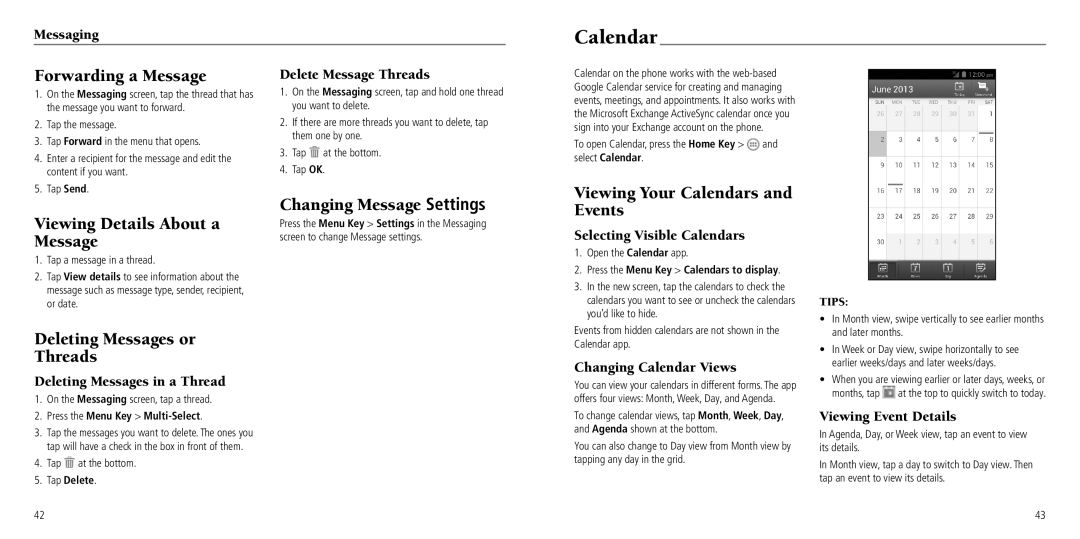Messaging
Calendar
Forwarding a Message
1.On the Messaging screen, tap the thread that has the message you want to forward.
2.Tap the message.
3.Tap Forward in the menu that opens.
4.Enter a recipient for the message and edit the content if you want.
5.Tap Send.
Delete Message Threads
1.On the Messaging screen, tap and hold one thread you want to delete.
2.If there are more threads you want to delete, tap them one by one.
3.Tap ![]() at the bottom.
at the bottom.
4.Tap OK.
Changing Message Settings
Calendar on the phone works with the
To open Calendar, press the Home Key > ![]() and select Calendar.
and select Calendar.
Viewing Your Calendars and Events
Viewing Details About a Message
1.Tap a message in a thread.
2.Tap View details to see information about the message such as message type, sender, recipient, or date.
Deleting Messages or
Threads
Deleting Messages in a Thread
1.On the Messaging screen, tap a thread.
2.Press the Menu Key >
3.Tap the messages you want to delete. The ones you tap will have a check in the box in front of them.
Press the Menu Key > Settings in the Messaging screen to change Message settings.
Selecting Visible Calendars
1.Open the Calendar app.
2.Press the Menu Key > Calendars to display.
3.In the new screen, tap the calendars to check the calendars you want to see or uncheck the calendars you’d like to hide.
Events from hidden calendars are not shown in the Calendar app.
Changing Calendar Views
You can view your calendars in different forms. The app offers four views: Month, Week, Day, and Agenda.
To change calendar views, tap Month, Week, Day, and Agenda shown at the bottom.
You can also change to Day view from Month view by
TIPS:
•In Month view, swipe vertically to see earlier months and later months.
•In Week or Day view, swipe horizontally to see earlier weeks/days and later weeks/days.
•When you are viewing earlier or later days, weeks, or months, tap ![]() at the top to quickly switch to today.
at the top to quickly switch to today.
Viewing Event Details
In Agenda, Day, or Week view, tap an event to view its details.
4.Tap ![]() at the bottom.
at the bottom.
5.Tap Delete.
42
tapping any day in the grid.
In Month view, tap a day to switch to Day view. Then tap an event to view its details.
43