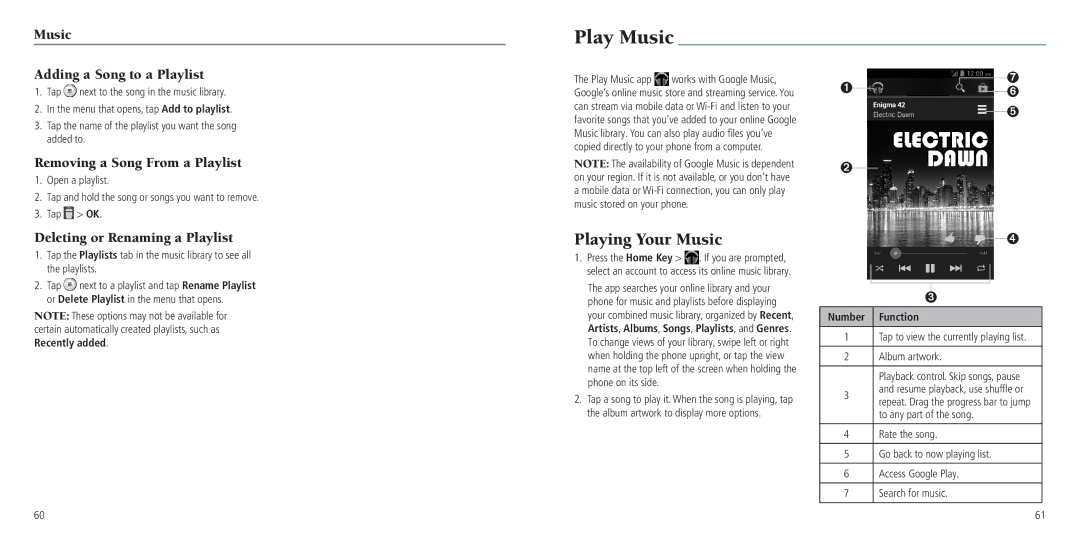Music
Adding a Song to a Playlist
1.Tap ![]() next to the song in the music library.
next to the song in the music library.
2.In the menu that opens, tap Add to playlist.
3.Tap the name of the playlist you want the song added to.
Removing a Song From a Playlist
1.Open a playlist.
2.Tap and hold the song or songs you want to remove.
3.Tap ![]() > OK.
> OK.
Deleting or Renaming a Playlist
1.Tap the Playlists tab in the music library to see all the playlists.
2.Tap ![]() next to a playlist and tap Rename Playlist or Delete Playlist in the menu that opens.
next to a playlist and tap Rename Playlist or Delete Playlist in the menu that opens.
NOTE: These options may not be available for certain automatically created playlists, such as Recently added.
60
Play Music
The Play Music app ![]() works with Google Music, Google’s online music store and streaming service. You can stream via mobile data or
works with Google Music, Google’s online music store and streaming service. You can stream via mobile data or
NOTE: The availability of Google Music is dependent on your region. If it is not available, or you don’t have a mobile data or
Playing Your Music
1.Press the Home Key > ![]() . If you are prompted, select an account to access its online music library.
. If you are prompted, select an account to access its online music library.
The app searches your online library and your phone for music and playlists before displaying your combined music library, organized by Recent, Artists, Albums, Songs, Playlists, and Genres. To change views of your library, swipe left or right when holding the phone upright, or tap the view name at the top left of the screen when holding the phone on its side.
2.Tap a song to play it. When the song is playing, tap the album artwork to display more options.
➐
➊➏
➎
➋
➍
➌
Number Function
1Tap to view the currently playing list.
2Album artwork.
Playback control. Skip songs, pause
3and resume playback, use shuffle or repeat. Drag the progress bar to jump to any part of the song.
4Rate the song.
5Go back to now playing list.
6Access Google Play.
7Search for music.
61