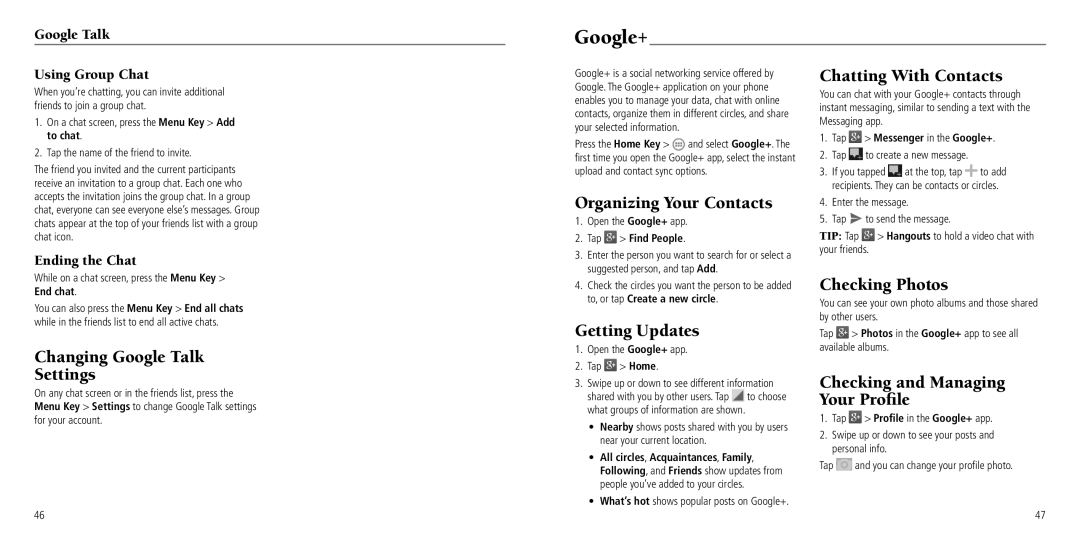Google Talk
Using Group Chat
When you’re chatting, you can invite additional friends to join a group chat.
1.On a chat screen, press the Menu Key > Add to chat.
2.Tap the name of the friend to invite.
The friend you invited and the current participants receive an invitation to a group chat. Each one who accepts the invitation joins the group chat. In a group chat, everyone can see everyone else’s messages. Group chats appear at the top of your friends list with a group chat icon.
Ending the Chat
While on a chat screen, press the Menu Key > End chat.
You can also press the Menu Key > End all chats while in the friends list to end all active chats.
Changing Google Talk Settings
On any chat screen or in the friends list, press the Menu Key > Settings to change Google Talk settings for your account.
46
Google+
Google+ is a social networking service offered by Google. The Google+ application on your phone enables you to manage your data, chat with online contacts, organize them in different circles, and share your selected information.
Press the Home Key > ![]() and select Google+. The first time you open the Google+ app, select the instant upload and contact sync options.
and select Google+. The first time you open the Google+ app, select the instant upload and contact sync options.
Organizing Your Contacts
1.Open the Google+ app.
2.Tap  > Find People.
> Find People.
3.Enter the person you want to search for or select a suggested person, and tap Add.
4.Check the circles you want the person to be added to, or tap Create a new circle.
Getting Updates
1.Open the Google+ app.
2.Tap  > Home.
> Home.
3.Swipe up or down to see different information shared with you by other users. Tap ![]() to choose what groups of information are shown.
to choose what groups of information are shown.
•Nearby shows posts shared with you by users near your current location.
•All circles, Acquaintances, Family, Following, and Friends show updates from people you’ve added to your circles.
•What’s hot shows popular posts on Google+.
Chatting With Contacts
You can chat with your Google+ contacts through instant messaging, similar to sending a text with the Messaging app.
1.Tap  > Messenger in the Google+.
> Messenger in the Google+.
2.Tap ![]() to create a new message.
to create a new message.
3.If you tapped ![]() at the top, tap
at the top, tap ![]() to add recipients. They can be contacts or circles.
to add recipients. They can be contacts or circles.
4.Enter the message.
5.Tap ![]() to send the message.
to send the message.
TIP: Tap ![]() > Hangouts to hold a video chat with your friends.
> Hangouts to hold a video chat with your friends.
Checking Photos
You can see your own photo albums and those shared by other users.
Tap ![]() > Photos in the Google+ app to see all available albums.
> Photos in the Google+ app to see all available albums.
Checking and Managing Your Profile
1.Tap ![]() > Profile in the Google+ app.
> Profile in the Google+ app.
2.Swipe up or down to see your posts and personal info.
Tap ![]() and you can change your profile photo.
and you can change your profile photo.
47