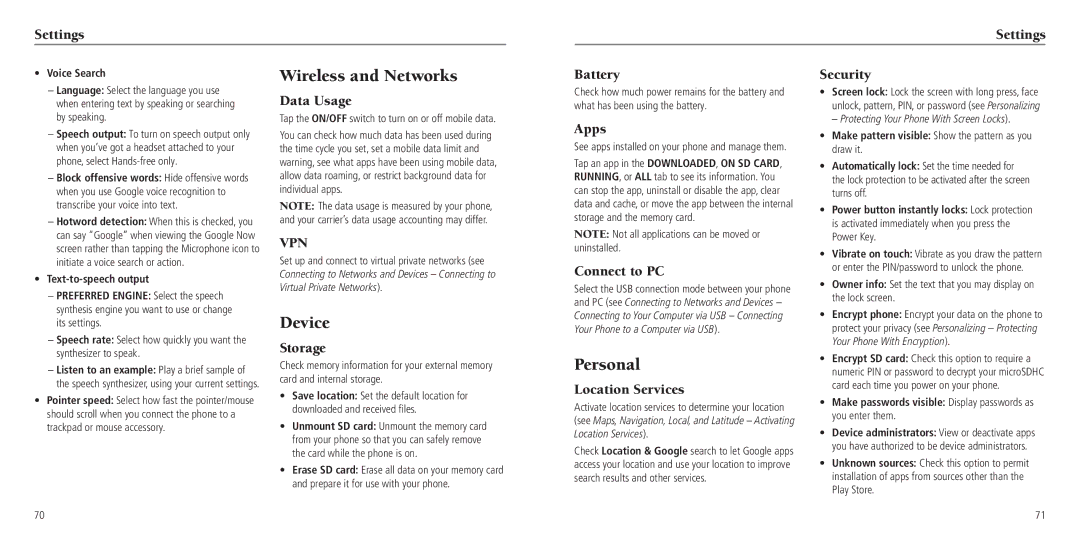Settings
Settings
• Voice Search |
– Language: Select the language you use |
when entering text by speaking or searching |
by speaking. |
– Speech output: To turn on speech output only |
when you’ve got a headset attached to your |
phone, select |
– Block offensive words: Hide offensive words |
when you use Google voice recognition to |
transcribe your voice into text. |
– Hotword detection: When this is checked, you |
can say “Google” when viewing the Google Now |
screen rather than tapping the Microphone icon to |
initiate a voice search or action. |
• |
– PREFERRED ENGINE: Select the speech |
synthesis engine you want to use or change |
its settings. |
– Speech rate: Select how quickly you want the |
Wireless and Networks
Data Usage
Tap the ON/OFF switch to turn on or off mobile data.
You can check how much data has been used during the time cycle you set, set a mobile data limit and warning, see what apps have been using mobile data, allow data roaming, or restrict background data for individual apps.
NOTE: The data usage is measured by your phone, and your carrier’s data usage accounting may differ.
VPN
Set up and connect to virtual private networks (see Connecting to Networks and Devices – Connecting to Virtual Private Networks).
Device
Storage
Battery
Check how much power remains for the battery and what has been using the battery.
Apps
See apps installed on your phone and manage them.
Tap an app in the DOWNLOADED, ON SD CARD, RUNNING, or ALL tab to see its information. You can stop the app, uninstall or disable the app, clear data and cache, or move the app between the internal storage and the memory card.
NOTE: Not all applications can be moved or uninstalled.
Connect to PC
Select the USB connection mode between your phone and PC (see Connecting to Networks and Devices – Connecting to Your Computer via USB – Connecting Your Phone to a Computer via USB).
Security
•Screen lock: Lock the screen with long press, face unlock, pattern, PIN, or password (see Personalizing
– Protecting Your Phone With Screen Locks).
•Make pattern visible: Show the pattern as you draw it.
•Automatically lock: Set the time needed for the lock protection to be activated after the screen turns off.
•Power button instantly locks: Lock protection is activated immediately when you press the Power Key.
•Vibrate on touch: Vibrate as you draw the pattern or enter the PIN/password to unlock the phone.
•Owner info: Set the text that you may display on the lock screen.
•Encrypt phone: Encrypt your data on the phone to protect your privacy (see Personalizing – Protecting Your Phone With Encryption).
synthesizer to speak. |
– Listen to an example: Play a brief sample of |
the speech synthesizer, using your current settings. |
• Pointer speed: Select how fast the pointer/mouse |
should scroll when you connect the phone to a |
trackpad or mouse accessory. |
Check memory information for your external memory card and internal storage.
•Save location: Set the default location for downloaded and received files.
•Unmount SD card: Unmount the memory card from your phone so that you can safely remove the card while the phone is on.
•Erase SD card: Erase all data on your memory card and prepare it for use with your phone.
Personal
Location Services
Activate location services to determine your location (see Maps, Navigation, Local, and Latitude – Activating Location Services).
Check Location & Google search to let Google apps access your location and use your location to improve search results and other services.
•Encrypt SD card: Check this option to require a numeric PIN or password to decrypt your microSDHC card each time you power on your phone.
•Make passwords visible: Display passwords as you enter them.
•Device administrators: View or deactivate apps you have authorized to be device administrators.
•Unknown sources: Check this option to permit installation of apps from sources other than the Play Store.
70
71