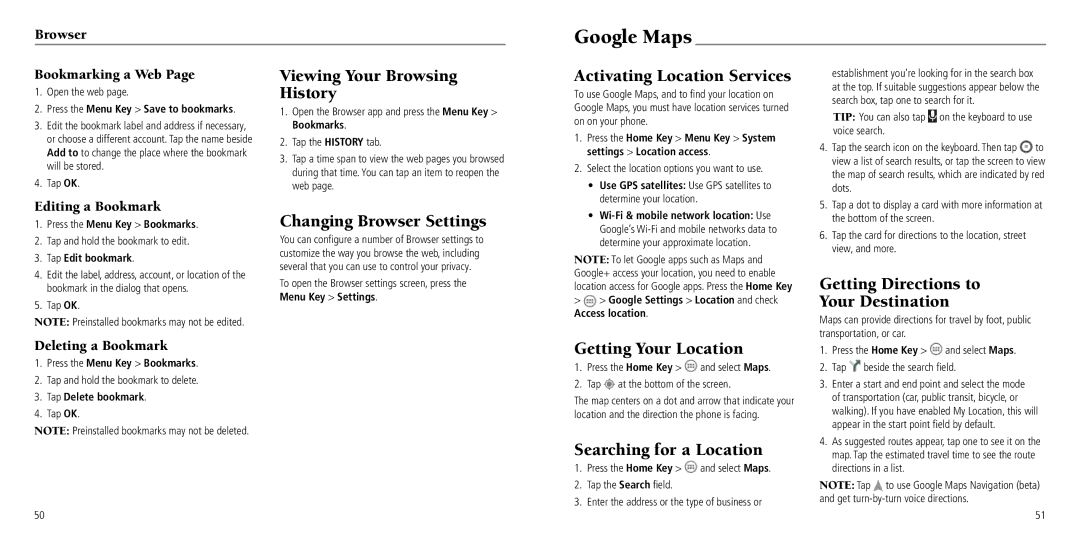Browser
Google Maps
Bookmarking a Web Page
1.Open the web page.
2.Press the Menu Key > Save to bookmarks.
3.Edit the bookmark label and address if necessary, or choose a different account. Tap the name beside Add to to change the place where the bookmark will be stored.
4.Tap OK.
Viewing Your Browsing History
1.Open the Browser app and press the Menu Key > Bookmarks.
2.Tap the HISTORY tab.
3.Tap a time span to view the web pages you browsed during that time. You can tap an item to reopen the web page.
Activating Location Services
To use Google Maps, and to find your location on Google Maps, you must have location services turned on on your phone.
1. | Press the Home Key > Menu Key > System |
| settings > Location access. |
2. | Select the location options you want to use. |
| • Use GPS satellites: Use GPS satellites to |
| determine your location. |
establishment you’re looking for in the search box at the top. If suitable suggestions appear below the search box, tap one to search for it.
TIP: You can also tap  on the keyboard to use voice search.
on the keyboard to use voice search.
4. Tap the search icon on the keyboard. Then tap | to |
view a list of search results, or tap the screen to view | |
the map of search results, which are indicated by red | |
dots. |
|
Editing a Bookmark
1.Press the Menu Key > Bookmarks.
2.Tap and hold the bookmark to edit.
3.Tap Edit bookmark.
4.Edit the label, address, account, or location of the bookmark in the dialog that opens.
5.Tap OK.
NOTE: Preinstalled bookmarks may not be edited.
Deleting a Bookmark
1.Press the Menu Key > Bookmarks.
2.Tap and hold the bookmark to delete.
3.Tap Delete bookmark.
4.Tap OK.
NOTE: Preinstalled bookmarks may not be deleted.
Changing Browser Settings
You can configure a number of Browser settings to customize the way you browse the web, including several that you can use to control your privacy.
To open the Browser settings screen, press the Menu Key > Settings.
• |
Google’s |
determine your approximate location. |
NOTE: To let Google apps such as Maps and Google+ access your location, you need to enable location access for Google apps. Press the Home Key
>> Google Settings > Location and check Access location.
Getting Your Location
1.Press the Home Key > ![]() and select Maps.
and select Maps.
2.Tap ![]() at the bottom of the screen.
at the bottom of the screen.
The map centers on a dot and arrow that indicate your location and the direction the phone is facing.
Searching for a Location
1.Press the Home Key > ![]() and select Maps.
and select Maps.
2.Tap the Search field.
3.Enter the address or the type of business or
5. | Tap a dot to display a card with more information at |
| the bottom of the screen. |
6. | Tap the card for directions to the location, street |
| view, and more. |
Getting Directions to
Your Destination
Maps can provide directions for travel by foot, public transportation, or car.
1.Press the Home Key > ![]() and select Maps.
and select Maps.
2.Tap ![]() beside the search field.
beside the search field.
3.Enter a start and end point and select the mode of transportation (car, public transit, bicycle, or walking). If you have enabled My Location, this will appear in the start point field by default.
4.As suggested routes appear, tap one to see it on the map. Tap the estimated travel time to see the route directions in a list.
NOTE: Tap ![]() to use Google Maps Navigation (beta) and get
to use Google Maps Navigation (beta) and get
50
51