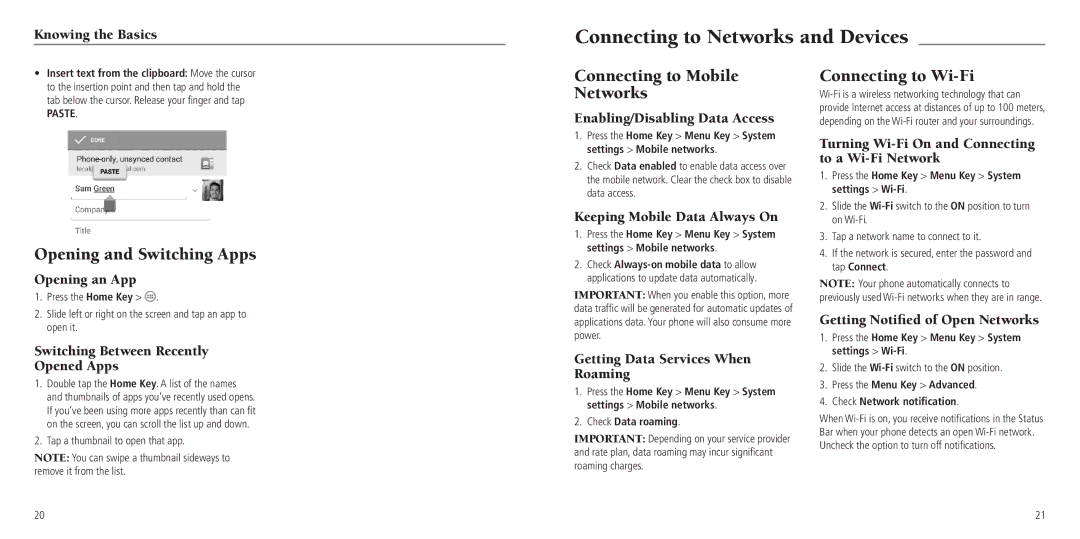Knowing the Basics
Connecting to Networks and Devices
•Insert text from the clipboard: Move the cursor to the insertion point and then tap and hold the tab below the cursor. Release your finger and tap
PASTE.
Opening and Switching Apps
Opening an App
1.Press the Home Key > ![]() .
.
2.Slide left or right on the screen and tap an app to open it.
Switching Between Recently Opened Apps
1.Double tap the Home Key. A list of the names and thumbnails of apps you’ve recently used opens. If you’ve been using more apps recently than can fit on the screen, you can scroll the list up and down.
2.Tap a thumbnail to open that app.
NOTE: You can swipe a thumbnail sideways to remove it from the list.
Connecting to Mobile Networks
Enabling/Disabling Data Access
1.Press the Home Key > Menu Key > System settings > Mobile networks.
2.Check Data enabled to enable data access over the mobile network. Clear the check box to disable data access.
Keeping Mobile Data Always On
1.Press the Home Key > Menu Key > System settings > Mobile networks.
2.Check
IMPORTANT: When you enable this option, more data traffic will be generated for automatic updates of applications data. Your phone will also consume more power.
Getting Data Services When Roaming
1.Press the Home Key > Menu Key > System settings > Mobile networks.
2.Check Data roaming.
IMPORTANT: Depending on your service provider and rate plan, data roaming may incur significant roaming charges.
Connecting to Wi-Fi
Turning Wi-Fi On and Connecting to a Wi-Fi Network
1.Press the Home Key > Menu Key > System settings > Wi-Fi.
2.Slide the
3.Tap a network name to connect to it.
4.If the network is secured, enter the password and tap Connect.
NOTE: Your phone automatically connects to previously used
Getting Notified of Open Networks
1.Press the Home Key > Menu Key > System settings >
2.Slide the
3.Press the Menu Key > Advanced.
4.Check Network notification.
When
20 | 21 |