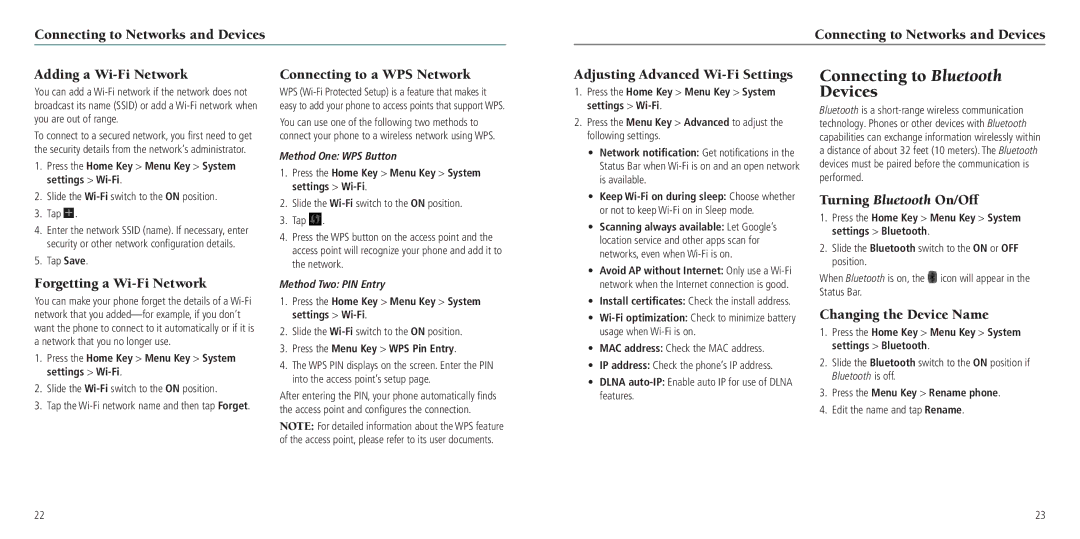Connecting to Networks and Devices
Connecting to Networks and Devices
Adding a Wi-Fi Network
You can add a
To connect to a secured network, you first need to get the security details from the network’s administrator.
1.Press the Home Key > Menu Key > System settings > Wi-Fi.
2.Slide the Wi-Fi switch to the ON position.
3.Tap  .
.
4.Enter the network SSID (name). If necessary, enter security or other network configuration details.
5.Tap Save.
Forgetting a Wi-Fi Network
You can make your phone forget the details of a
1.Press the Home Key > Menu Key > System settings > Wi-Fi.
2.Slide the
3.Tap the
Connecting to a WPS Network
WPS
You can use one of the following two methods to connect your phone to a wireless network using WPS.
Method One: WPS Button
1.Press the Home Key > Menu Key > System settings > Wi-Fi.
2.Slide the
3.Tap ![]() .
.
4.Press the WPS button on the access point and the access point will recognize your phone and add it to the network.
Method Two: PIN Entry
1.Press the Home Key > Menu Key > System settings > Wi-Fi.
2.Slide the
3.Press the Menu Key > WPS Pin Entry.
4.The WPS PIN displays on the screen. Enter the PIN into the access point’s setup page.
After entering the PIN, your phone automatically finds the access point and configures the connection.
NOTE: For detailed information about the WPS feature of the access point, please refer to its user documents.
Adjusting Advanced Wi-Fi Settings
1.Press the Home Key > Menu Key > System settings >
2.Press the Menu Key > Advanced to adjust the following settings.
•Network notification: Get notifications in the Status Bar when
•Keep
•Scanning always available: Let Google’s location service and other apps scan for networks, even when
•Avoid AP without Internet: Only use a
•Install certificates: Check the install address.
•
•MAC address: Check the MAC address.
•IP address: Check the phone’s IP address.
•DLNA
Connecting to Bluetooth Devices
Bluetooth is a
Turning Bluetooth On/Off
1.Press the Home Key > Menu Key > System settings > Bluetooth.
2.Slide the Bluetooth switch to the ON or OFF position.
When Bluetooth is on, the ![]() icon will appear in the Status Bar.
icon will appear in the Status Bar.
Changing the Device Name
1.Press the Home Key > Menu Key > System settings > Bluetooth.
2.Slide the Bluetooth switch to the ON position if Bluetooth is off.
3.Press the Menu Key > Rename phone.
4.Edit the name and tap Rename.
22 | 23 |