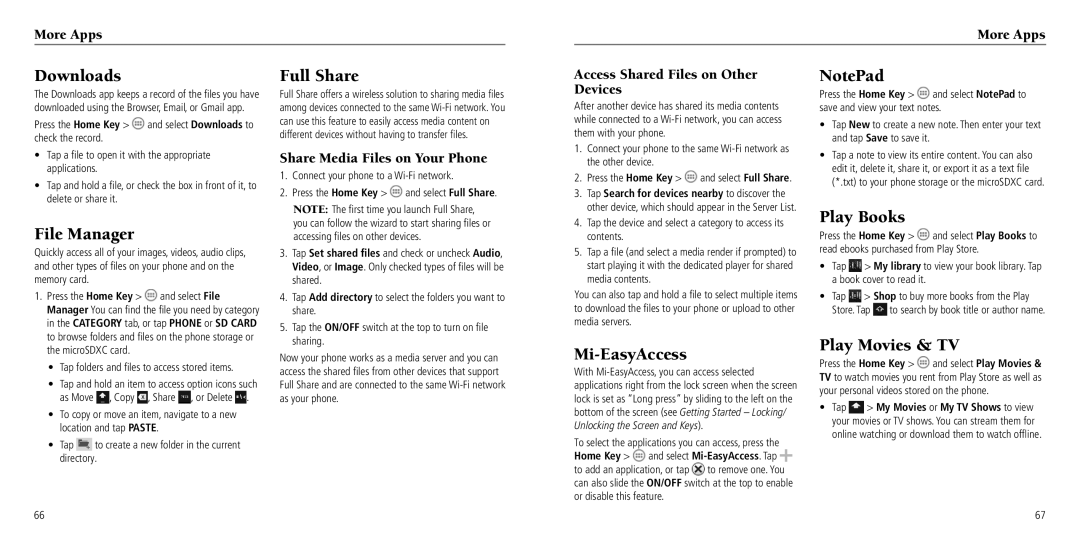More Apps
More Apps
Downloads
The Downloads app keeps a record of the files you have downloaded using the Browser, Email, or Gmail app.
Press the Home Key > ![]() and select Downloads to check the record.
and select Downloads to check the record.
•Tap a file to open it with the appropriate applications.
•Tap and hold a file, or check the box in front of it, to delete or share it.
File Manager
Quickly access all of your images, videos, audio clips, and other types of files on your phone and on the memory card.
1. Press the Home Key > and select File |
Manager You can find the file you need by category |
in the CATEGORY tab, or tap PHONE or SD CARD |
Full Share
Full Share offers a wireless solution to sharing media files among devices connected to the same
Share Media Files on Your Phone
1. | Connect your phone to a | |
2. | Press the Home Key > | and select Full Share. |
| NOTE: The first time you launch Full Share, | |
| you can follow the wizard to start sharing files or | |
| accessing files on other devices. | |
3. | Tap Set shared files and check or uncheck Audio, | |
| Video, or Image. Only checked types of files will be | |
| shared. |
|
4. | Tap Add directory to select the folders you want to | |
| share. |
|
5. | Tap the ON/OFF switch at the top to turn on file | |
Access Shared Files on Other Devices
After another device has shared its media contents while connected to a
1.Connect your phone to the same
2.Press the Home Key > ![]() and select Full Share.
and select Full Share.
3.Tap Search for devices nearby to discover the other device, which should appear in the Server List.
4.Tap the device and select a category to access its contents.
5.Tap a file (and select a media render if prompted) to start playing it with the dedicated player for shared media contents.
You can also tap and hold a file to select multiple items to download the files to your phone or upload to other media servers.
NotePad
Press the Home Key > ![]() and select NotePad to save and view your text notes.
and select NotePad to save and view your text notes.
•Tap New to create a new note. Then enter your text and tap Save to save it.
•Tap a note to view its entire content. You can also edit it, delete it, share it, or export it as a text file (*.txt) to your phone storage or the microSDXC card.
Play Books
Press the Home Key > ![]() and select Play Books to read ebooks purchased from Play Store.
and select Play Books to read ebooks purchased from Play Store.
•Tap ![]() > My library to view your book library. Tap a book cover to read it.
> My library to view your book library. Tap a book cover to read it.
•Tap ![]() > Shop to buy more books from the Play
> Shop to buy more books from the Play
Store. Tap ![]() to search by book title or author name.
to search by book title or author name.
to browse folders and files on the phone storage or | |||
the microSDXC card. |
| ||
• Tap folders and files to access stored items. | |||
• | Tap and hold an item to access option icons such | ||
| as Move | , Copy , Share | , or Delete . |
• To copy or move an item, navigate to a new | |||
| location and tap PASTE. |
| |
• | Tap | to create a new folder in the current | |
| directory. |
| |
sharing. |
Now your phone works as a media server and you can access the shared files from other devices that support Full Share and are connected to the same
Mi-EasyAccess
With
To select the applications you can access, press the Home Key > ![]() and select
and select ![]() to add an application, or tap
to add an application, or tap ![]() to remove one. You can also slide the ON/OFF switch at the top to enable or disable this feature.
to remove one. You can also slide the ON/OFF switch at the top to enable or disable this feature.
Play Movies & TV
Press the Home Key > ![]() and select Play Movies & TV to watch movies you rent from Play Store as well as your personal videos stored on the phone.
and select Play Movies & TV to watch movies you rent from Play Store as well as your personal videos stored on the phone.
•Tap ![]() > My Movies or My TV Shows to view your movies or TV shows. You can stream them for online watching or download them to watch offline.
> My Movies or My TV Shows to view your movies or TV shows. You can stream them for online watching or download them to watch offline.
66
67