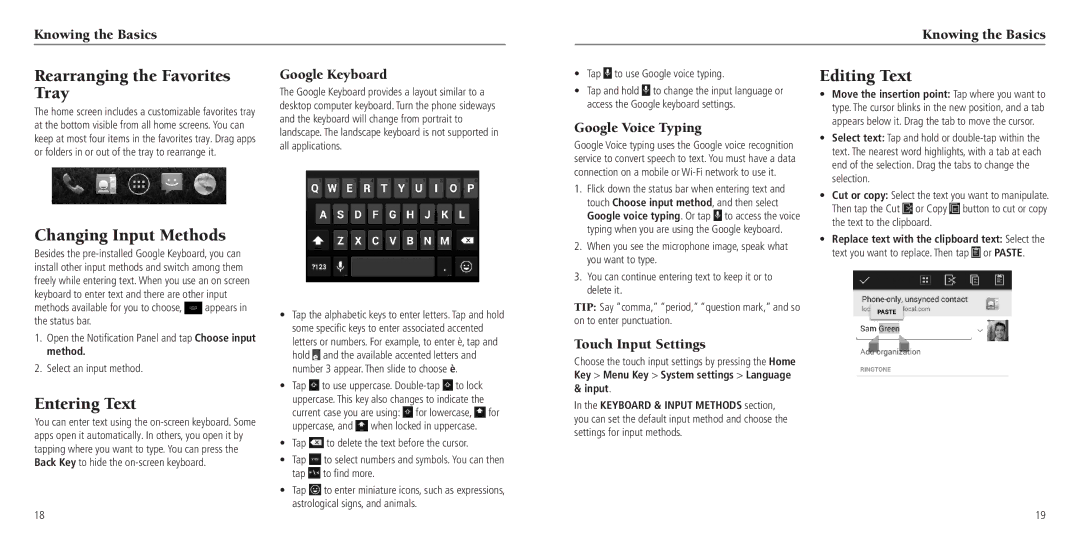Knowing the Basics
Knowing the Basics |
Rearranging the Favorites Tray
The home screen includes a customizable favorites tray at the bottom visible from all home screens. You can keep at most four items in the favorites tray. Drag apps or folders in or out of the tray to rearrange it.
Changing Input Methods
Besides the
methods available for you to choose, ![]() appears in the status bar.
appears in the status bar.
1.Open the Notification Panel and tap Choose input method.
2.Select an input method.
Entering Text
You can enter text using the
18
Google Keyboard
The Google Keyboard provides a layout similar to a desktop computer keyboard. Turn the phone sideways and the keyboard will change from portrait to landscape. The landscape keyboard is not supported in all applications.
•Tap the alphabetic keys to enter letters. Tap and hold some specific keys to enter associated accented letters or numbers. For example, to enter è, tap and
hold ![]() and the available accented letters and number 3 appear. Then slide to choose è.
and the available accented letters and number 3 appear. Then slide to choose è.
•Tap ![]() to use uppercase.
to use uppercase. ![]() to lock uppercase. This key also changes to indicate the
to lock uppercase. This key also changes to indicate the
current case you are using: ![]() for lowercase,
for lowercase, ![]() for uppercase, and
for uppercase, and ![]() when locked in uppercase.
when locked in uppercase.
•Tap ![]() to delete the text before the cursor.
to delete the text before the cursor.
•Tap ![]() to select numbers and symbols. You can then tap
to select numbers and symbols. You can then tap ![]() to find more.
to find more.
•Tap ![]() to enter miniature icons, such as expressions, astrological signs, and animals.
to enter miniature icons, such as expressions, astrological signs, and animals.
• | Tap to use Google voice typing. |
| Editing Text |
|
| ||
• | Tap and hold to change the input language or | • | Move the insertion point: Tap where you want to | ||||
| access the Google keyboard settings. | ||||||
|
| type. The cursor blinks in the new position, and a tab | |||||
|
|
|
| ||||
Google Voice Typing |
|
| appears below it. Drag the tab to move the cursor. | ||||
| • | Select text: Tap and hold or | |||||
Google Voice typing uses the Google voice recognition | |||||||
| text. The nearest word highlights, with a tab at each | ||||||
service to convert speech to text. You must have a data |
| ||||||
| end of the selection. Drag the tabs to change the | ||||||
connection on a mobile or |
| ||||||
| selection. |
|
| ||||
1. | Flick down the status bar when entering text and |
|
|
| |||
• | Cut or copy: Select the text you want to manipulate. | ||||||
| touch Choose input method, and then select | ||||||
|
| Then tap the Cut | or Copy | button to cut or copy | |||
| Google voice typing. Or tap | to access the voice |
| ||||
|
| the text to the clipboard. |
| ||||
| typing when you are using the Google keyboard. |
|
| ||||
| • | Replace text with the clipboard text: Select the | |||||
2. | When you see the microphone image, speak what | ||||||
| text you want to replace. Then tap or PASTE. | ||||||
| you want to type. |
|
| ||||
|
|
|
|
|
| ||
3.You can continue entering text to keep it or to delete it.
TIP: Say “comma,” “period,” “question mark,” and so on to enter punctuation.
Touch Input Settings
Choose the touch input settings by pressing the Home Key > Menu Key > System settings > Language & input.
In the KEYBOARD & INPUT METHODS section, you can set the default input method and choose the settings for input methods.
19