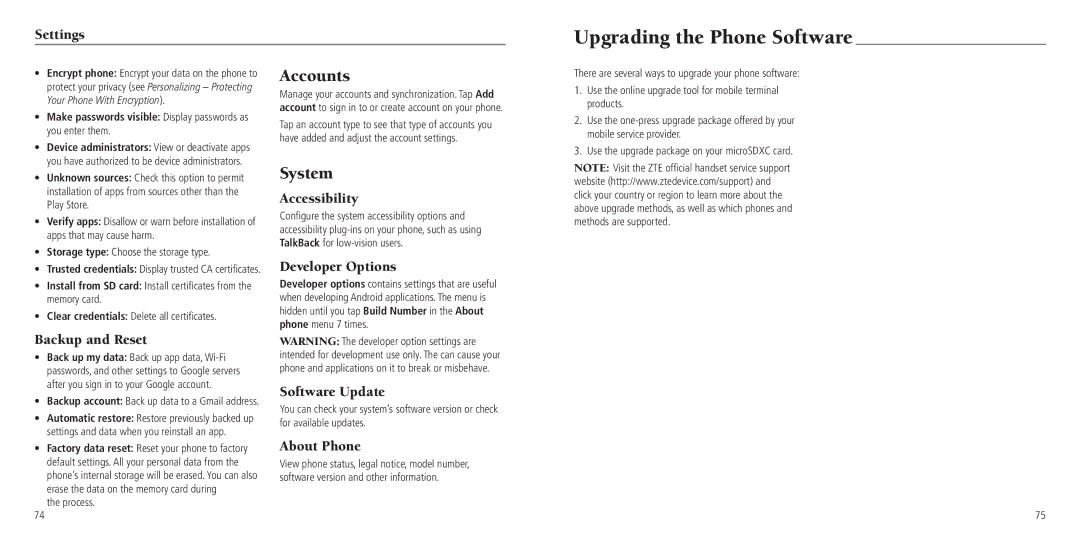Settings
Upgrading the Phone Software
•Encrypt phone: Encrypt your data on the phone to protect your privacy (see Personalizing – Protecting Your Phone With Encryption).
•Make passwords visible: Display passwords as you enter them.
•Device administrators: View or deactivate apps you have authorized to be device administrators.
•Unknown sources: Check this option to permit installation of apps from sources other than the Play Store.
•Verify apps: Disallow or warn before installation of apps that may cause harm.
•Storage type: Choose the storage type.
•Trusted credentials: Display trusted CA certificates.
•Install from SD card: Install certificates from the memory card.
•Clear credentials: Delete all certificates.
Accounts
Manage your accounts and synchronization. Tap Add account to sign in to or create account on your phone.
Tap an account type to see that type of accounts you have added and adjust the account settings.
System
Accessibility
Configure the system accessibility options and accessibility
Developer Options
Developer options contains settings that are useful when developing Android applications. The menu is hidden until you tap Build Number in the About phone menu 7 times.
There are several ways to upgrade your phone software:
1.Use the online upgrade tool for mobile terminal products.
2.Use the
3.Use the upgrade package on your microSDXC card.
NOTE: Visit the ZTE official handset service support website (http://www.ztedevice.com/support) and click your country or region to learn more about the above upgrade methods, as well as which phones and methods are supported.
Backup and Reset
•Back up my data: Back up app data,
•Backup account: Back up data to a Gmail address.
•Automatic restore: Restore previously backed up settings and data when you reinstall an app.
WARNING: The developer option settings are intended for development use only. The can cause your phone and applications on it to break or misbehave.
Software Update
You can check your system’s software version or check for available updates.
•Factory data reset: Reset your phone to factory default settings. All your personal data from the phone’s internal storage will be erased. You can also erase the data on the memory card during
the process.
74
About Phone
View phone status, legal notice, model number, software version and other information.
75