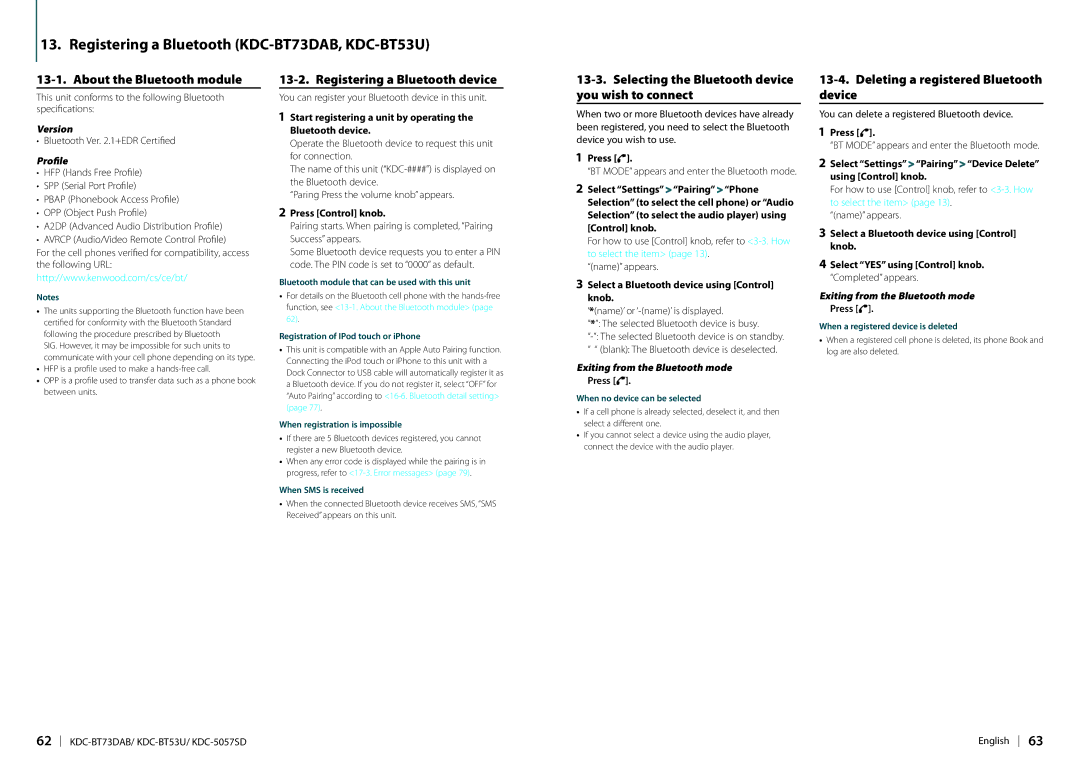13. Registering a Bluetooth (KDC-BT73DAB, KDC-BT53U)
13-1. About the Bluetooth module
This unit conforms to the following Bluetooth specifications:
Version
•Bluetooth Ver. 2.1+EDR Certified
Profile
•HFP (Hands Free Profile)
•SPP (Serial Port Profile)
•PBAP (Phonebook Access Profile)
•OPP (Object Push Profile)
•A2DP (Advanced Audio Distribution Profile)
•AVRCP (Audio/Video Remote Control Profile)
For the cell phones verified for compatibility, access the following URL:
http://www.kenwood.com/cs/ce/bt/
Notes
•The units supporting the Bluetooth function have been certified for conformity with the Bluetooth Standard following the procedure prescribed by Bluetooth
SIG. However, it may be impossible for such units to communicate with your cell phone depending on its type.
•HFP is a profile used to make a
•OPP is a profile used to transfer data such as a phone book between units.
13-2. Registering a Bluetooth device
You can register your Bluetooth device in this unit.
1Start registering a unit by operating the Bluetooth device.
Operate the Bluetooth device to request this unit for connection.
The name of this unit
“Paring Press the volume knob” appears.
2Press [Control] knob.
Pairing starts. When pairing is completed, “Pairing Success” appears.
Some Bluetooth device requests you to enter a PIN code. The PIN code is set to “0000” as default.
Bluetooth module that can be used with this unit
•For details on the Bluetooth cell phone with the
Registration of IPod touch or iPhone
•This unit is compatible with an Apple Auto Pairing function. Connecting the iPod touch or iPhone to this unit with a Dock Connector to USB cable will automatically register it as a Bluetooth device. If you do not register it, select “OFF” for “Auto Pairing” according to
When registration is impossible
•If there are 5 Bluetooth devices registered, you cannot register a new Bluetooth device.
•When any error code is displayed while the pairing is in progress, refer to
When SMS is received
•When the connected Bluetooth device receives SMS, “SMS Received” appears on this unit.
13-3. Selecting the Bluetooth device you wish to connect
When two or more Bluetooth devices have already been registered, you need to select the Bluetooth device you wish to use.
1Press [Ú].
“BT MODE” appears and enter the Bluetooth mode.
2Select “Settings” > “Pairing” > “Phone Selection” (to select the cell phone) or “Audio Selection” (to select the audio player) using [Control] knob.
For how to use [Control] knob, refer to
“(name)” appears.
3Select a Bluetooth device using [Control] knob.
‘*(name)’ or
“*”: The selected Bluetooth device is busy.
“ “ (blank): The Bluetooth device is deselected.
Exiting from the Bluetooth mode
Press [Ú].
When no device can be selected
•If a cell phone is already selected, deselect it, and then select a different one.
•If you cannot select a device using the audio player, connect the device with the audio player.
13-4. Deleting a registered Bluetooth device
You can delete a registered Bluetooth device.
1Press [Ú].
“BT MODE” appears and enter the Bluetooth mode.
2Select “Settings” > “Pairing” > “Device Delete” using [Control] knob.
For how to use [Control] knob, refer to
“(name)” appears.
3Select a Bluetooth device using [Control] knob.
4Select “YES” using [Control] knob. “Completed” appears.
Exiting from the Bluetooth mode
Press [Ú].
When a registered device is deleted
•When a registered cell phone is deleted, its phone Book and log are also deleted.
62 | English 63 |