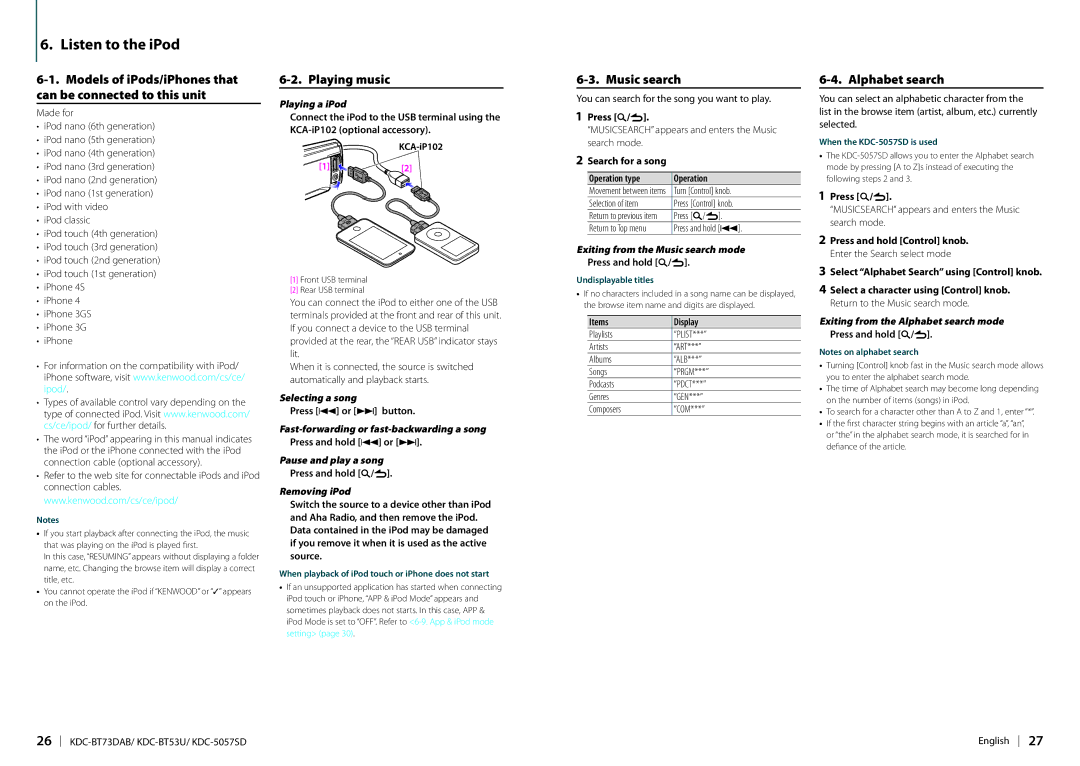6. Listen to the iPod
6-1. Models of iPods/iPhones that can be connected to this unit
Made for
•iPod nano (6th generation)
•iPod nano (5th generation)
•iPod nano (4th generation)
•iPod nano (3rd generation)
•iPod nano (2nd generation)
•iPod nano (1st generation)
•iPod with video
•iPod classic
•iPod touch (4th generation)
•iPod touch (3rd generation)
•iPod touch (2nd generation)
•iPod touch (1st generation)
•iPhone 4S
•iPhone 4
•iPhone 3GS
•iPhone 3G
•iPhone
•For information on the compatibility with iPod/ iPhone software, visit www.kenwood.com/cs/ce/ ipod/.
•Types of available control vary depending on the type of connected iPod. Visit www.kenwood.com/ cs/ce/ipod/ for further details.
•The word “iPod” appearing in this manual indicates the iPod or the iPhone connected with the iPod connection cable (optional accessory).
•Refer to the web site for connectable iPods and iPod connection cables. www.kenwood.com/cs/ce/ipod/
Notes
•If you start playback after connecting the iPod, the music that was playing on the iPod is played first.
In this case, “RESUMING” appears without displaying a folder name, etc. Changing the browse item will display a correct title, etc.
•You cannot operate the iPod if “KENWOOD” or “ä” appears on the iPod.
6-2. Playing music
Playing a iPod
Connect the iPod to the USB terminal using the
[1]Front USB terminal
[2]Rear USB terminal
You can connect the iPod to either one of the USB terminals provided at the front and rear of this unit. If you connect a device to the USB terminal provided at the rear, the “REAR USB” indicator stays lit.
When it is connected, the source is switched automatically and playback starts.
Selecting a song
Press [E] or [F] button.
Pause and play a song Press and hold [1/6].
Removing iPod
Switch the source to a device other than iPod and Aha Radio, and then remove the iPod. Data contained in the iPod may be damaged if you remove it when it is used as the active source.
When playback of iPod touch or iPhone does not start
•If an unsupported application has started when connecting iPod touch or iPhone, “APP & iPod Mode” appears and sometimes playback does not starts. In this case, APP & iPod Mode is set to “OFF”. Refer to
6-3. Music search
You can search for the song you want to play.
1Press [1/6].
“MUSICSEARCH” appears and enters the Music search mode.
2Search for a song
Operation type | Operation |
Movement between items | Turn [Control] knob. |
Selection of item | Press [Control] knob. |
Return to previous item | Press [1/6]. |
Return to Top menu | Press and hold [E]. |
Exiting from the Music search mode
Press and hold [1/6].
Undisplayable titles
•If no characters included in a song name can be displayed, the browse item name and digits are displayed.
Items | Display |
Playlists | “PLIST***” |
Artists | “ART***” |
Albums | “ALB***” |
Songs | “PRGM***” |
Podcasts | “PDCT***” |
Genres | “GEN***” |
Composers | “COM***” |
6-4. Alphabet search
You can select an alphabetic character from the list in the browse item (artist, album, etc.) currently selected.
When the KDC-5057SD is used
•The
1Press [1/6].
“MUSICSEARCH” appears and enters the Music search mode.
2Press and hold [Control] knob. Enter the Search select mode
3Select “Alphabet Search” using [Control] knob.
4Select a character using [Control] knob. Return to the Music search mode.
Exiting from the Alphabet search mode Press and hold [1/6].
Notes on alphabet search
•Turning [Control] knob fast in the Music search mode allows you to enter the alphabet search mode.
•The time of Alphabet search may become long depending on the number of items (songs) in iPod.
•To search for a character other than A to Z and 1, enter “*”.
•If the first character string begins with an article “a”, “an”, or “the” in the alphabet search mode, it is searched for in defiance of the article.
26 | English 27 |