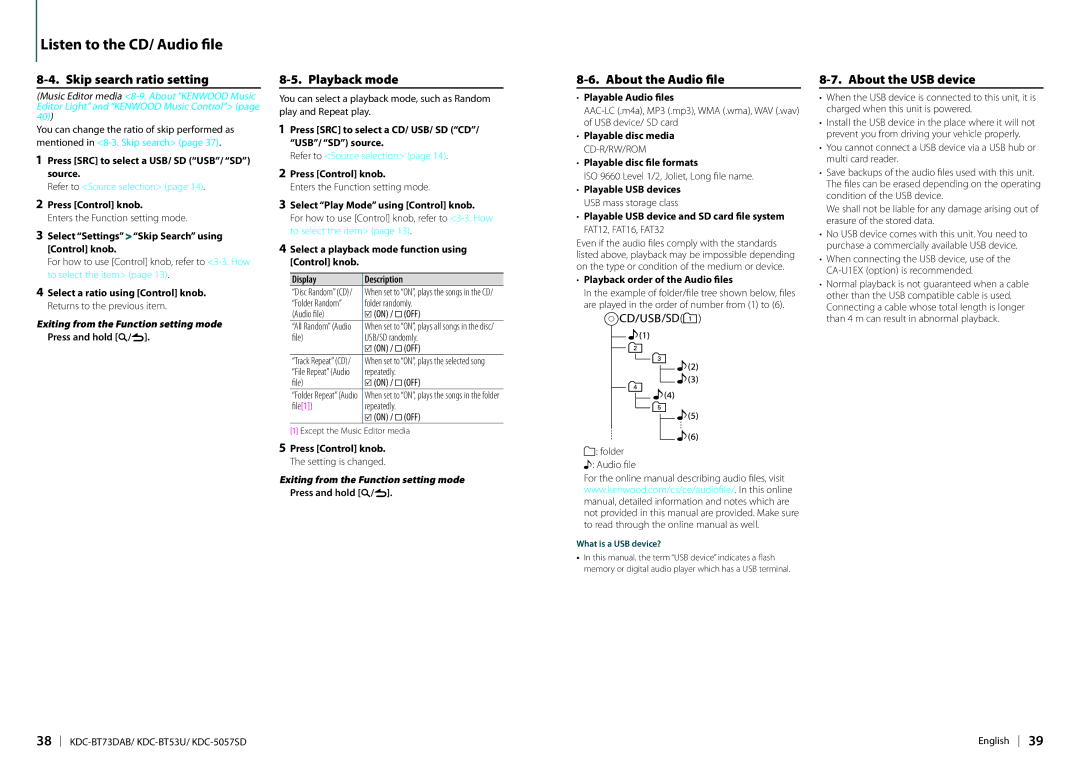Listen to the CD/ Audio file
8-4. Skip search ratio setting
(Music Editor media
You can change the ratio of skip performed as mentioned in
1Press [SRC] to select a USB/ SD (“USB”/ “SD”) source.
Refer to <Source selection> (page 14).
2Press [Control] knob.
Enters the Function setting mode.
3Select “Settings” > “Skip Search” using [Control] knob.
For how to use [Control] knob, refer to
4Select a ratio using [Control] knob. Returns to the previous item.
Exiting from the Function setting mode Press and hold [1/6].
8-5. Playback mode
You can select a playback mode, such as Random play and Repeat play.
1Press [SRC] to select a CD/ USB/ SD (“CD”/ “USB”/ “SD”) source.
Refer to <Source selection> (page 14).
2Press [Control] knob.
Enters the Function setting mode.
3Select “Play Mode” using [Control] knob.
For how to use [Control] knob, refer to
4Select a playback mode function using [Control] knob.
Display | Description |
“Disc Random” (CD)/ | When set to “ON”, plays the songs in the CD/ |
“Folder Random” | folder randomly. |
(Audio file) | *(ON) / i(OFF) |
“All Random” (Audio | When set to “ON”, plays all songs in the disc/ |
file) | USB/SD randomly. |
| *(ON) / i(OFF) |
“Track Repeat” (CD)/ | When set to “ON”, plays the selected song |
“File Repeat” (Audio | repeatedly. |
file) | *(ON) / i(OFF) |
“Folder Repeat” (Audio | When set to “ON”, plays the songs in the folder |
file[1]) | repeatedly. |
| *(ON) / i(OFF) |
[1] Except the Music Editor media
5Press [Control] knob. The setting is changed.
Exiting from the Function setting mode Press and hold [1/6].
8-6. About the Audio file
•Playable Audio files
•Playable disc media
•Playable disc file formats
ISO 9660 Level 1/2, Joliet, Long file name.
•Playable USB devices USB mass storage class
•Playable USB device and SD card file system FAT12, FAT16, FAT32
Even if the audio files comply with the standards listed above, playback may be impossible depending on the type or condition of the medium or device.
•Playback order of the Audio files
In the example of folder/file tree shown below, files are played in the order of number from (1) to (6).
;: folder
-: Audio file
For the online manual describing audio files, visit www.kenwood.com/cs/ce/audiofile/. In this online manual, detailed information and notes which are not provided in this manual are provided. Make sure to read through the online manual as well.
What is a USB device?
•In this manual, the term “USB device” indicates a flash memory or digital audio player which has a USB terminal.
8-7. About the USB device
•When the USB device is connected to this unit, it is charged when this unit is powered.
•Install the USB device in the place where it will not prevent you from driving your vehicle properly.
•You cannot connect a USB device via a USB hub or multi card reader.
•Save backups of the audio files used with this unit. The files can be erased depending on the operating condition of the USB device.
We shall not be liable for any damage arising out of erasure of the stored data.
•No USB device comes with this unit. You need to purchase a commercially available USB device.
•When connecting the USB device, use of the
•Normal playback is not guaranteed when a cable other than the USB compatible cable is used. Connecting a cable whose total length is longer than 4 m can result in abnormal playback.
38 | English 39 |