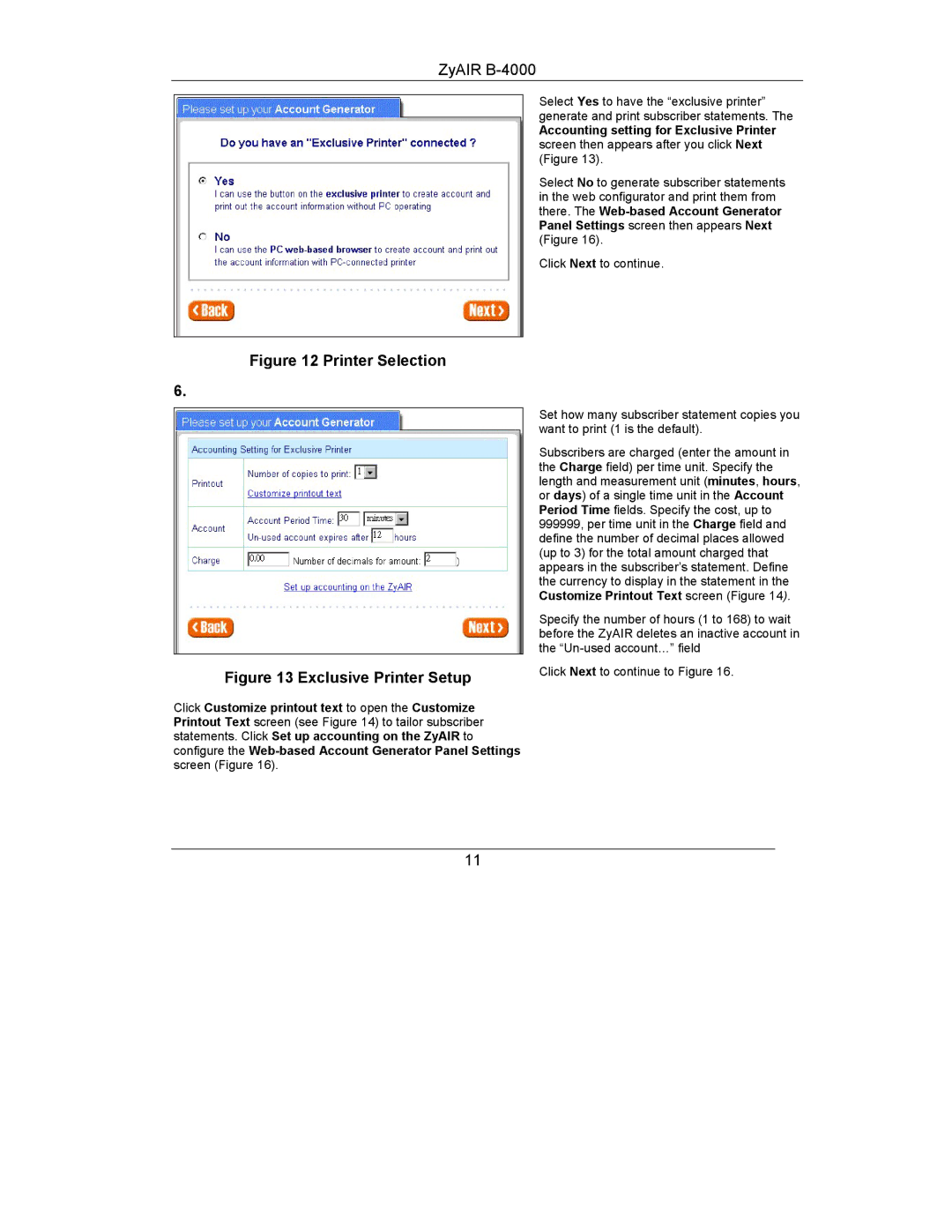ZyAIR
Select Yes to have the “exclusive printer” generate and print subscriber statements. The
Accounting setting for Exclusive Printer screen then appears after you click Next (Figure 13).
Select No to generate subscriber statements in the web configurator and print them from there. The
Click Next to continue.
Figure 12 Printer Selection
6.
Figure 13 Exclusive Printer Setup
Click Customize printout text to open the Customize Printout Text screen (see Figure 14) to tailor subscriber statements. Click Set up accounting on the ZyAIR to configure the
Set how many subscriber statement copies you want to print (1 is the default).
Subscribers are charged (enter the amount in the Charge field) per time unit. Specify the length and measurement unit (minutes, hours, or days) of a single time unit in the Account Period Time fields. Specify the cost, up to 999999, per time unit in the Charge field and define the number of decimal places allowed (up to 3) for the total amount charged that appears in the subscriber’s statement. Define the currency to display in the statement in the Customize Printout Text screen (Figure 14).
Specify the number of hours (1 to 168) to wait before the ZyAIR deletes an inactive account in the
Click Next to continue to Figure 16.
11