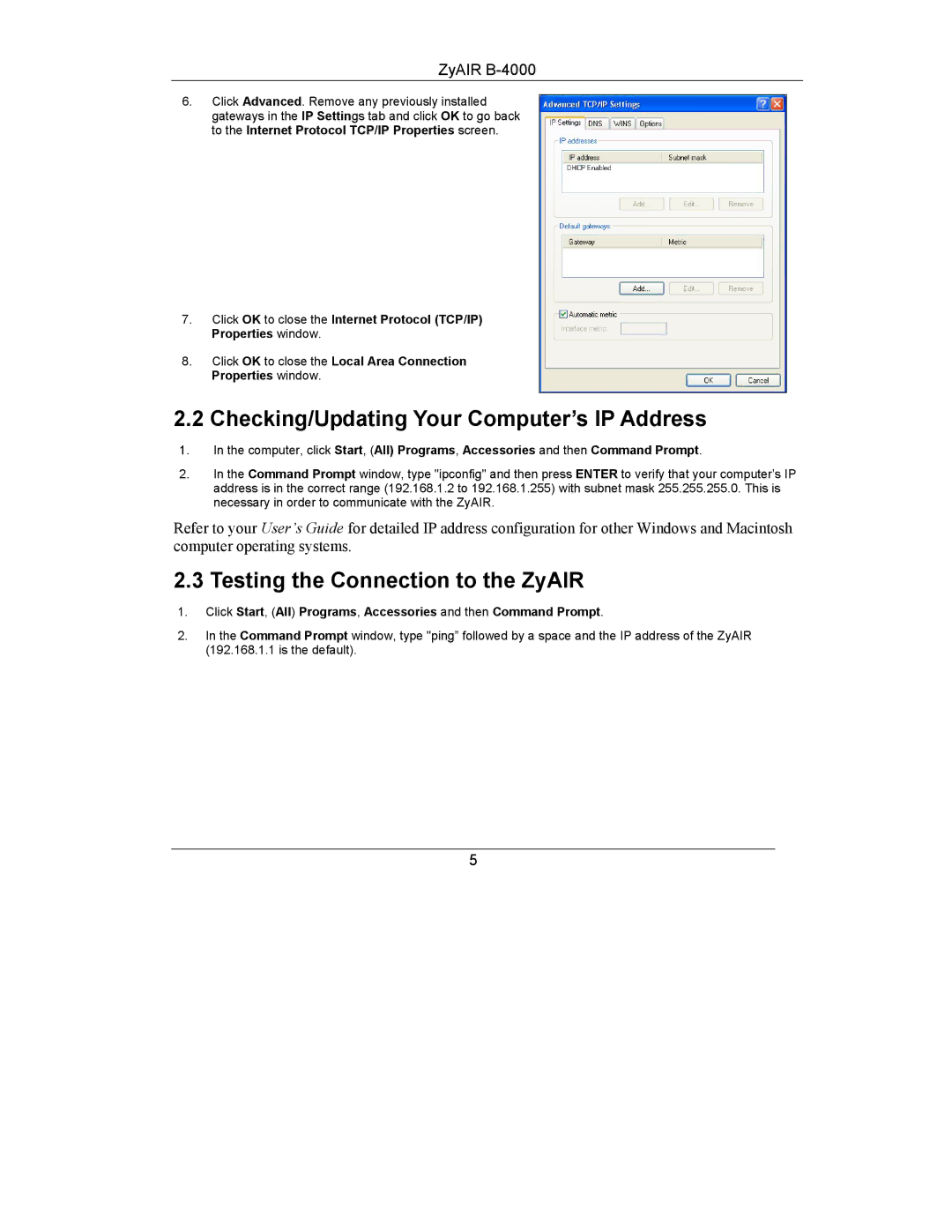ZyAIR
6.Click Advanced. Remove any previously installed gateways in the IP Settings tab and click OK to go back to the Internet Protocol TCP/IP Properties screen.
7.Click OK to close the Internet Protocol (TCP/IP) Properties window.
8.Click OK to close the Local Area Connection Properties window.
2.2 Checking/Updating Your Computer’s IP Address
1.In the computer, click Start, (All) Programs, Accessories and then Command Prompt.
2.In the Command Prompt window, type "ipconfig" and then press ENTER to verify that your computer’s IP address is in the correct range (192.168.1.2 to 192.168.1.255) with subnet mask 255.255.255.0. This is necessary in order to communicate with the ZyAIR.
Refer to your User’s Guide for detailed IP address configuration for other Windows and Macintosh computer operating systems.
2.3 Testing the Connection to the ZyAIR
1.Click Start, (All) Programs, Accessories and then Command Prompt.
2.In the Command Prompt window, type "ping” followed by a space and the IP address of the ZyAIR (192.168.1.1 is the default).
5