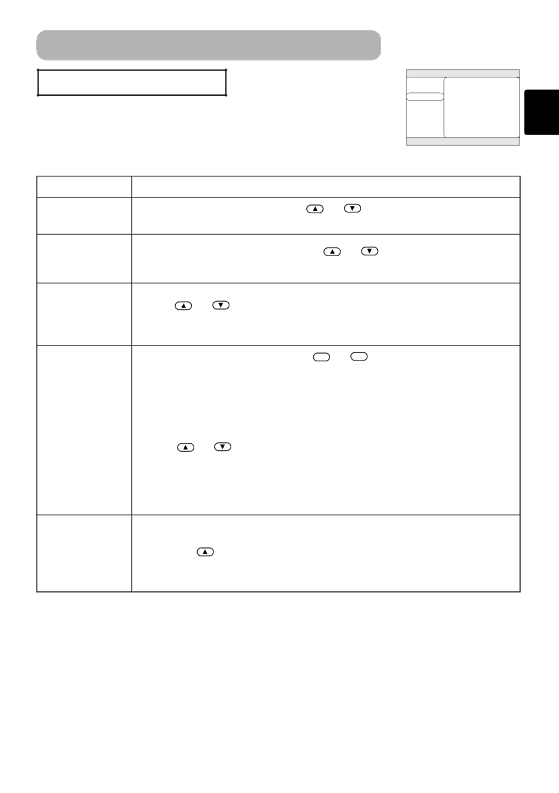
Multifunctional Settings (continued)
PICTURE - 2 Menu
With the
Perform each operation in accordance with the instructions in the table below.
MENU
MAIN | V POSITION | 20 |
H POSITION | 142 | |
H PHASE | 31 | |
INPUT | H SIZE | 1344 |
AUTO | OVER SCAN | 95 |
SCREEN | RESET |
|
OPTION |
|
|
![]() : SELECT
: SELECT
Item |
| Description |
| ||
V POSITION | Adjust the Vertical Position: | Up | ⇔ | Down | |
• This item can be selected only at a COMPUTER input. | |||||
| |||||
H POSITION | Adjust the Horizontal Position: Left | ⇔ | Right | ||
|
|
|
| ||
•This item can be selected only at a COMPUTER input.
Adjust the Horizontal Phase (to eliminate flicker) :
Right | ⇔ | Left |
H PHASE |
|
|
• This item can be selected only at a COMPUTER input or a COMPONENT | ||
VIDEO input. |
| |
Adjust the Horizontal Size: Large ![]() ⇔
⇔ ![]() Small
Small
•When this adjustment is excessive, the picture may not be displayed
H SIZE | correctly. In such a case, please press the RESET button during selection of | ||
| this item to reset the H SIZE. | ||
| • This item can be selected only at a COMPUTER input. | ||
|
| ||
| Adjust the | ||
| Large | ⇔ | Small |
• This item can be selected only at a VIDEO input, a
OVER SCAN
COMPONENT VIDEO input.
•When this adjustment is too large, a certain degradation may appear at the frame area of the picture. In such a case, please adjust small.
| Reset the | |
| Selecting the EXECUTE performs this function. | |
RESET | EXECUTE | ⇒ CANCEL |
| • The items of the | |
| setting. Note that the H PHASE item is not reset. | |
25