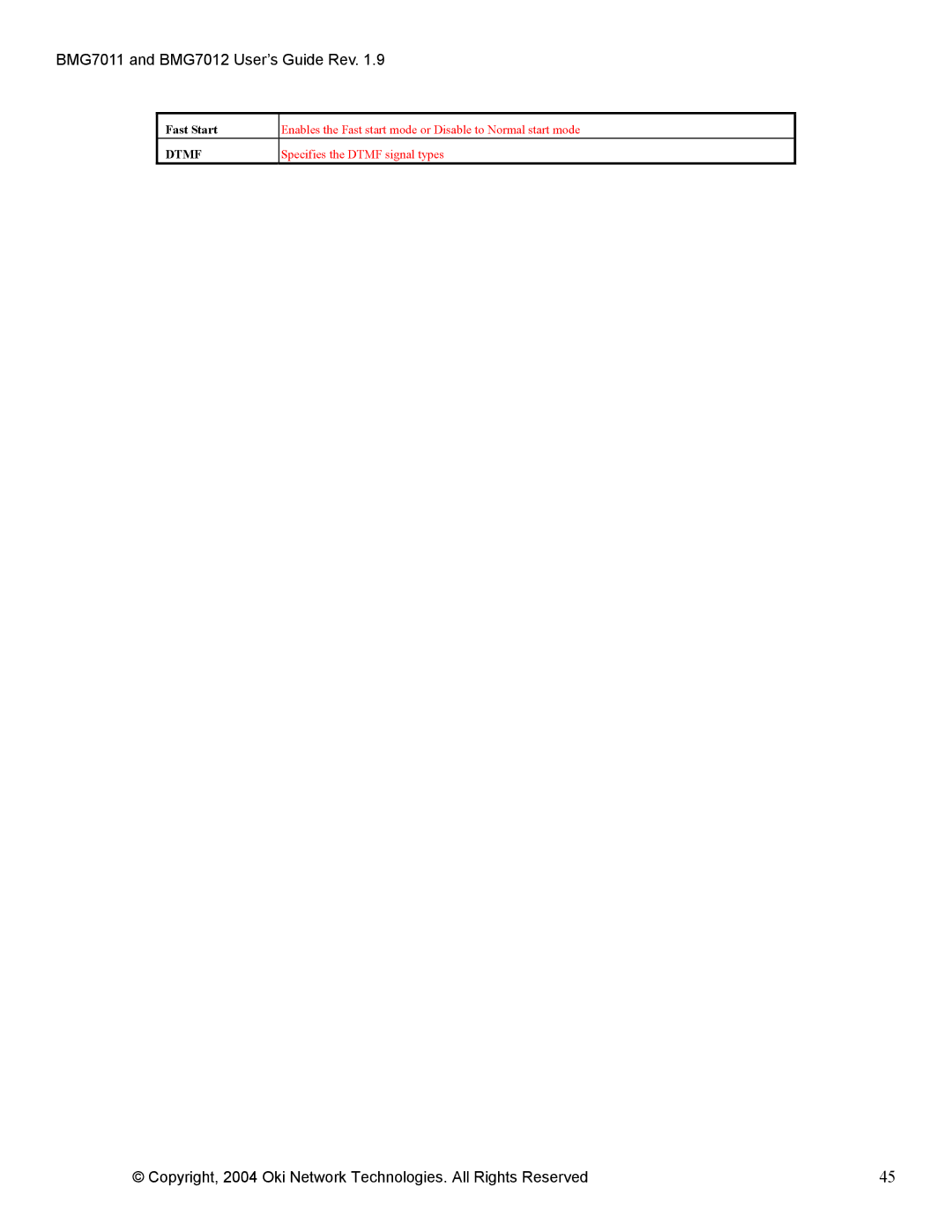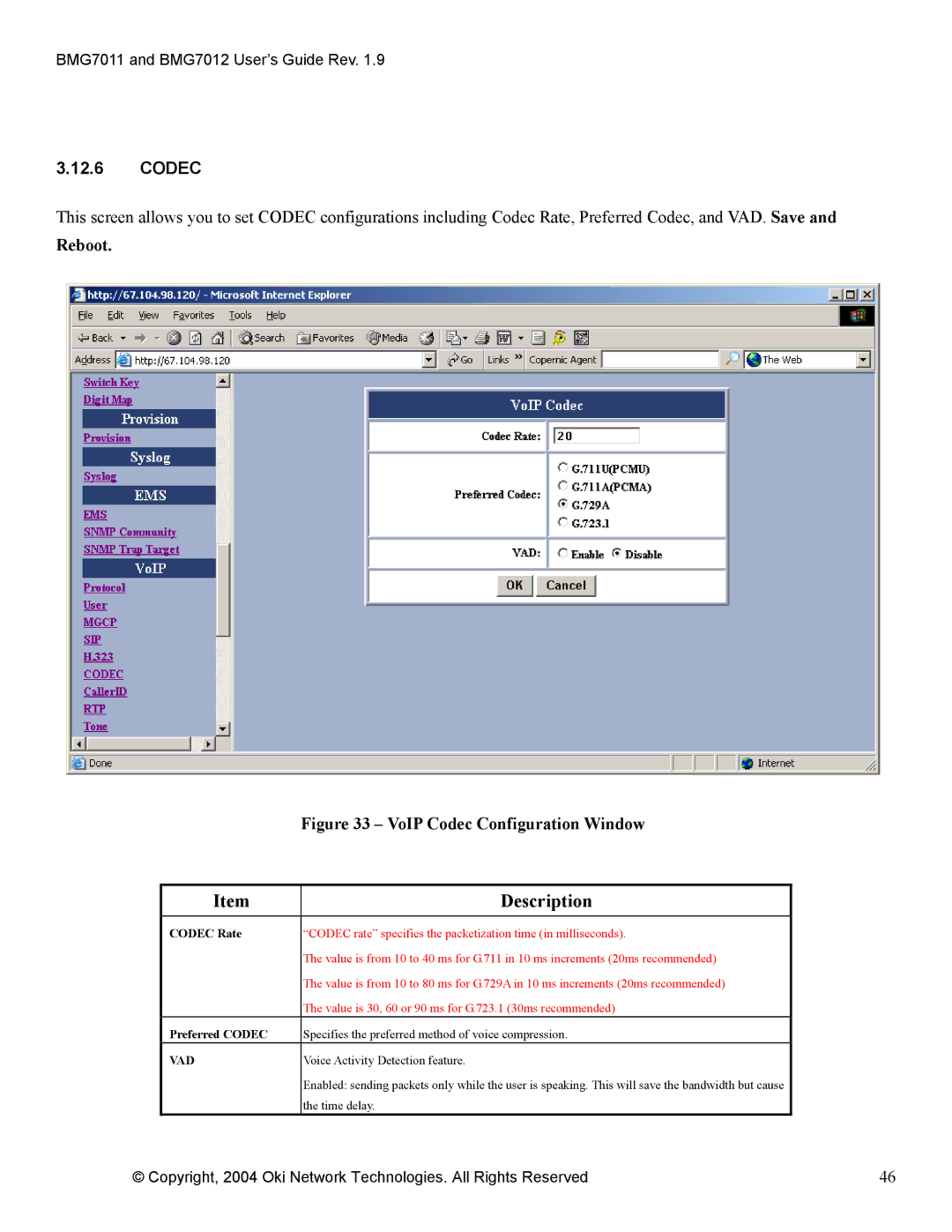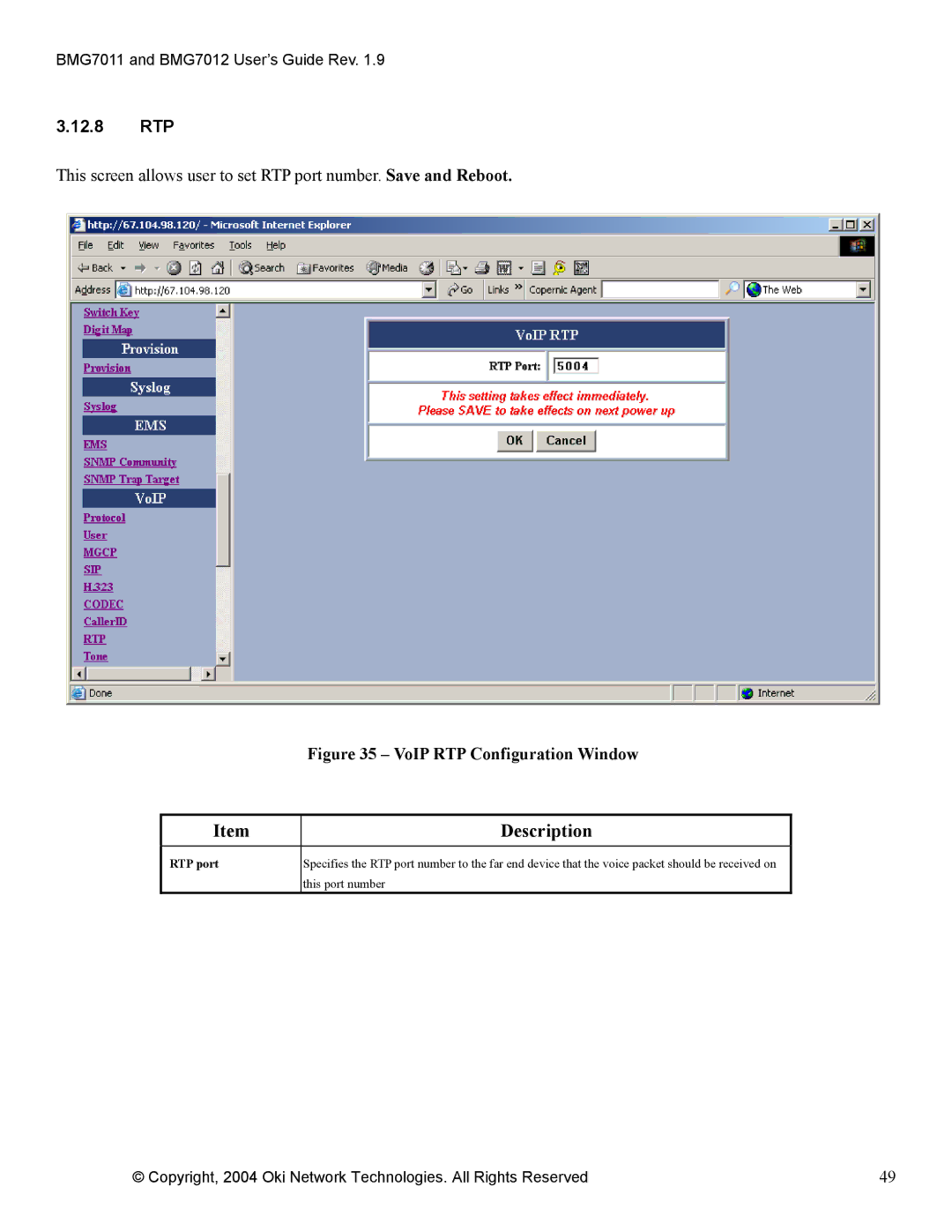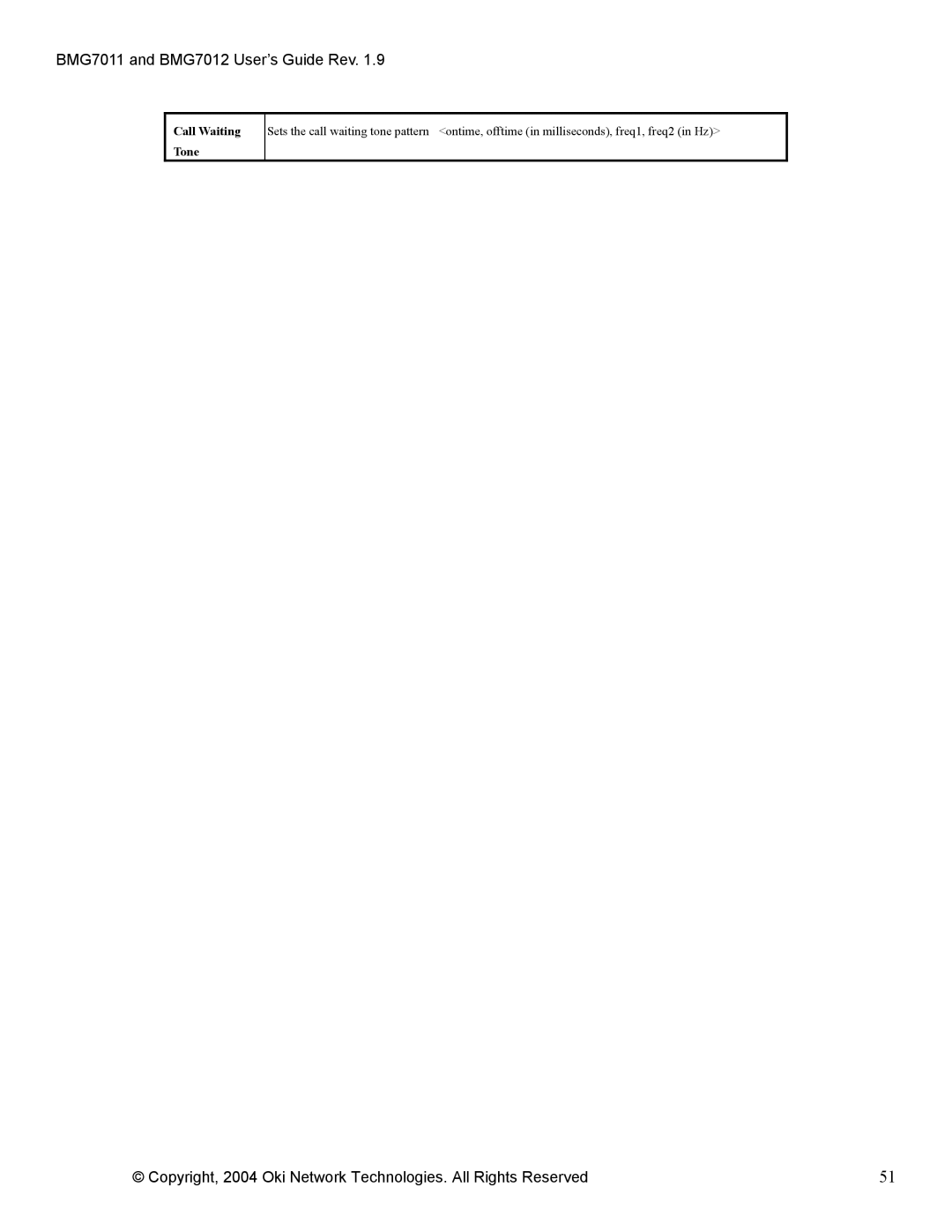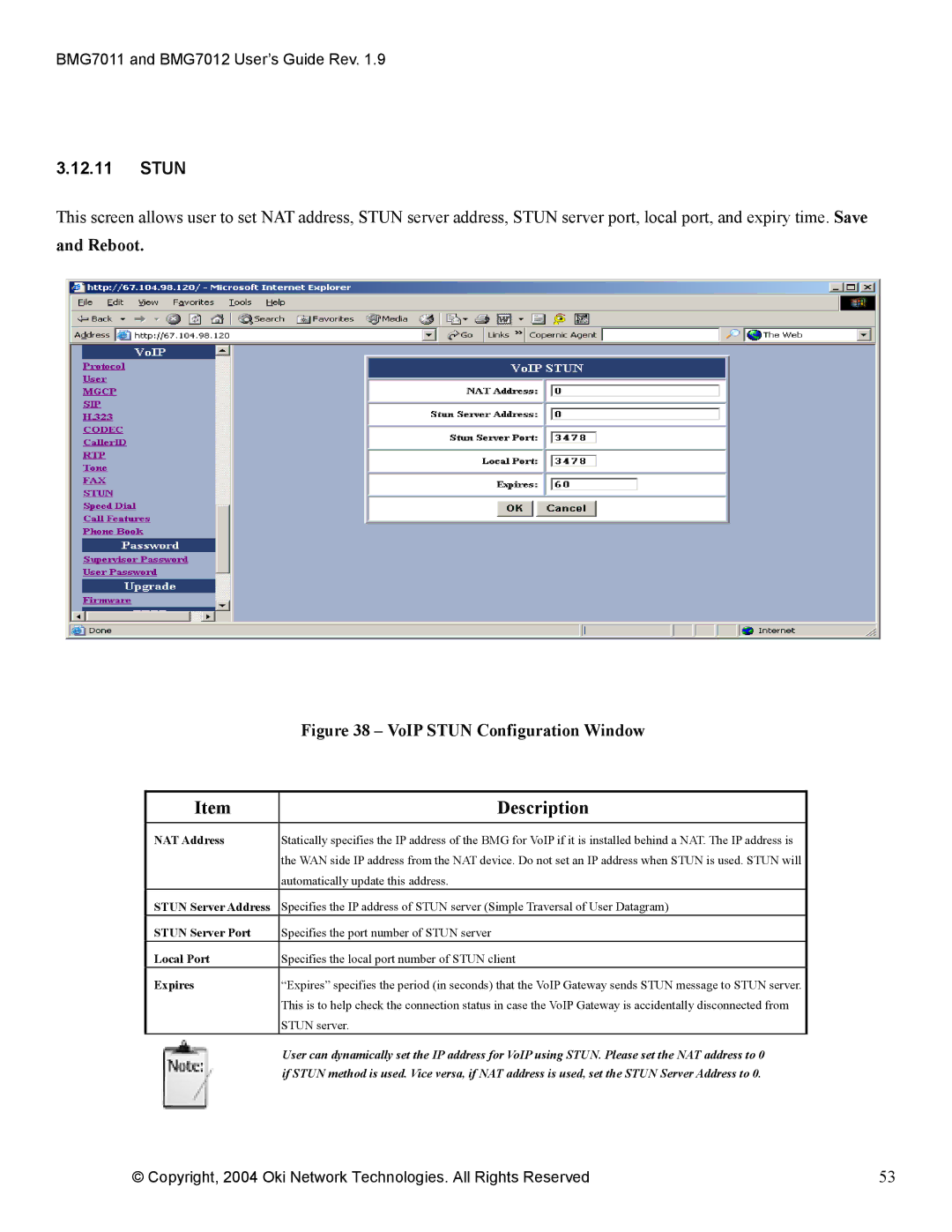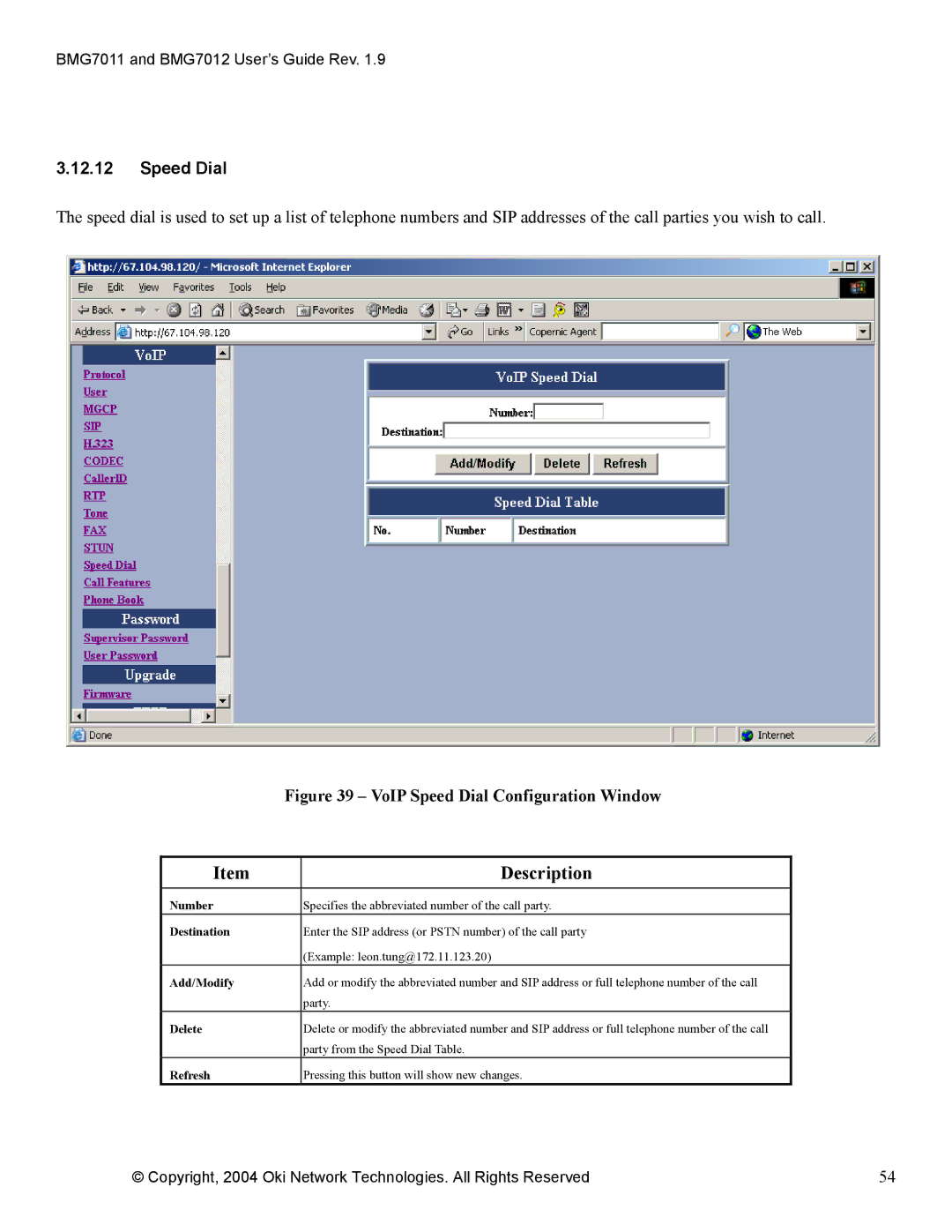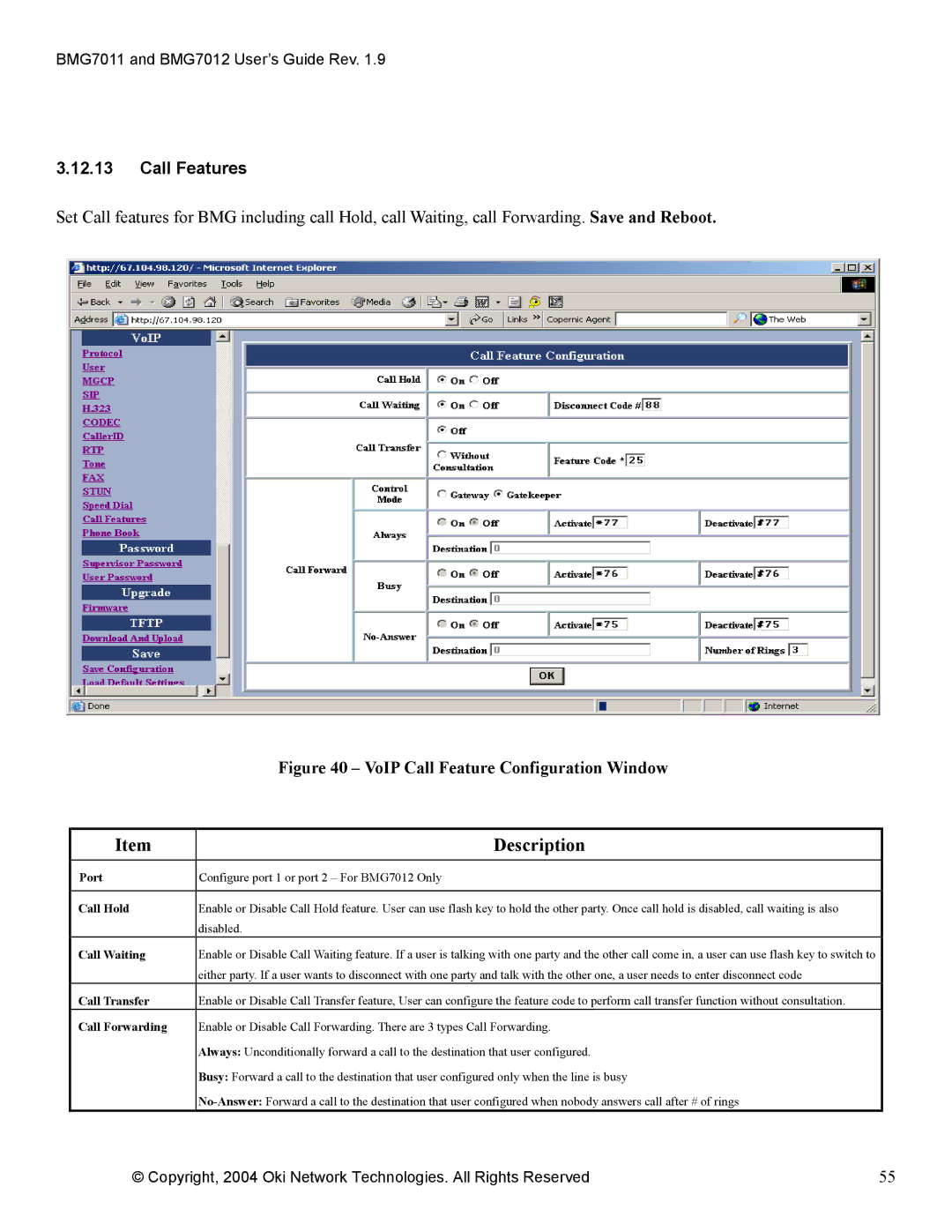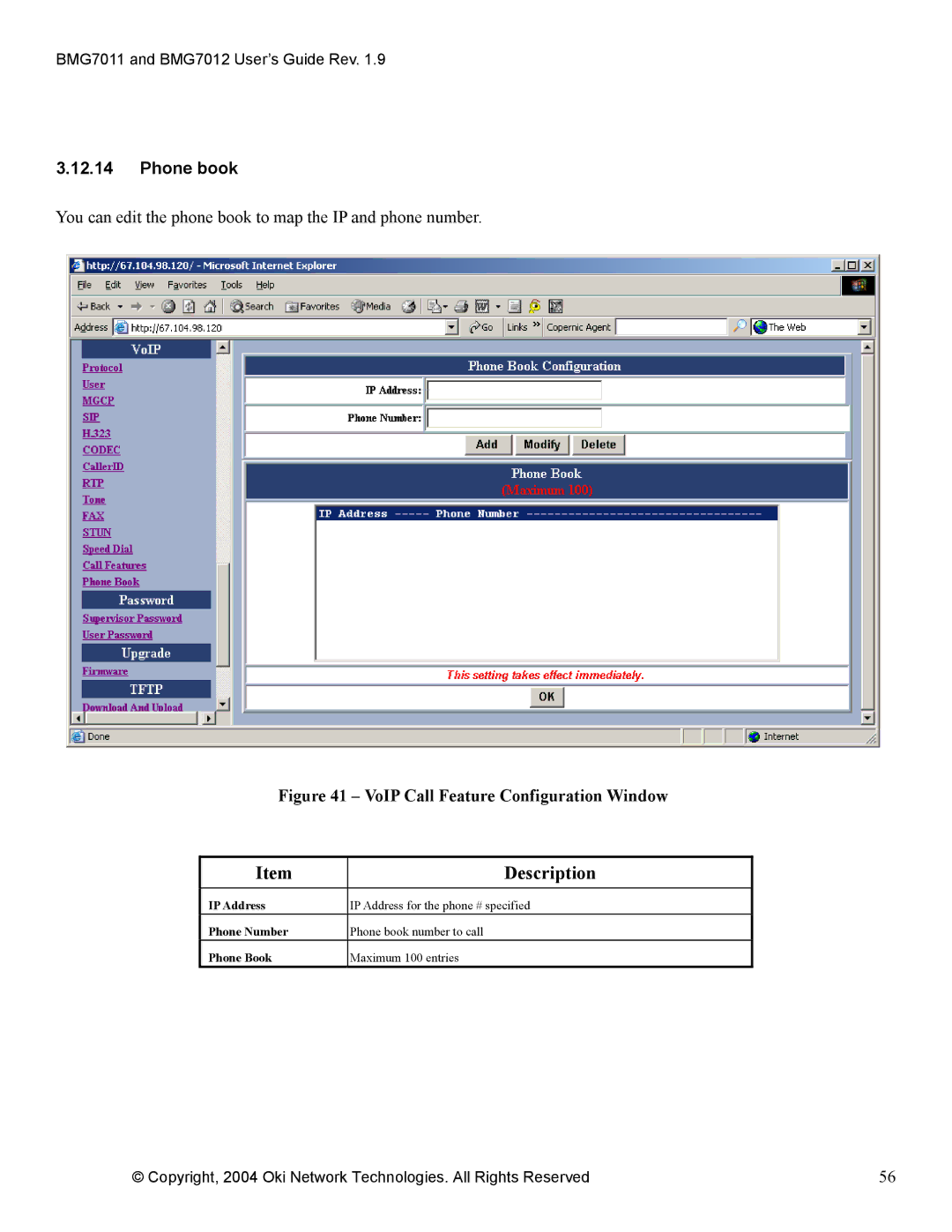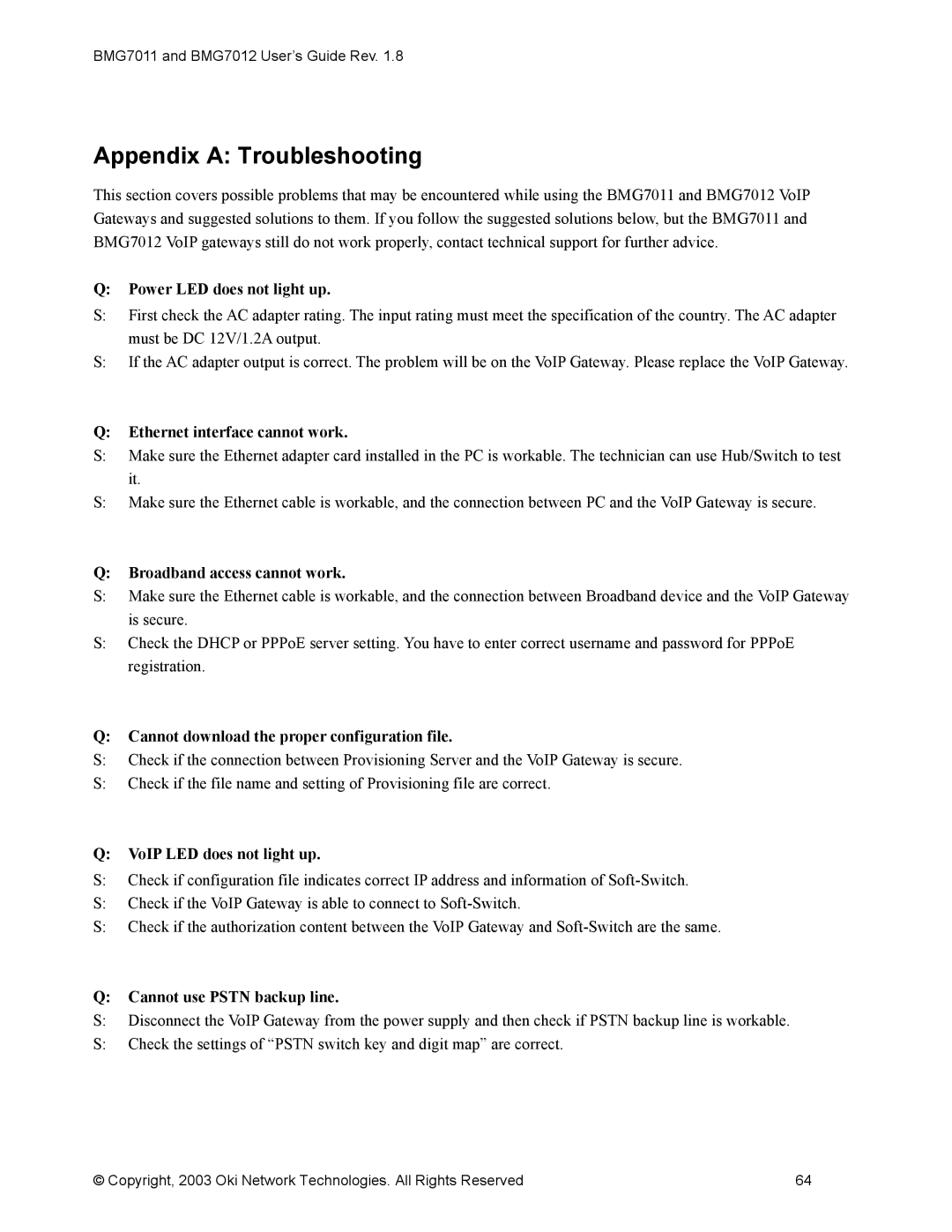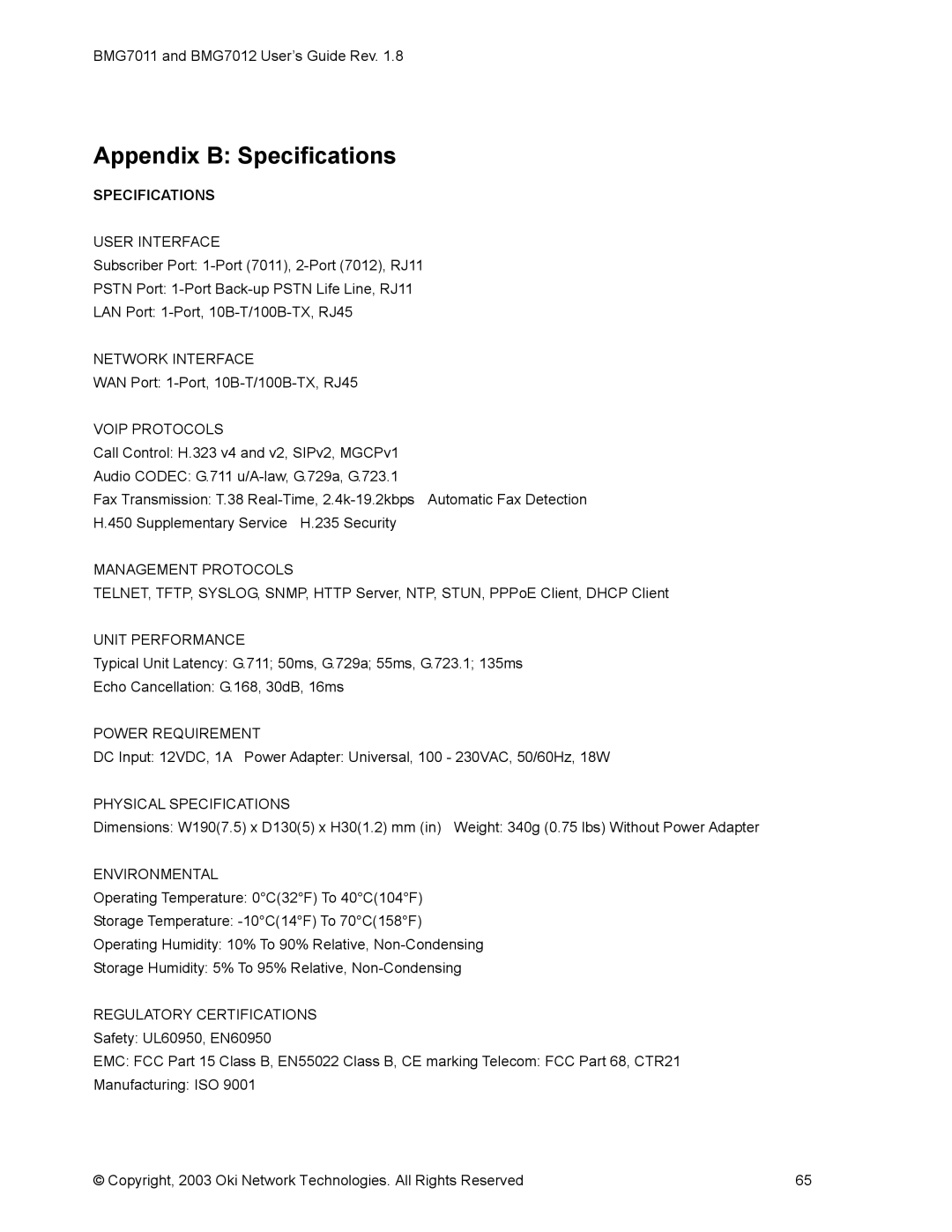BMG7011 and BMG7012 User’s Guide Rev. 1.8
Appendix A: Troubleshooting
This section covers possible problems that may be encountered while using the BMG7011 and BMG7012 VoIP Gateways and suggested solutions to them. If you follow the suggested solutions below, but the BMG7011 and BMG7012 VoIP gateways still do not work properly, contact technical support for further advice.
Q:Power LED does not light up.
S:First check the AC adapter rating. The input rating must meet the specification of the country. The AC adapter must be DC 12V/1.2A output.
S:If the AC adapter output is correct. The problem will be on the VoIP Gateway. Please replace the VoIP Gateway.
Q:Ethernet interface cannot work.
S:Make sure the Ethernet adapter card installed in the PC is workable. The technician can use Hub/Switch to test it.
S:Make sure the Ethernet cable is workable, and the connection between PC and the VoIP Gateway is secure.
Q:Broadband access cannot work.
S:Make sure the Ethernet cable is workable, and the connection between Broadband device and the VoIP Gateway is secure.
S:Check the DHCP or PPPoE server setting. You have to enter correct username and password for PPPoE registration.
Q:Cannot download the proper configuration file.
S:Check if the connection between Provisioning Server and the VoIP Gateway is secure.
S:Check if the file name and setting of Provisioning file are correct.
Q:VoIP LED does not light up.
S:Check if configuration file indicates correct IP address and information of
S:Check if the VoIP Gateway is able to connect to
S:Check if the authorization content between the VoIP Gateway and
Q:Cannot use PSTN backup line.
S:Disconnect the VoIP Gateway from the power supply and then check if PSTN backup line is workable.
S:Check the settings of “PSTN switch key and digit map” are correct.
© Copyright, 2003 Oki Network Technologies. All Rights Reserved | 64 |