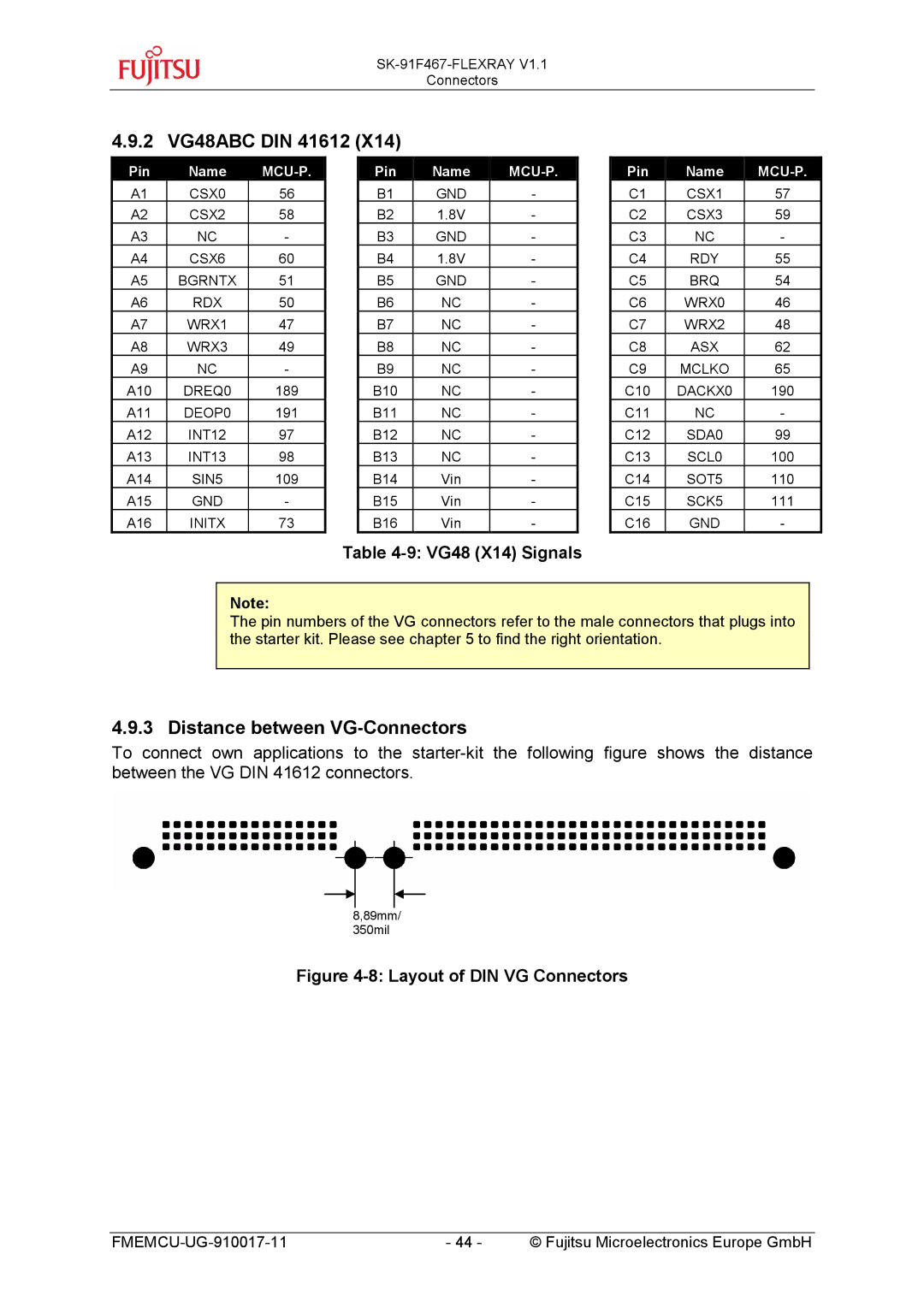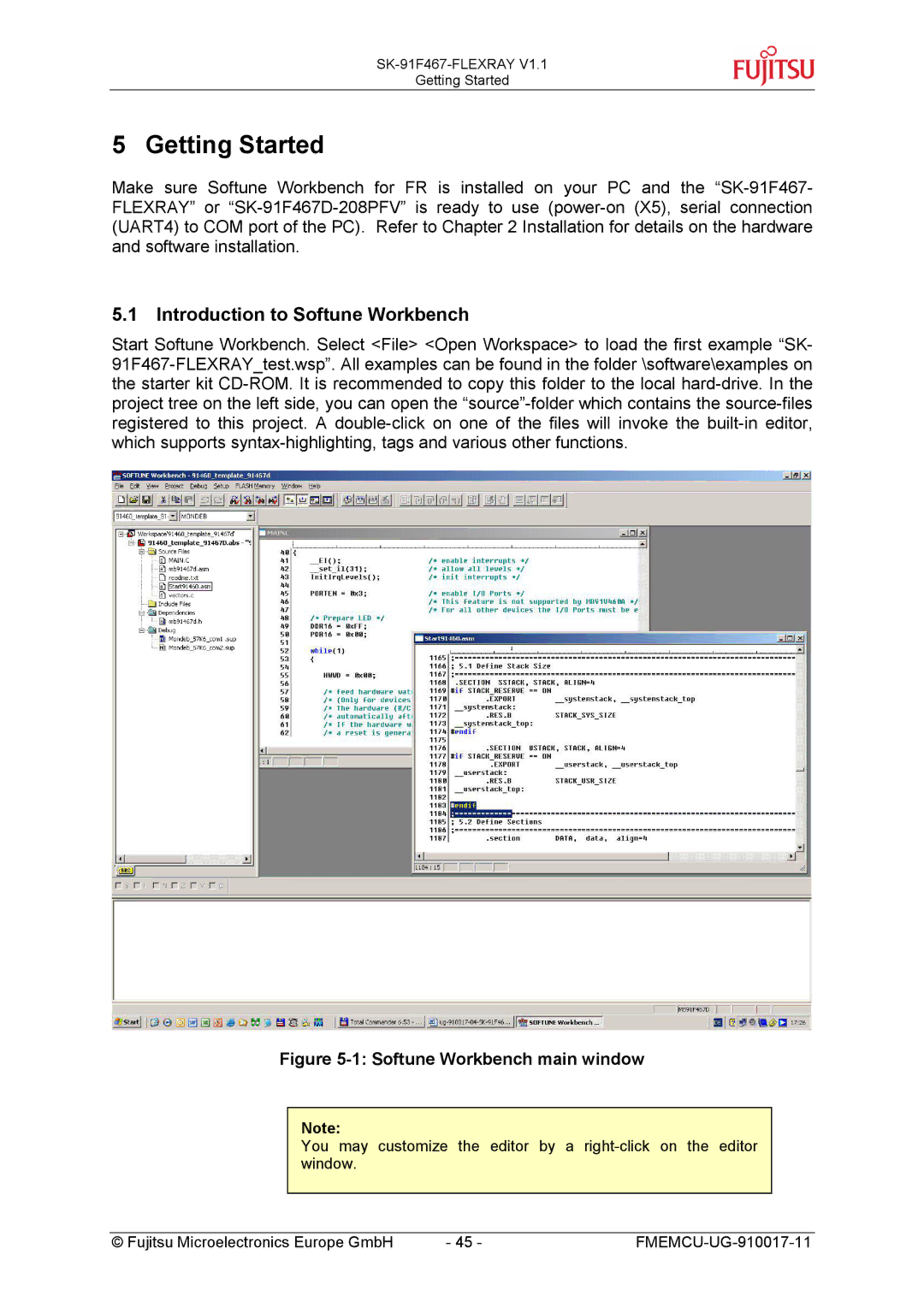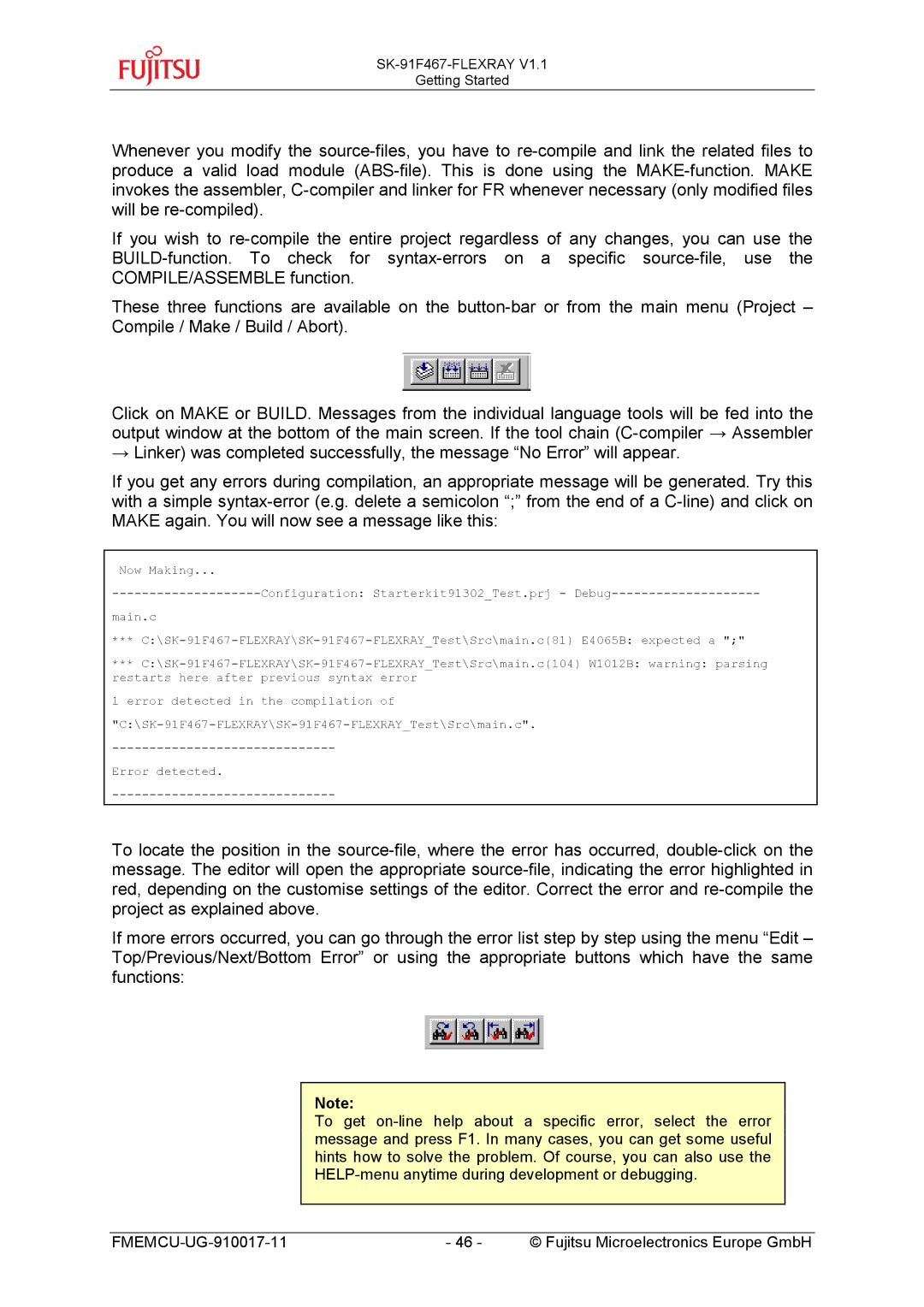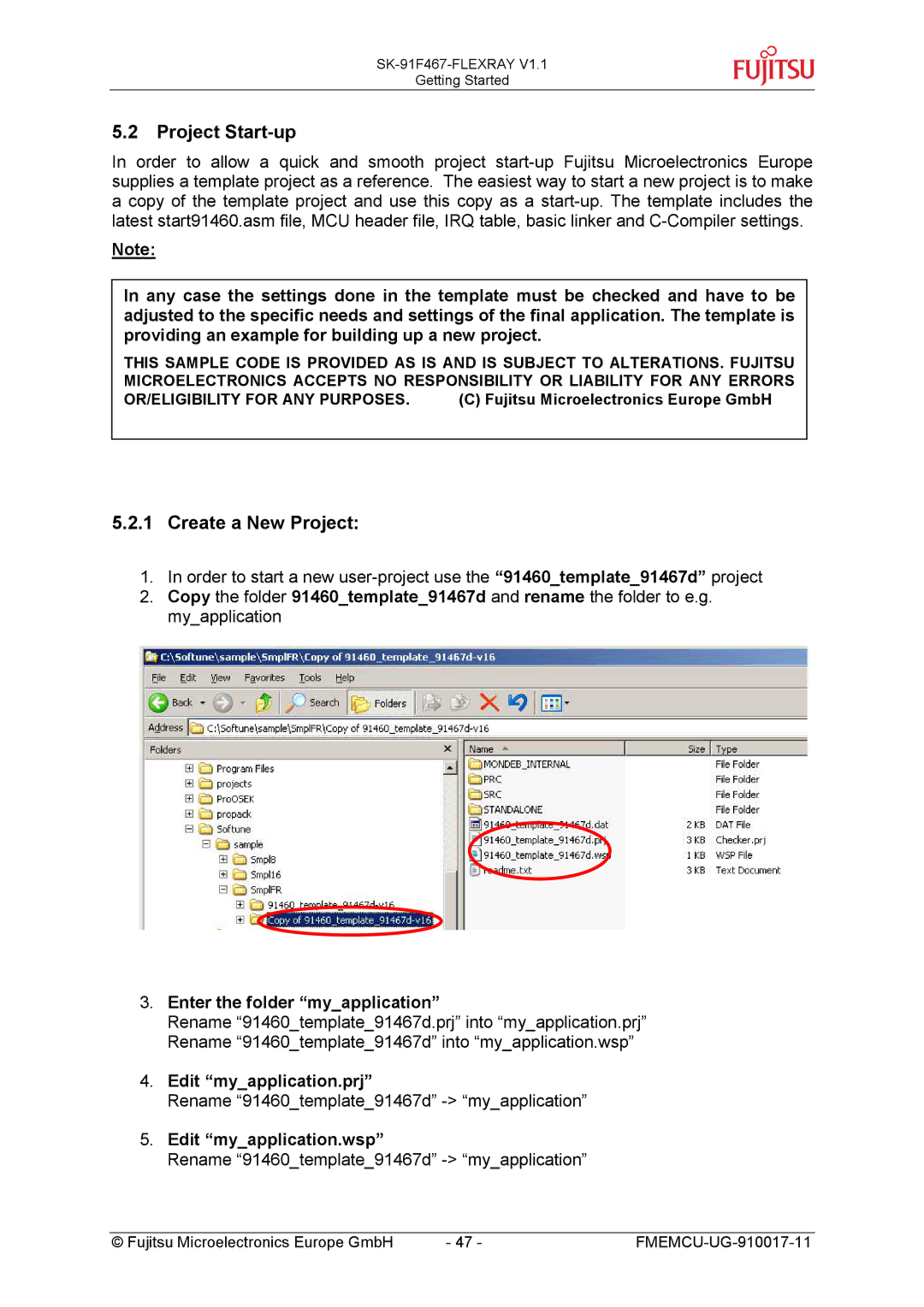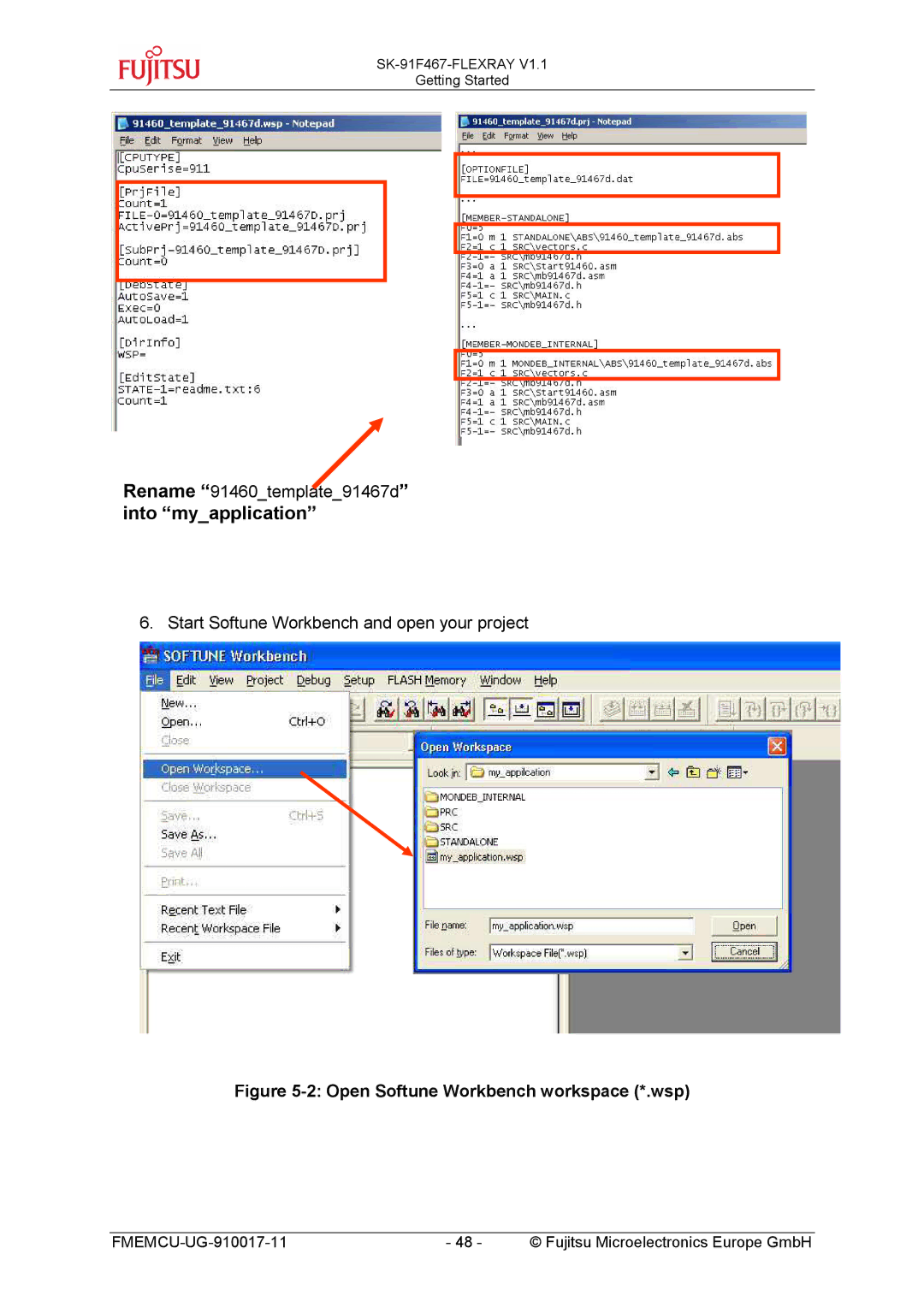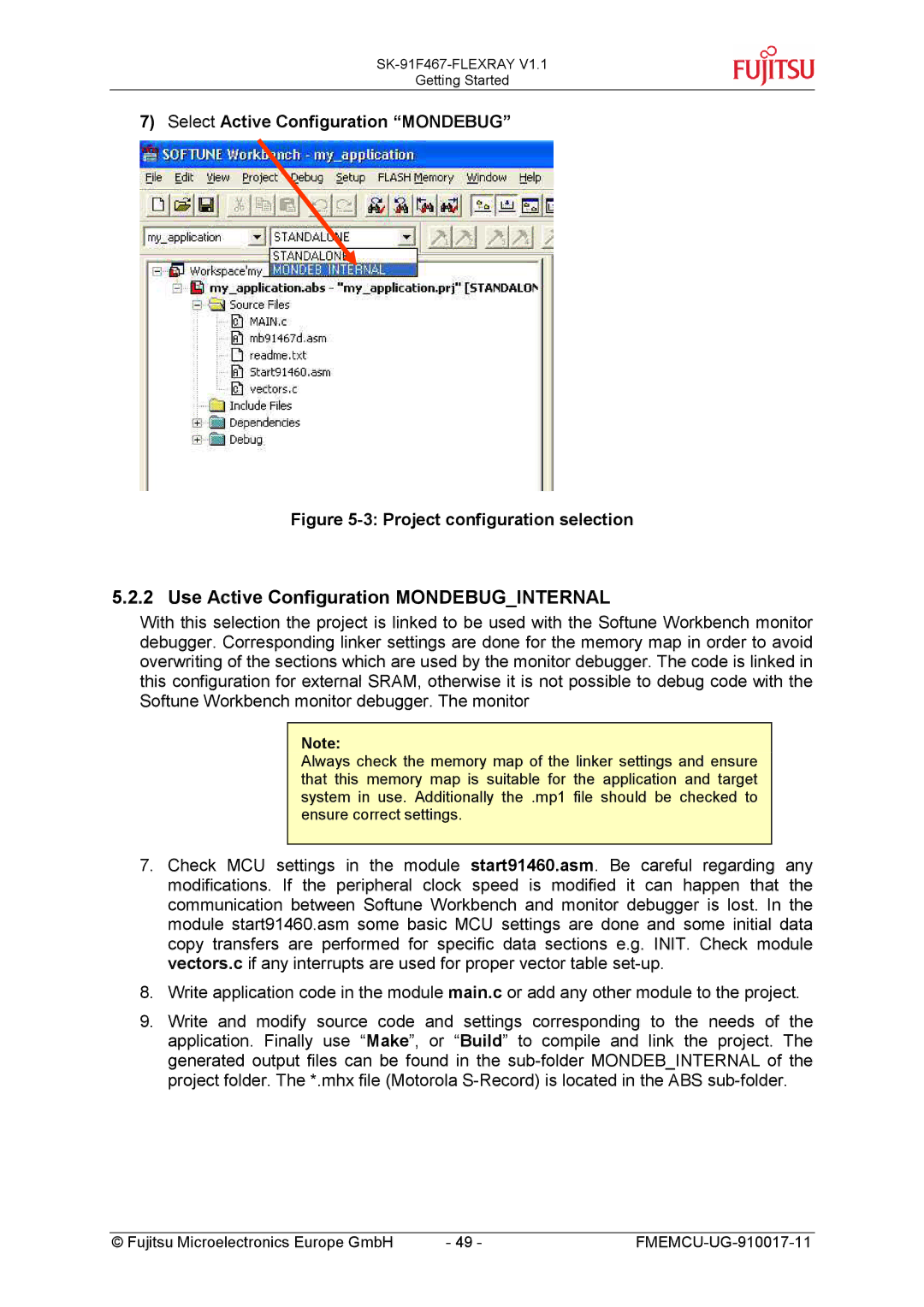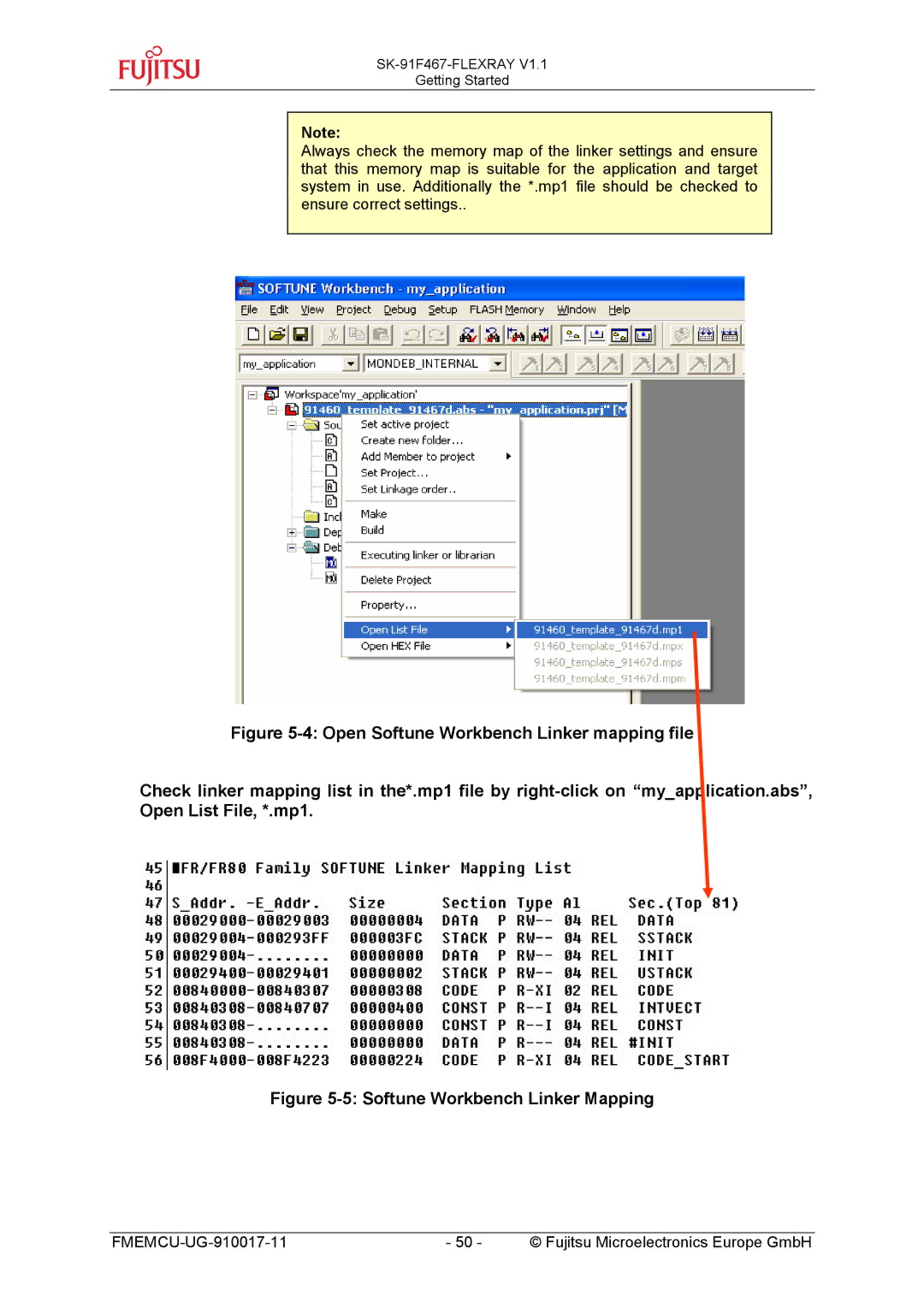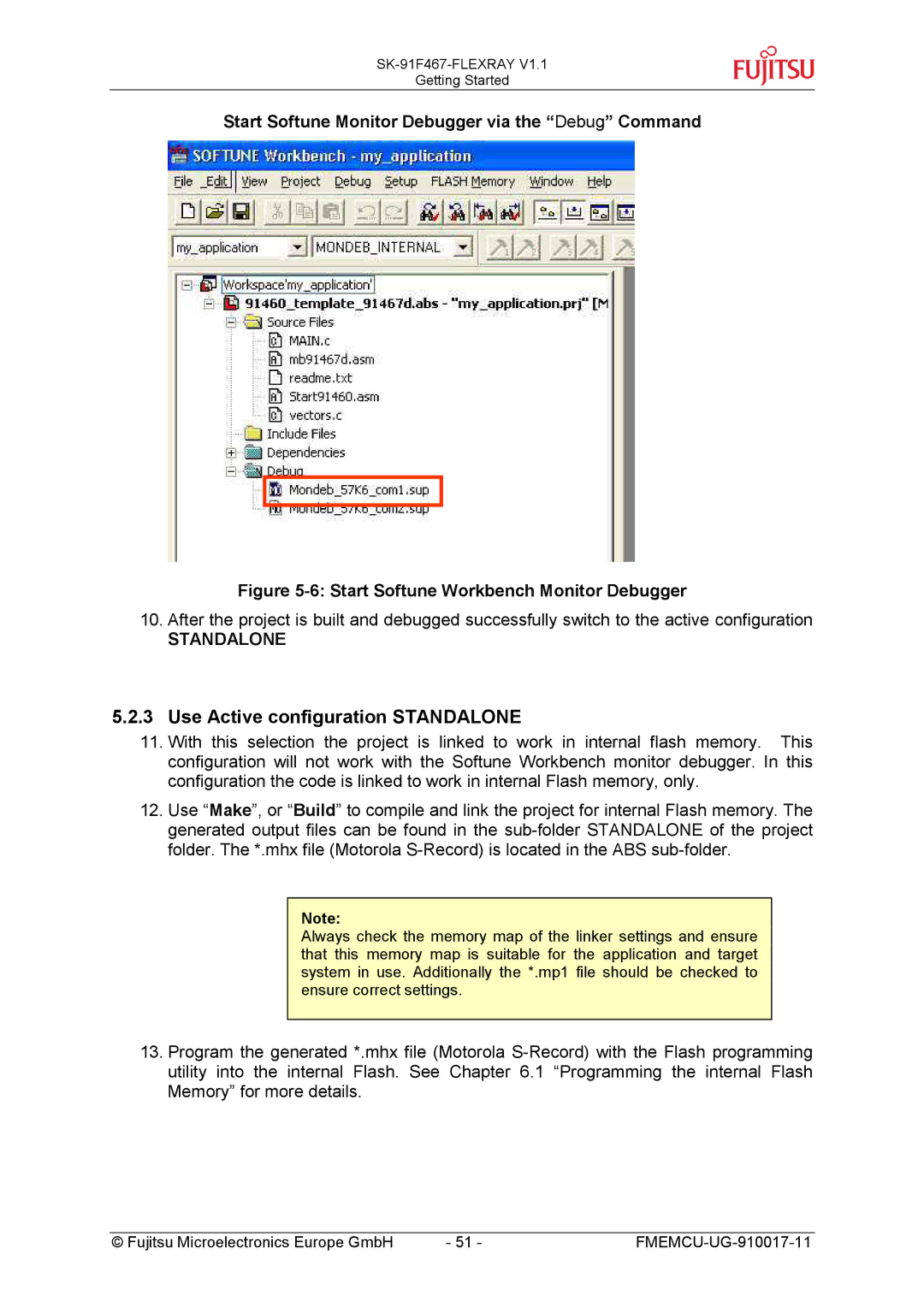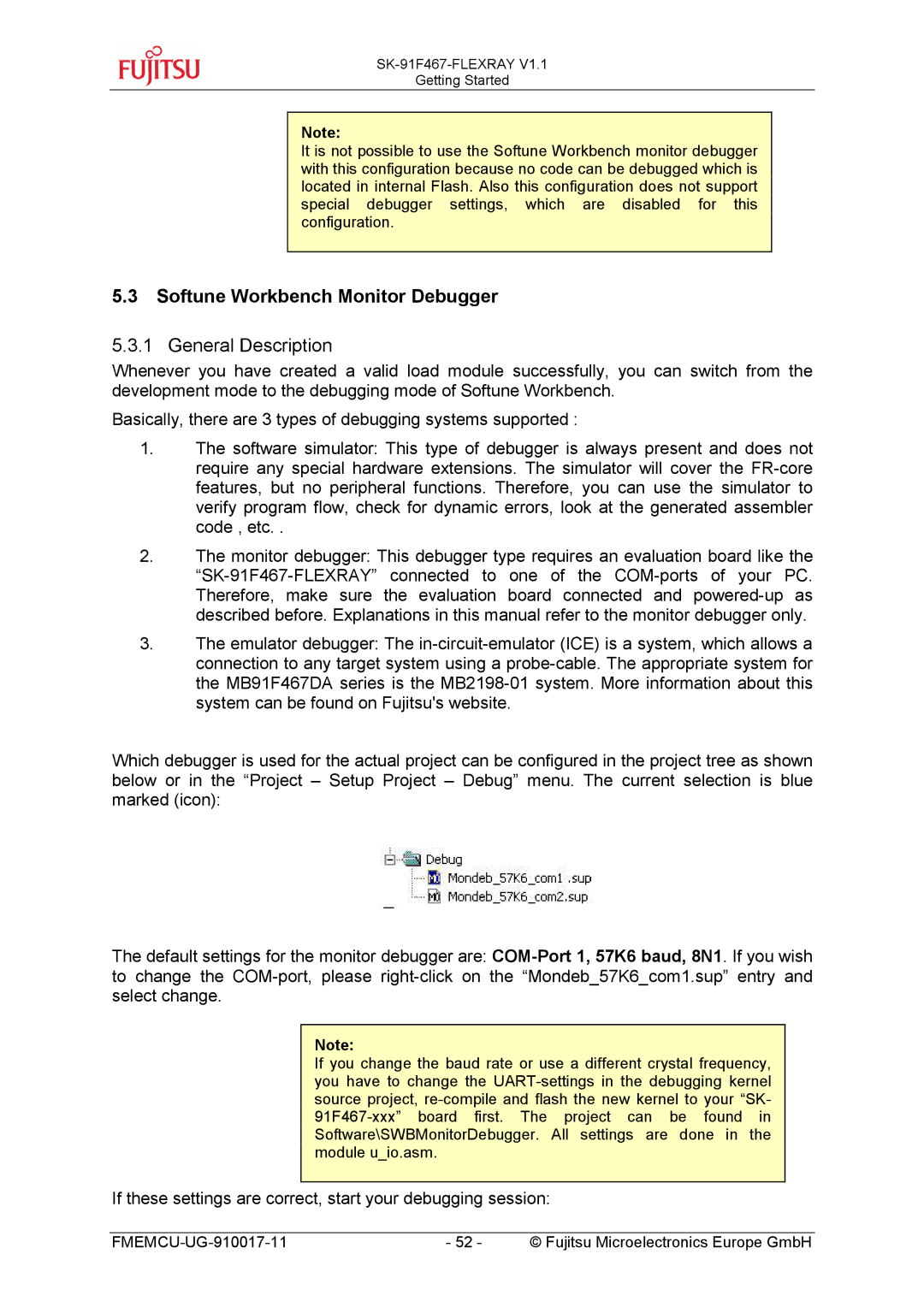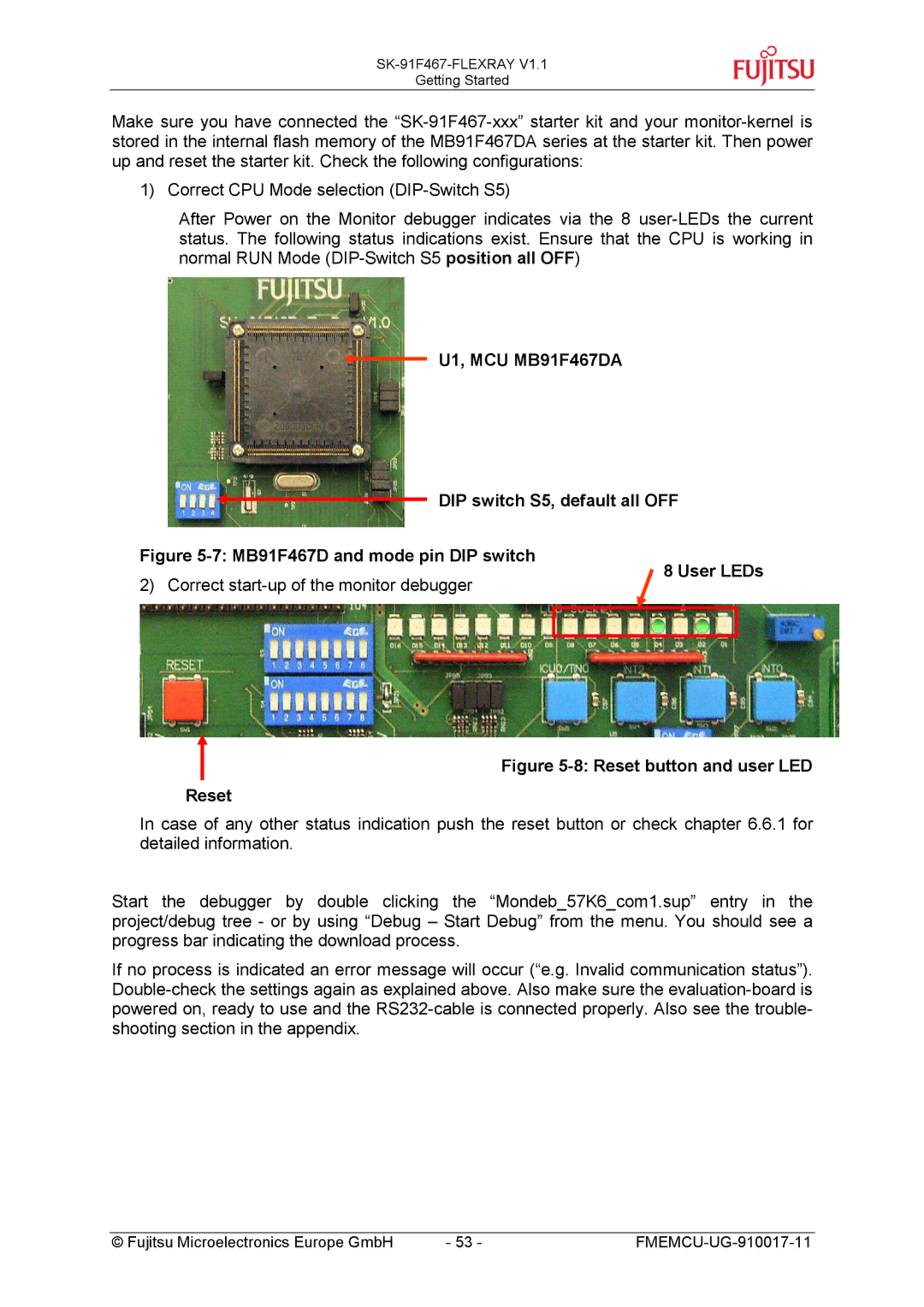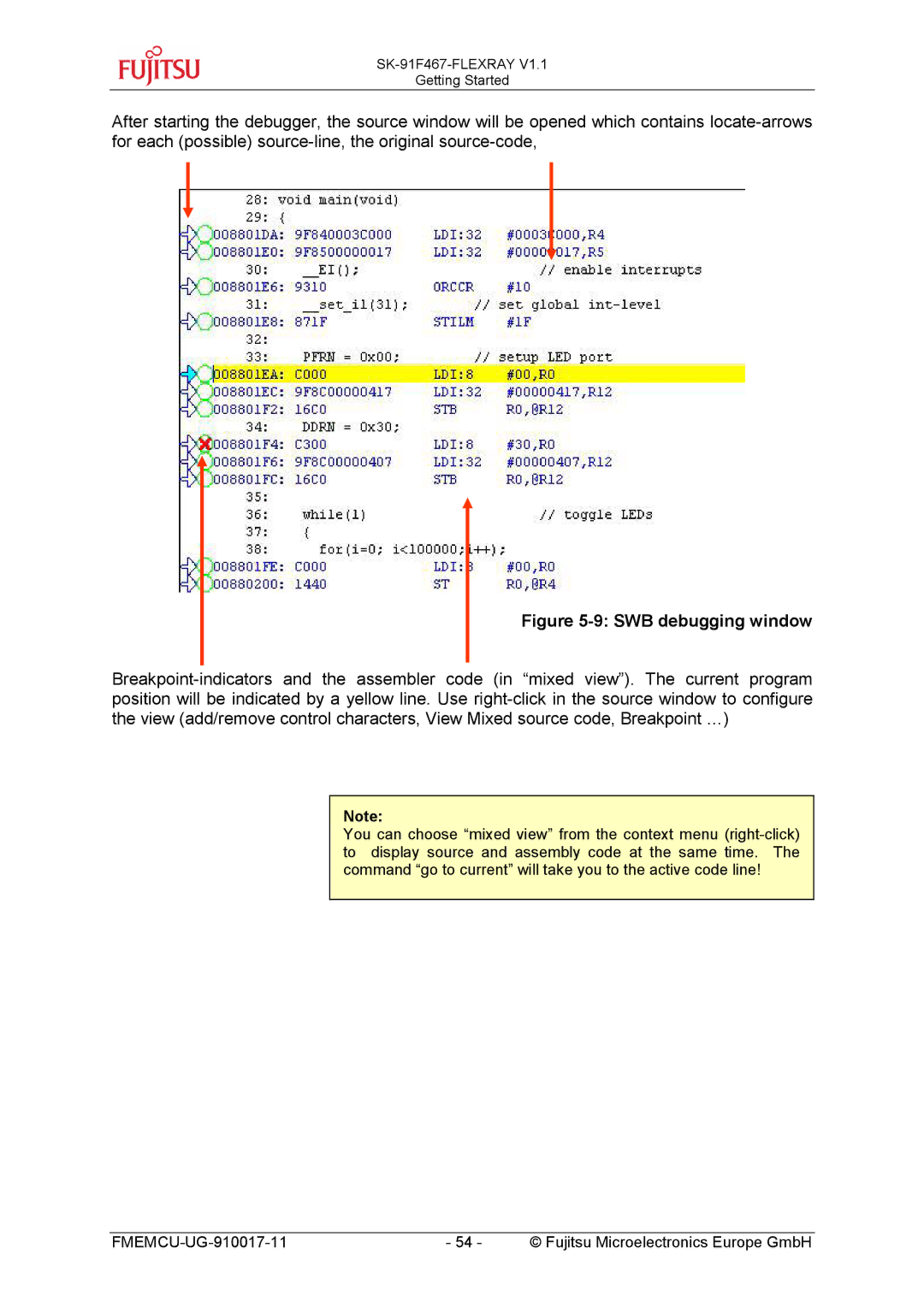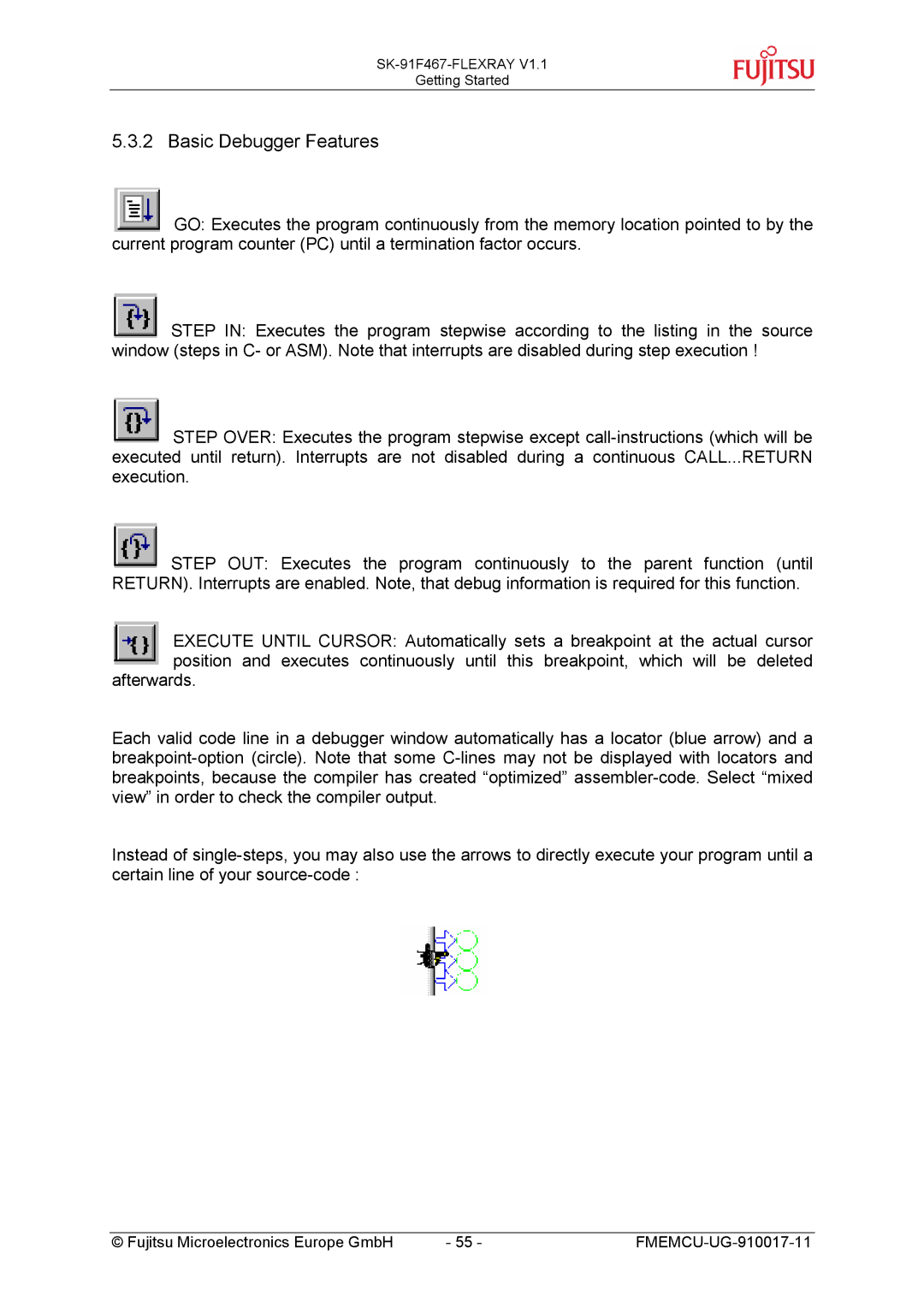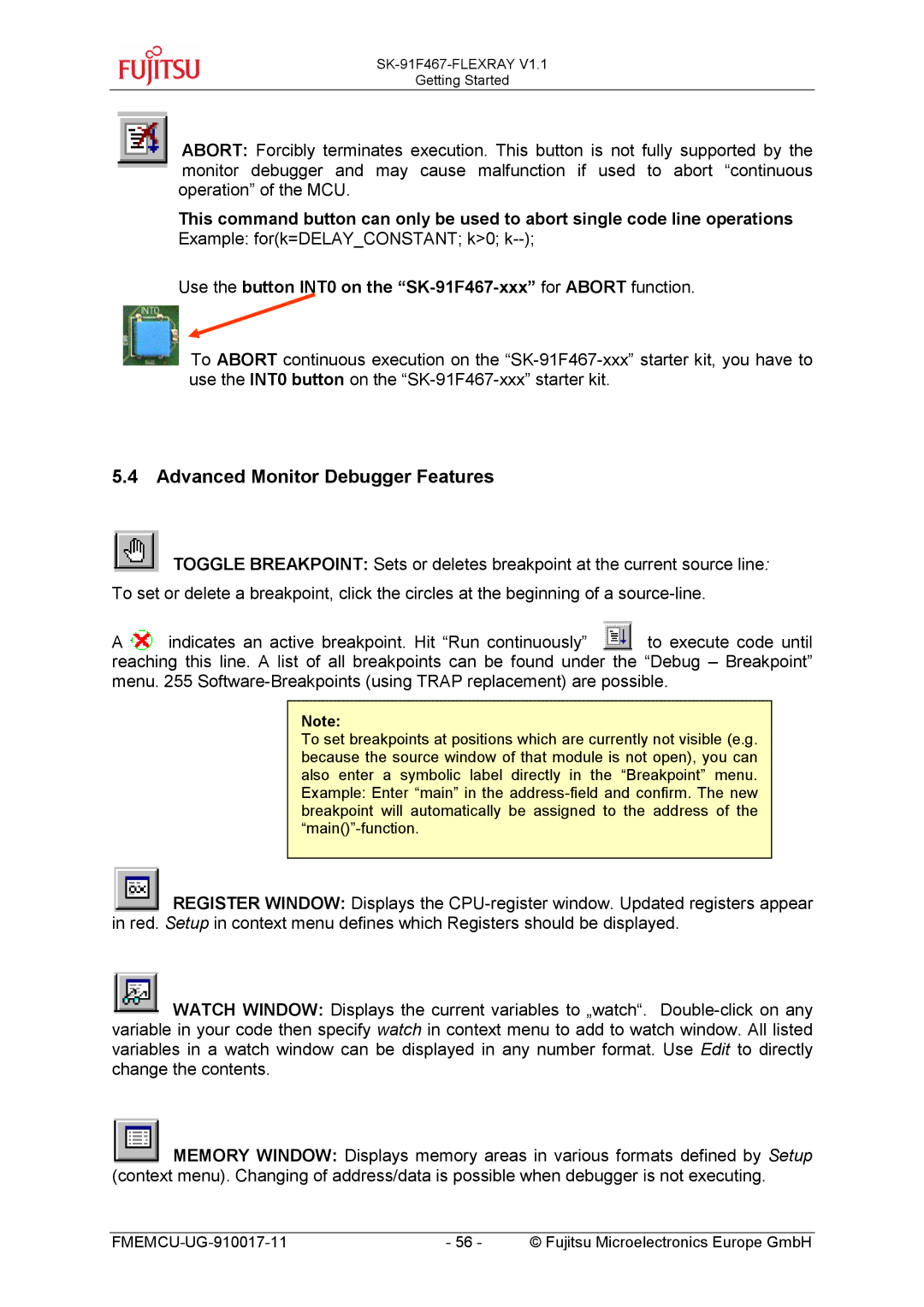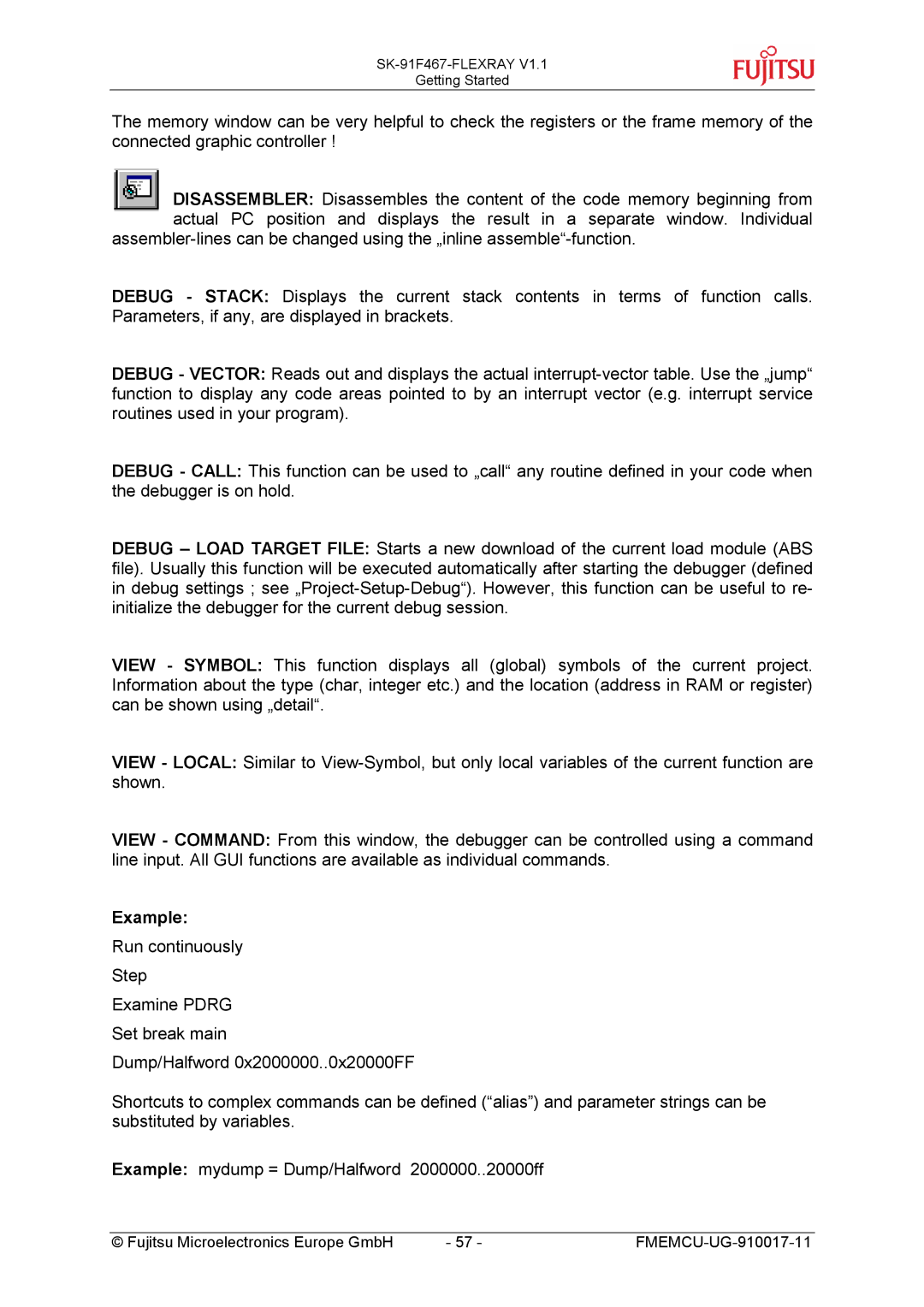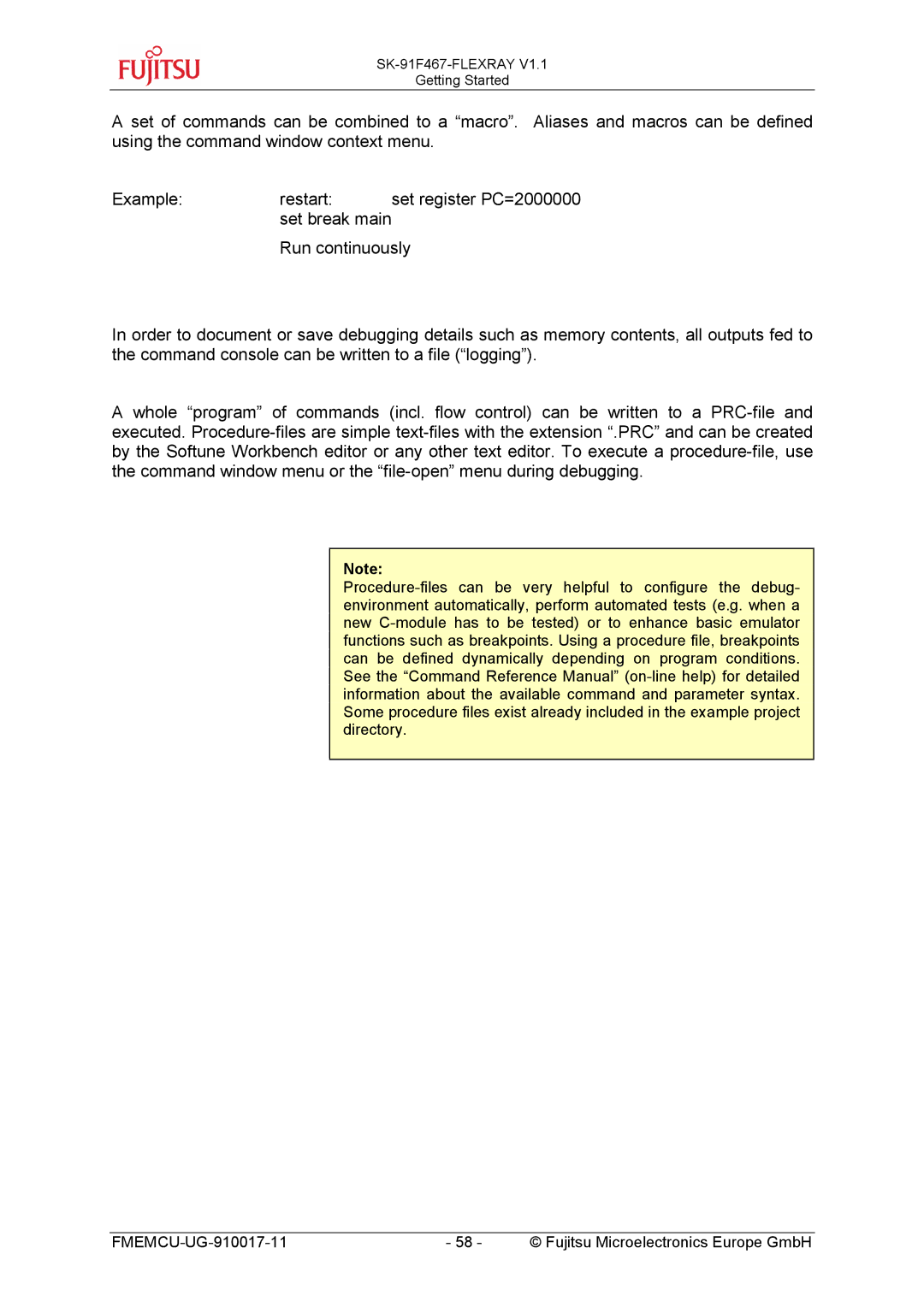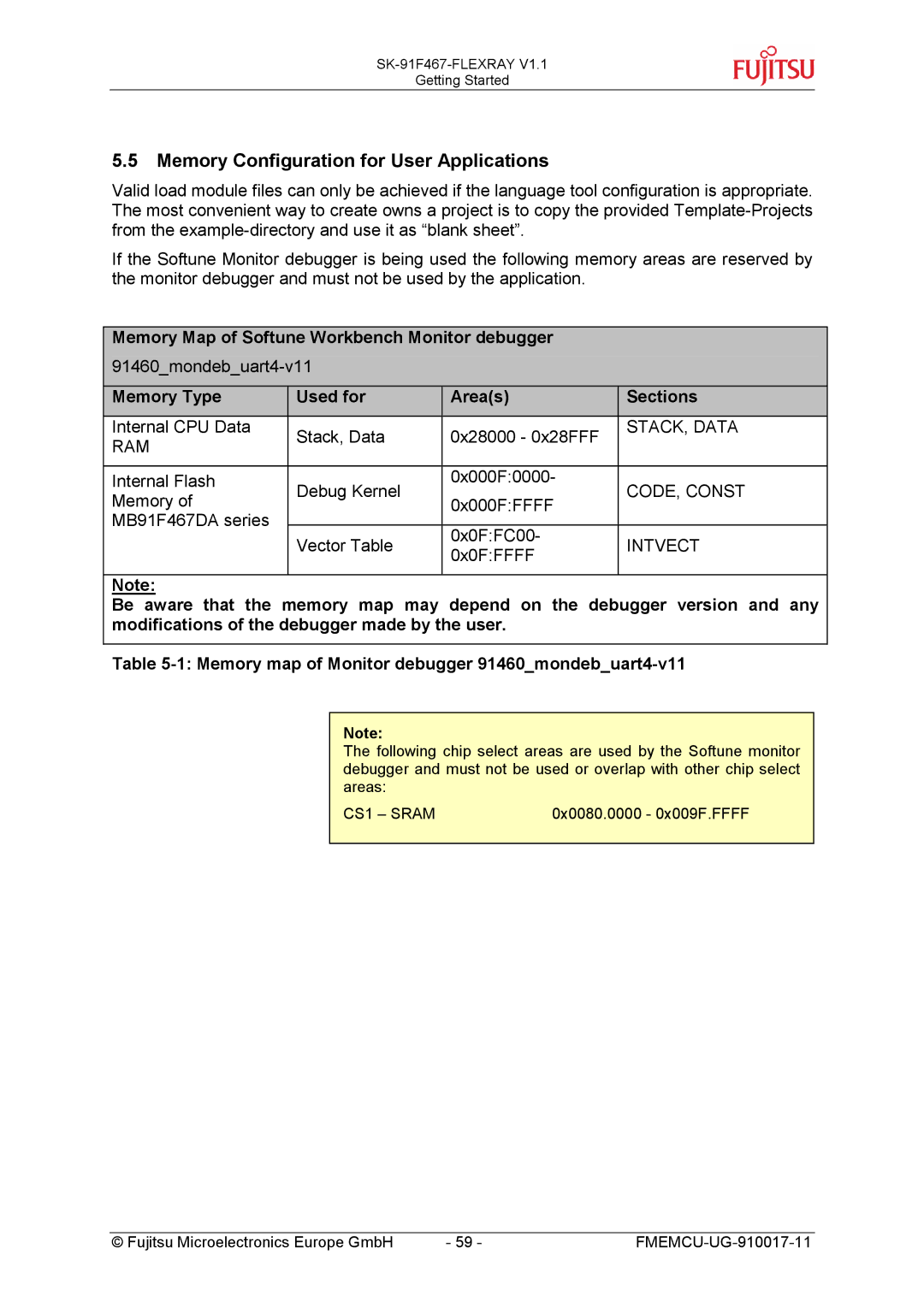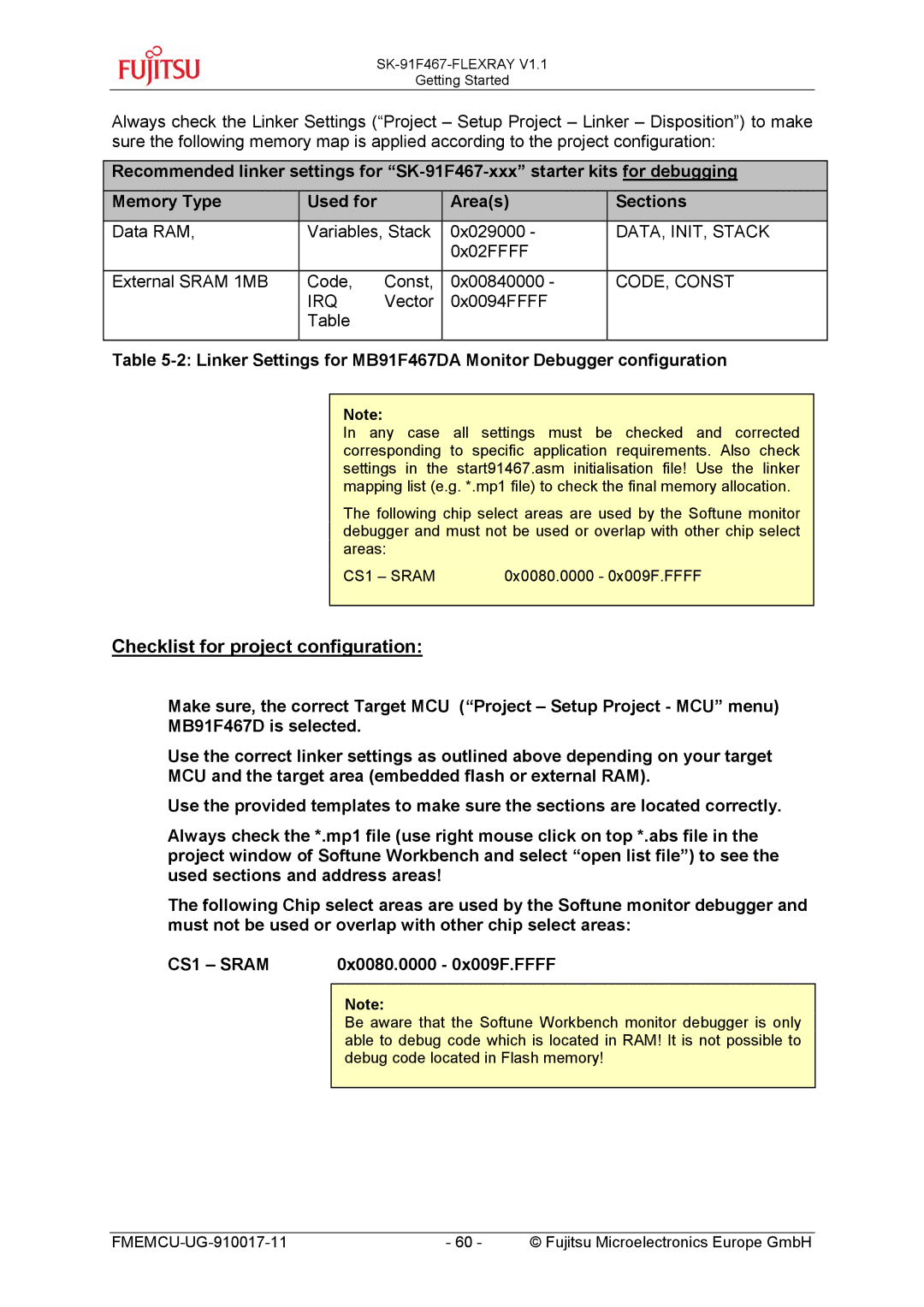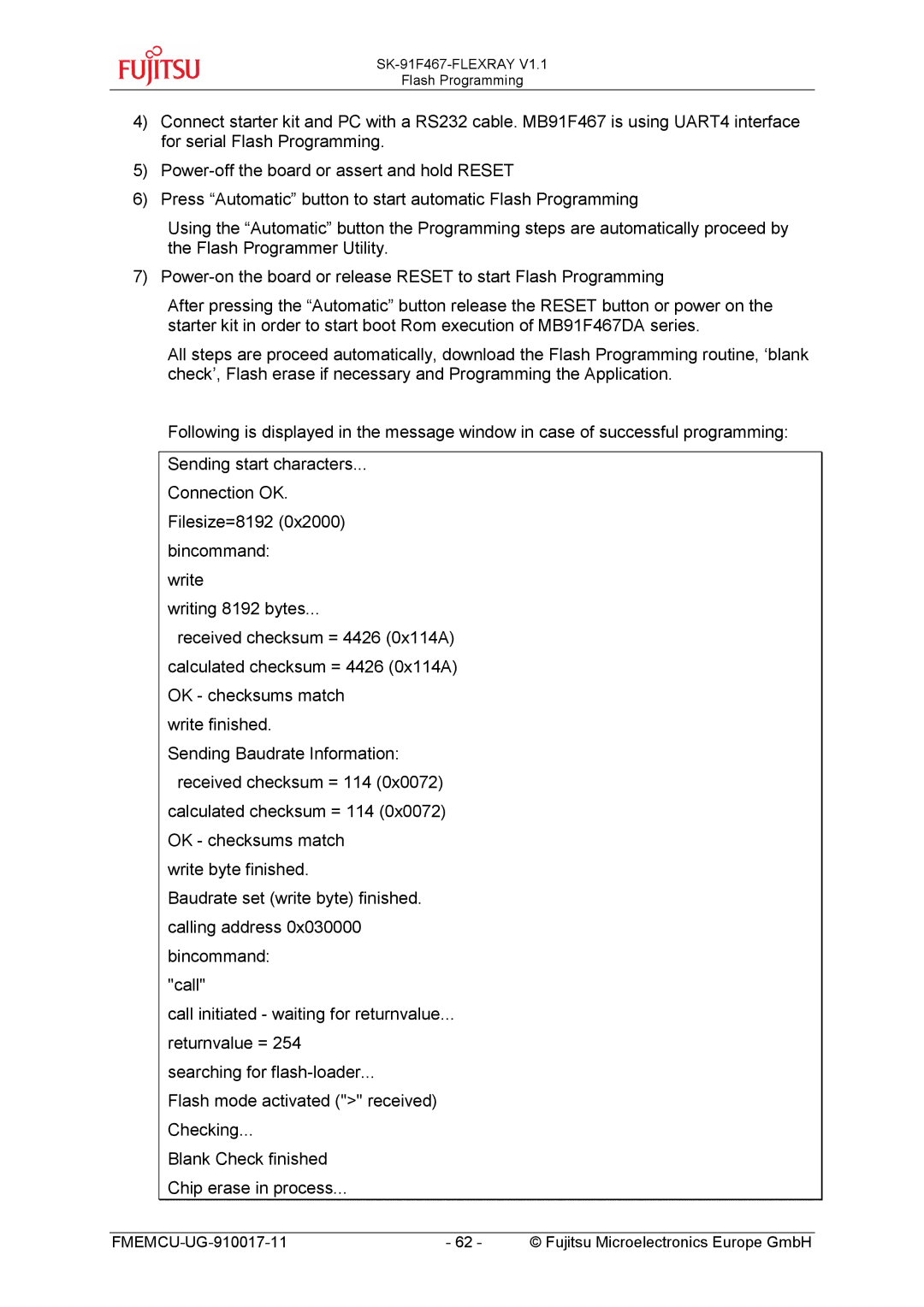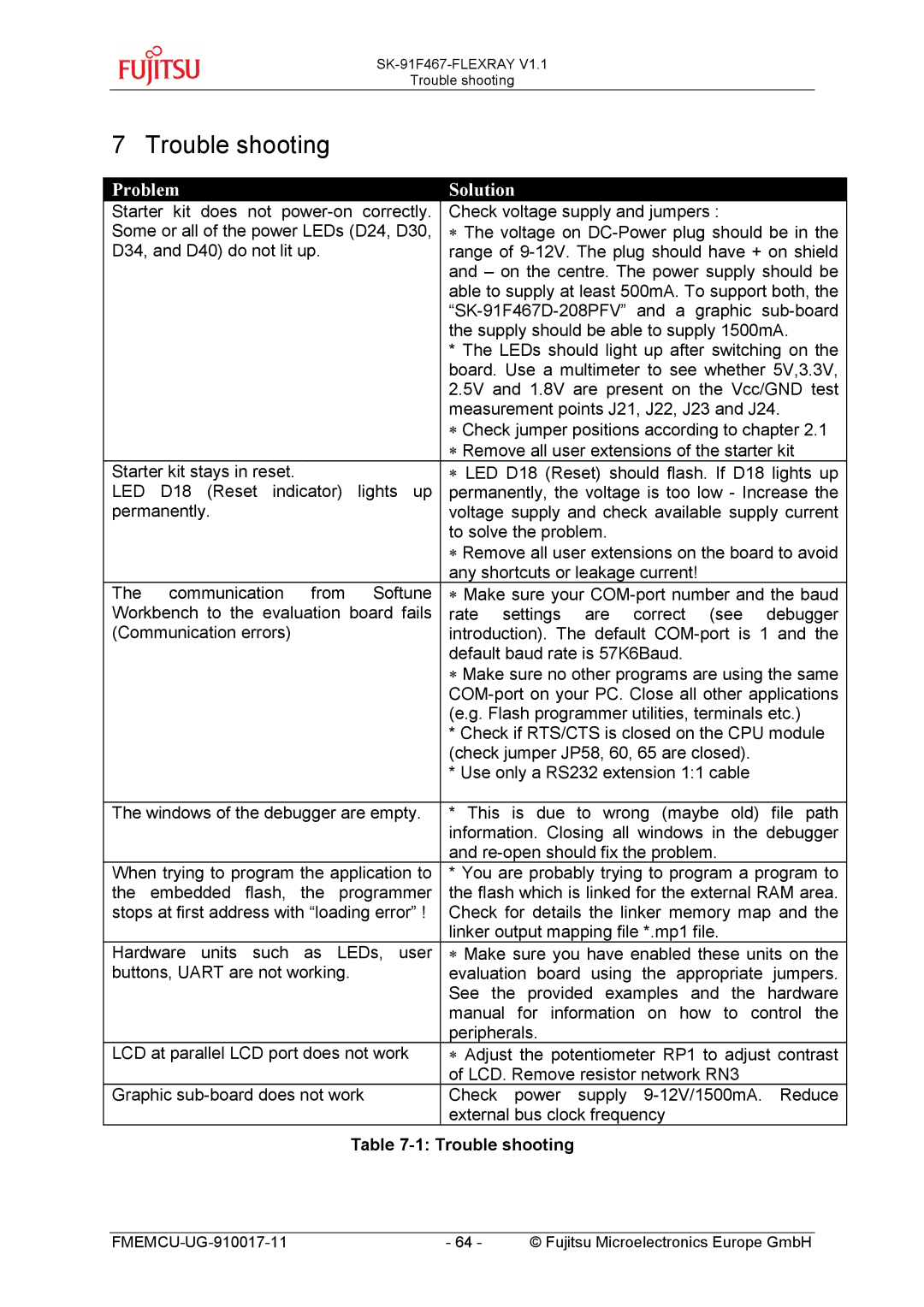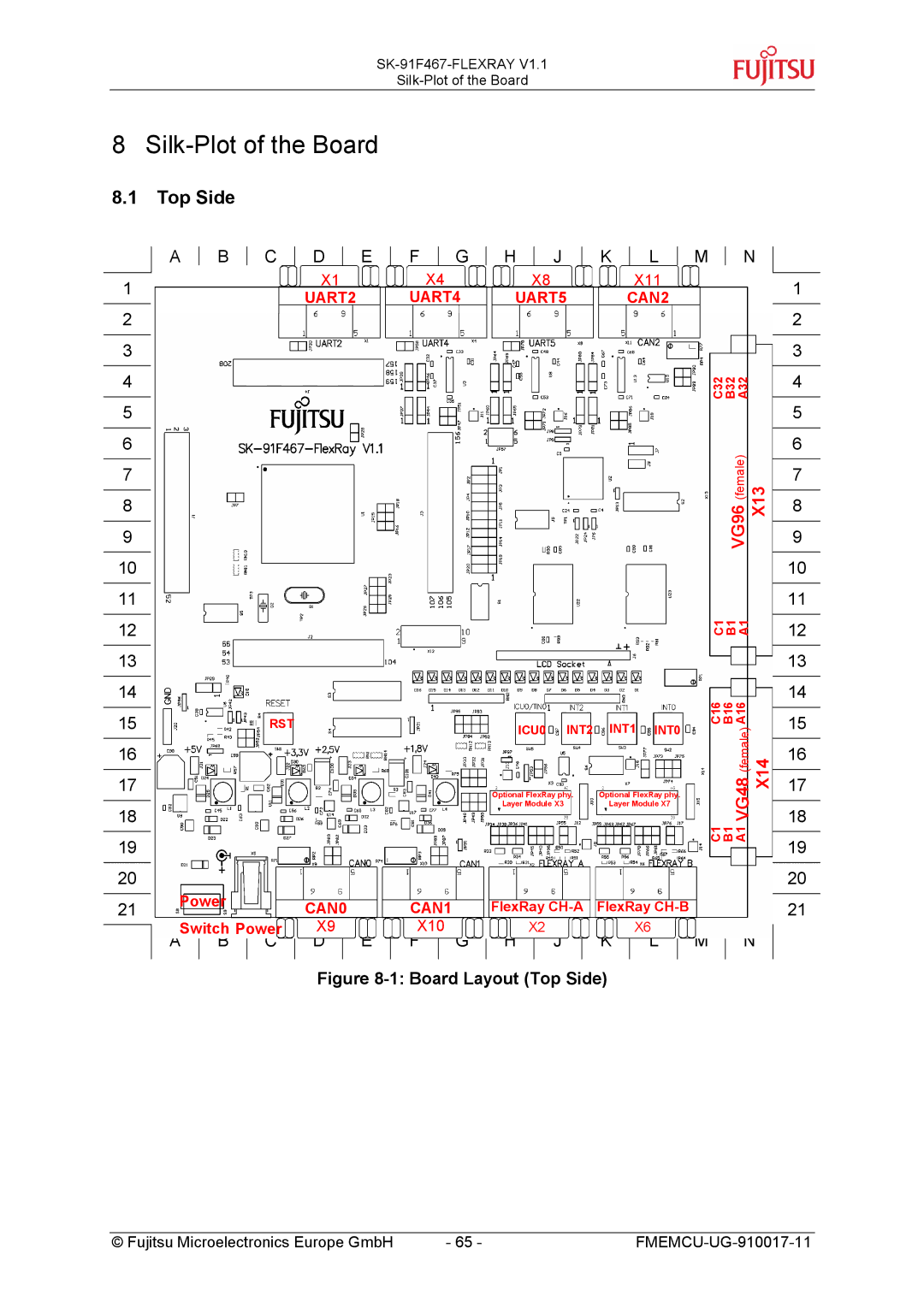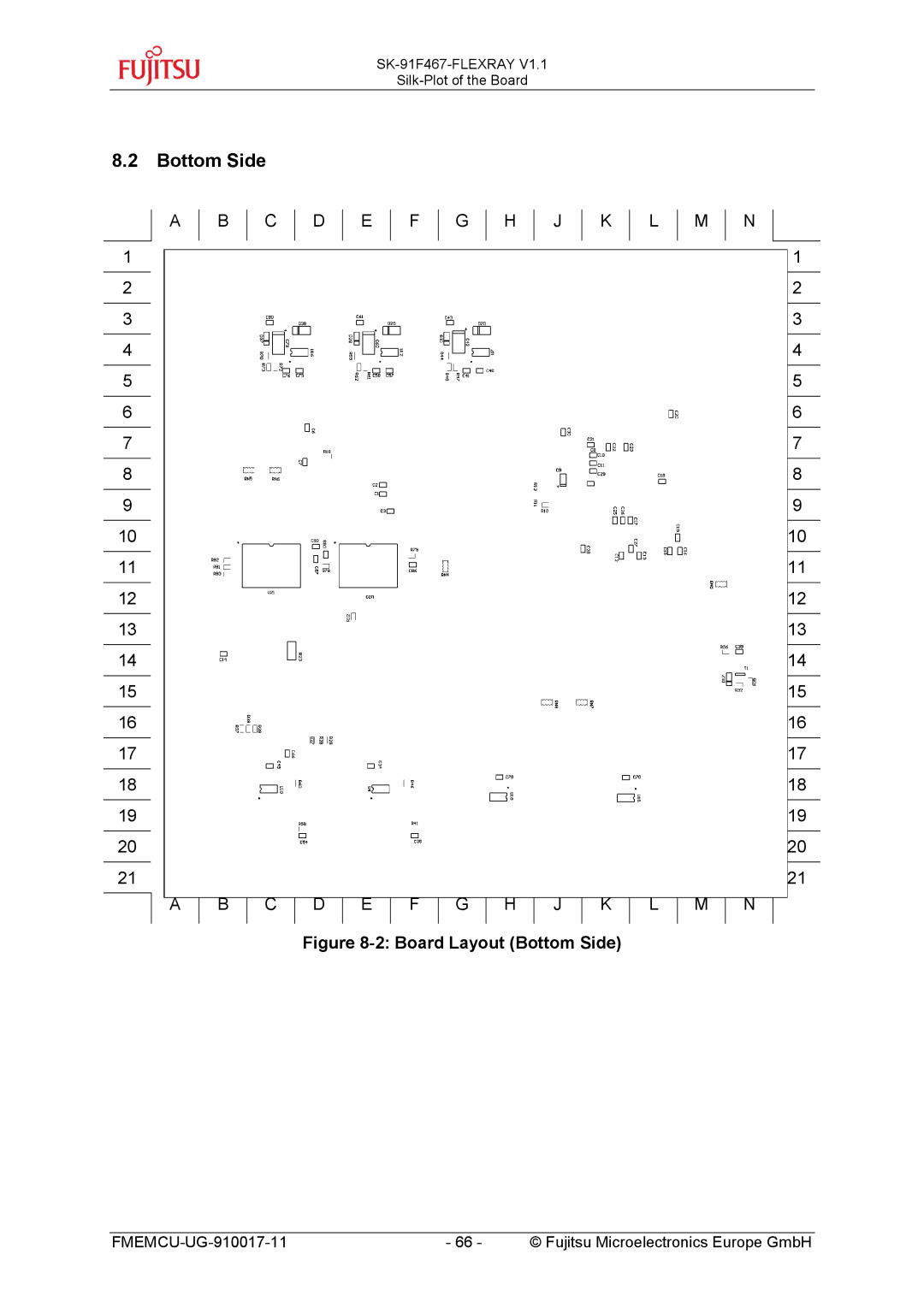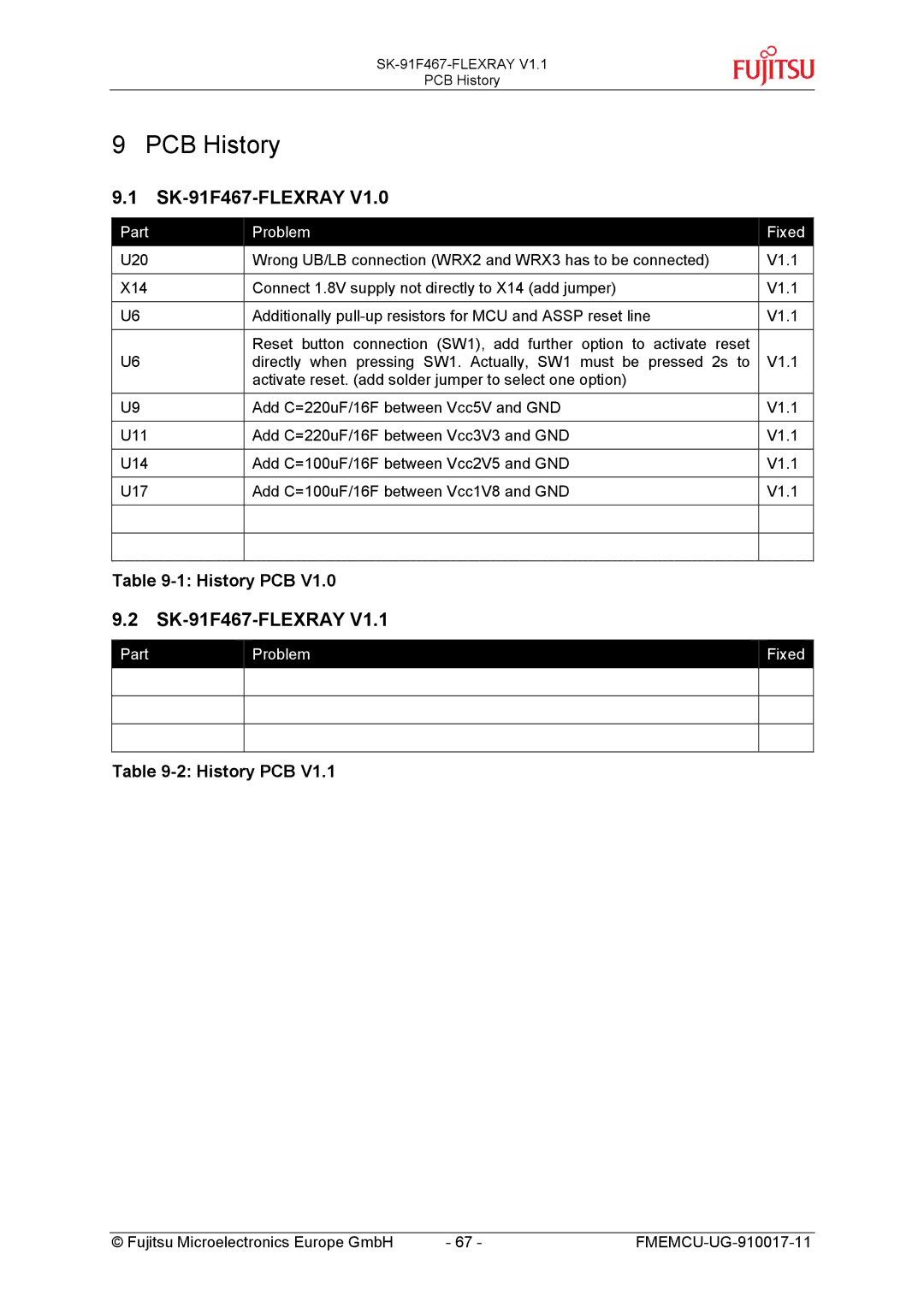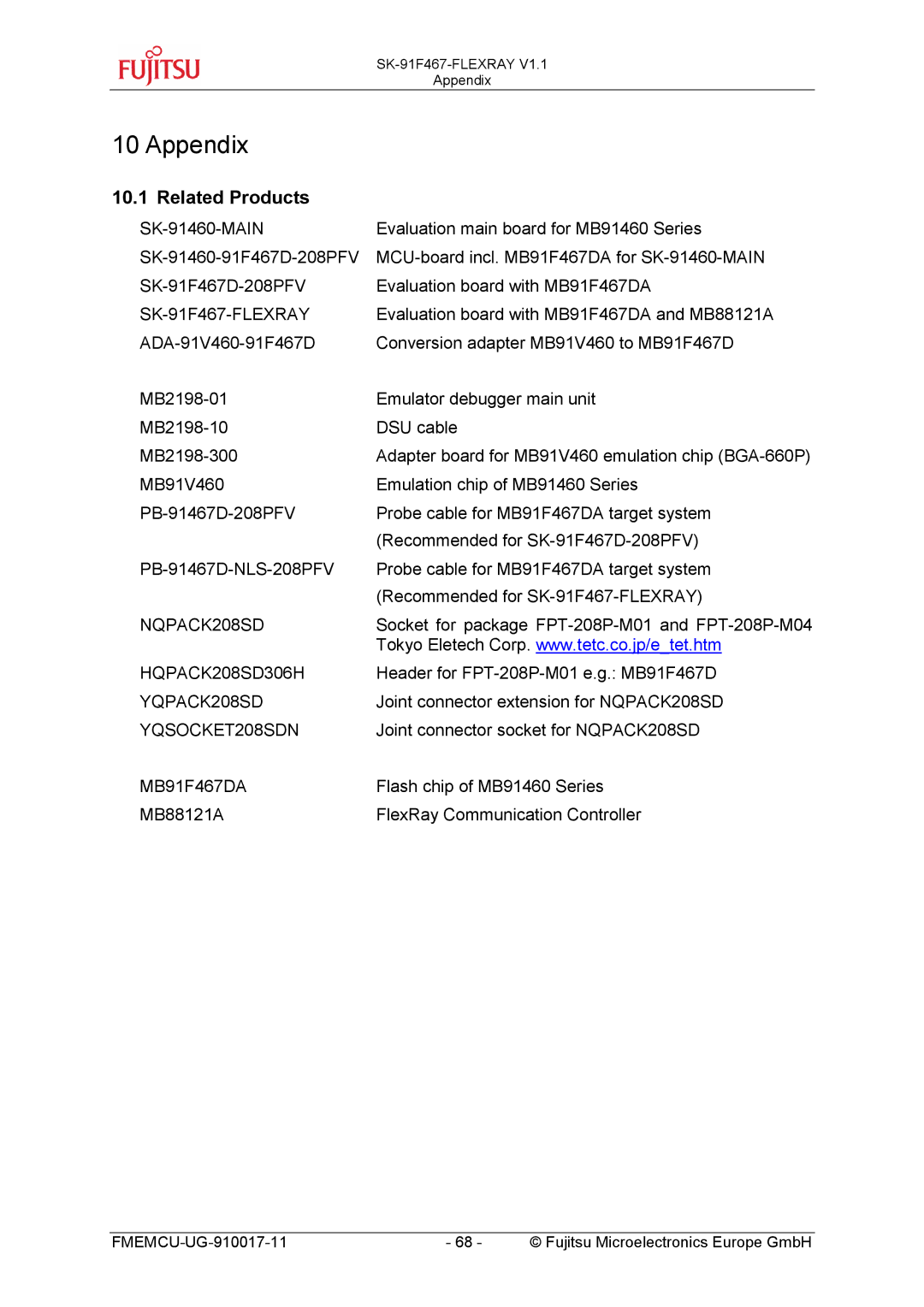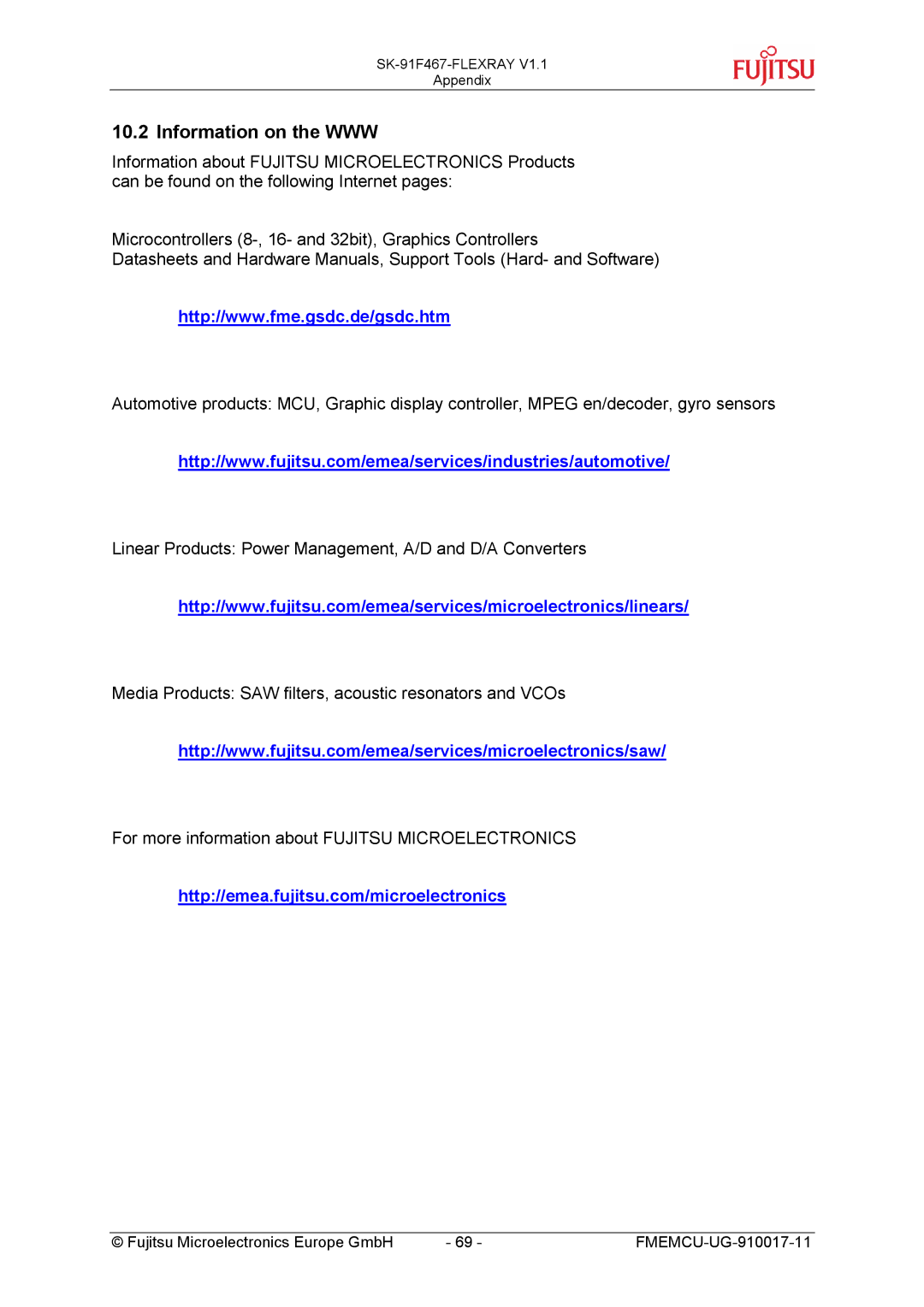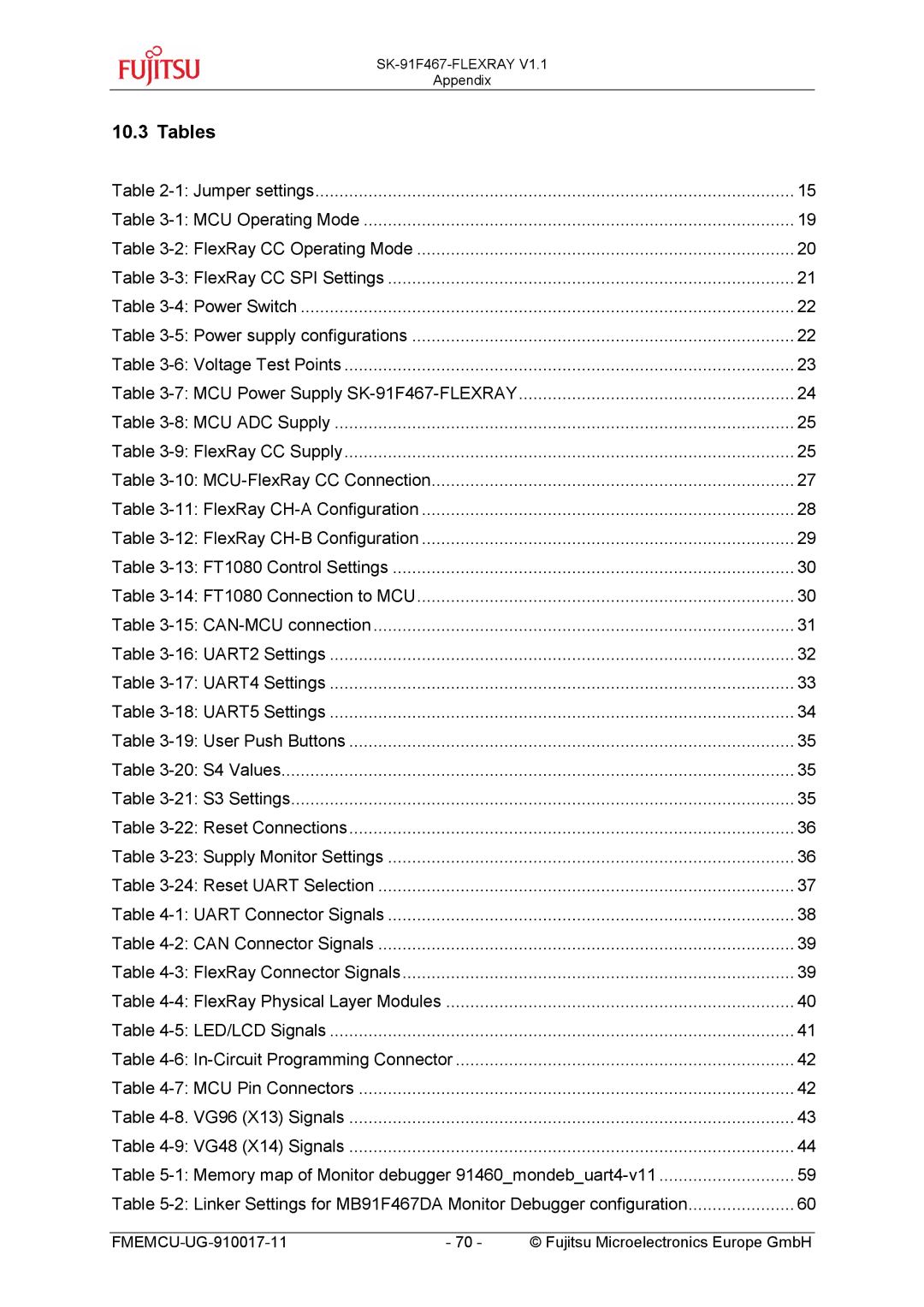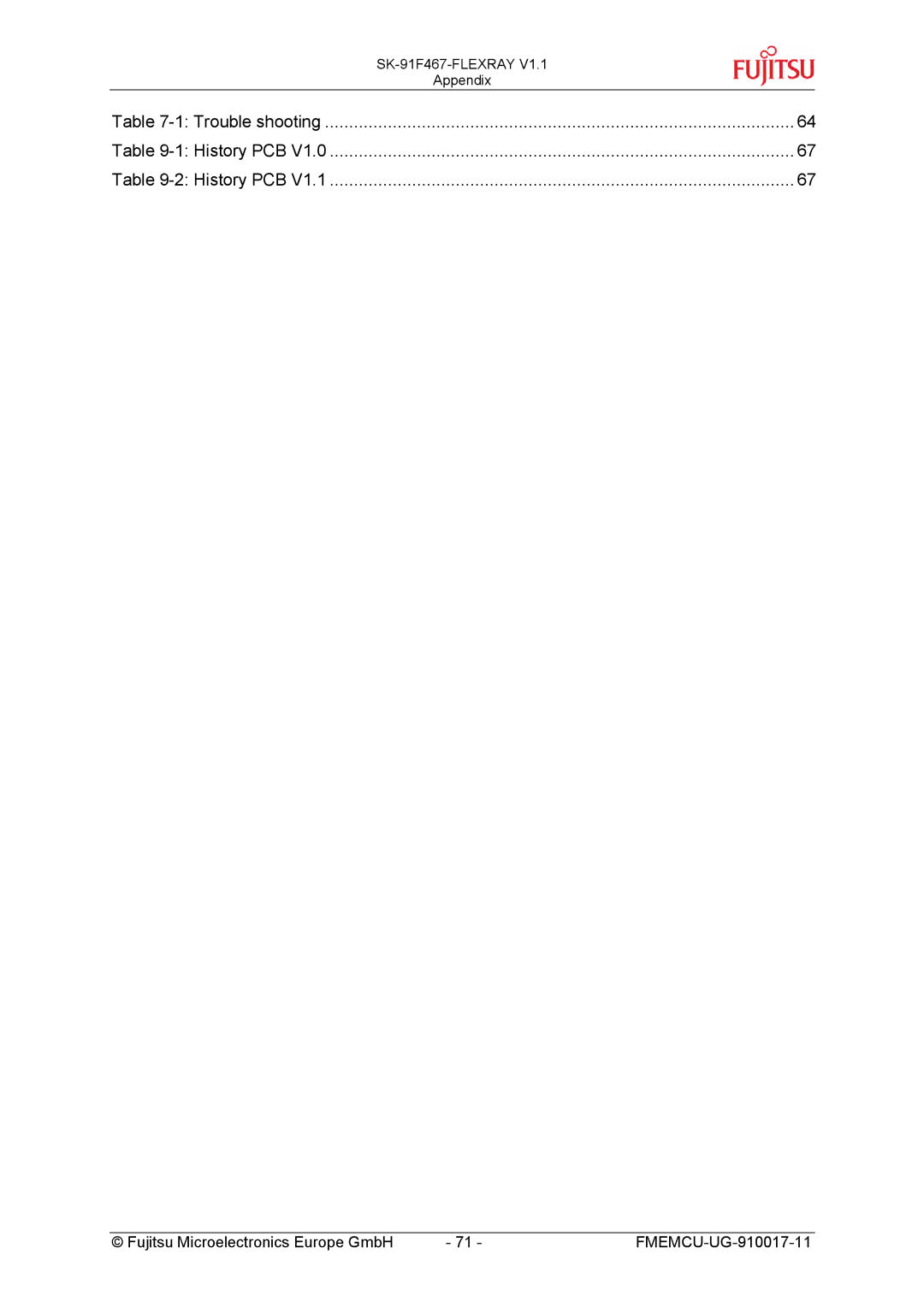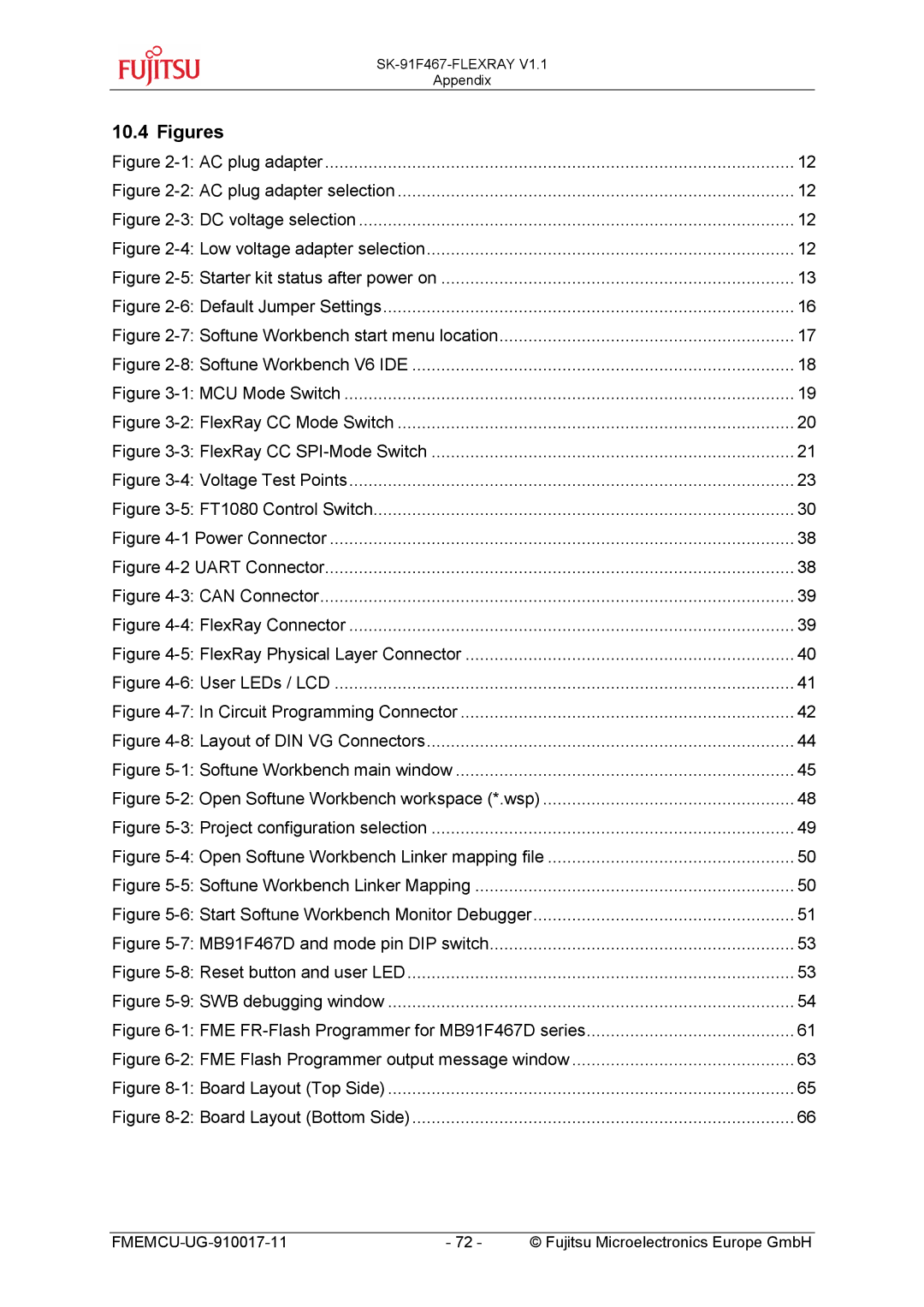SK-91F467-FLEXRAY V1.1
Getting Started
ABORT: Forcibly terminates execution. This button is not fully supported by the monitor debugger and may cause malfunction if used to abort “continuous operation” of the MCU.
This command button can only be used to abort single code line operations Example: for(k=DELAY_CONSTANT; k>0;
Use the button INT0 on the “SK-91F467-xxx” for ABORT function.
To ABORT continuous execution on the
5.4Advanced Monitor Debugger Features
![]() TOGGLE BREAKPOINT: Sets or deletes breakpoint at the current source line: To set or delete a breakpoint, click the circles at the beginning of a
TOGGLE BREAKPOINT: Sets or deletes breakpoint at the current source line: To set or delete a breakpoint, click the circles at the beginning of a
A ![]() indicates an active breakpoint. Hit “Run continuously”
indicates an active breakpoint. Hit “Run continuously” ![]() to execute code until reaching this line. A list of all breakpoints can be found under the “Debug – Breakpoint” menu. 255
to execute code until reaching this line. A list of all breakpoints can be found under the “Debug – Breakpoint” menu. 255
Note:
To set breakpoints at positions which are currently not visible (e.g. because the source window of that module is not open), you can also enter a symbolic label directly in the “Breakpoint” menu. Example: Enter “main” in the
![]() REGISTER WINDOW: Displays the
REGISTER WINDOW: Displays the
![]() WATCH WINDOW: Displays the current variables to „watch“.
WATCH WINDOW: Displays the current variables to „watch“.
![]() MEMORY WINDOW: Displays memory areas in various formats defined by Setup (context menu). Changing of address/data is possible when debugger is not executing.
MEMORY WINDOW: Displays memory areas in various formats defined by Setup (context menu). Changing of address/data is possible when debugger is not executing.
- 56 - | © Fujitsu Microelectronics Europe GmbH |