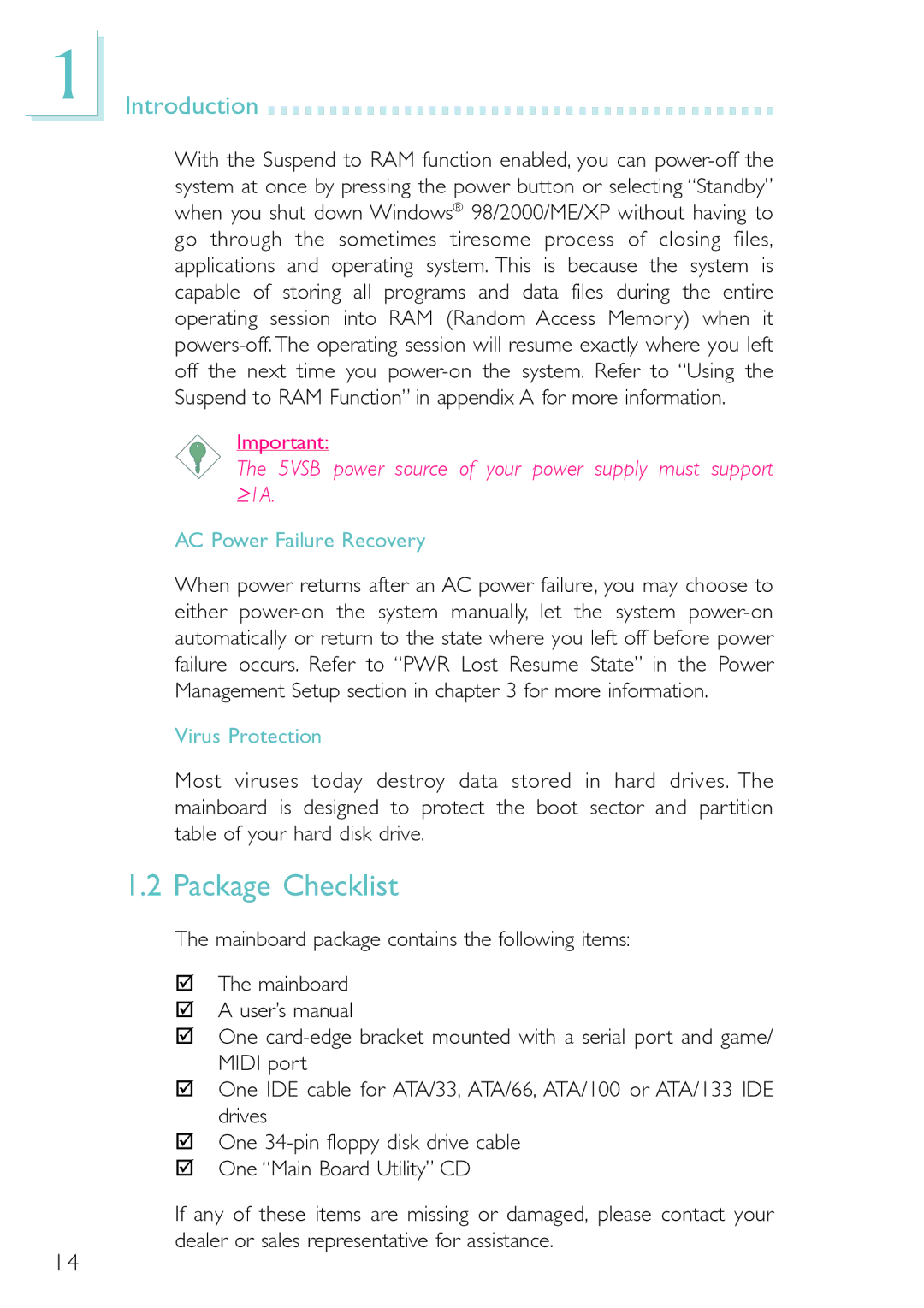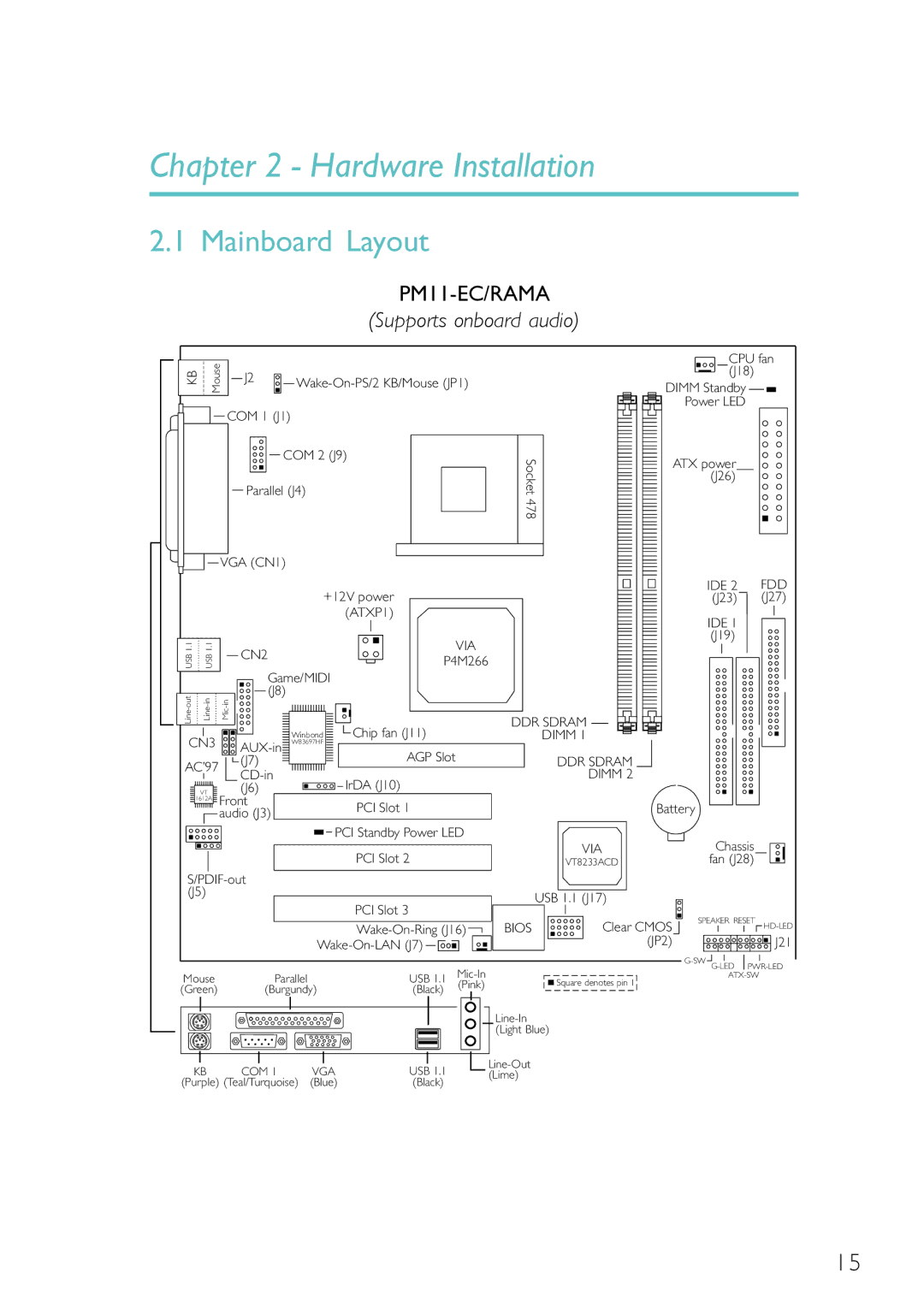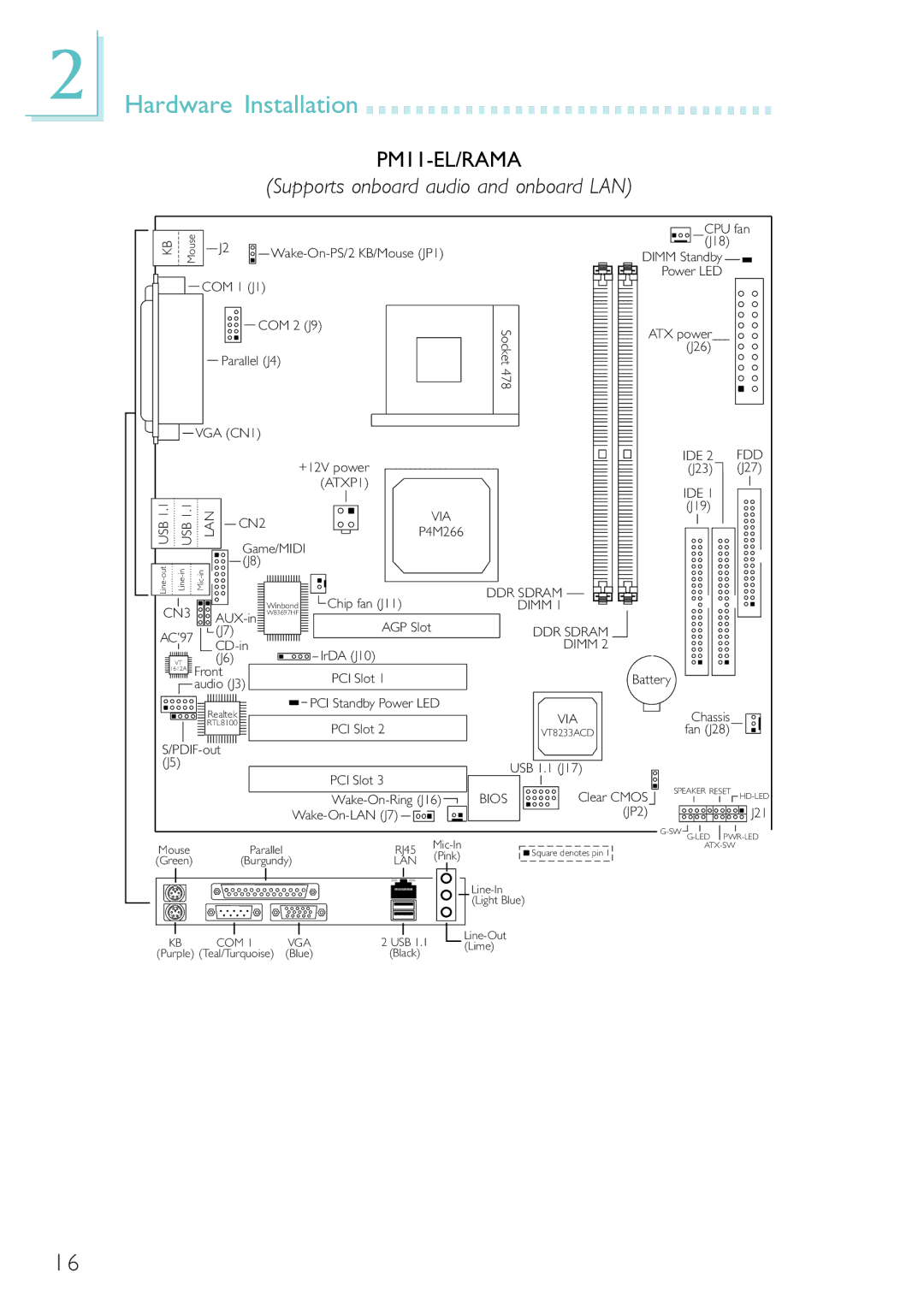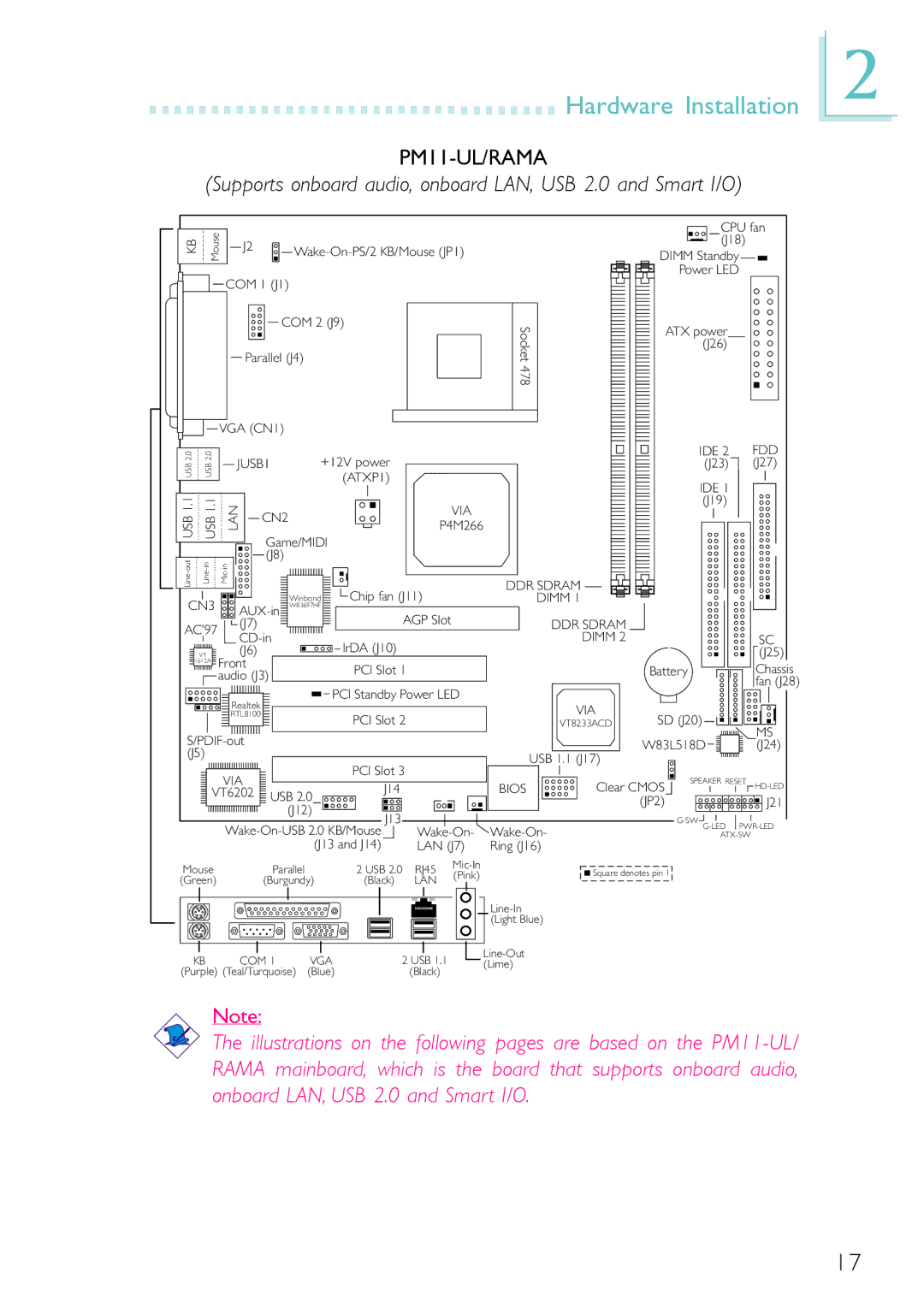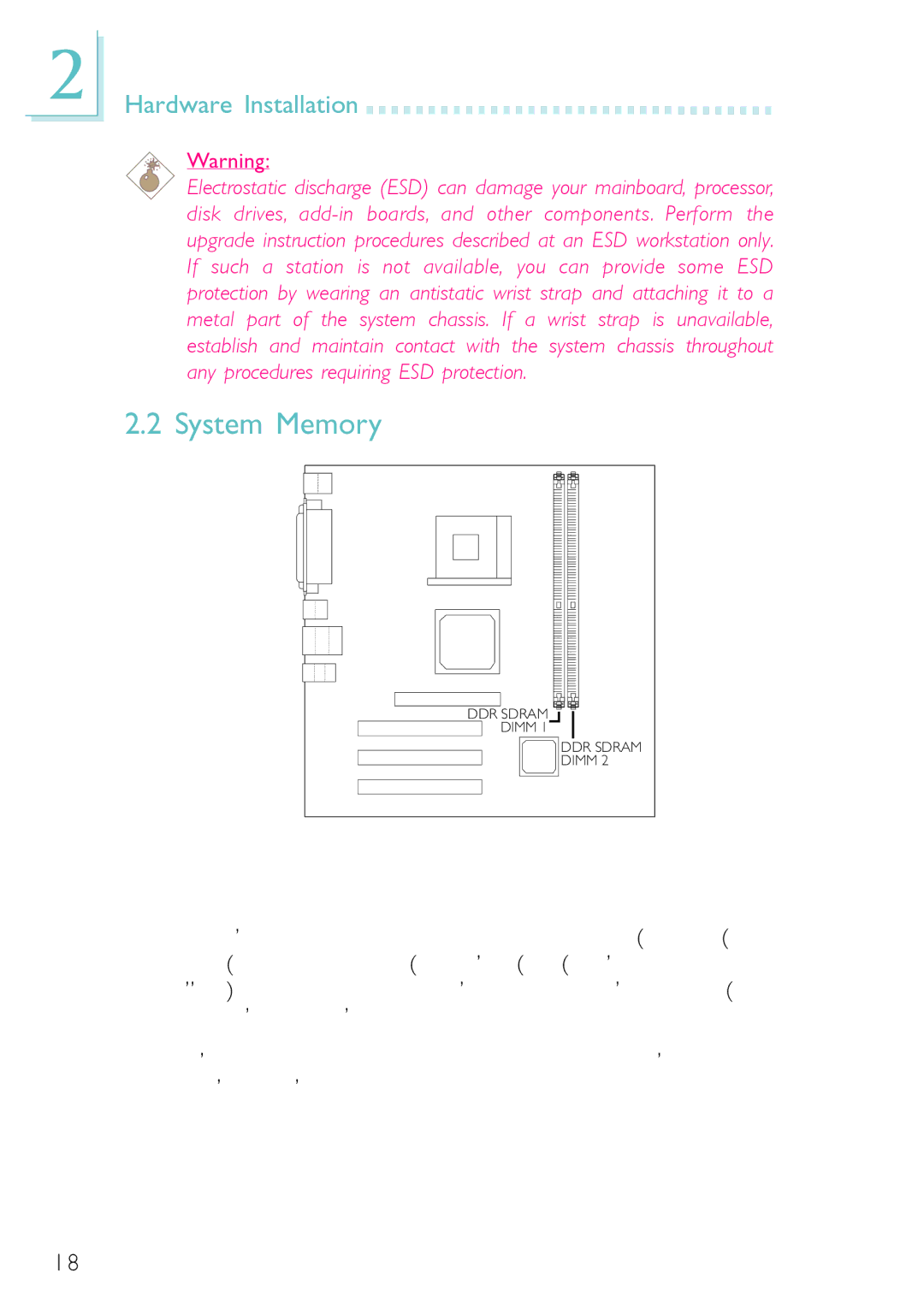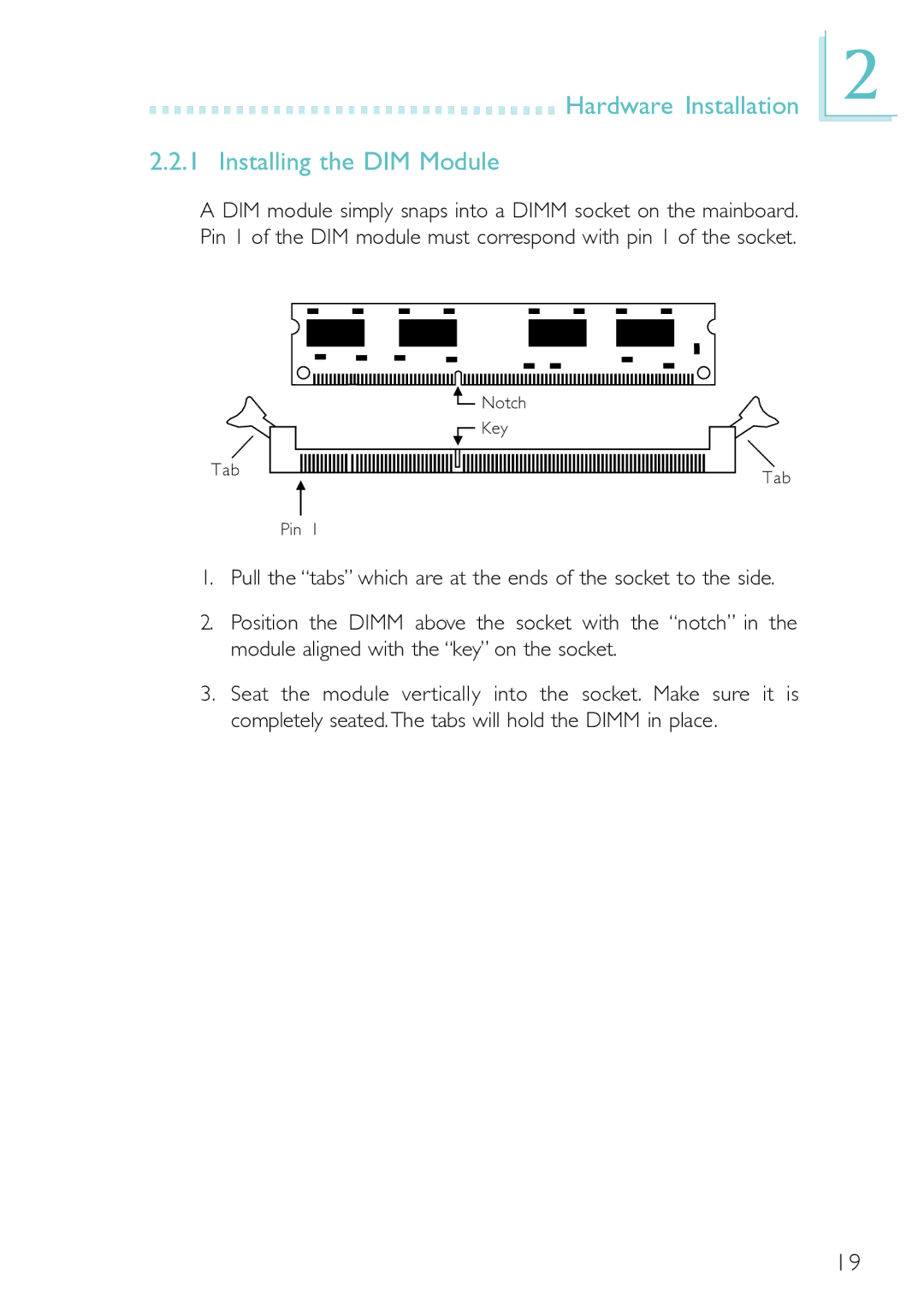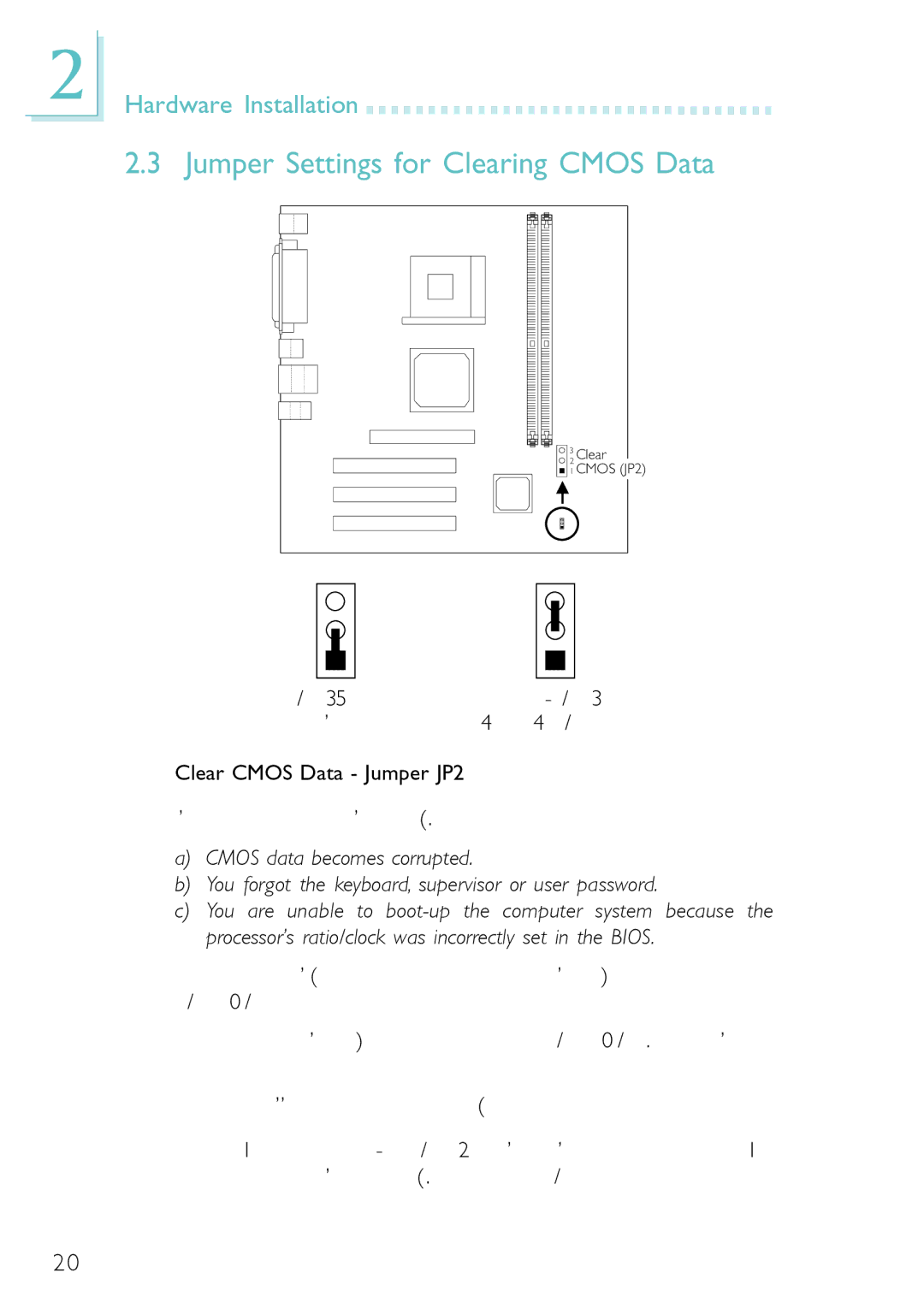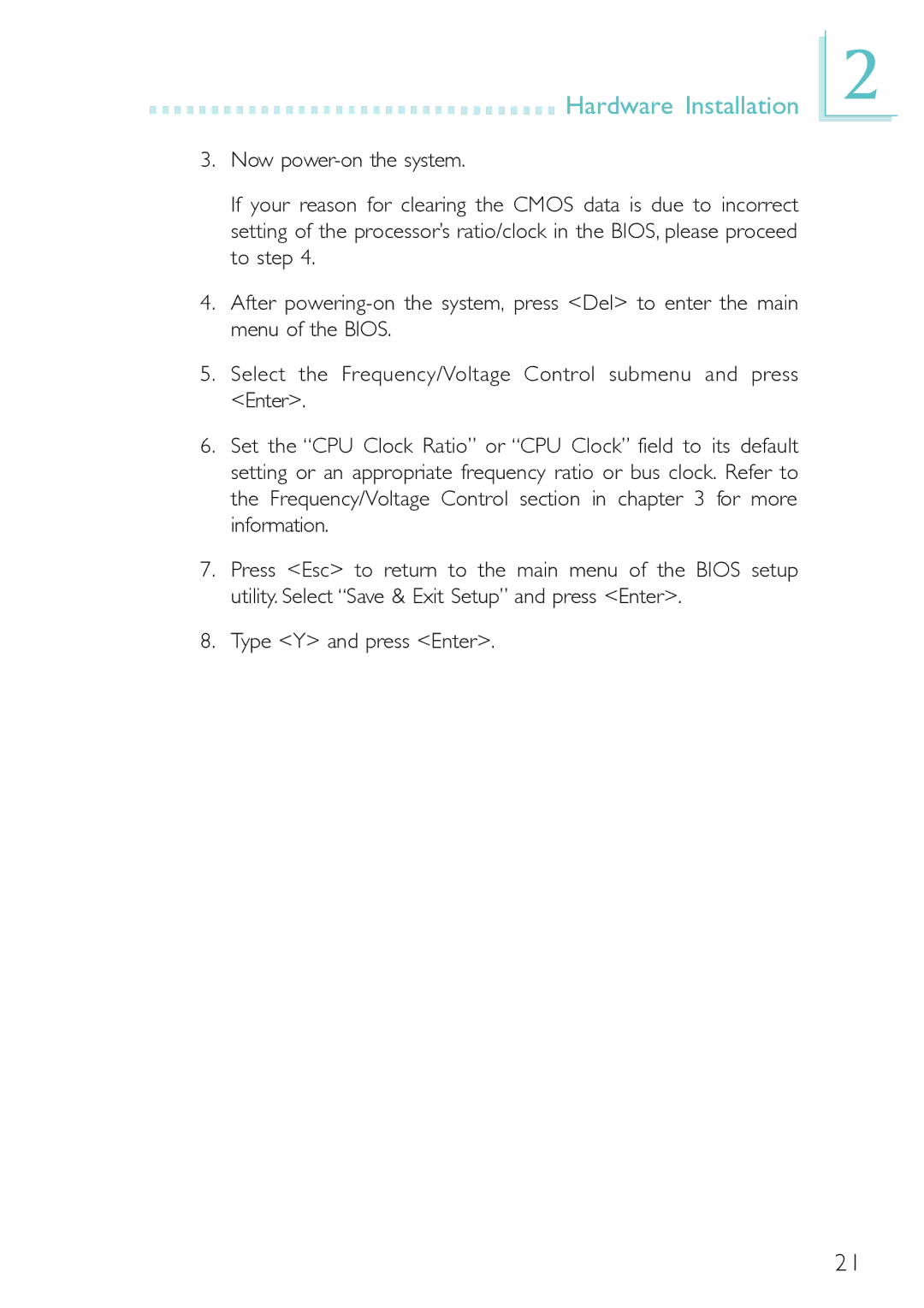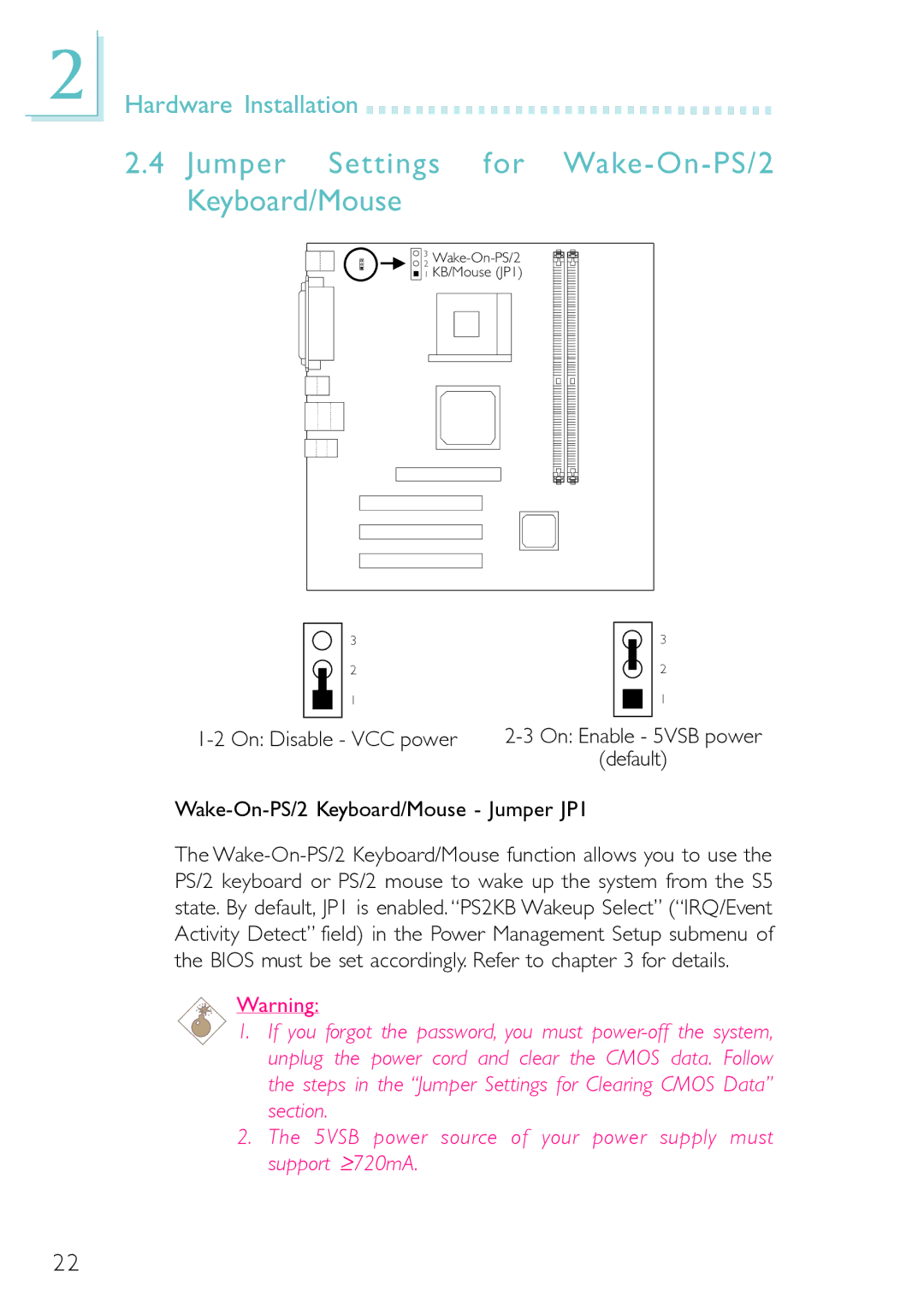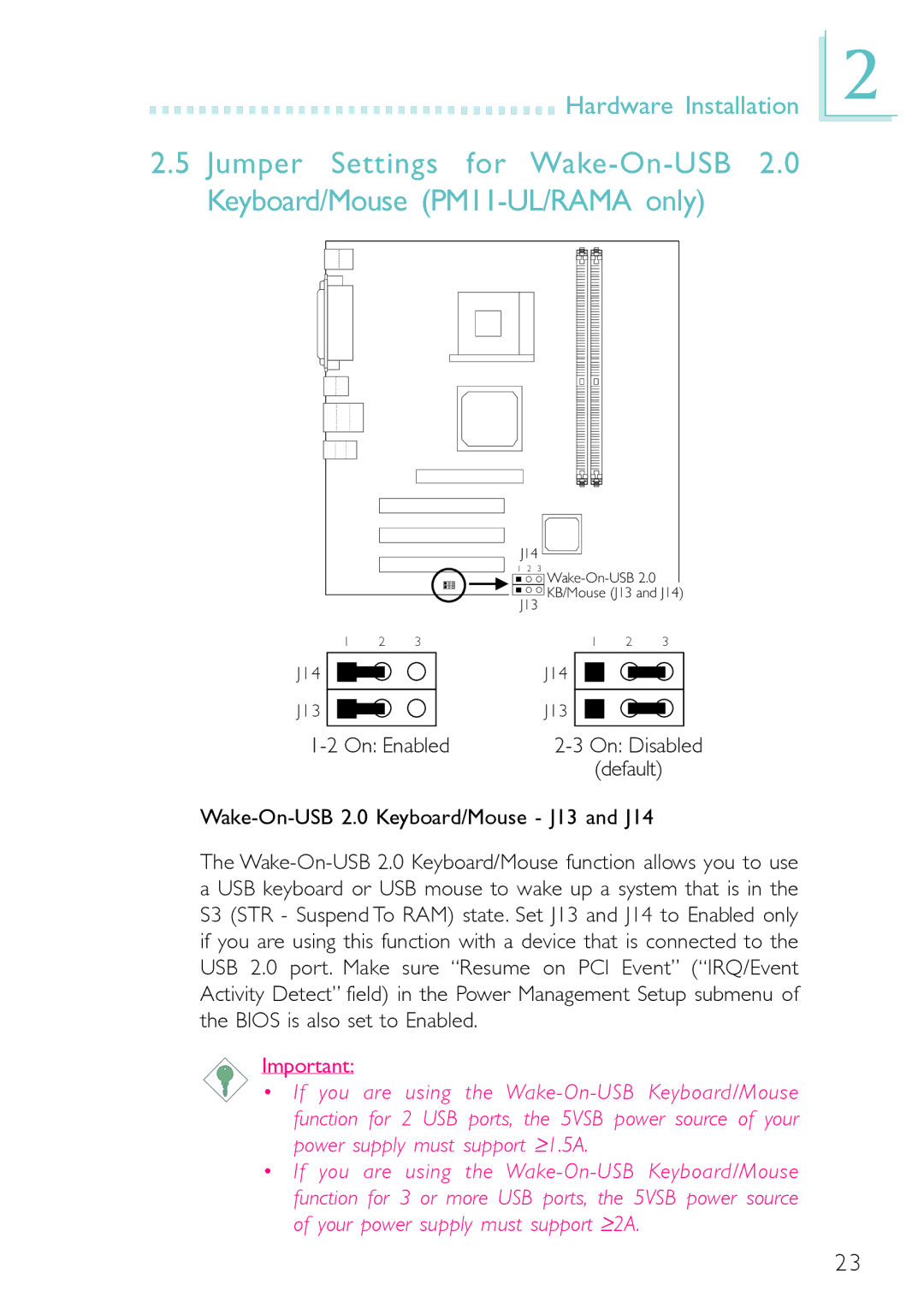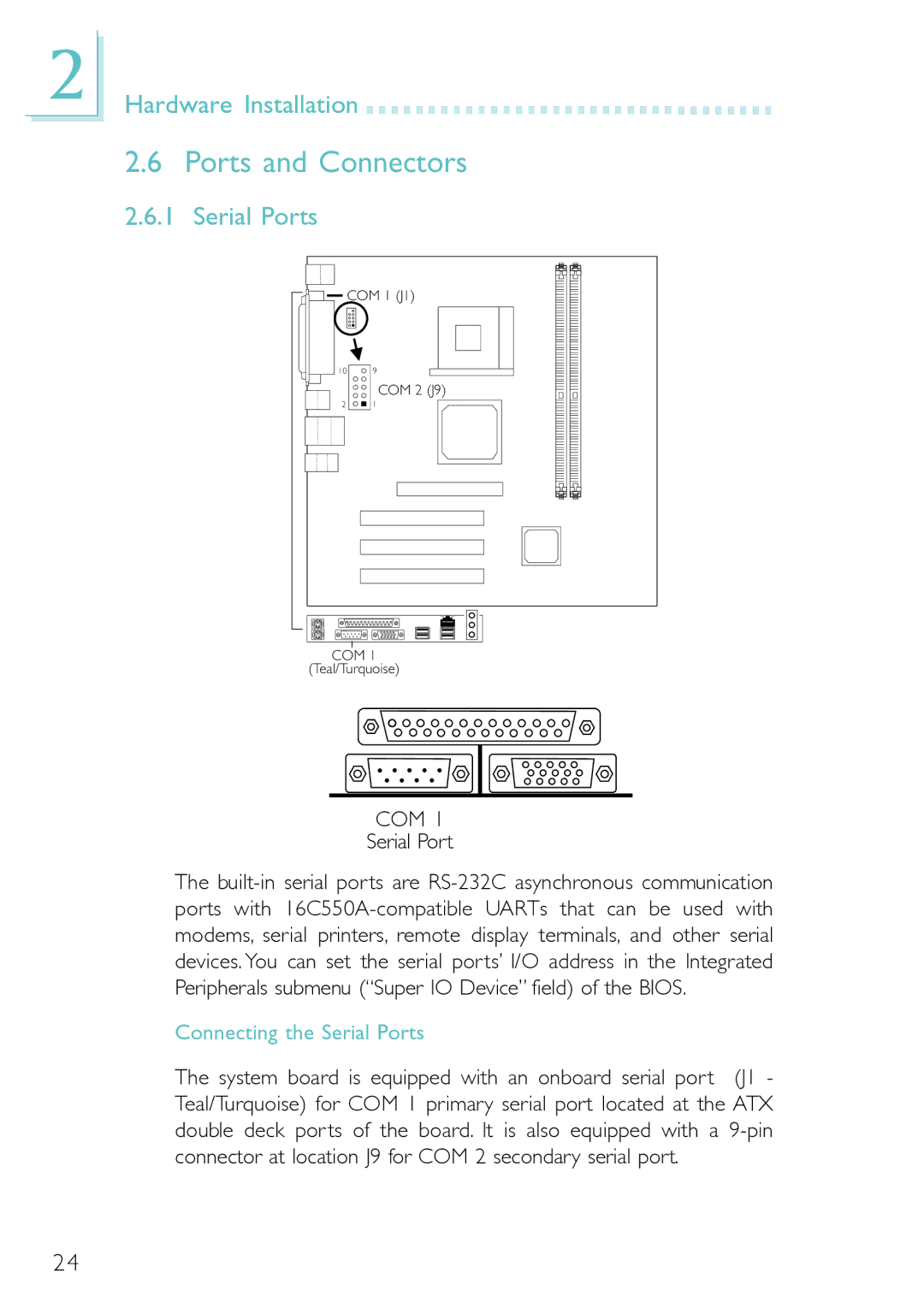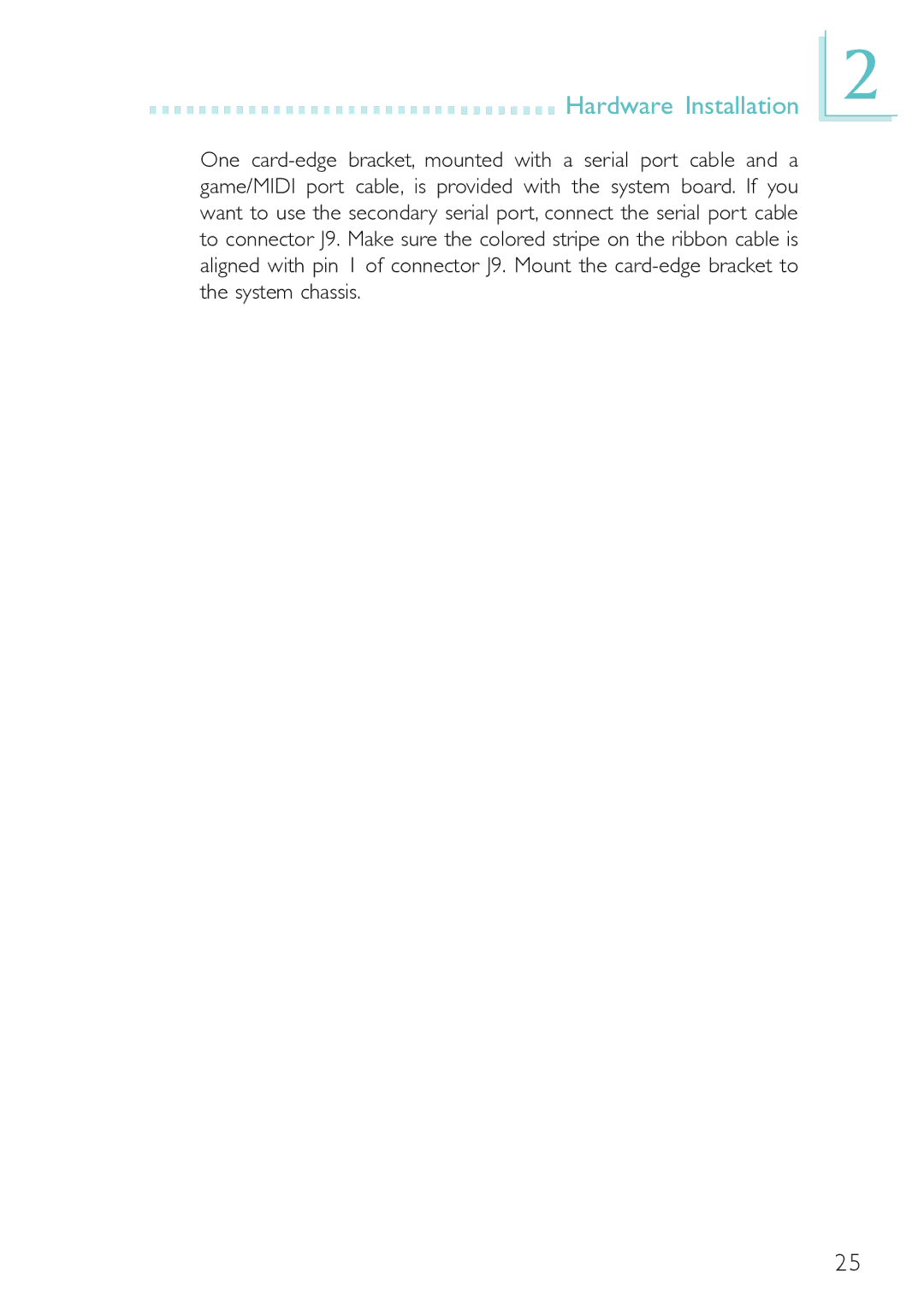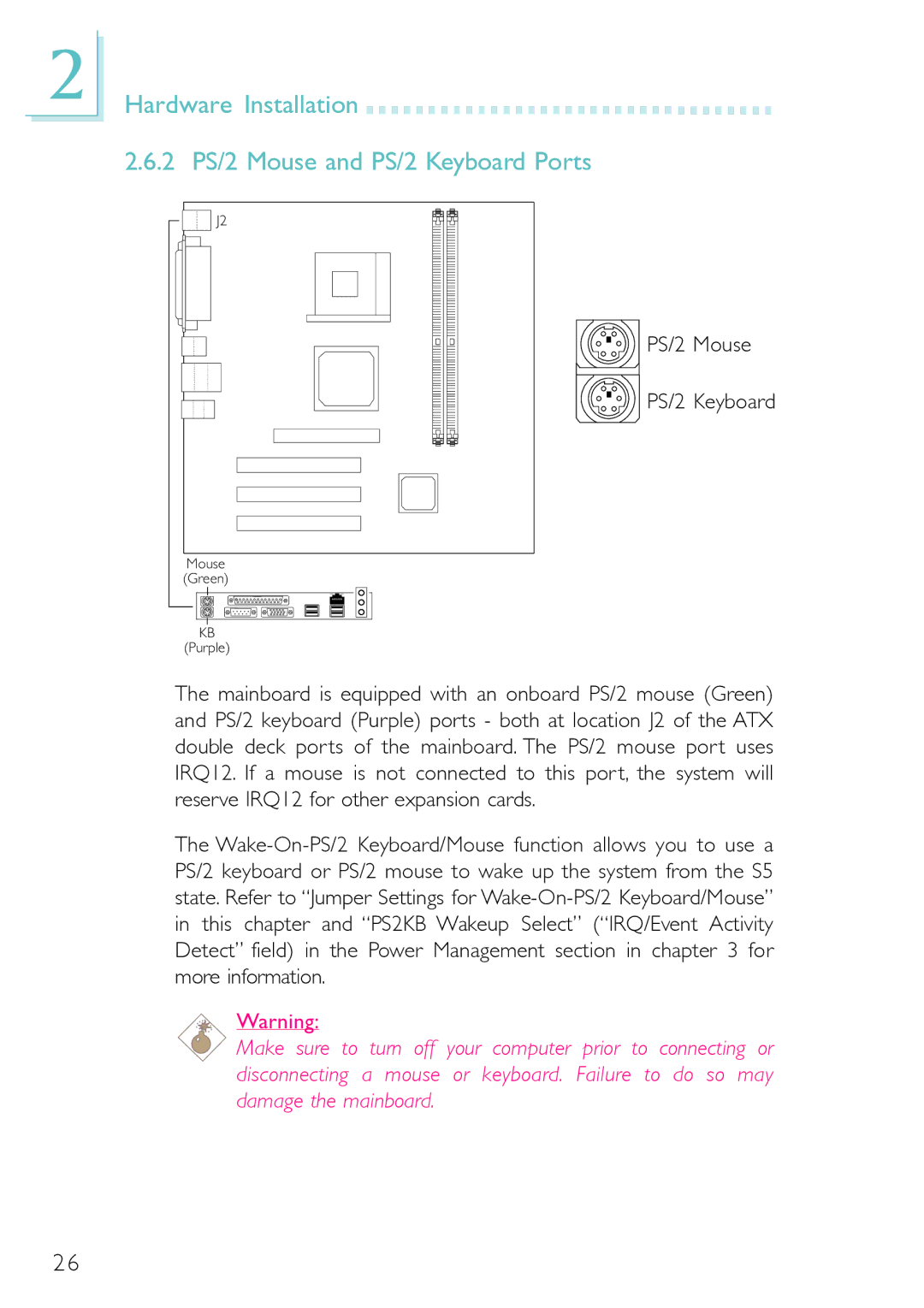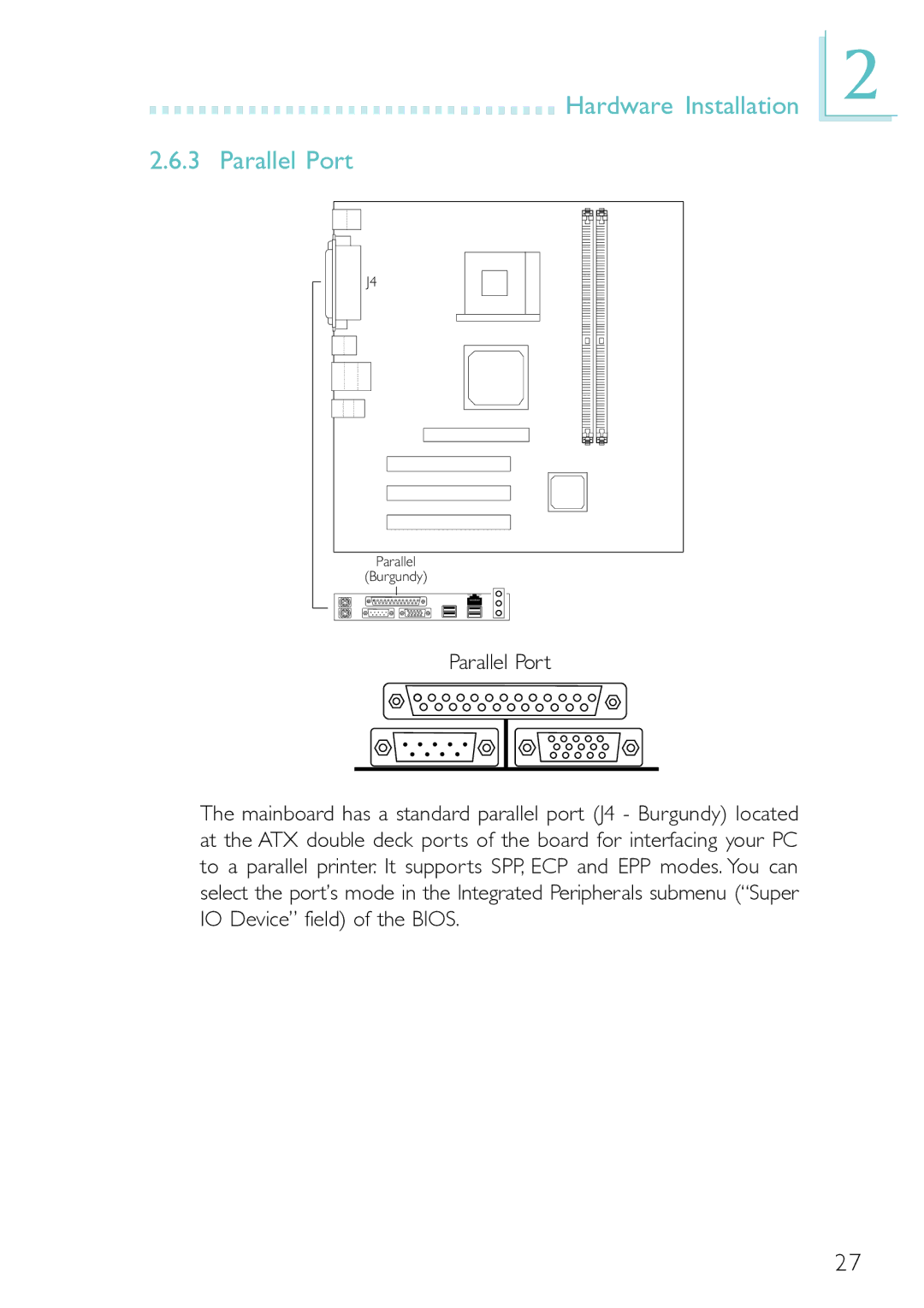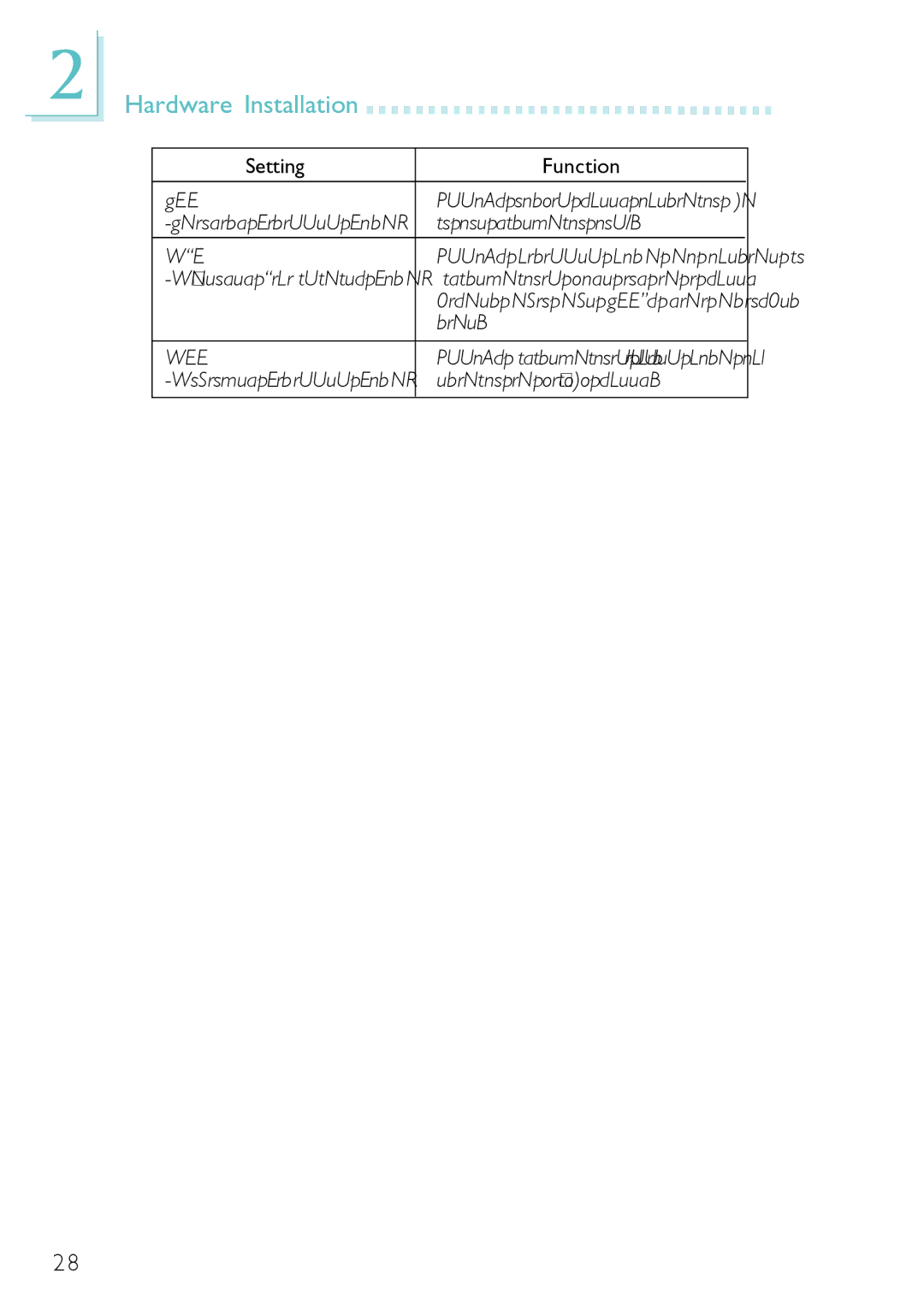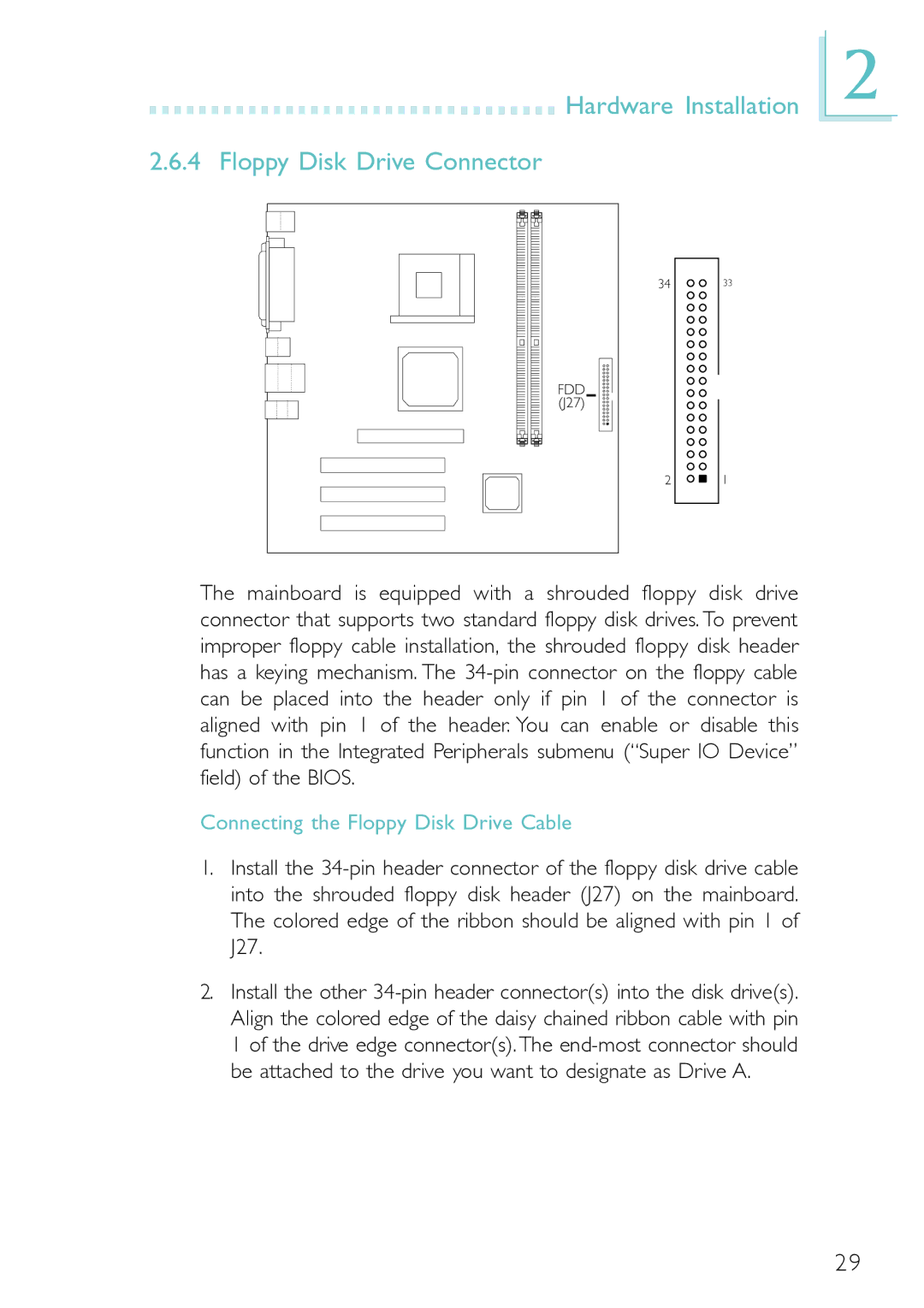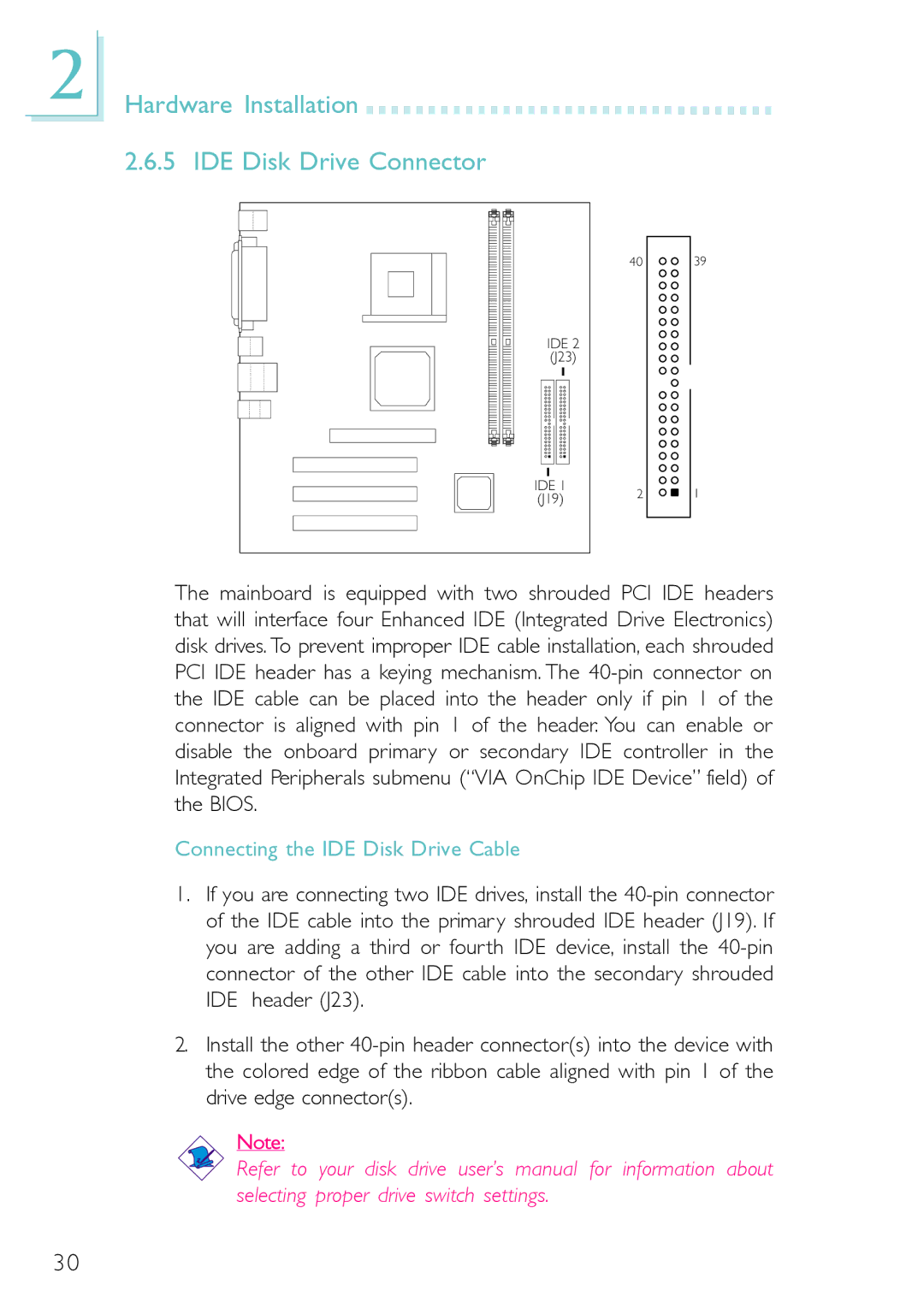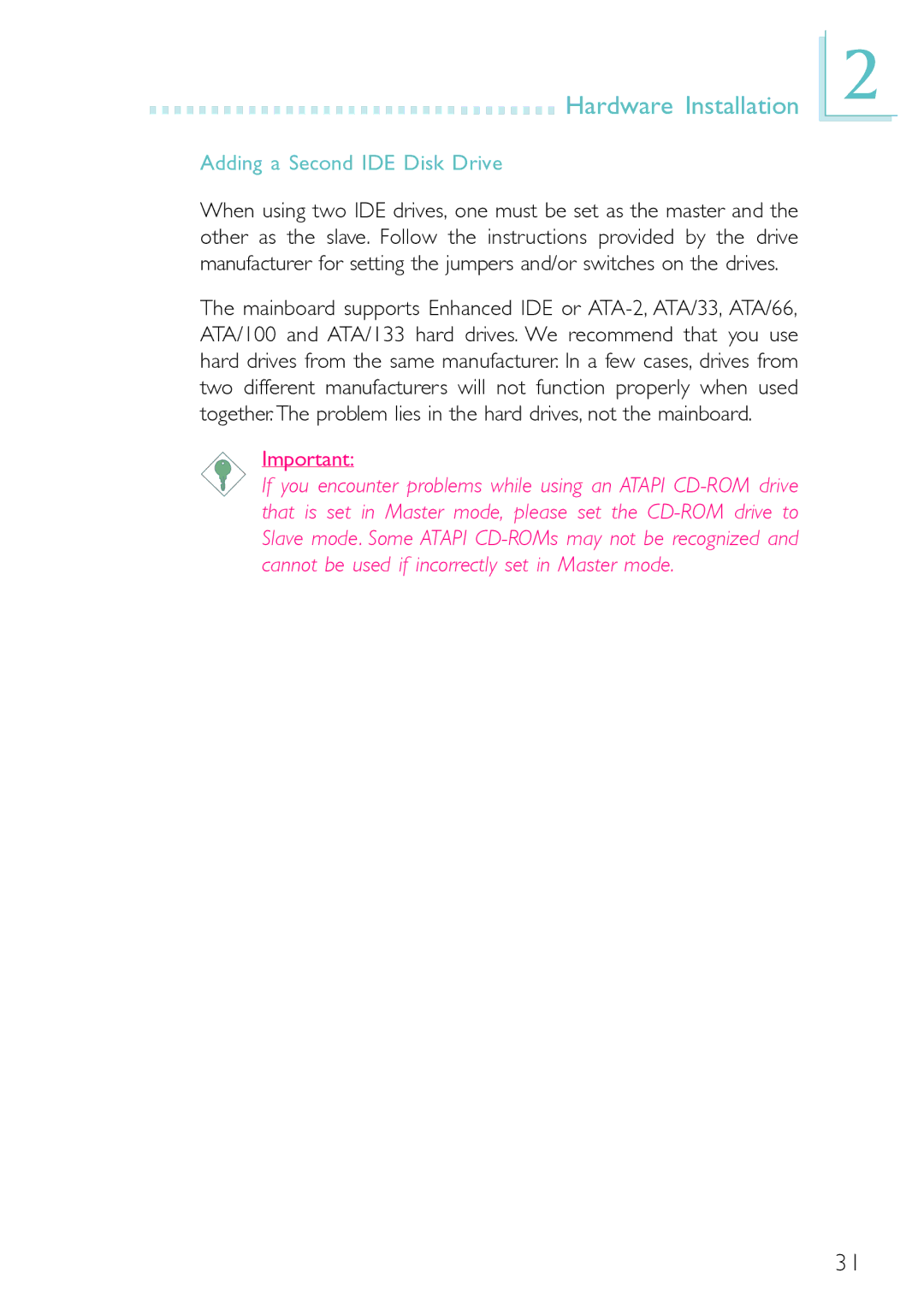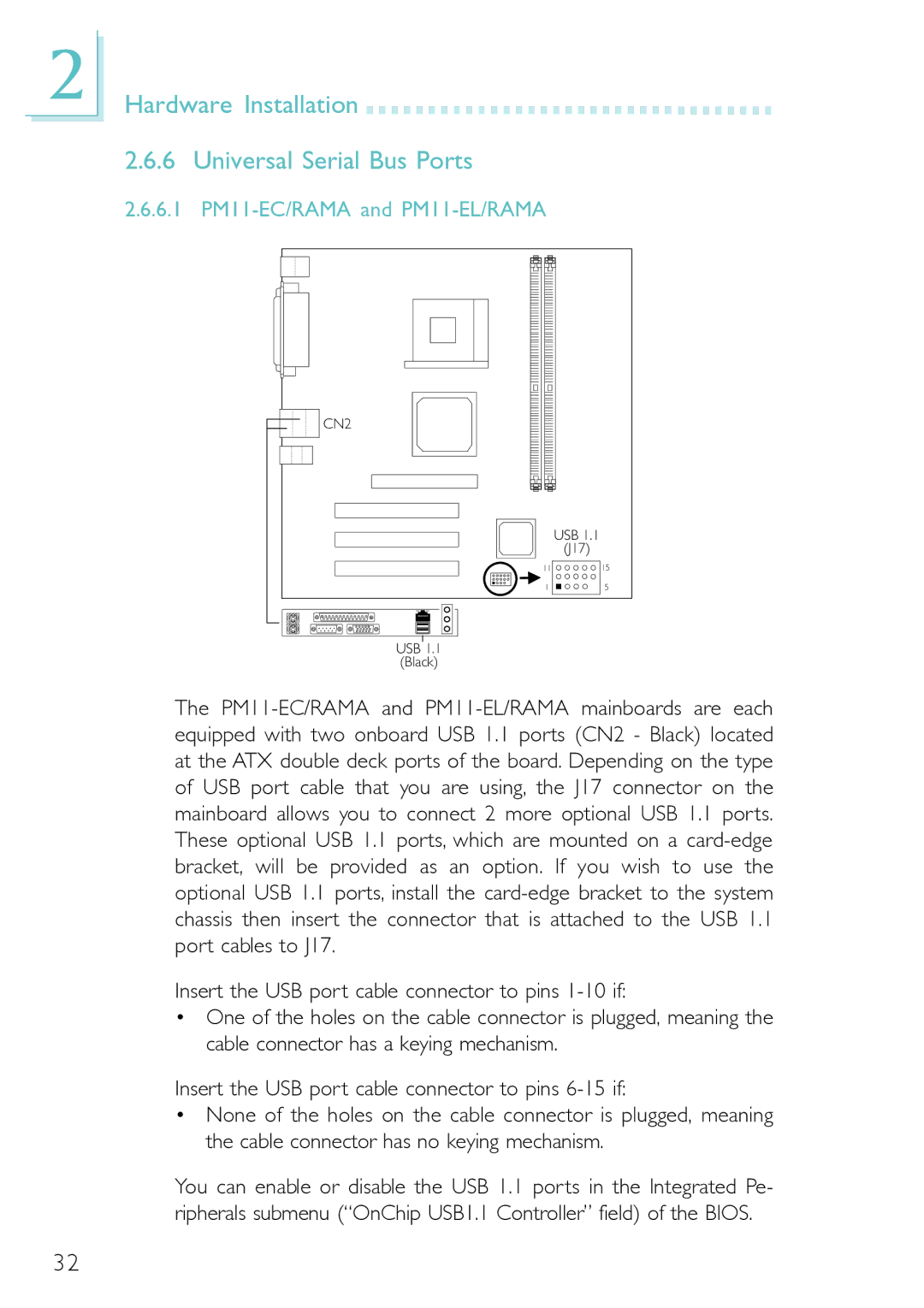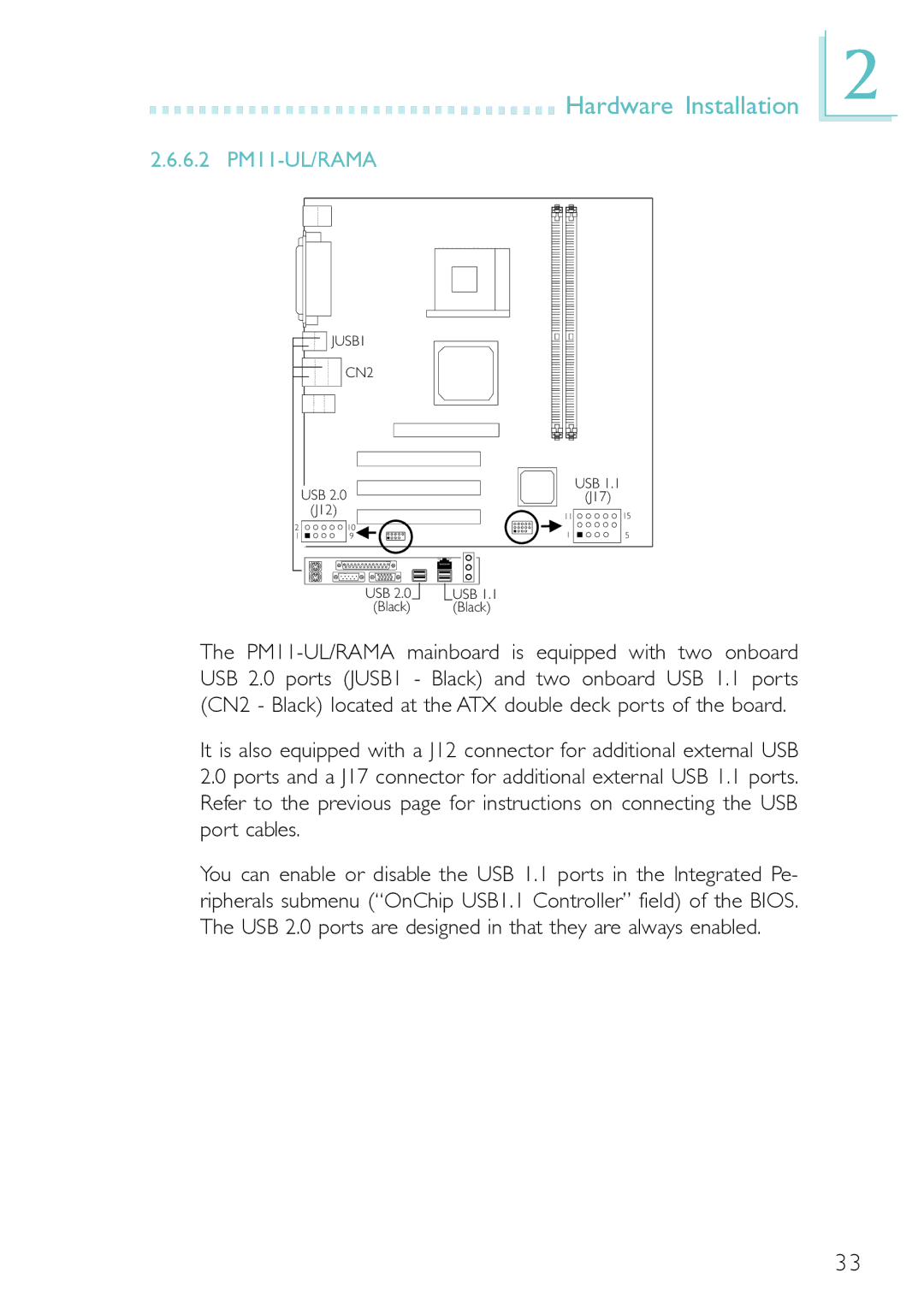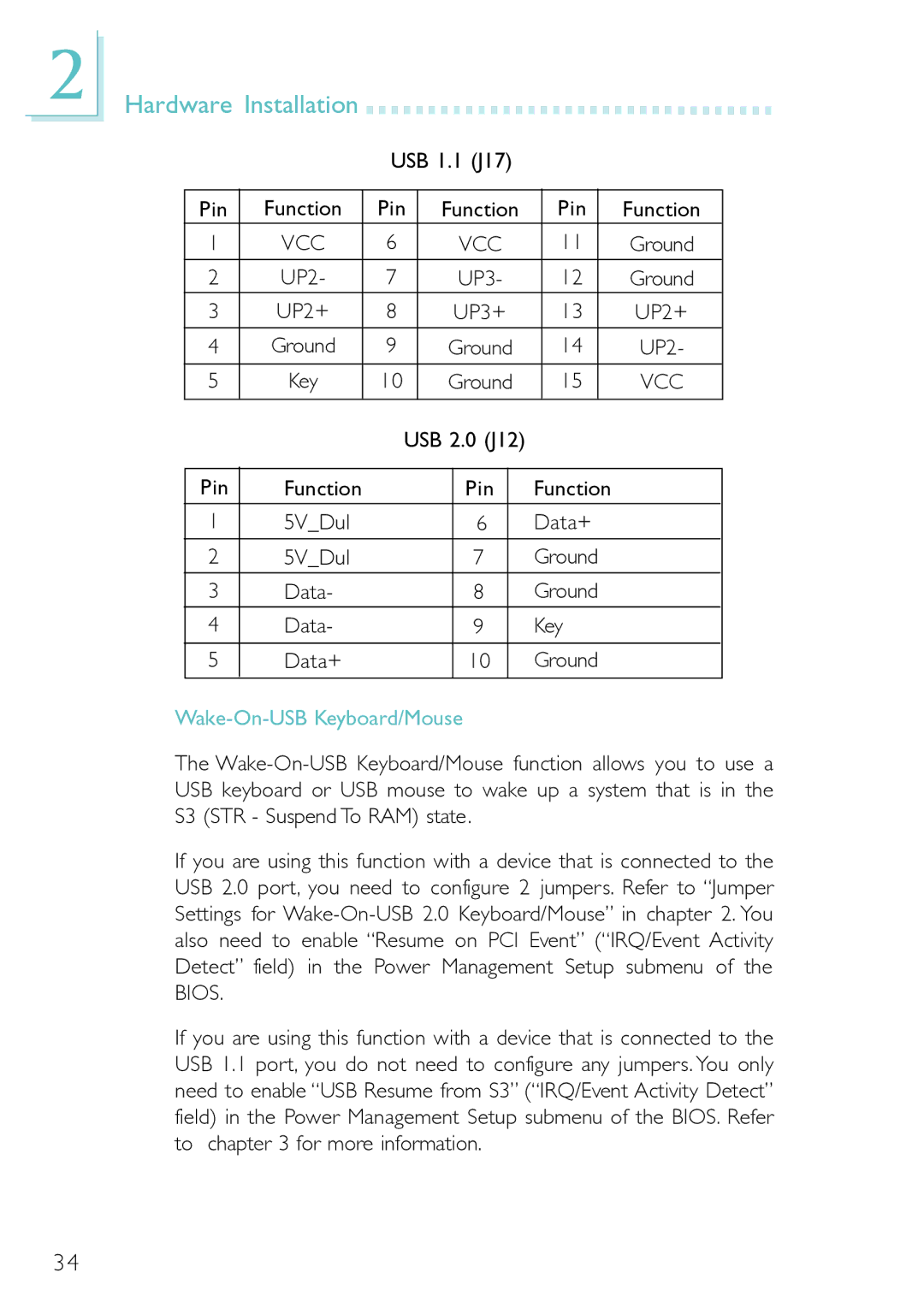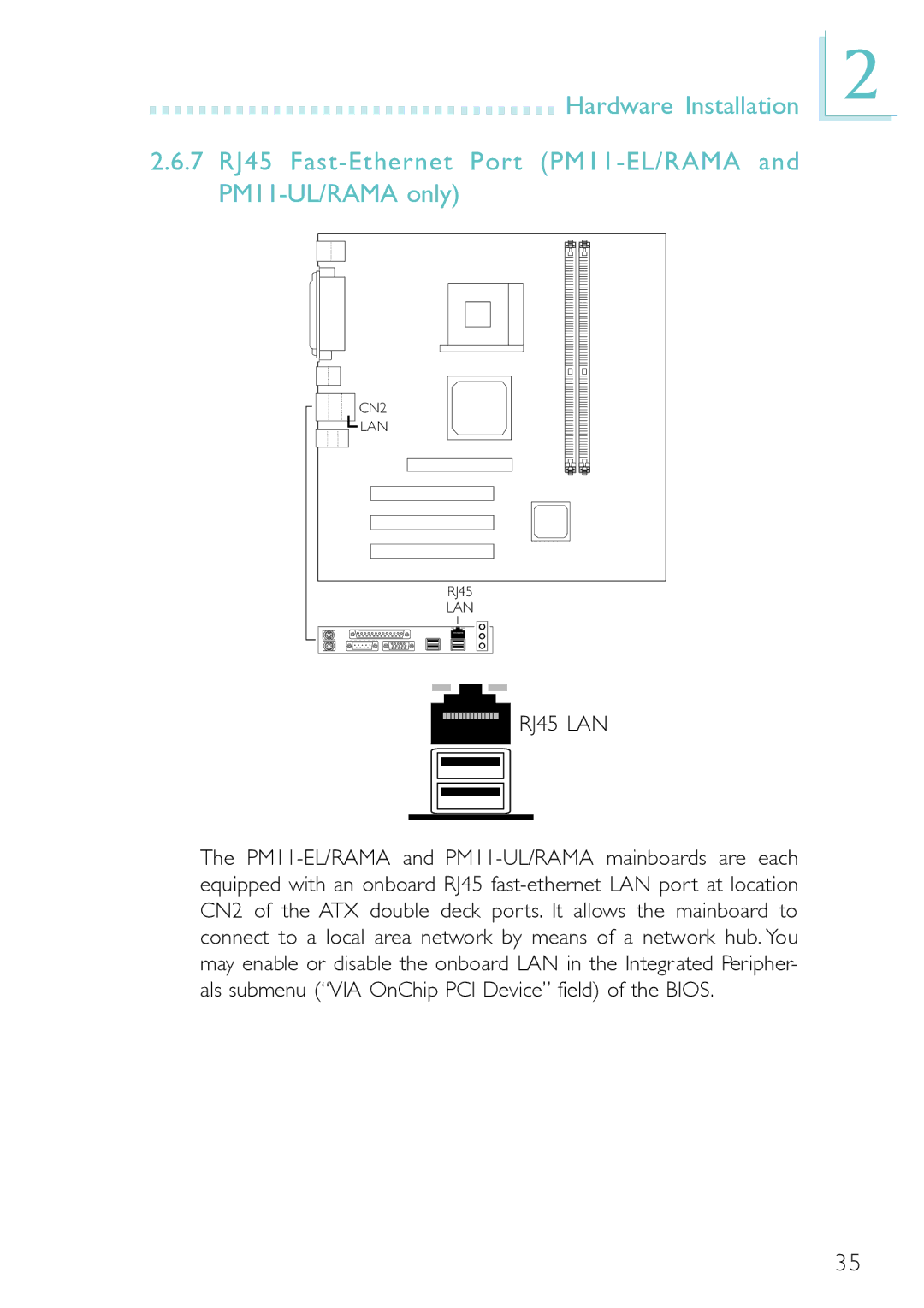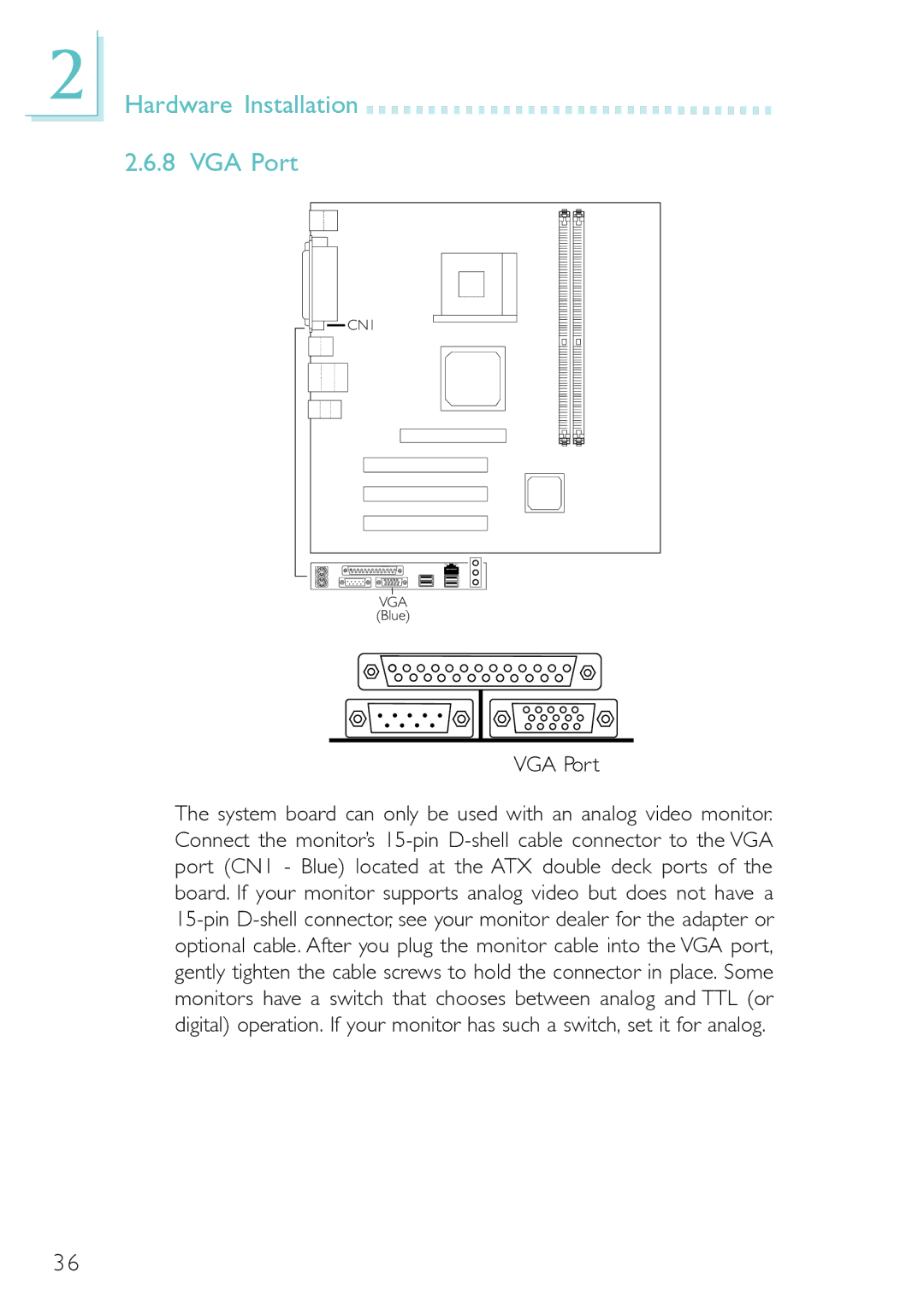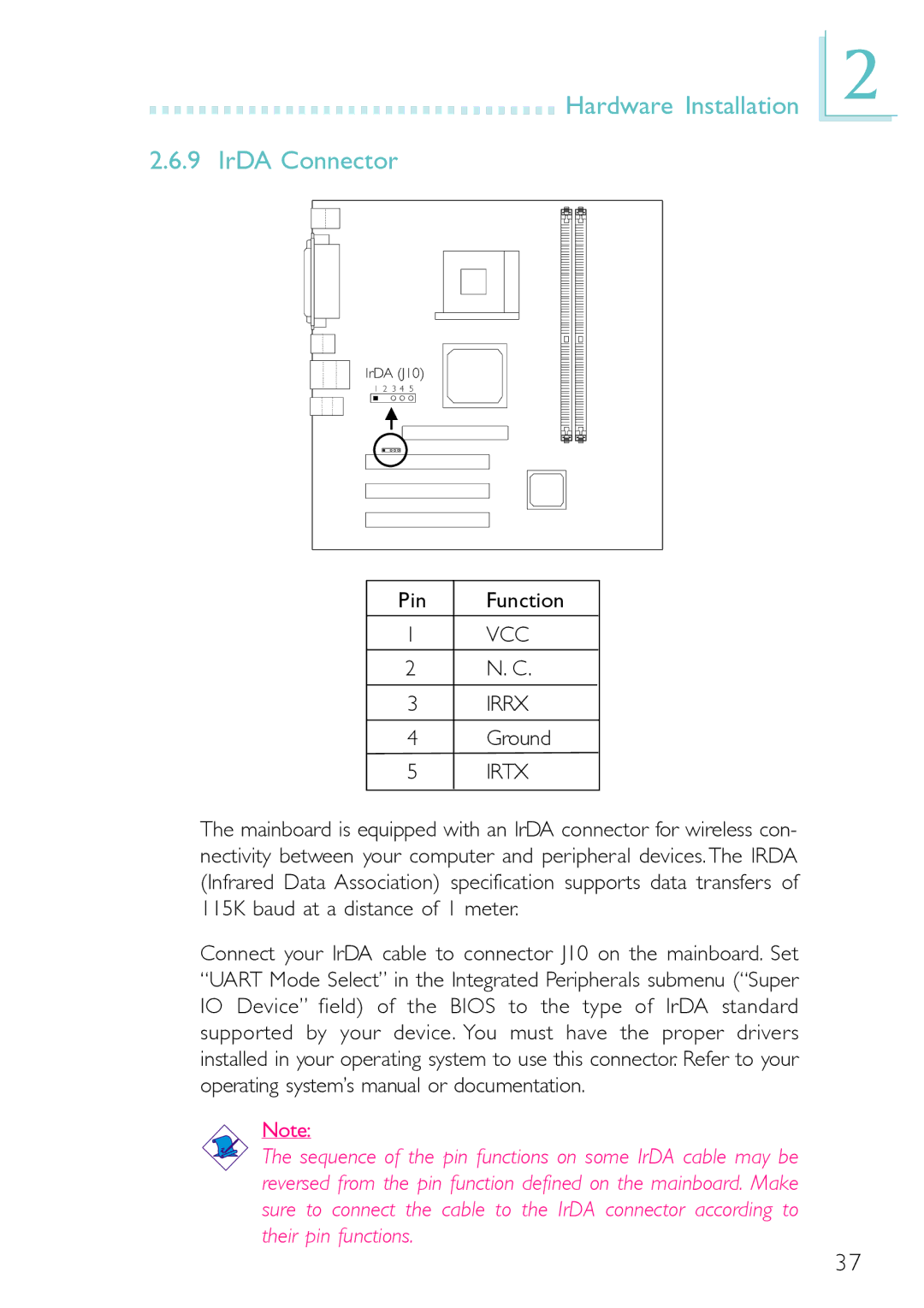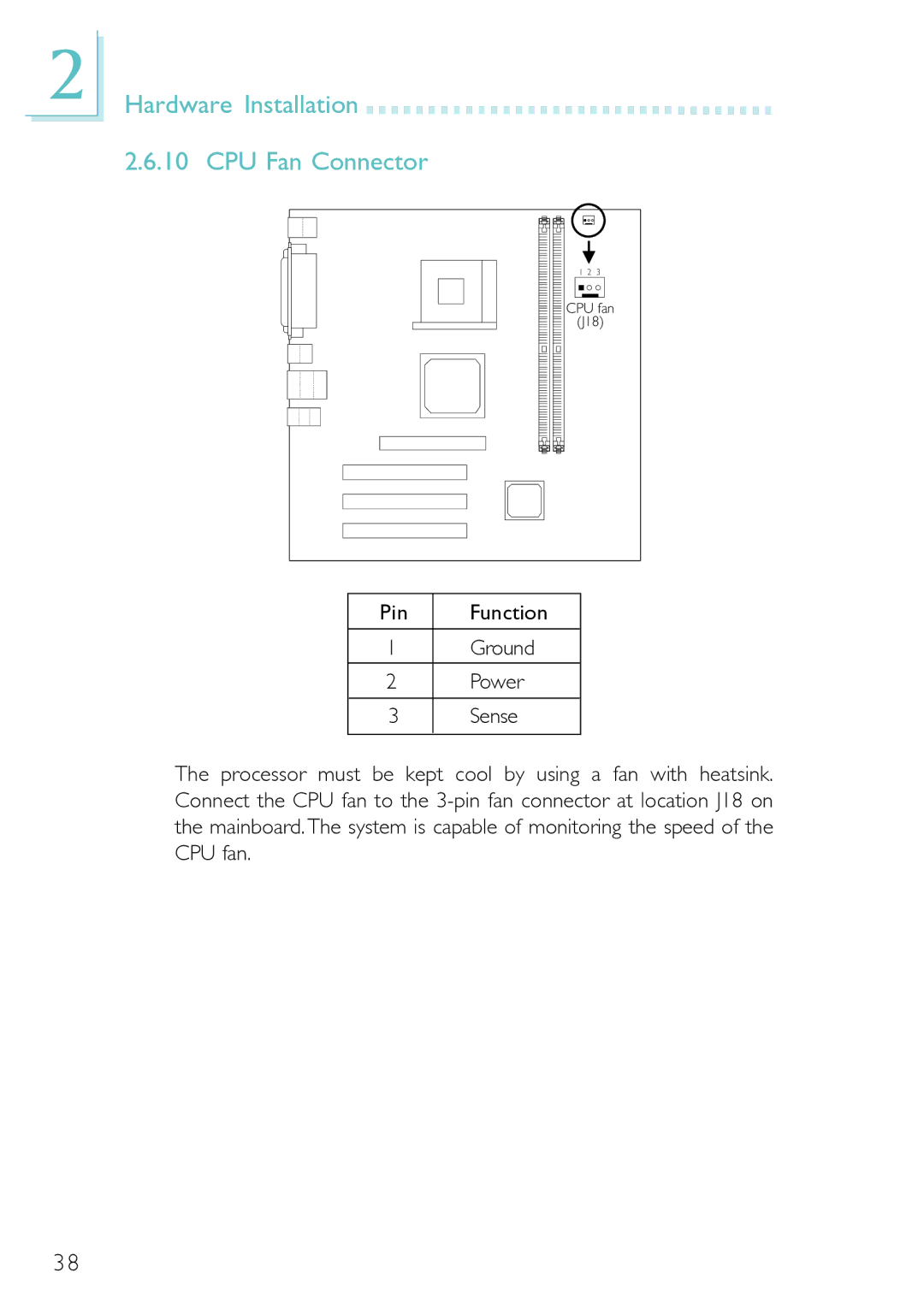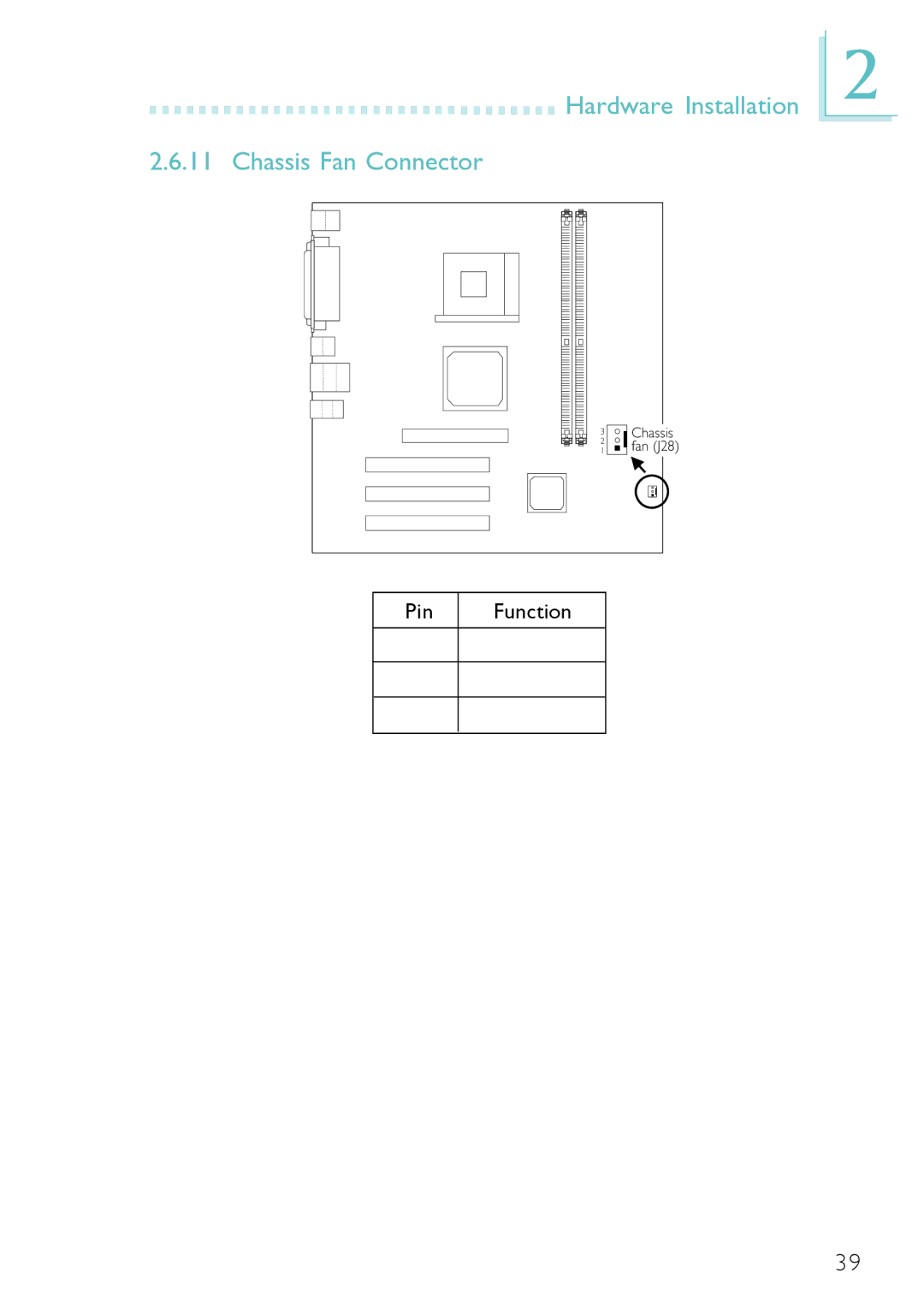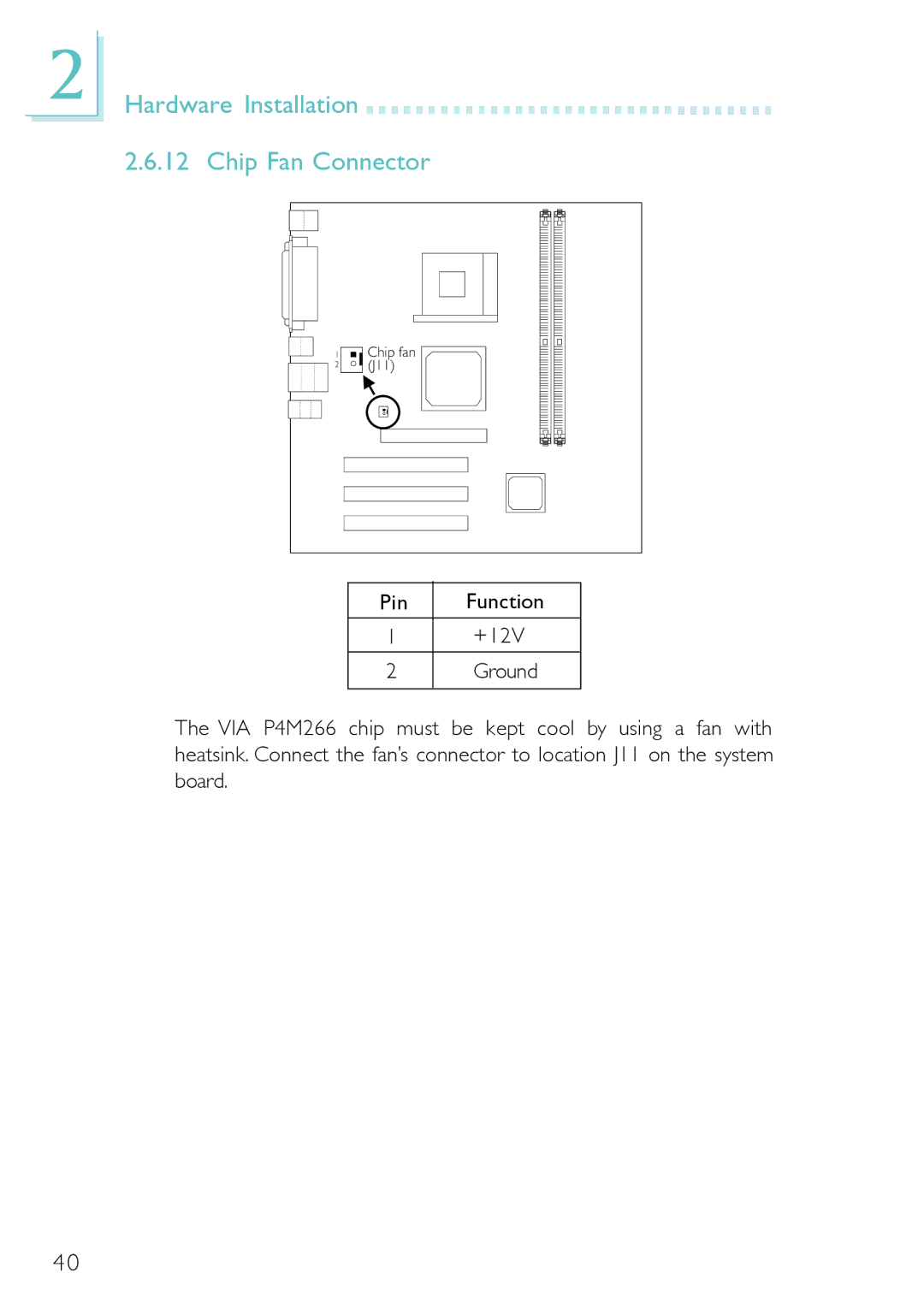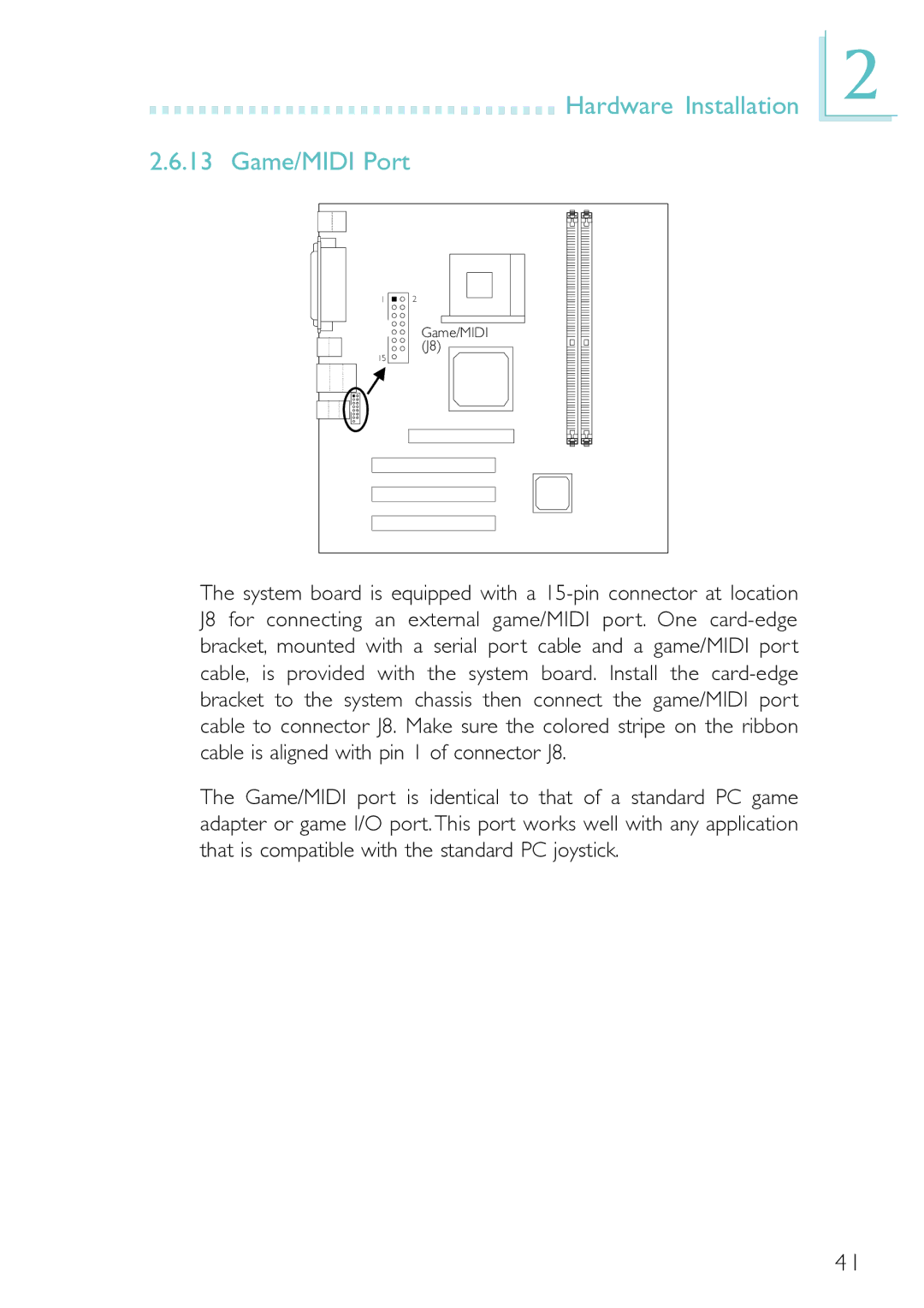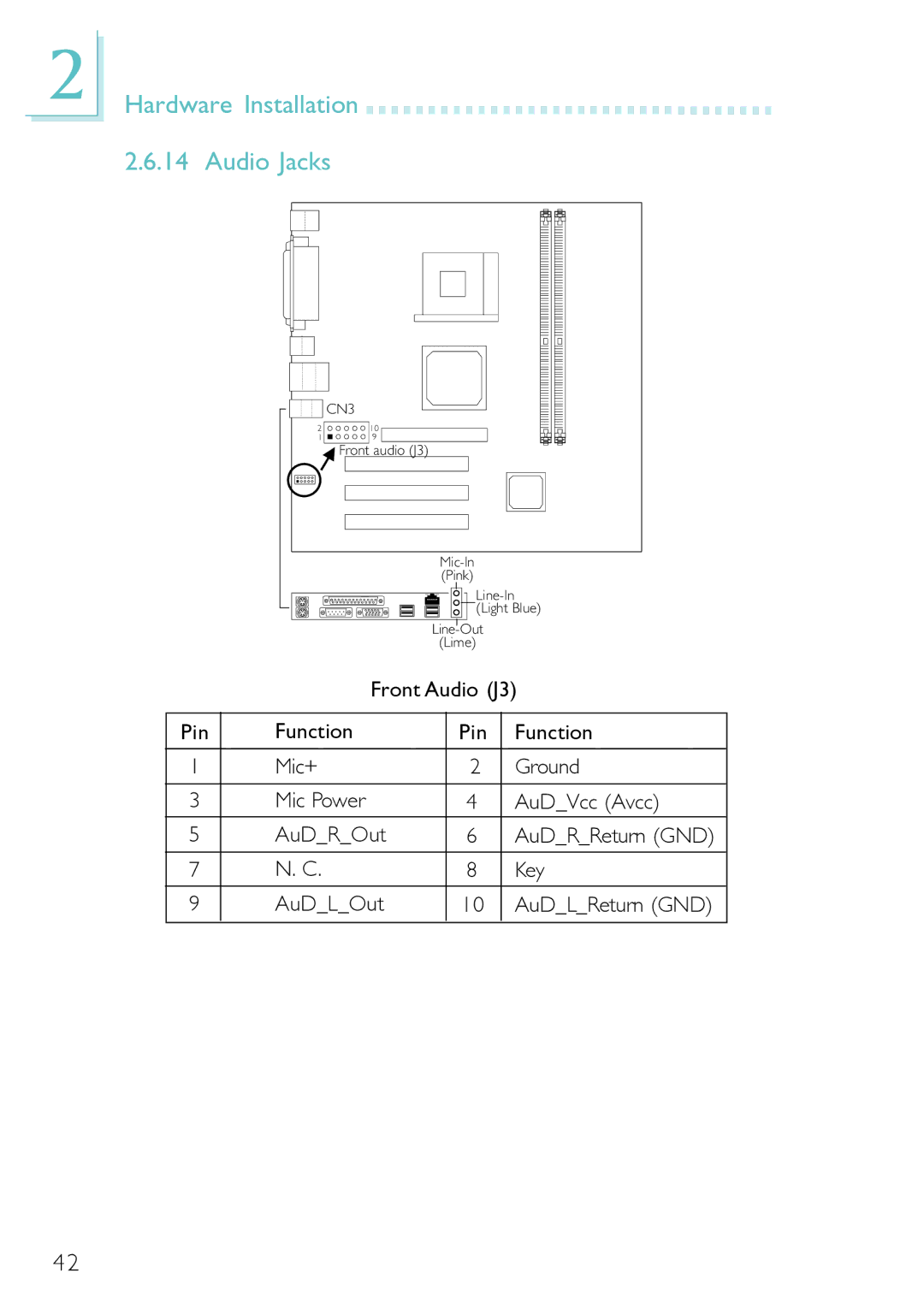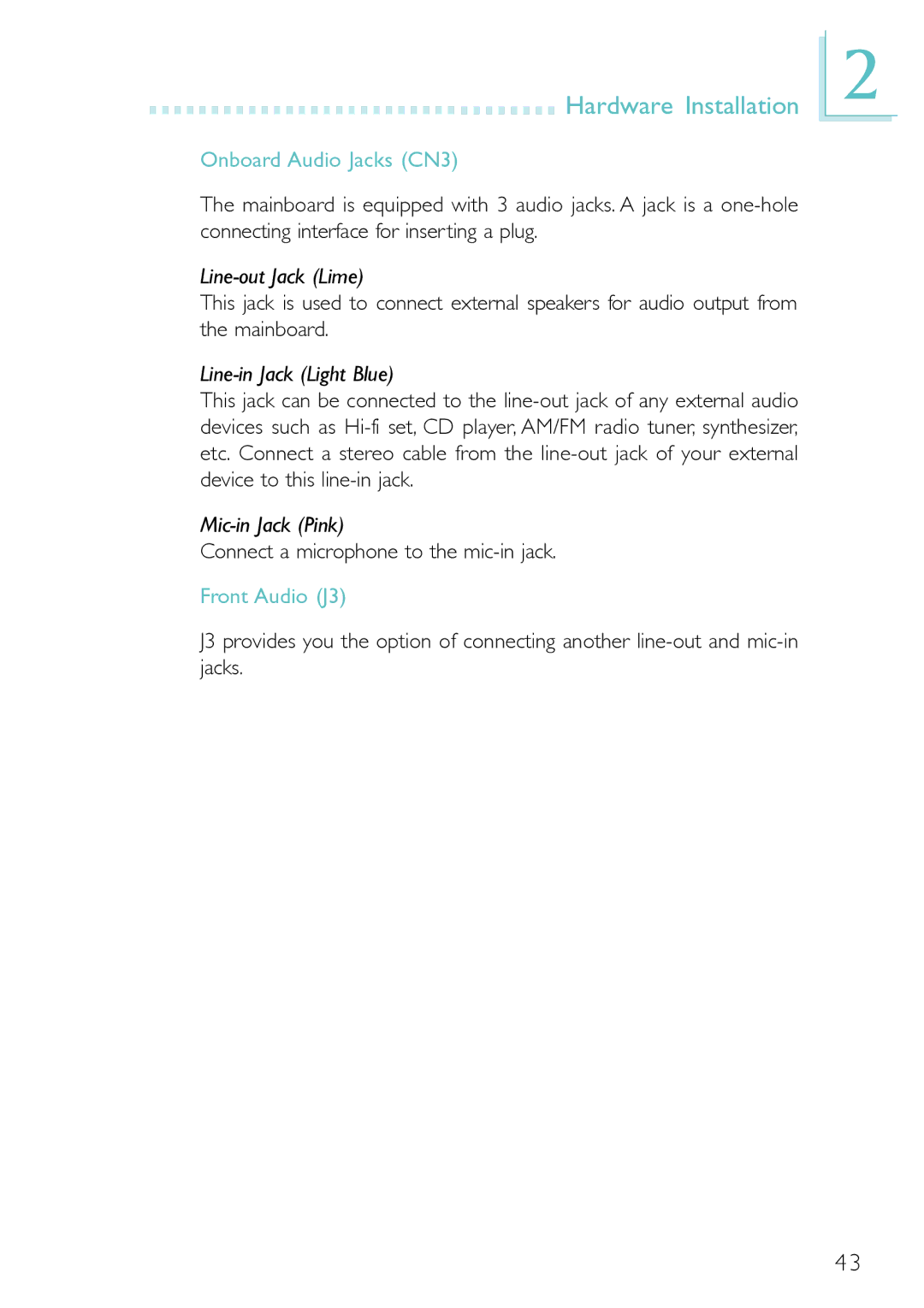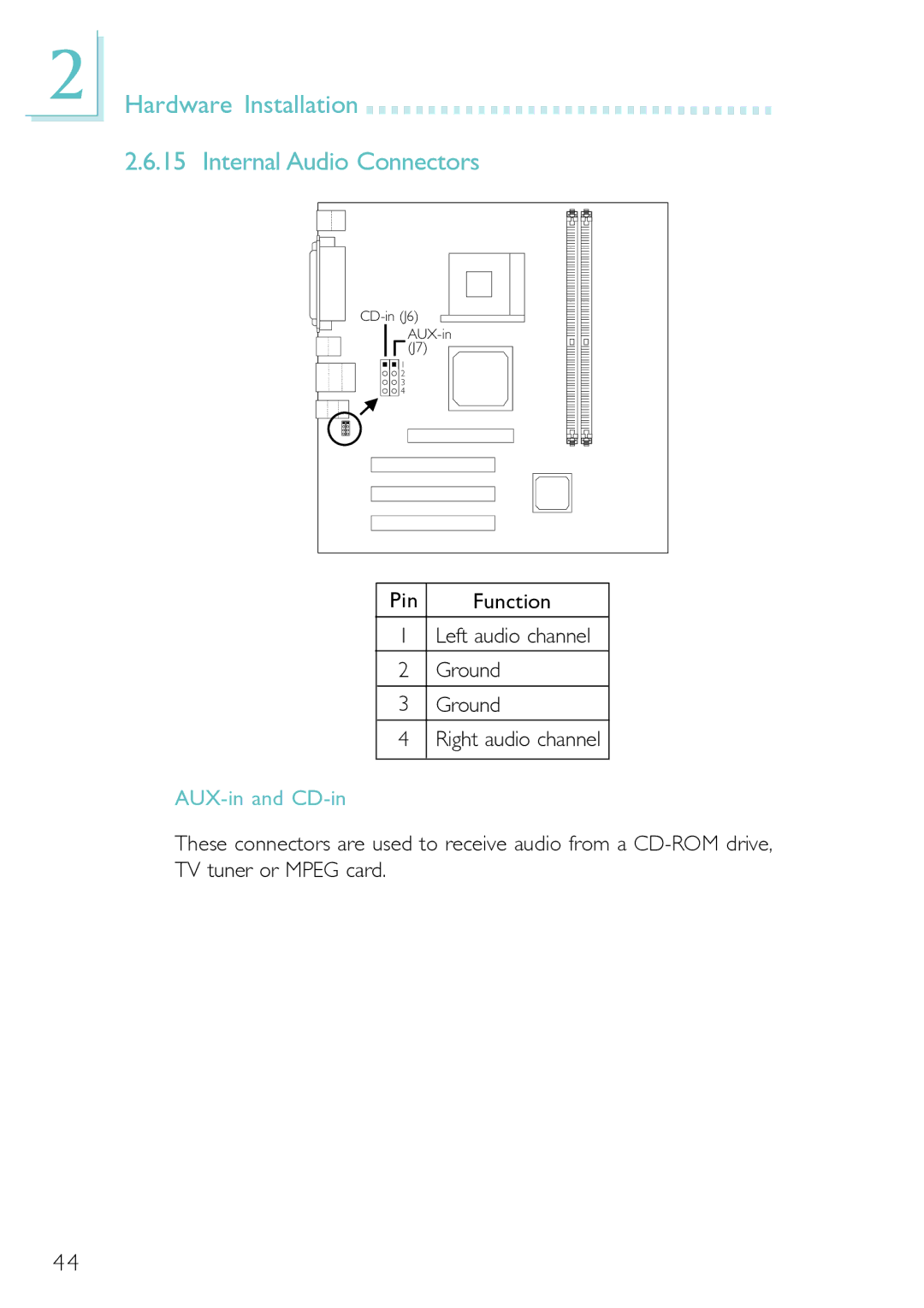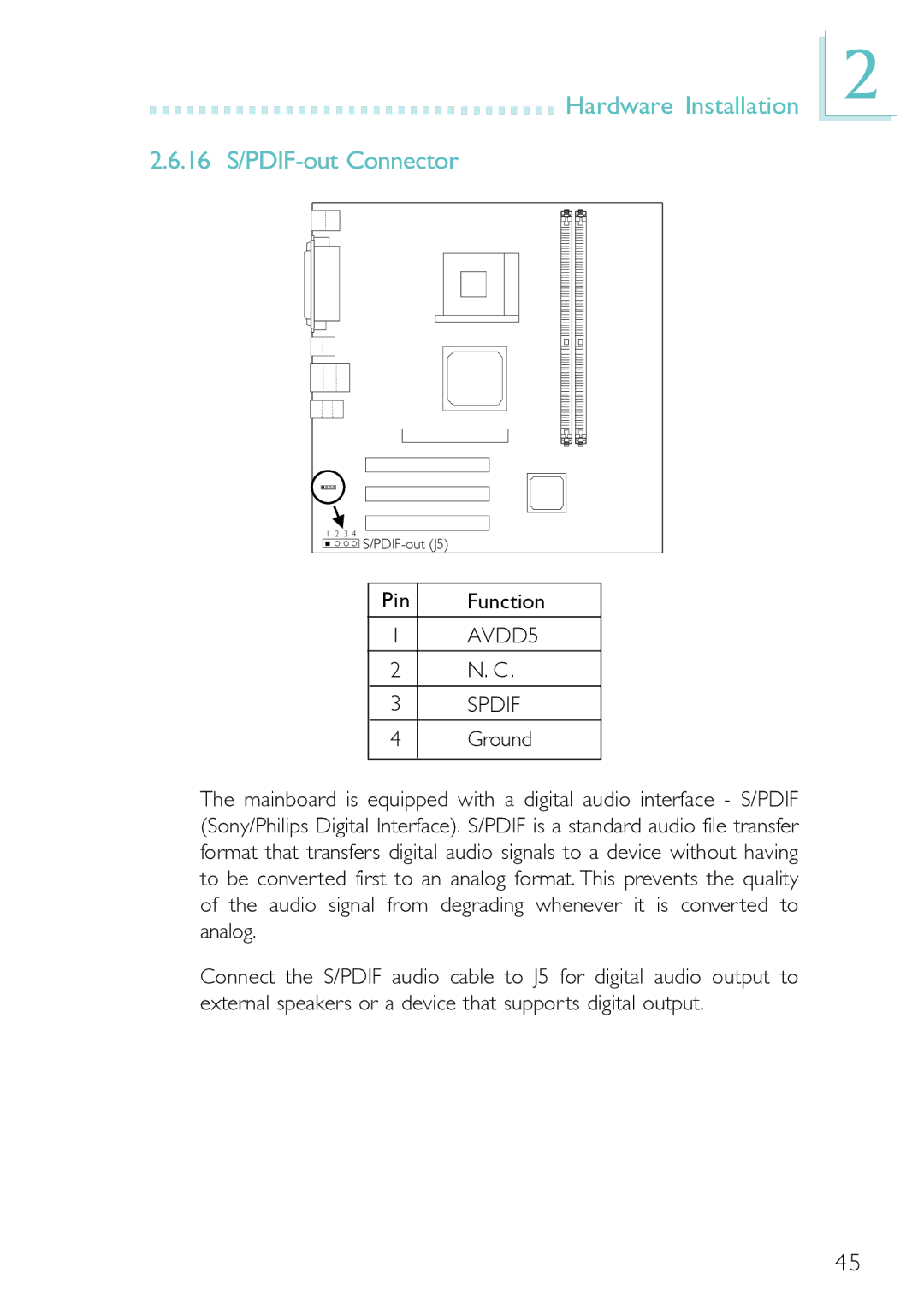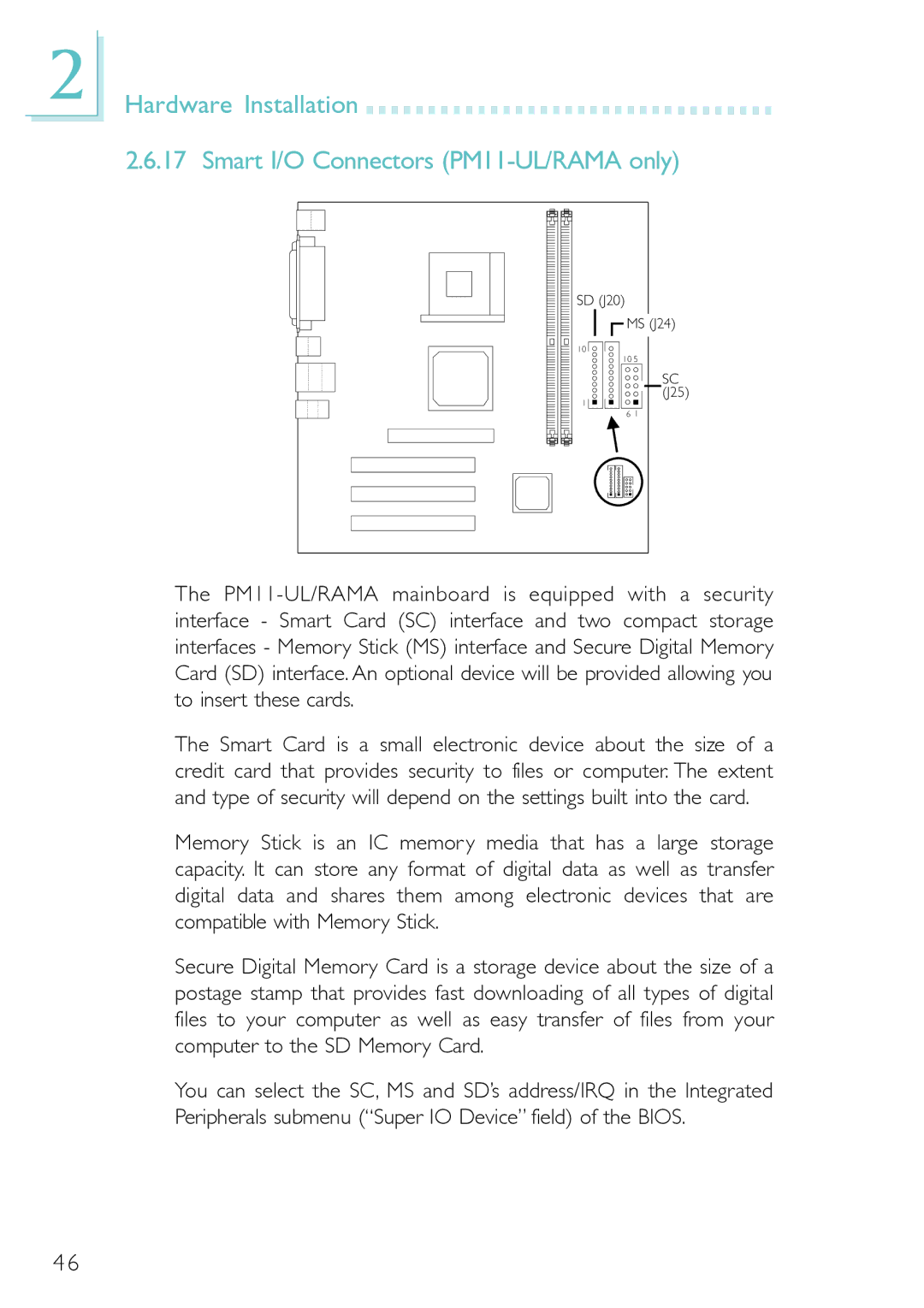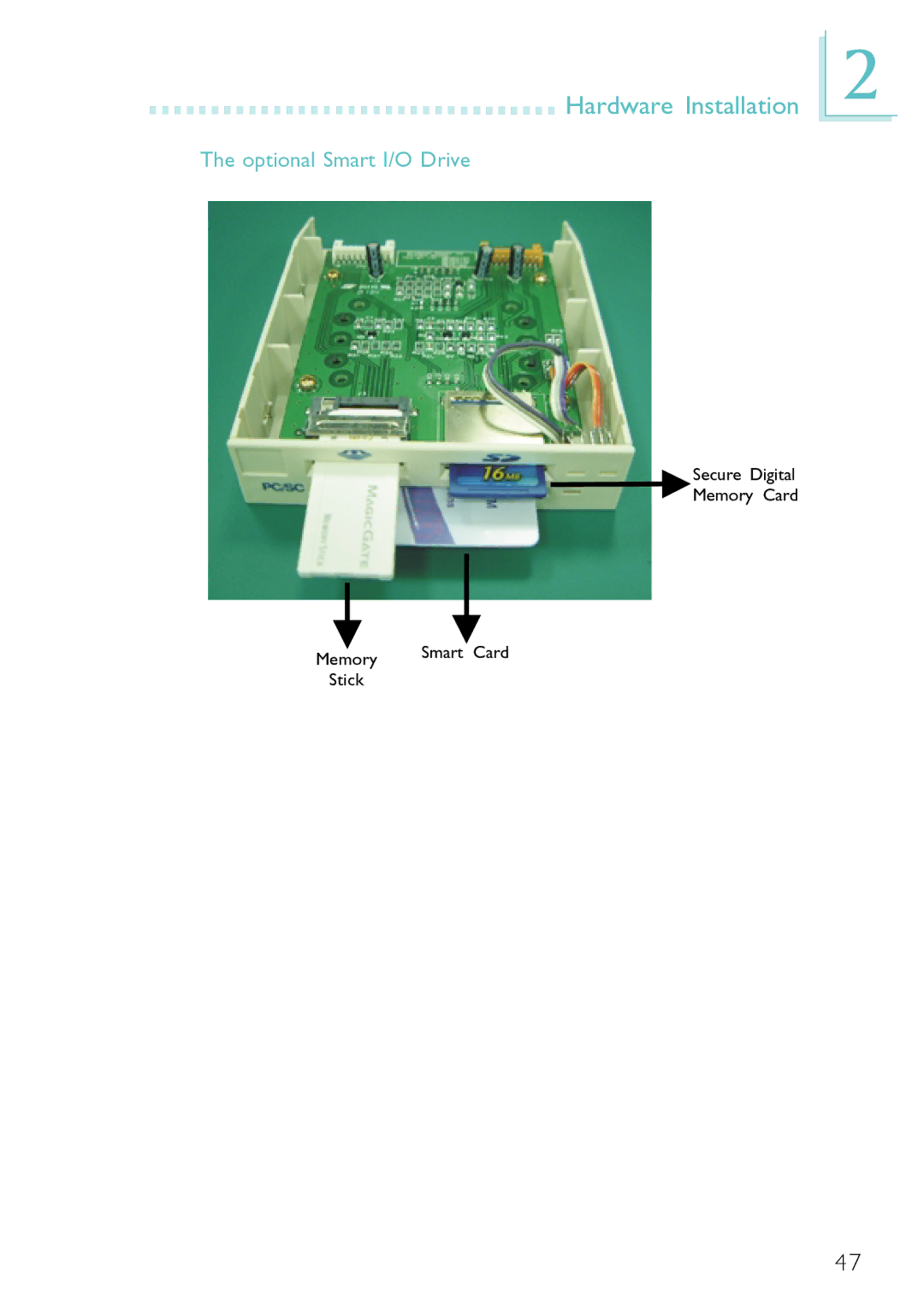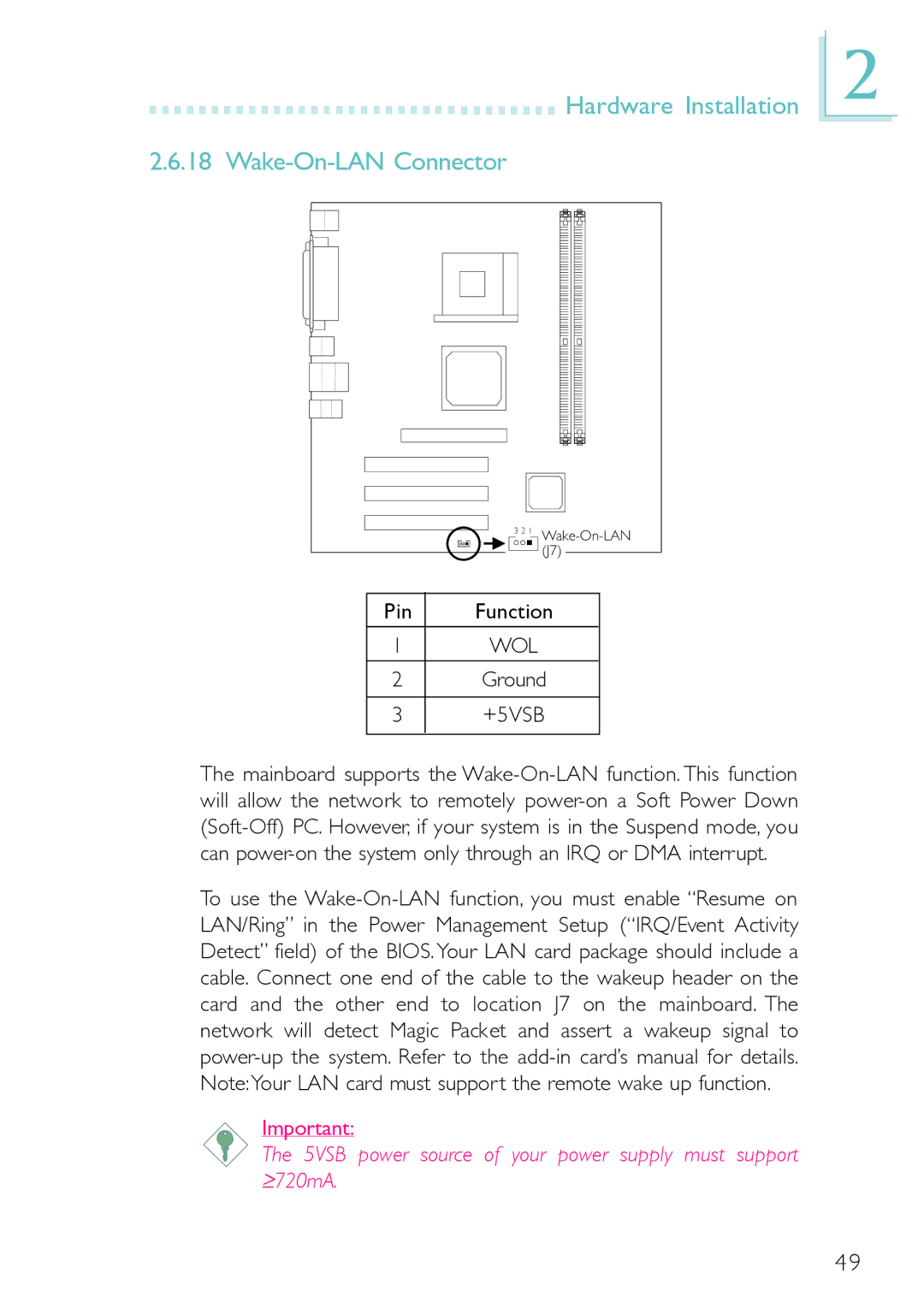2
Hardware Installation 
































2.6.2 PS/2 Mouse and PS/2 Keyboard Ports
![]()
![]()
![]()
![]() J2
J2
 PS/2 Mouse
PS/2 Mouse
PS/2 Keyboard
Mouse
(Green)
KB
(Purple)
The mainboard is equipped with an onboard PS/2 mouse (Green) and PS/2 keyboard (Purple) ports - both at location J2 of the ATX double deck ports of the mainboard. The PS/2 mouse port uses IRQ12. If a mouse is not connected to this port, the system will reserve IRQ12 for other expansion cards.
The
Warning:
Make sure to turn off your computer prior to connecting or disconnecting a mouse or keyboard. Failure to do so may damage the mainboard.
26