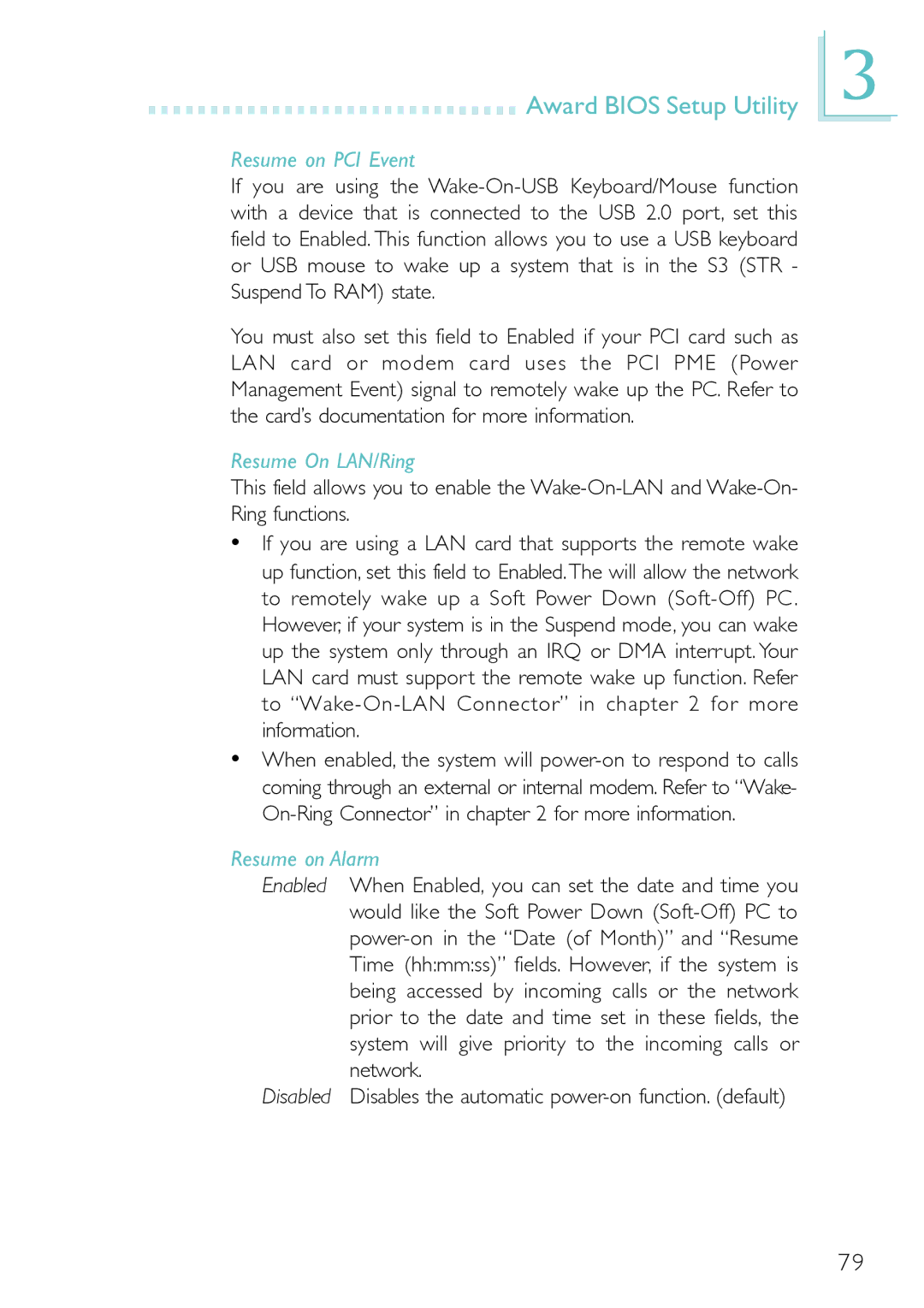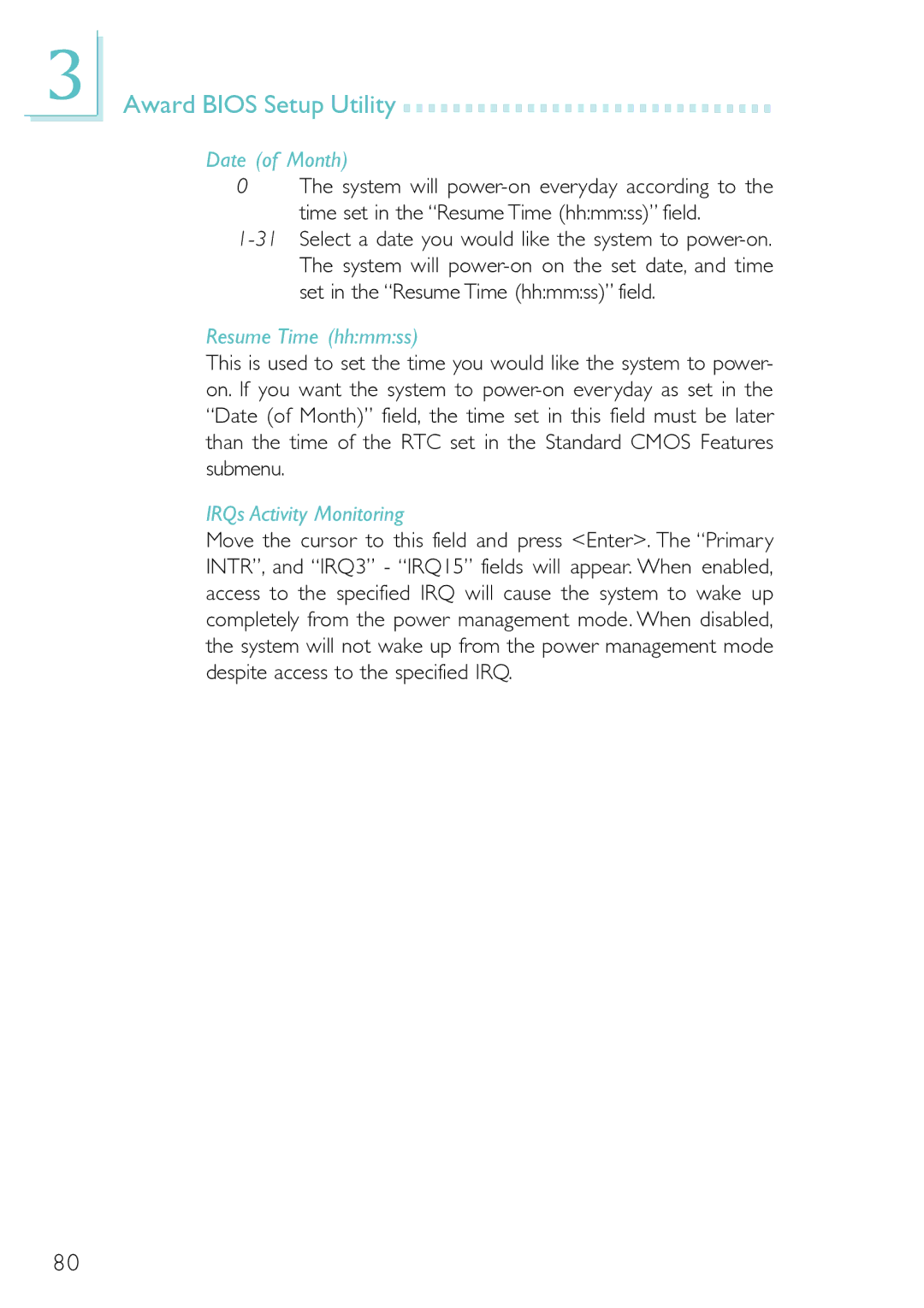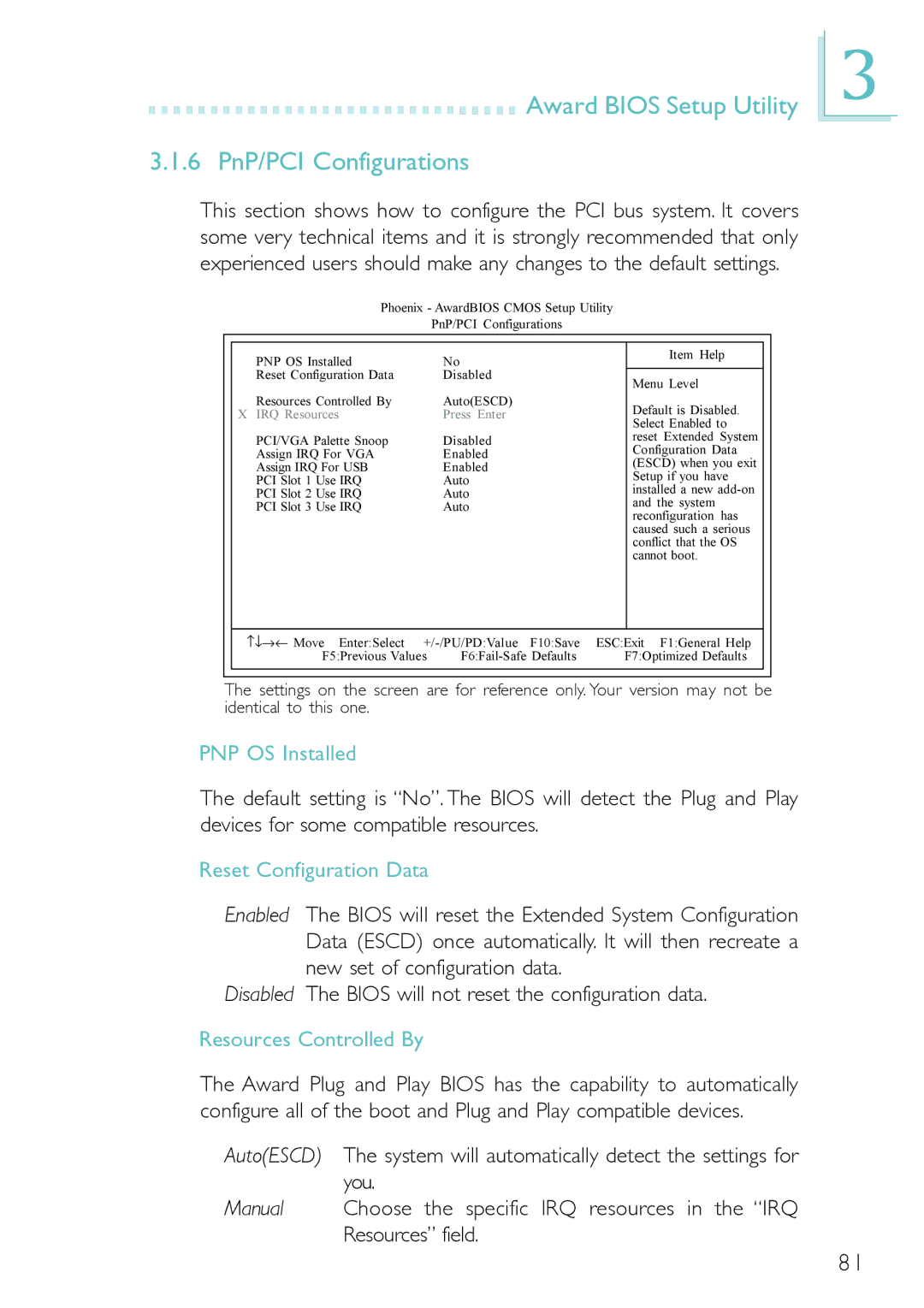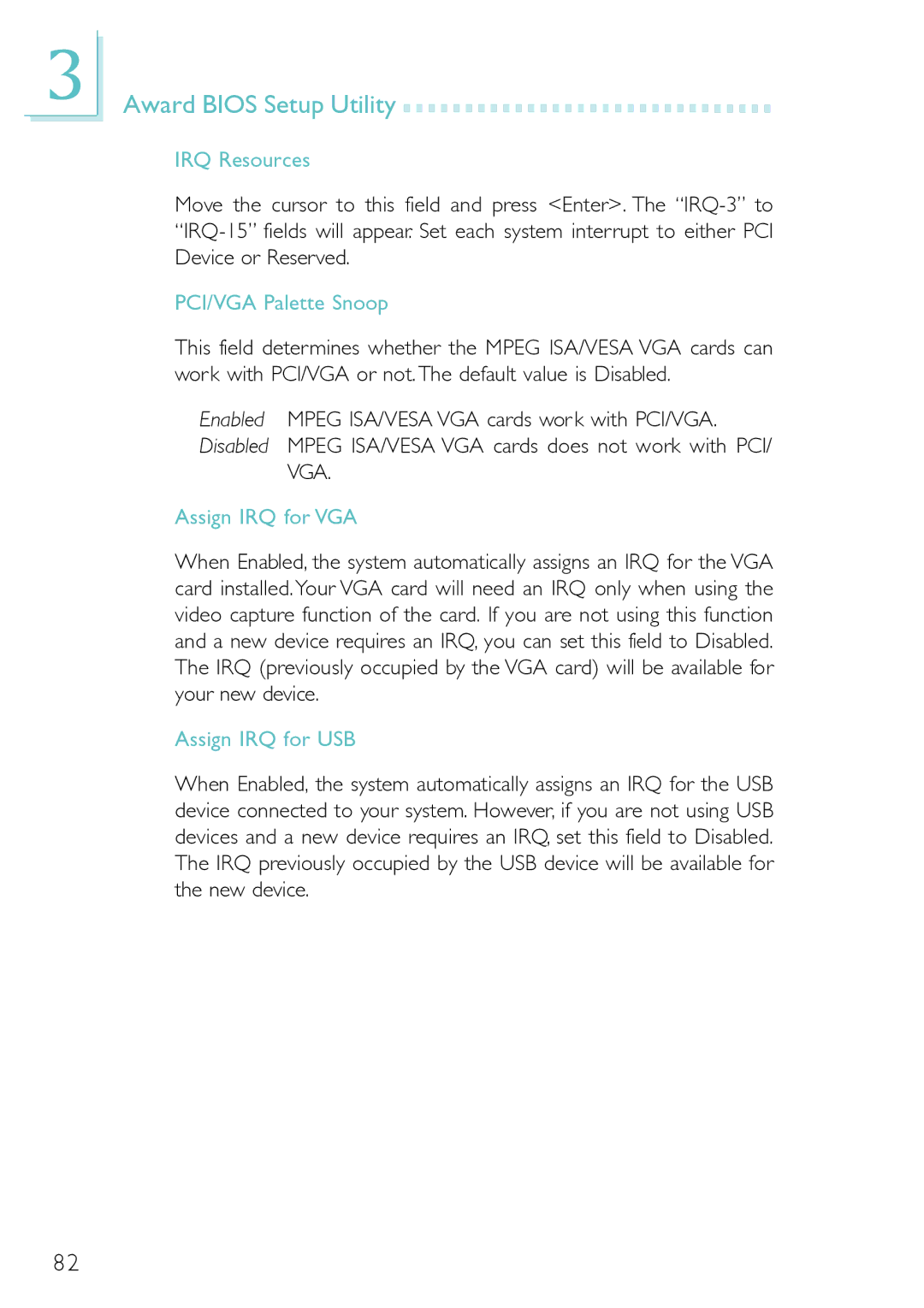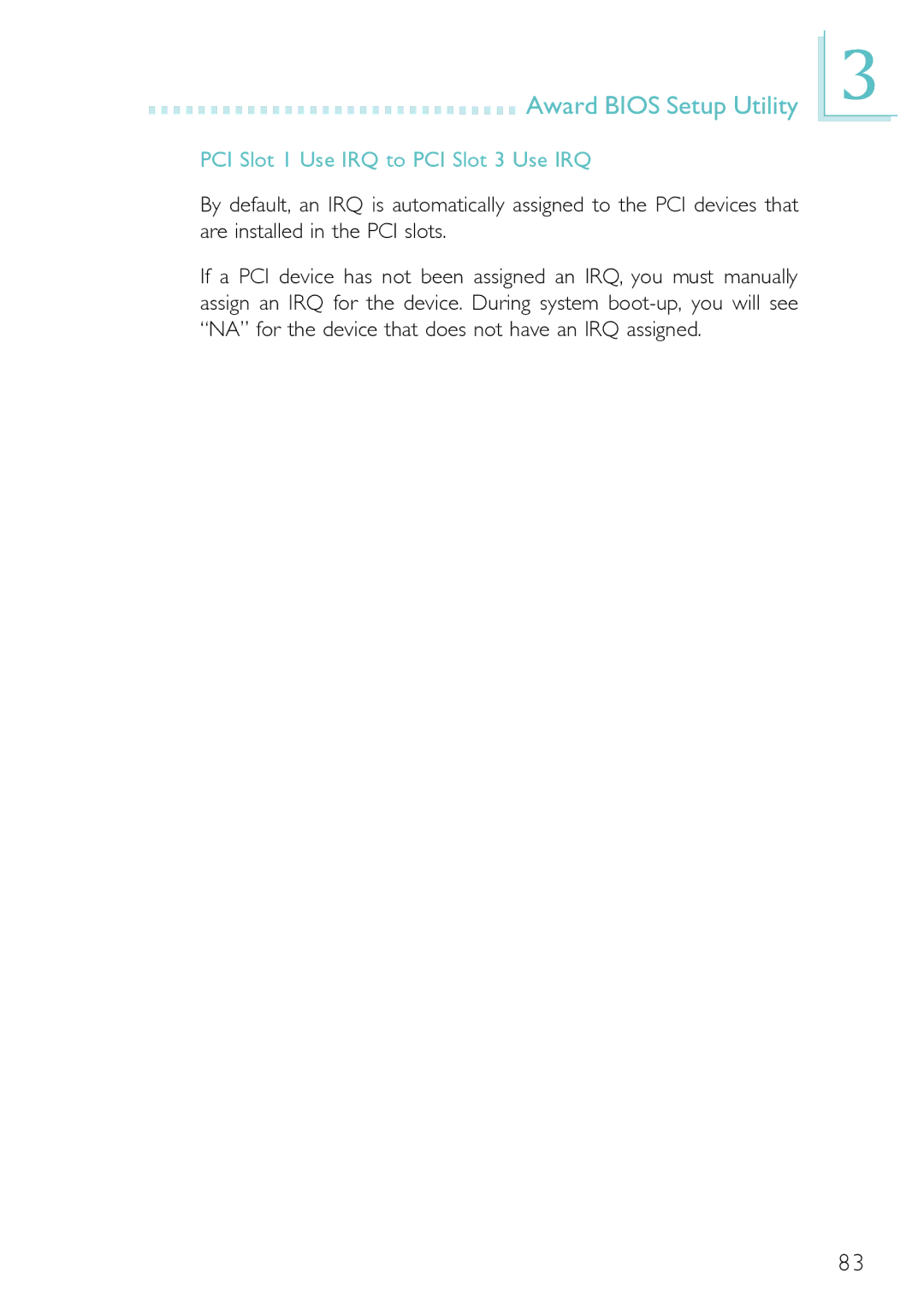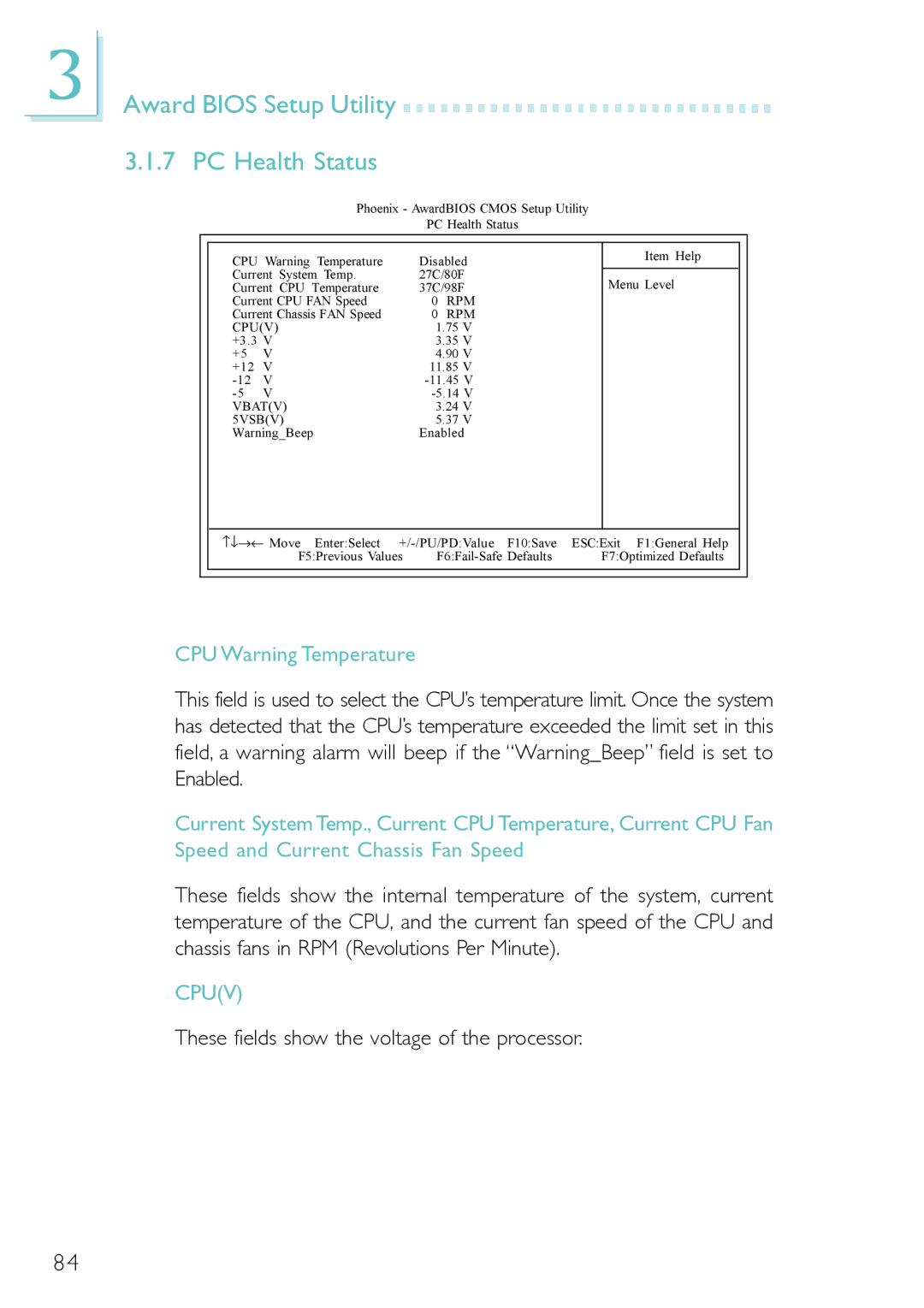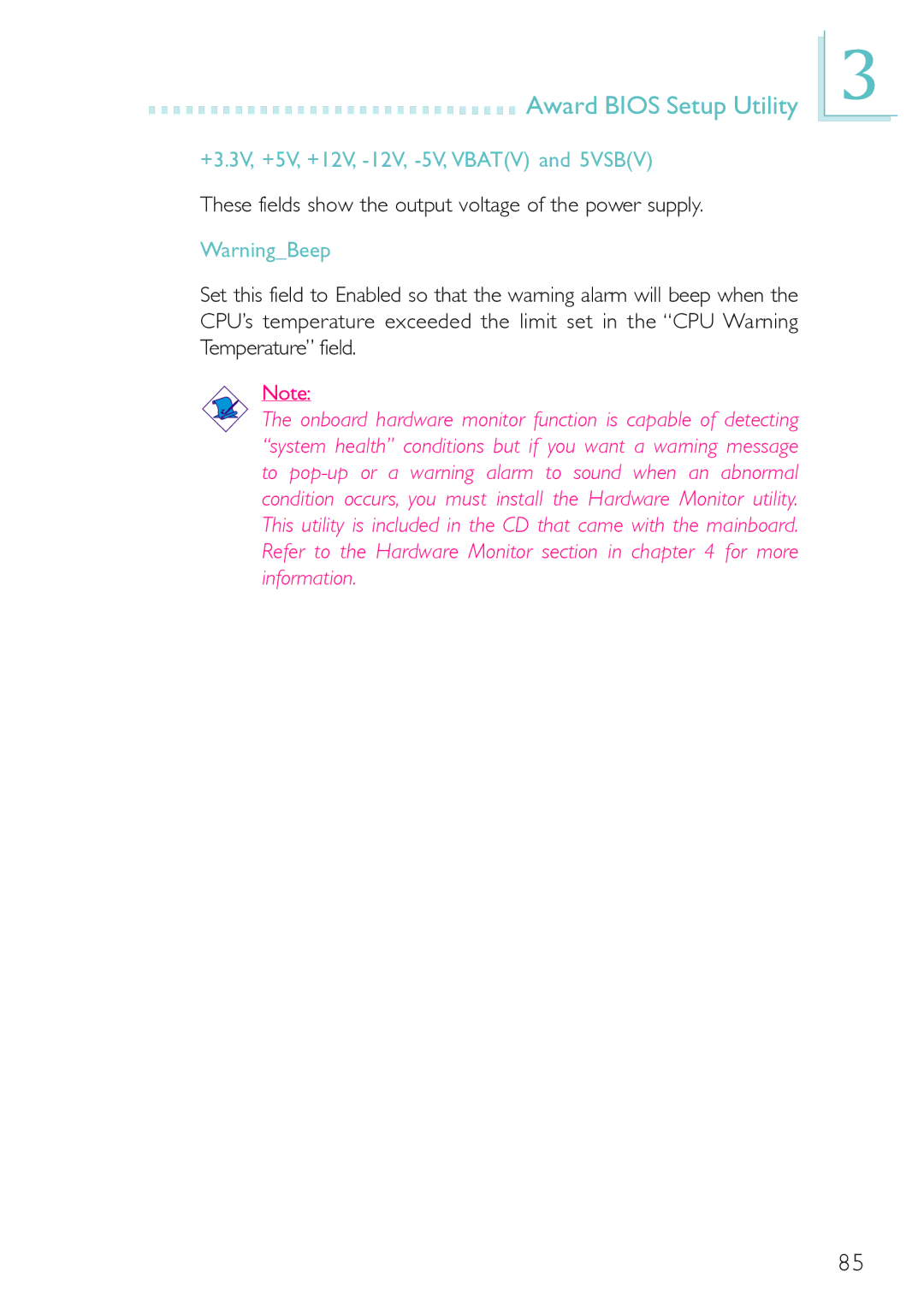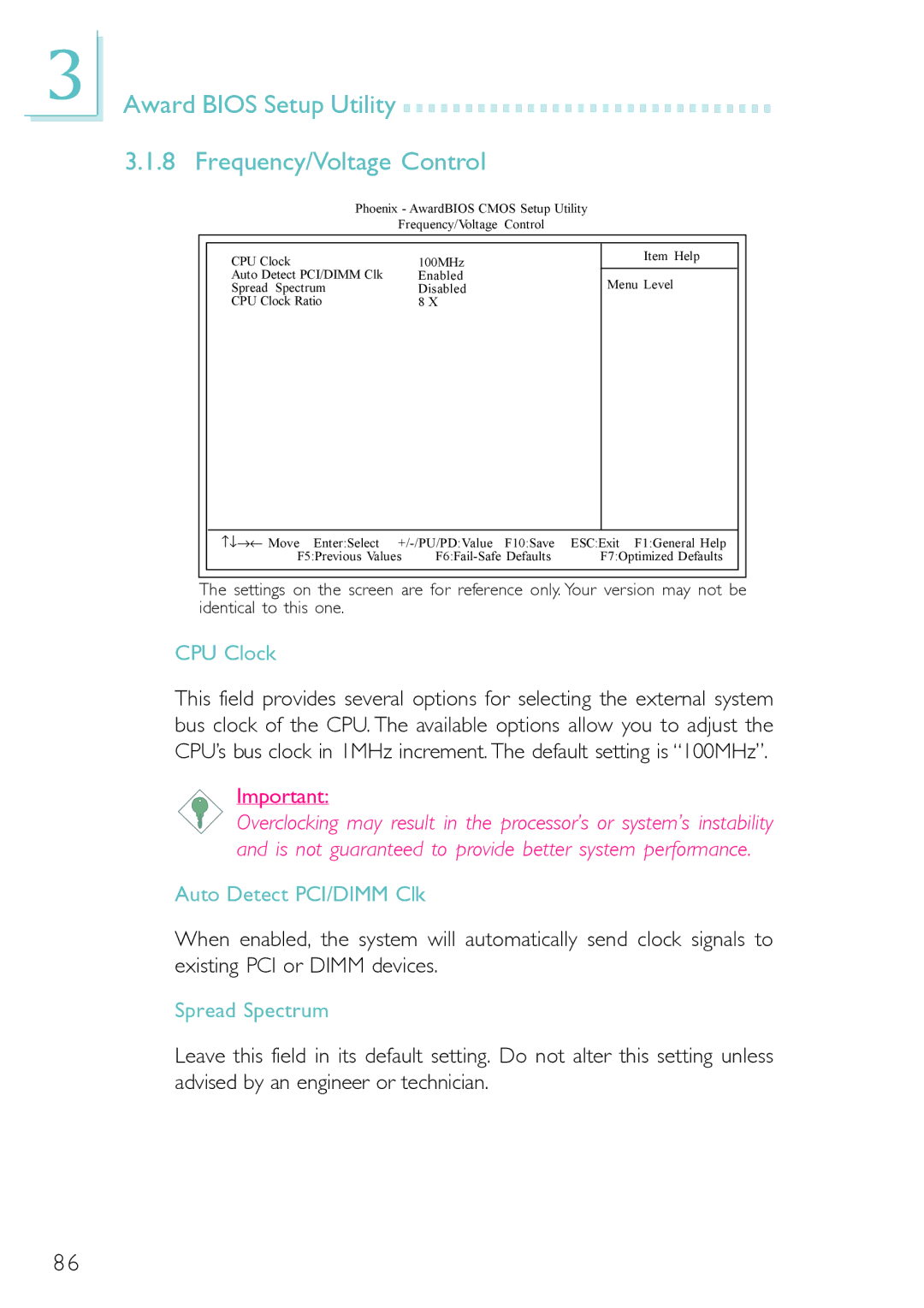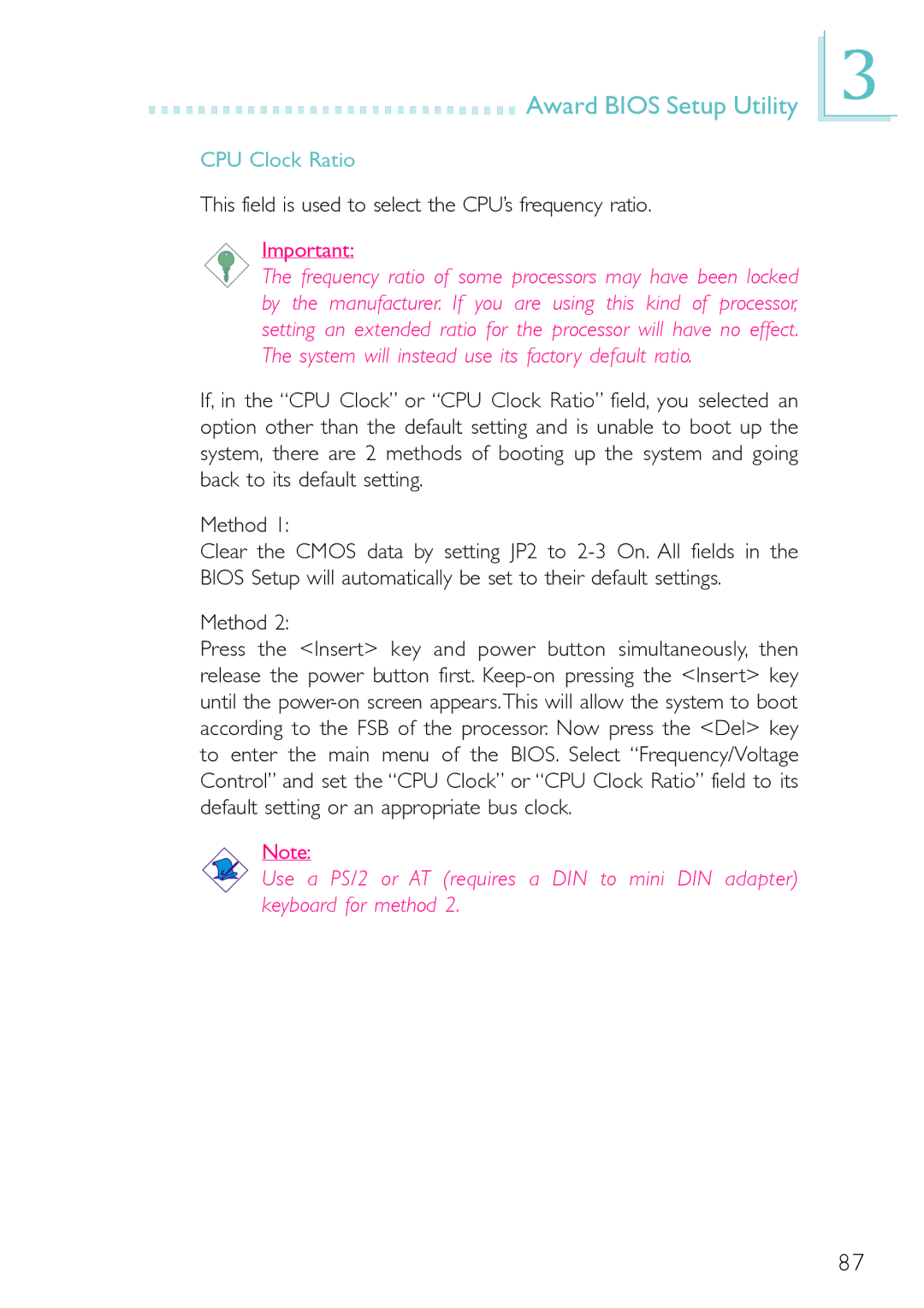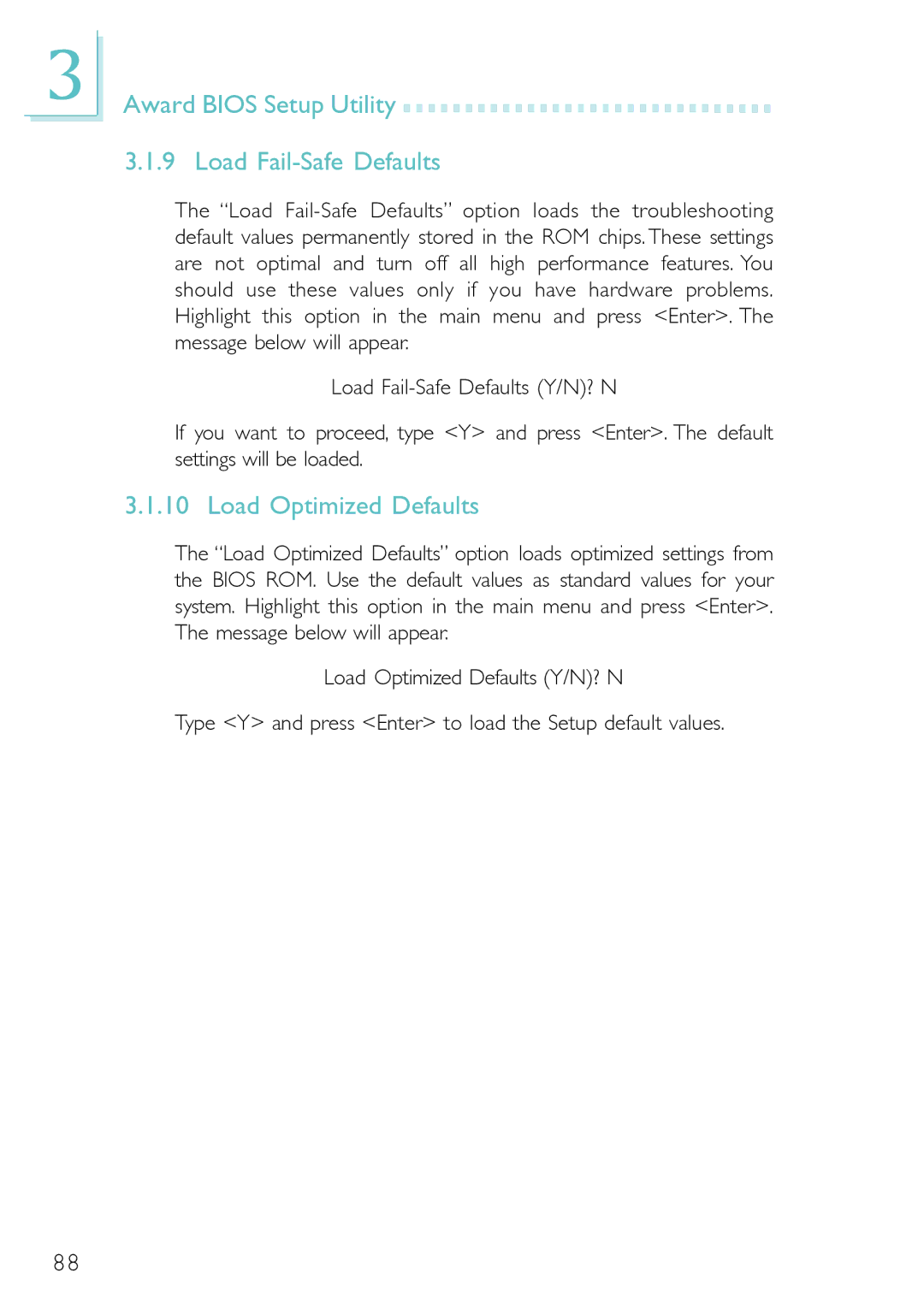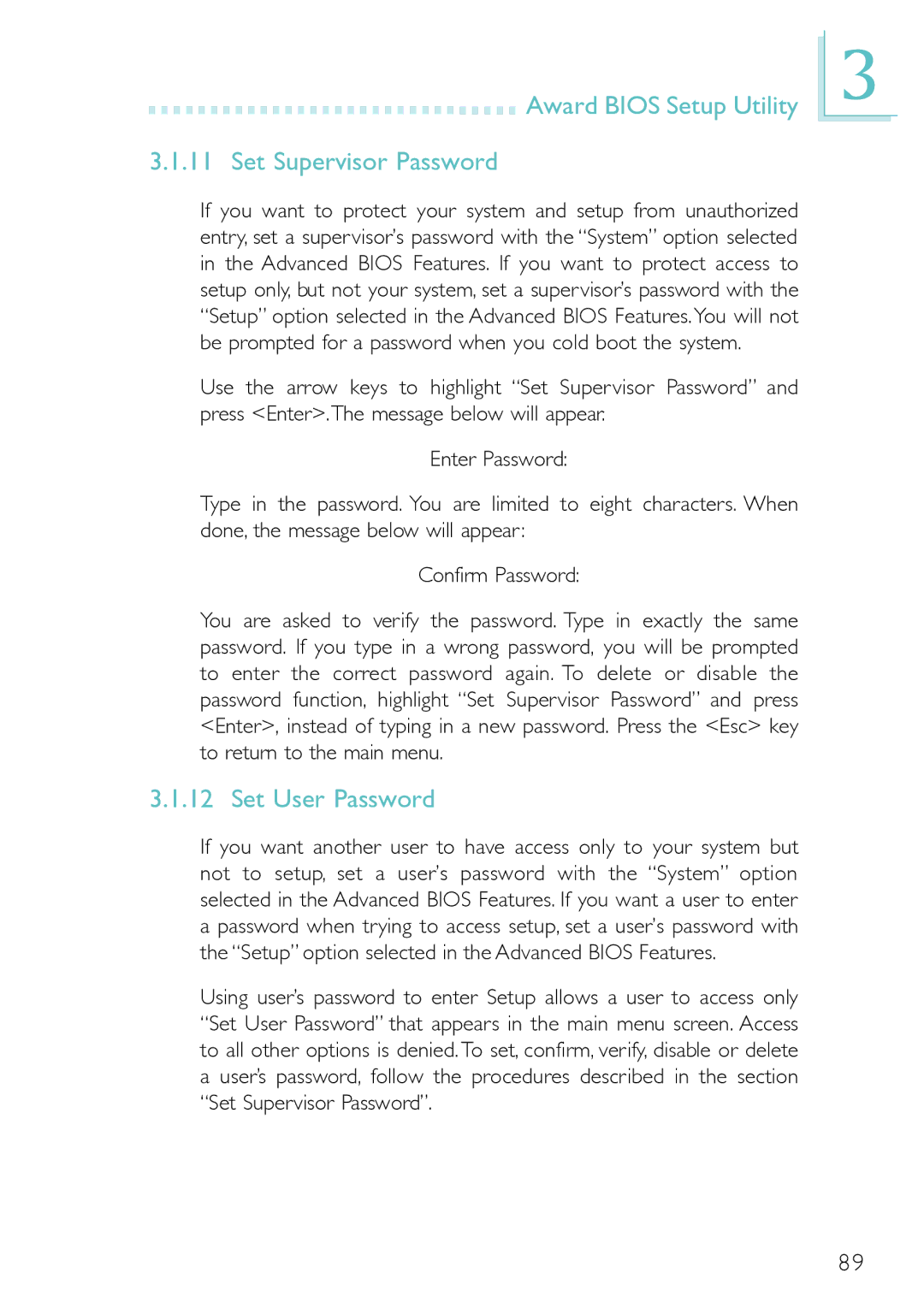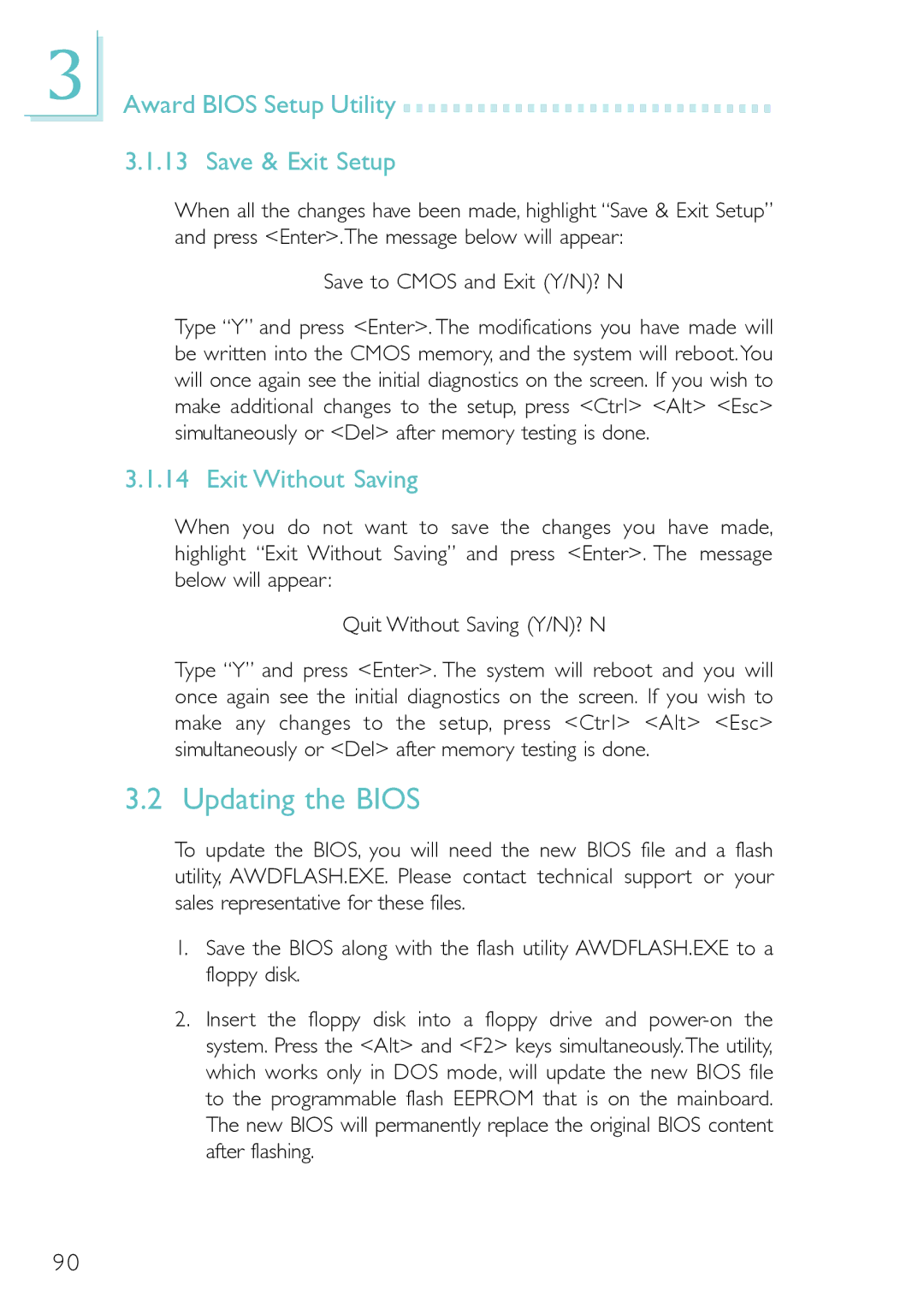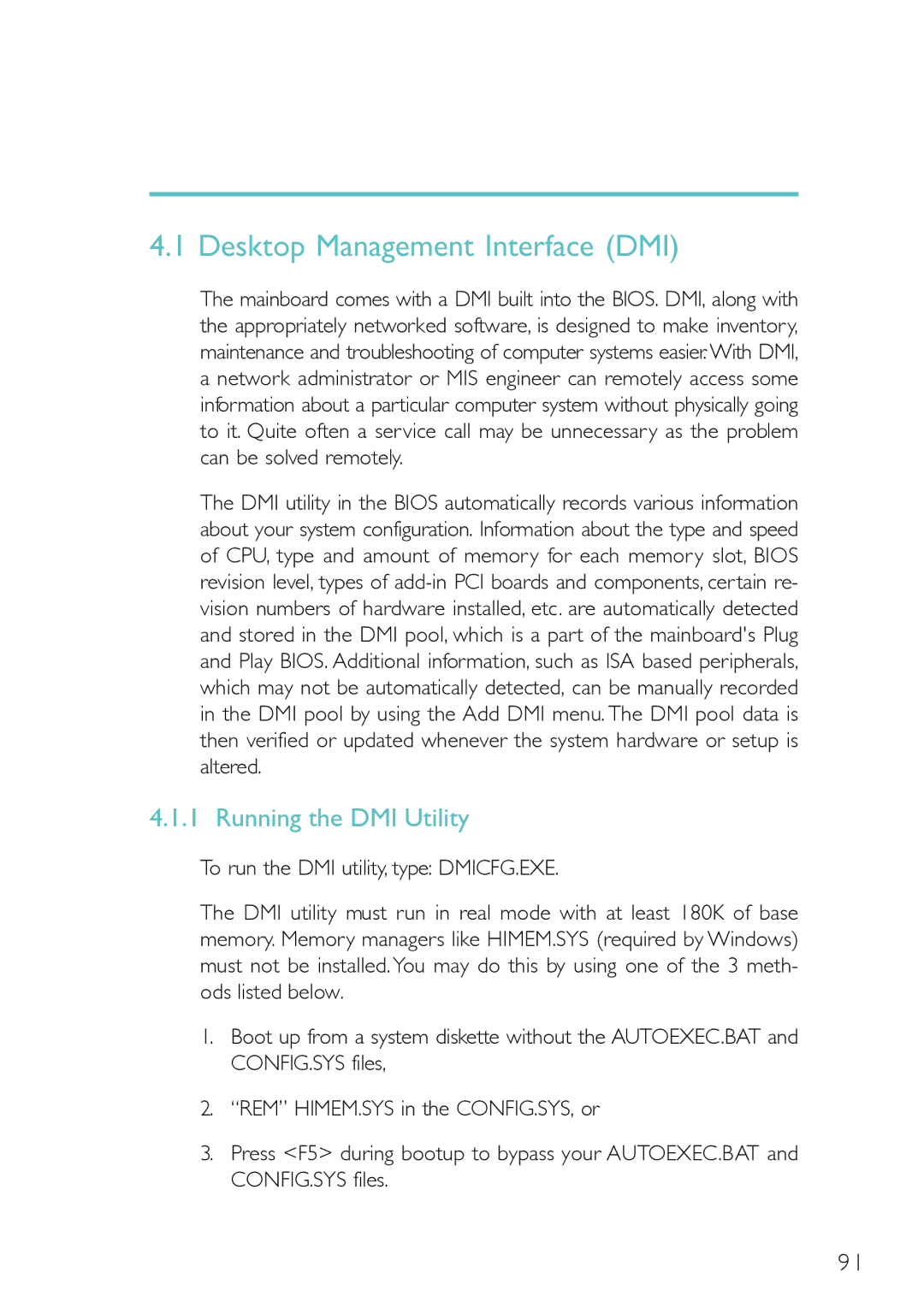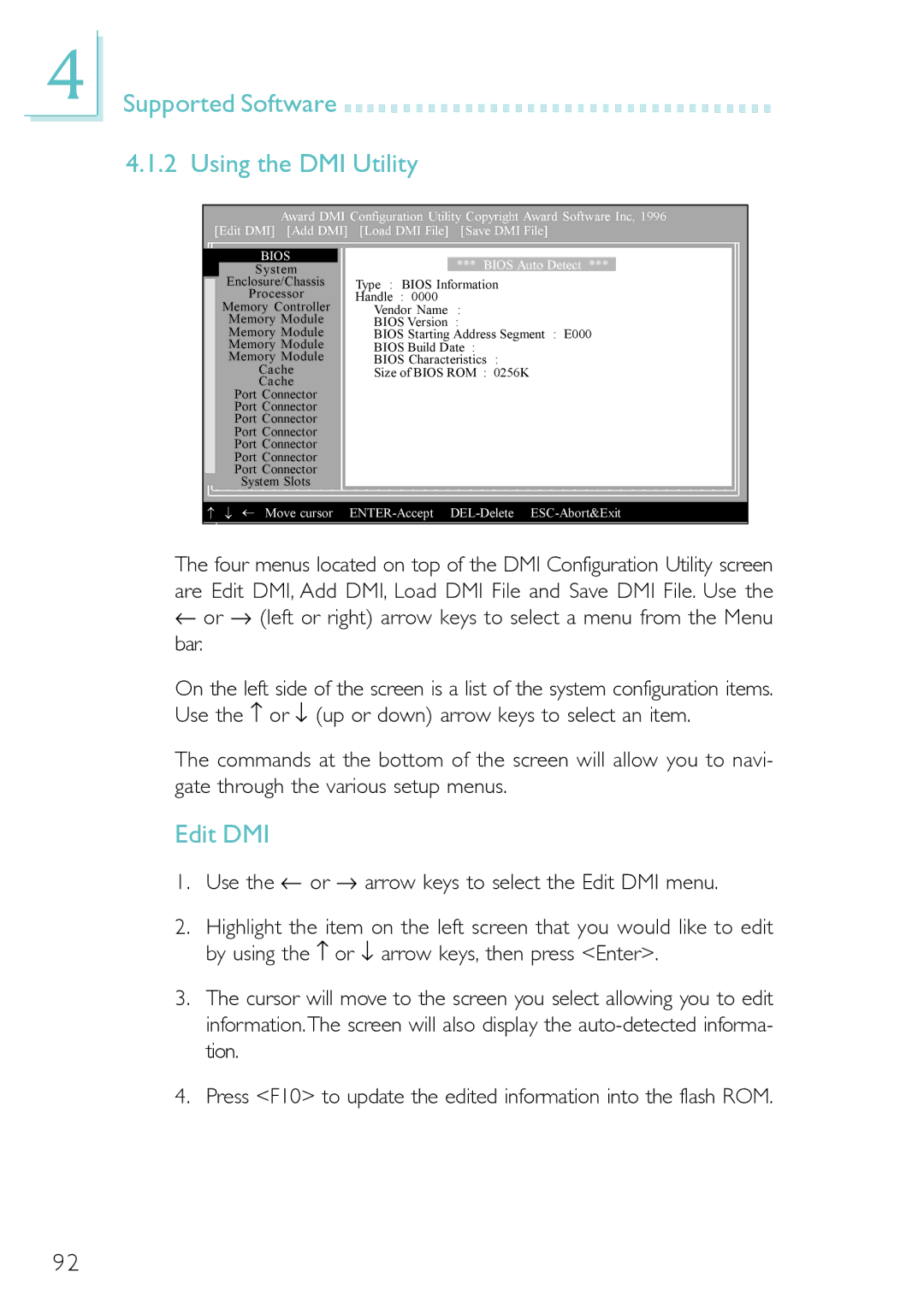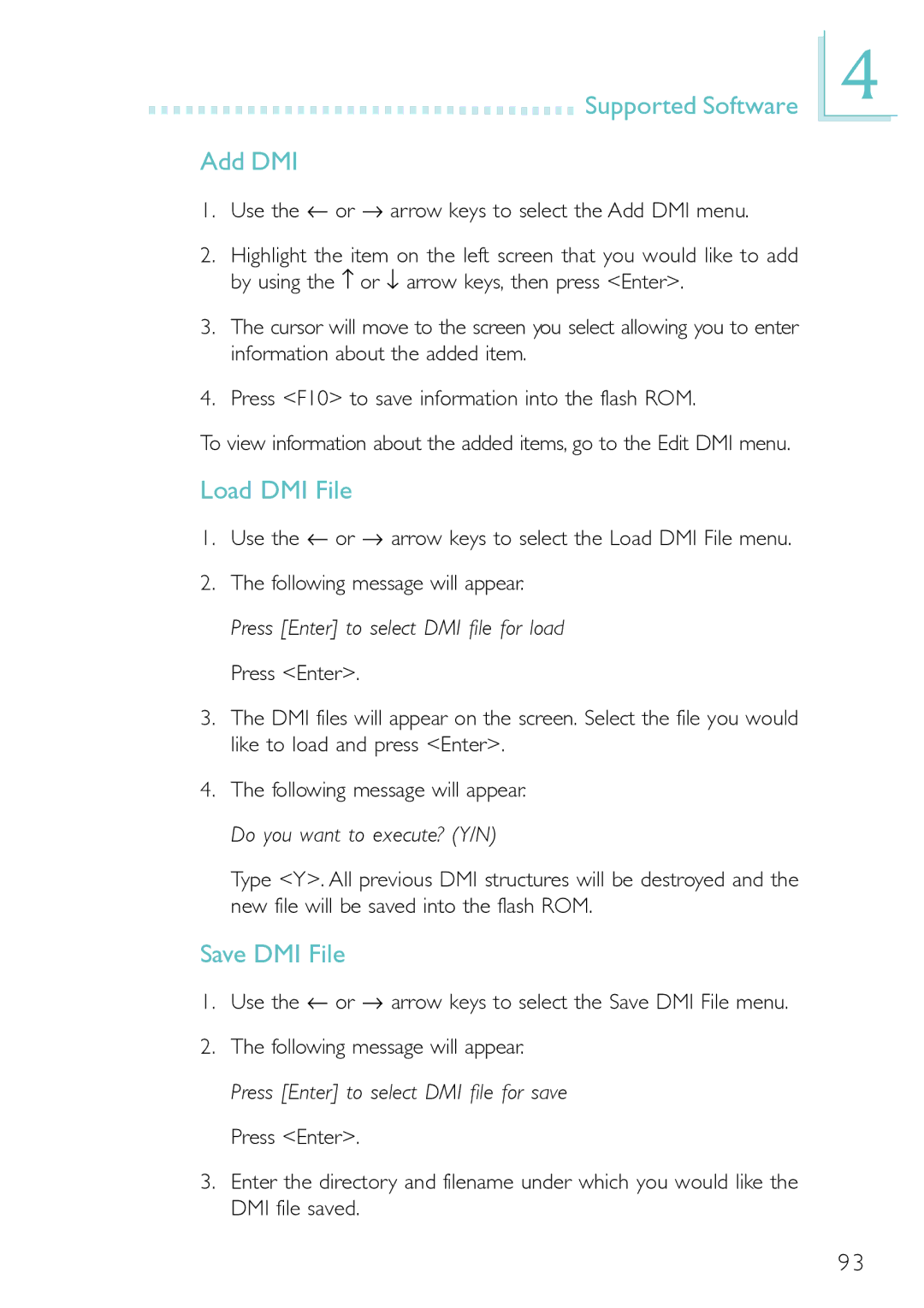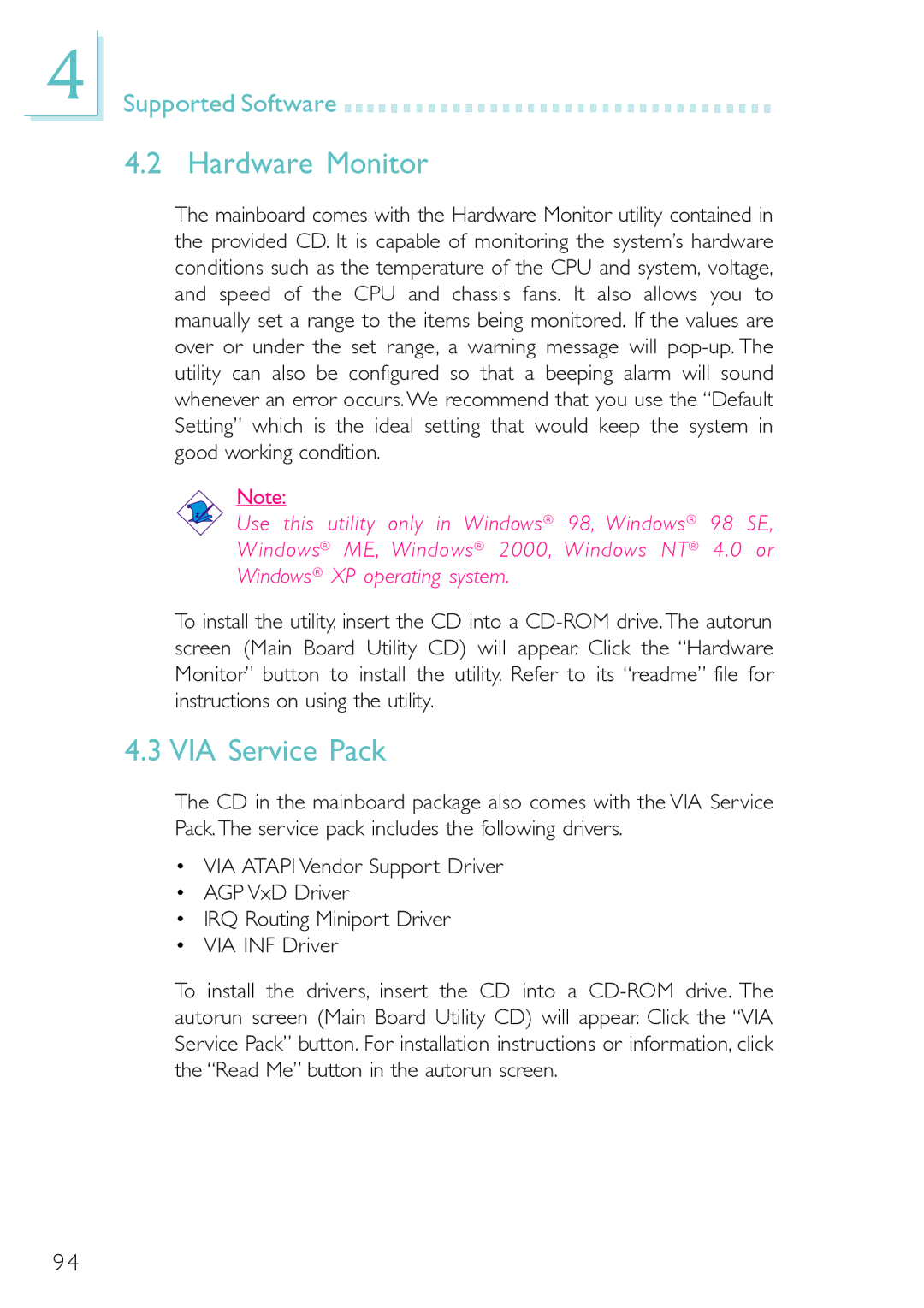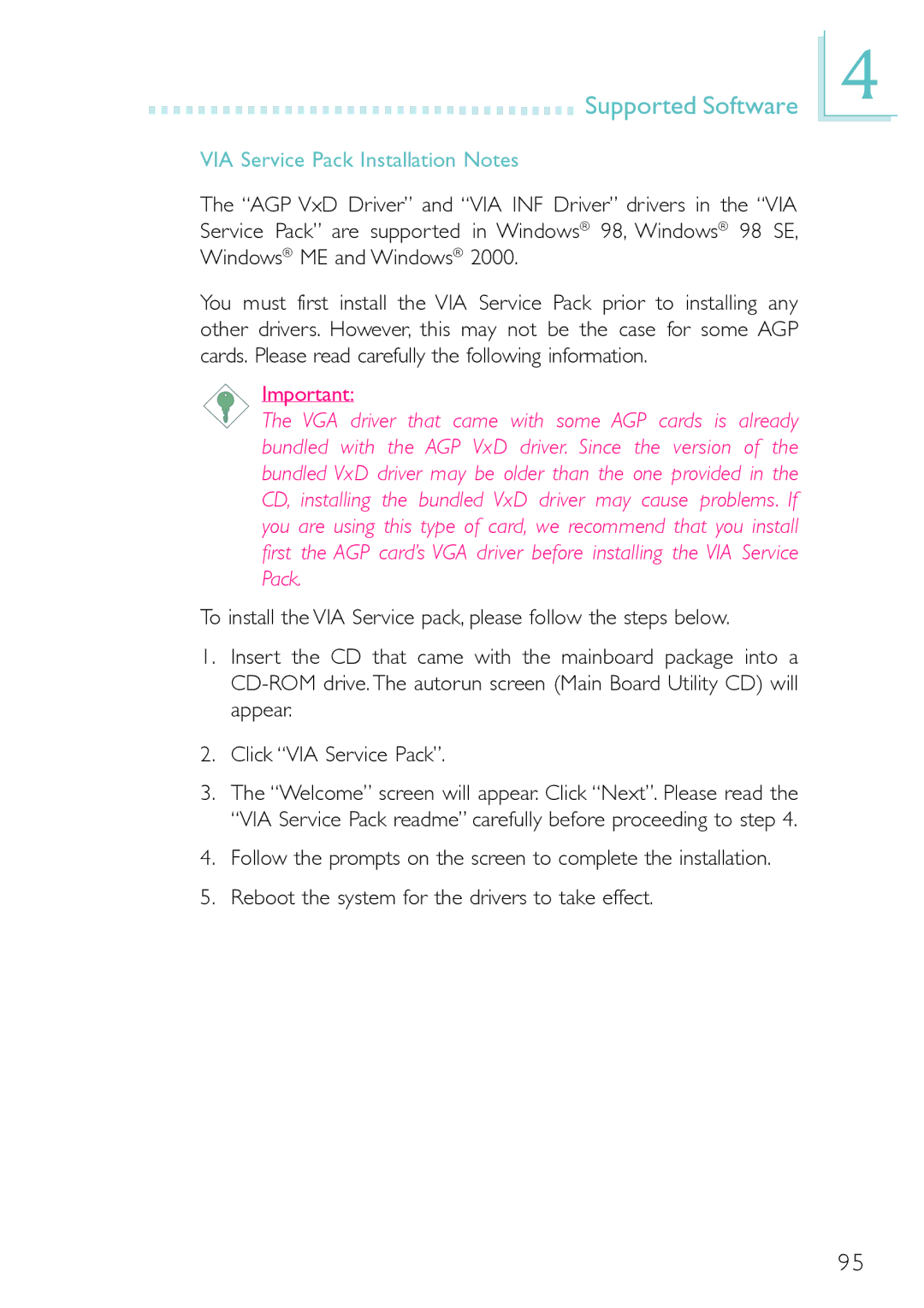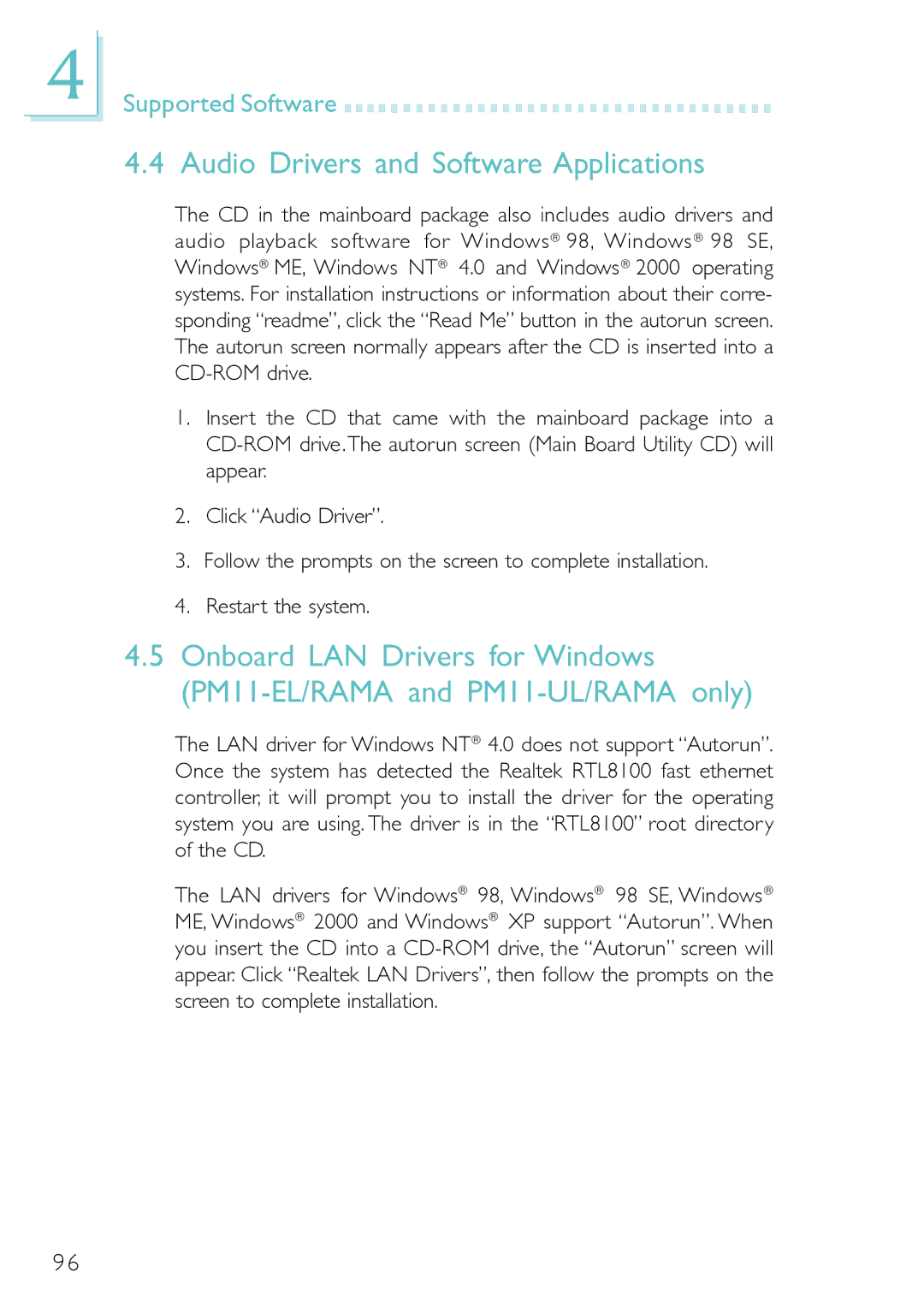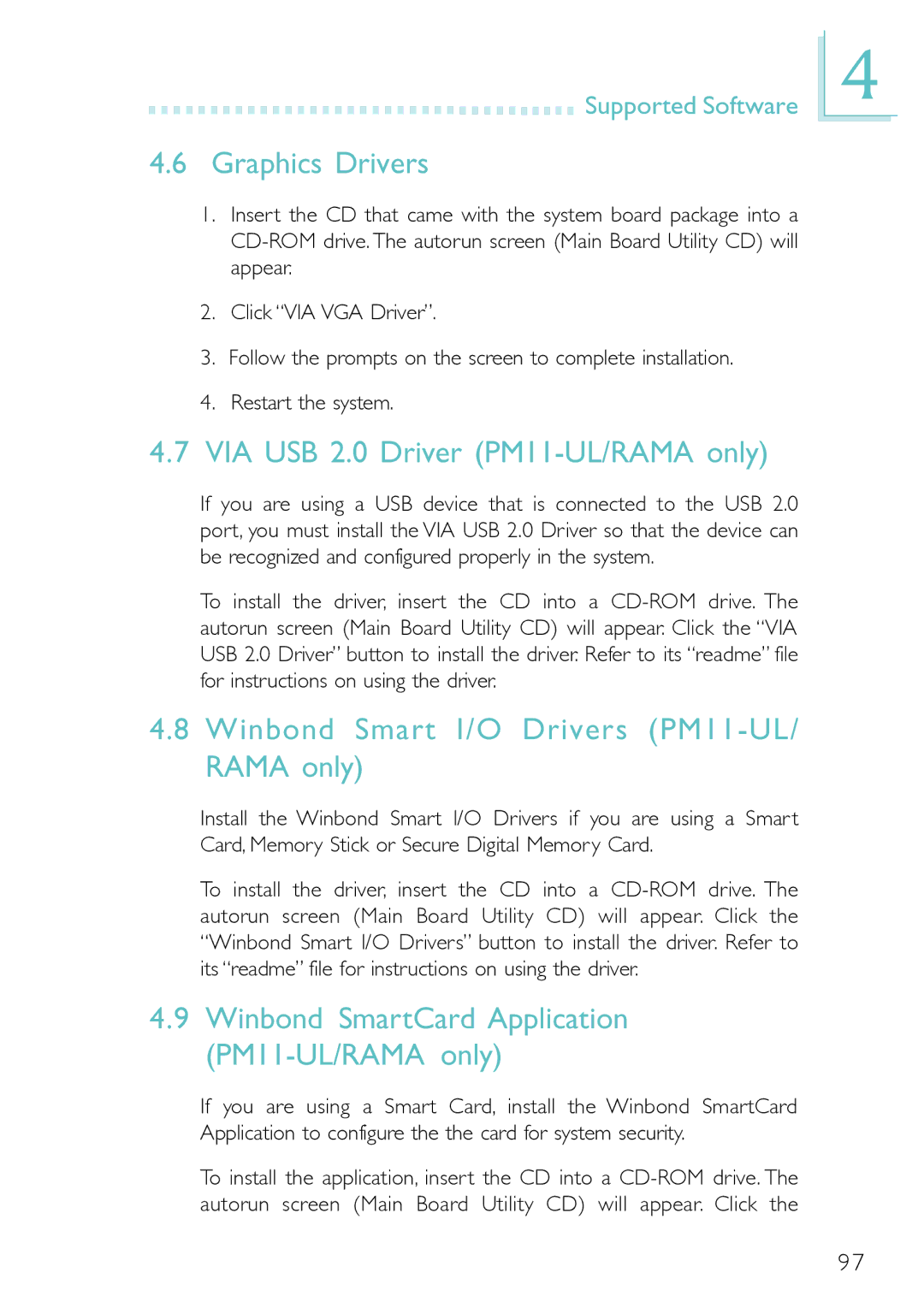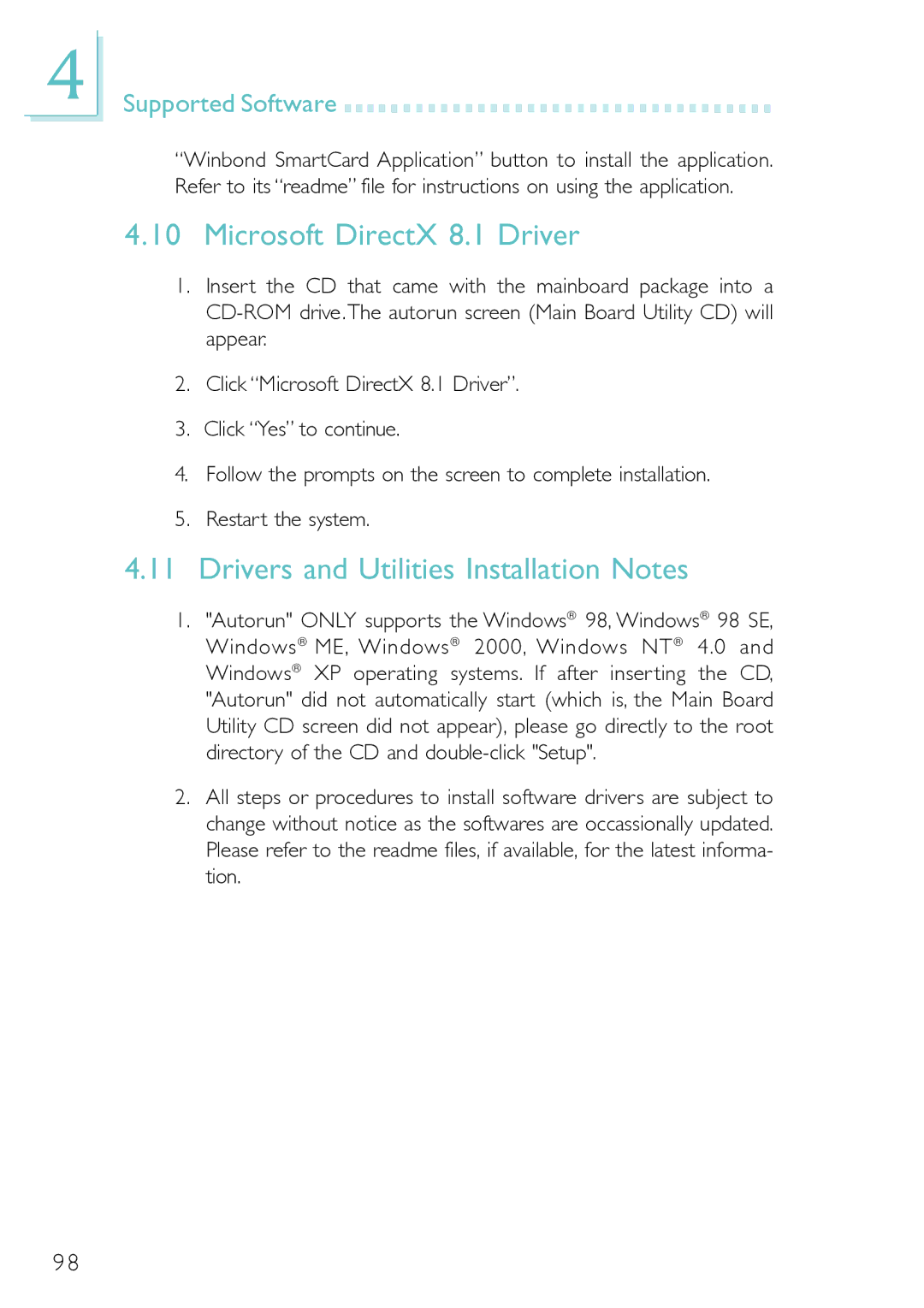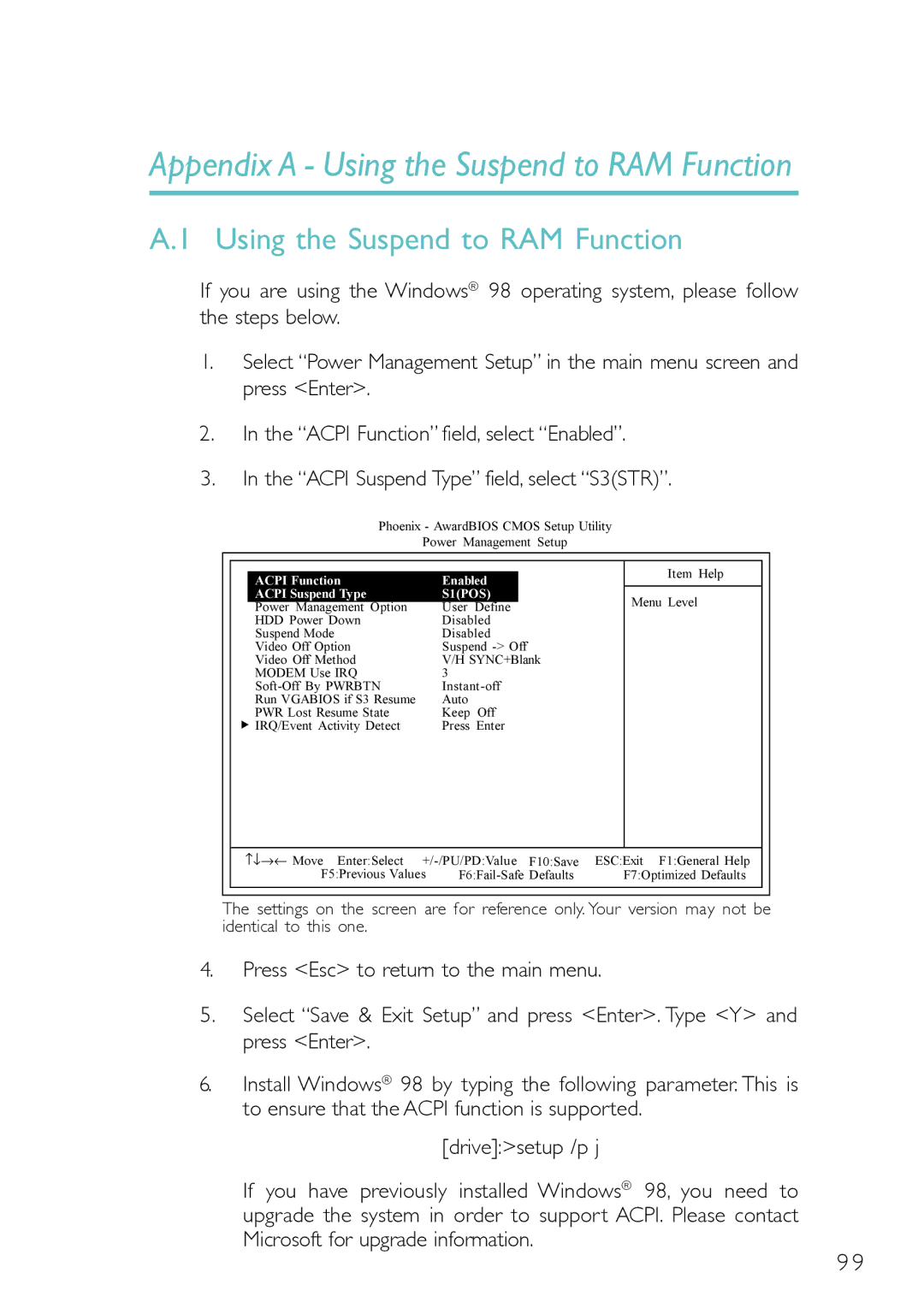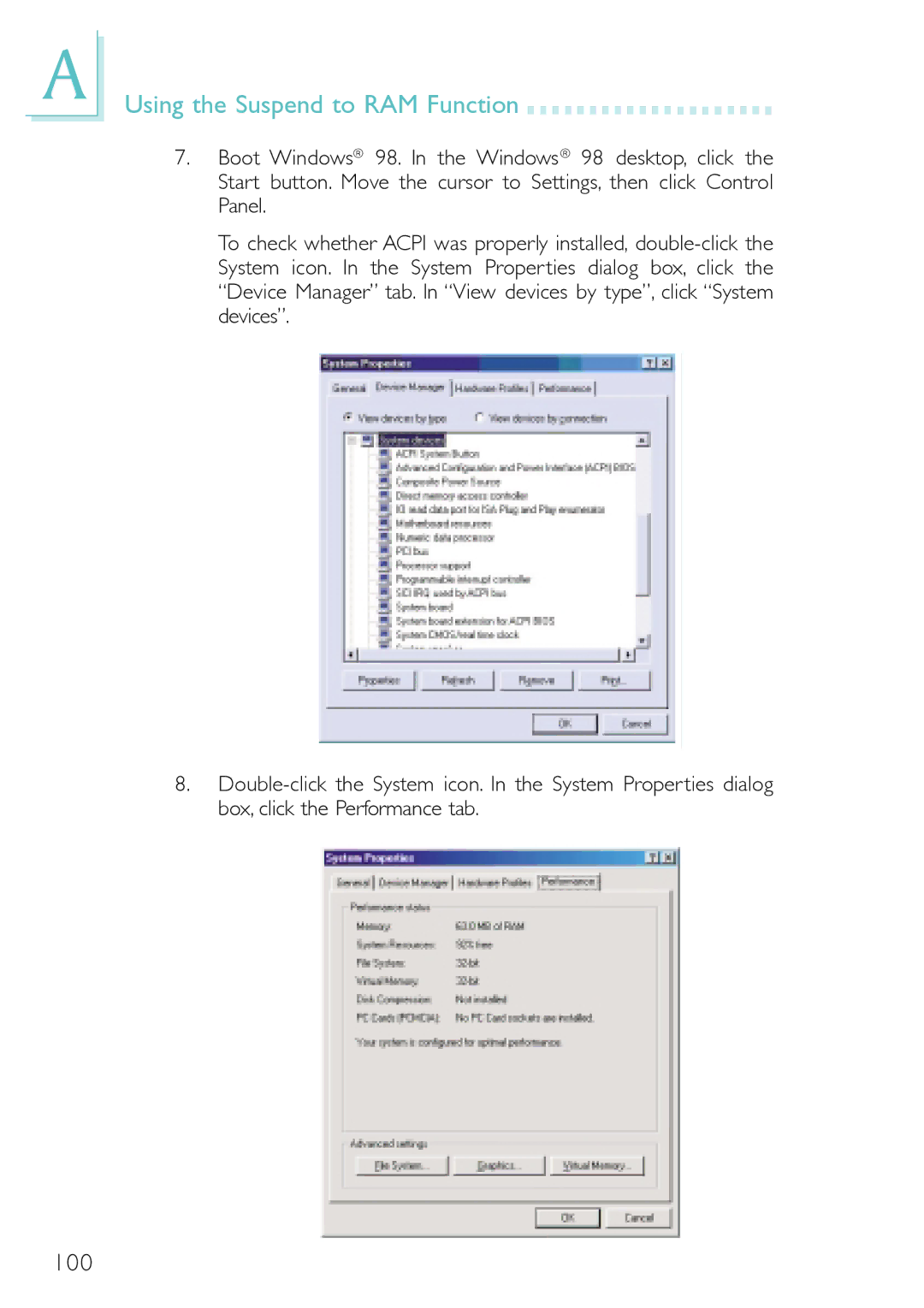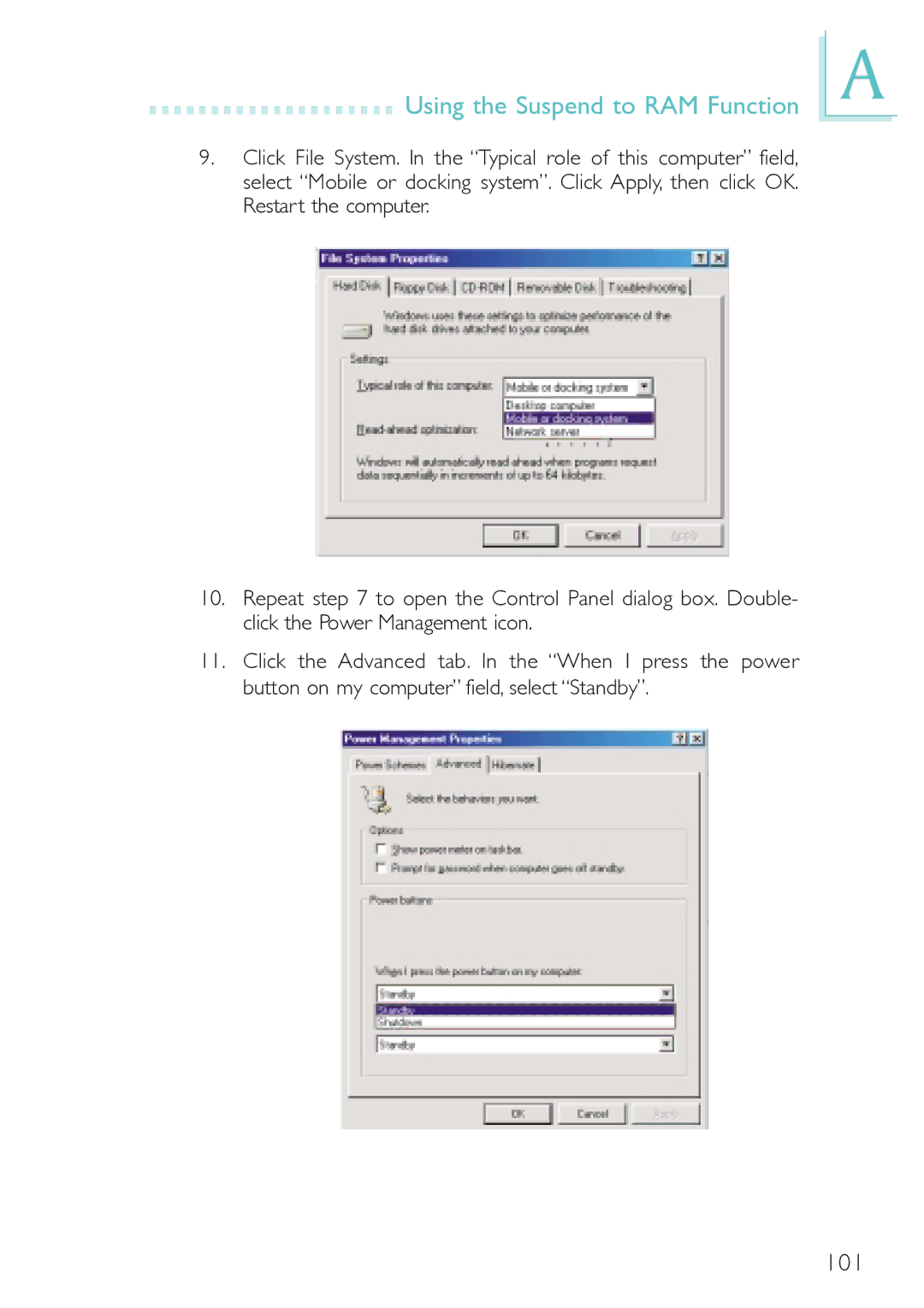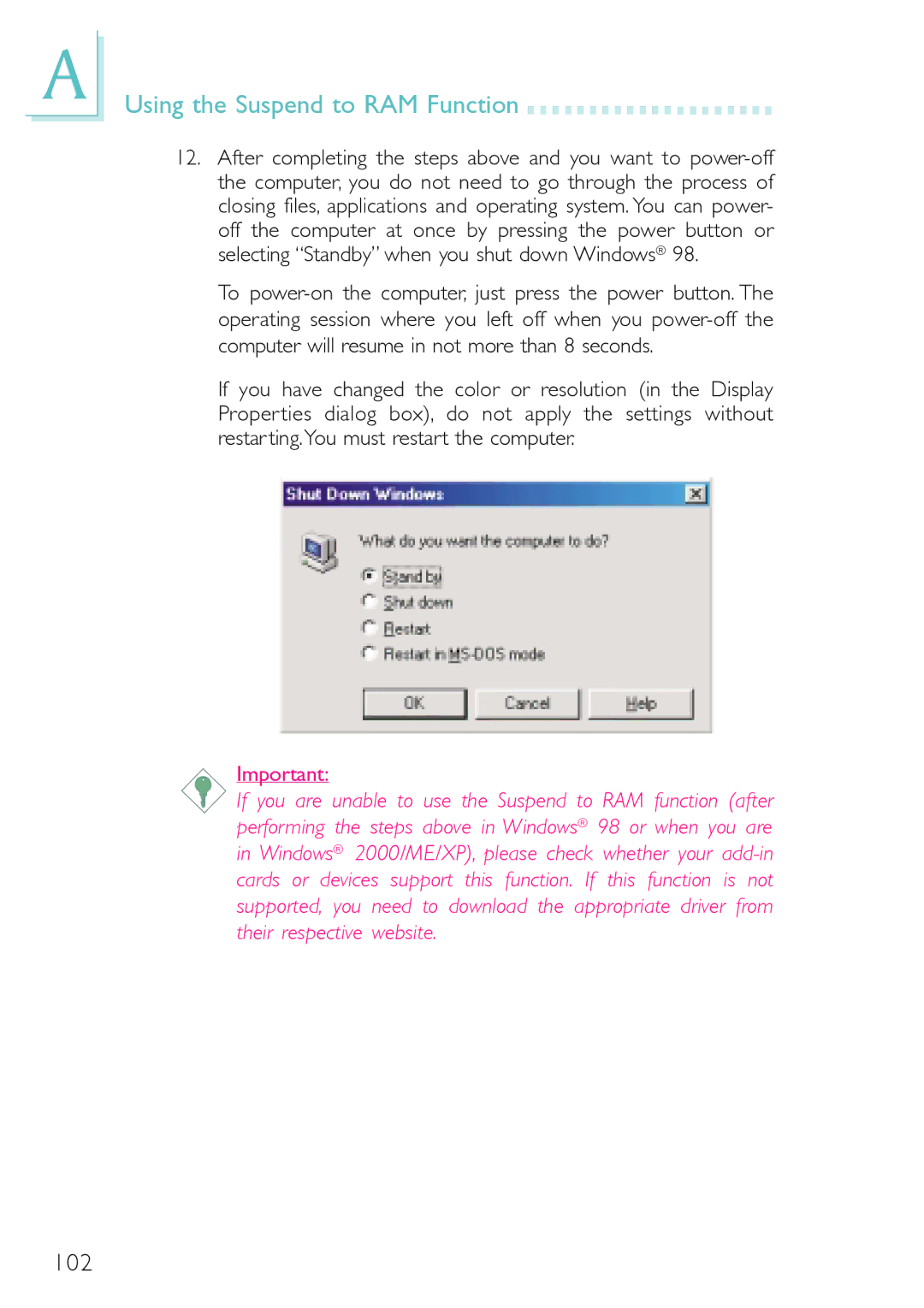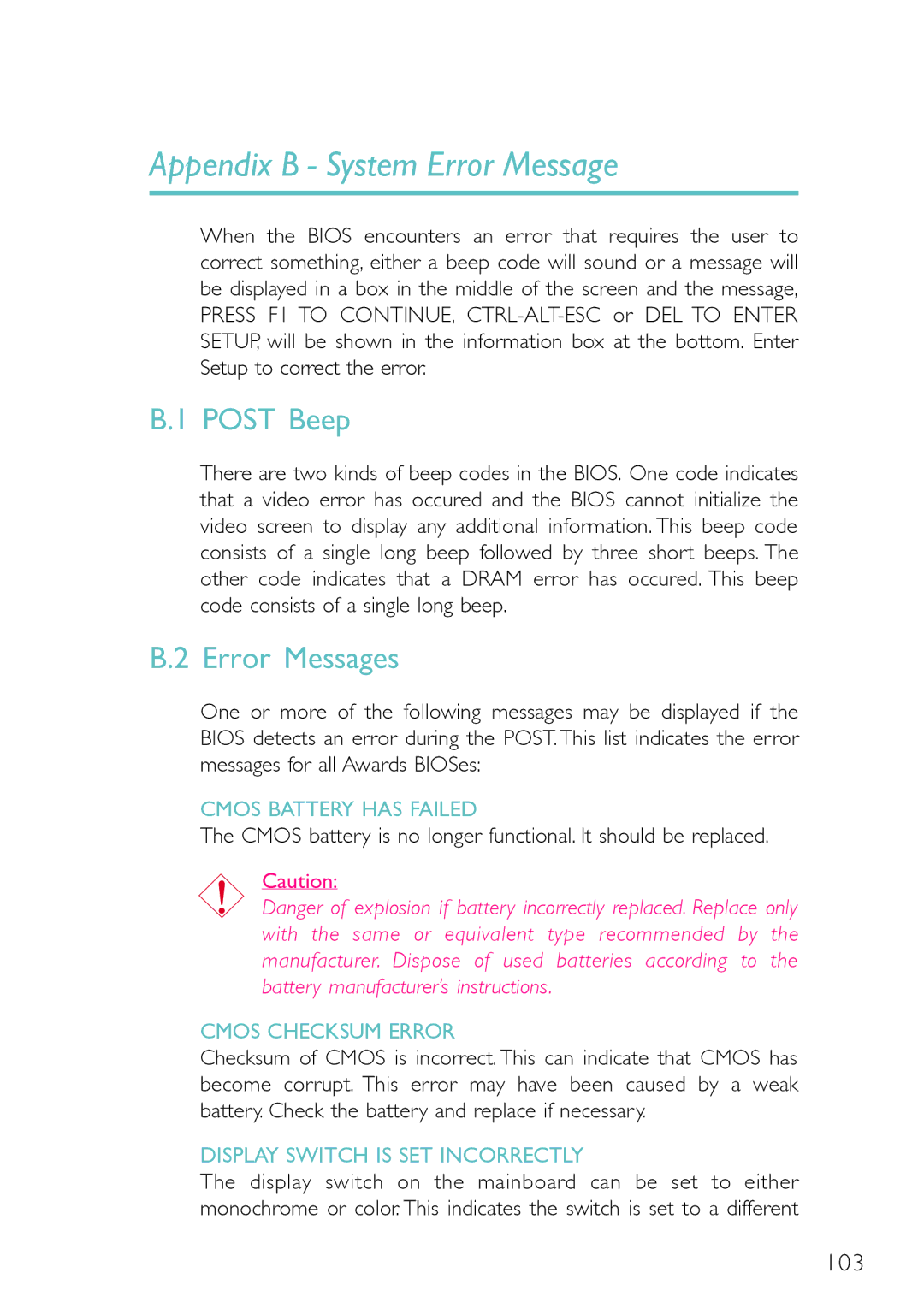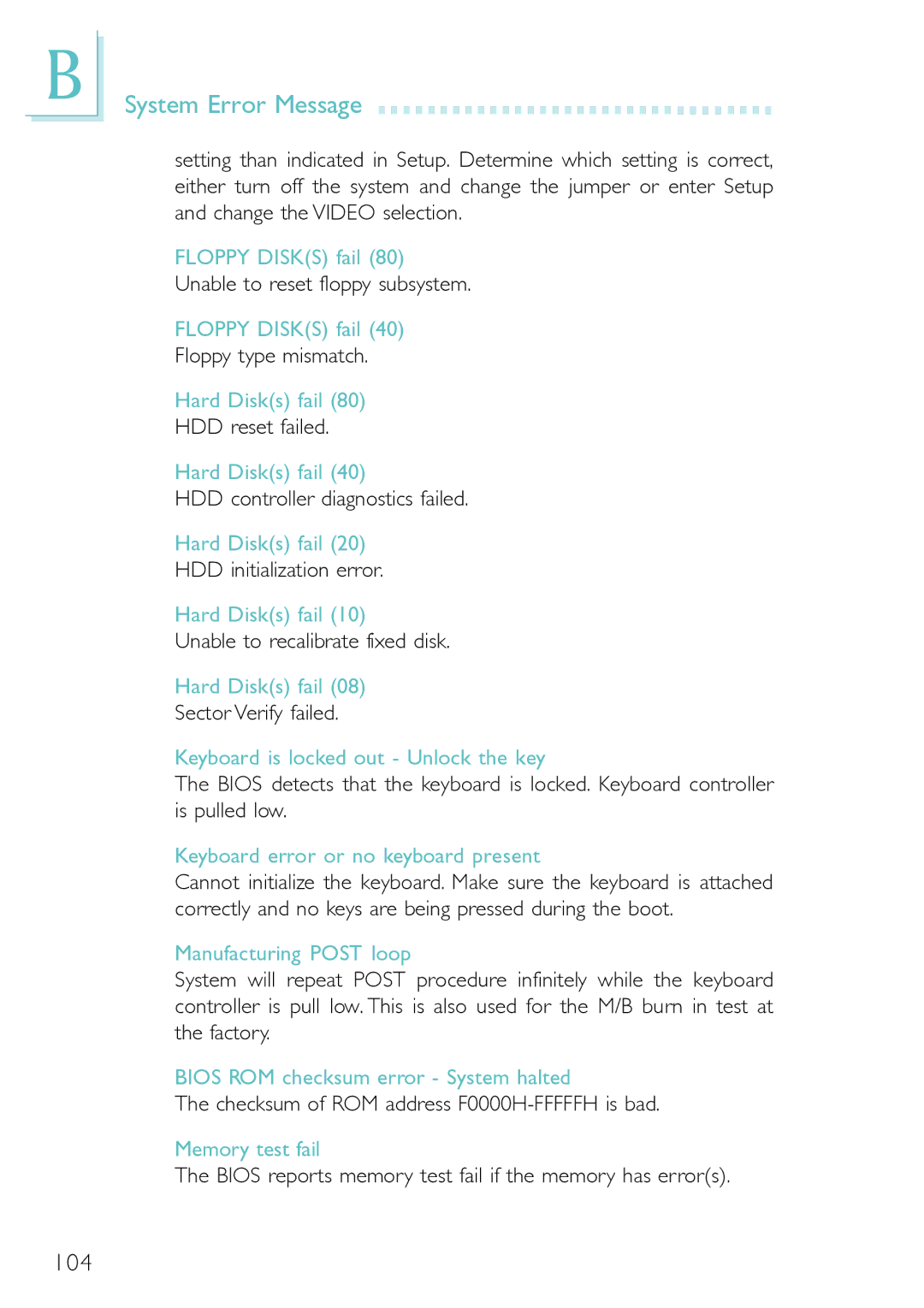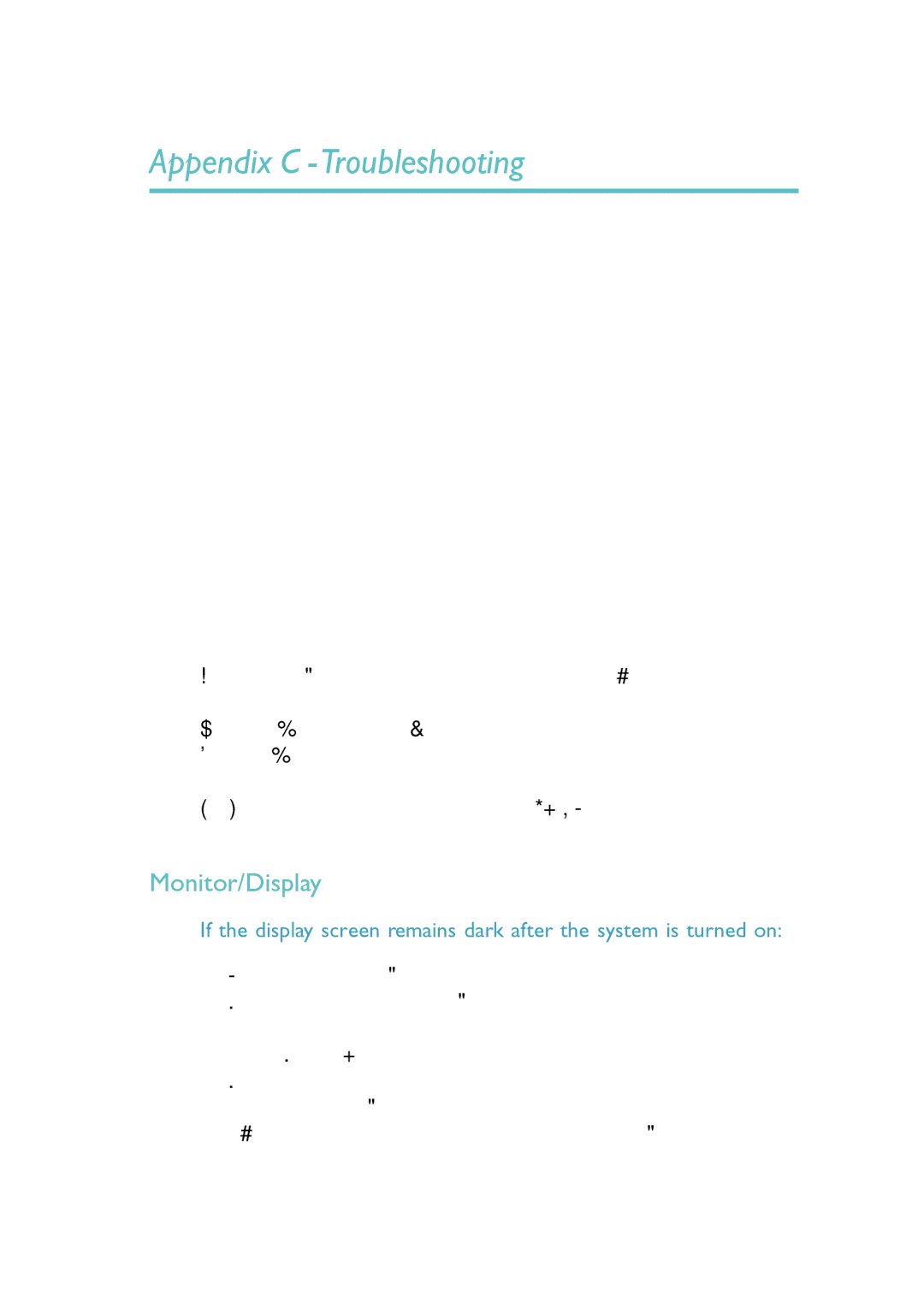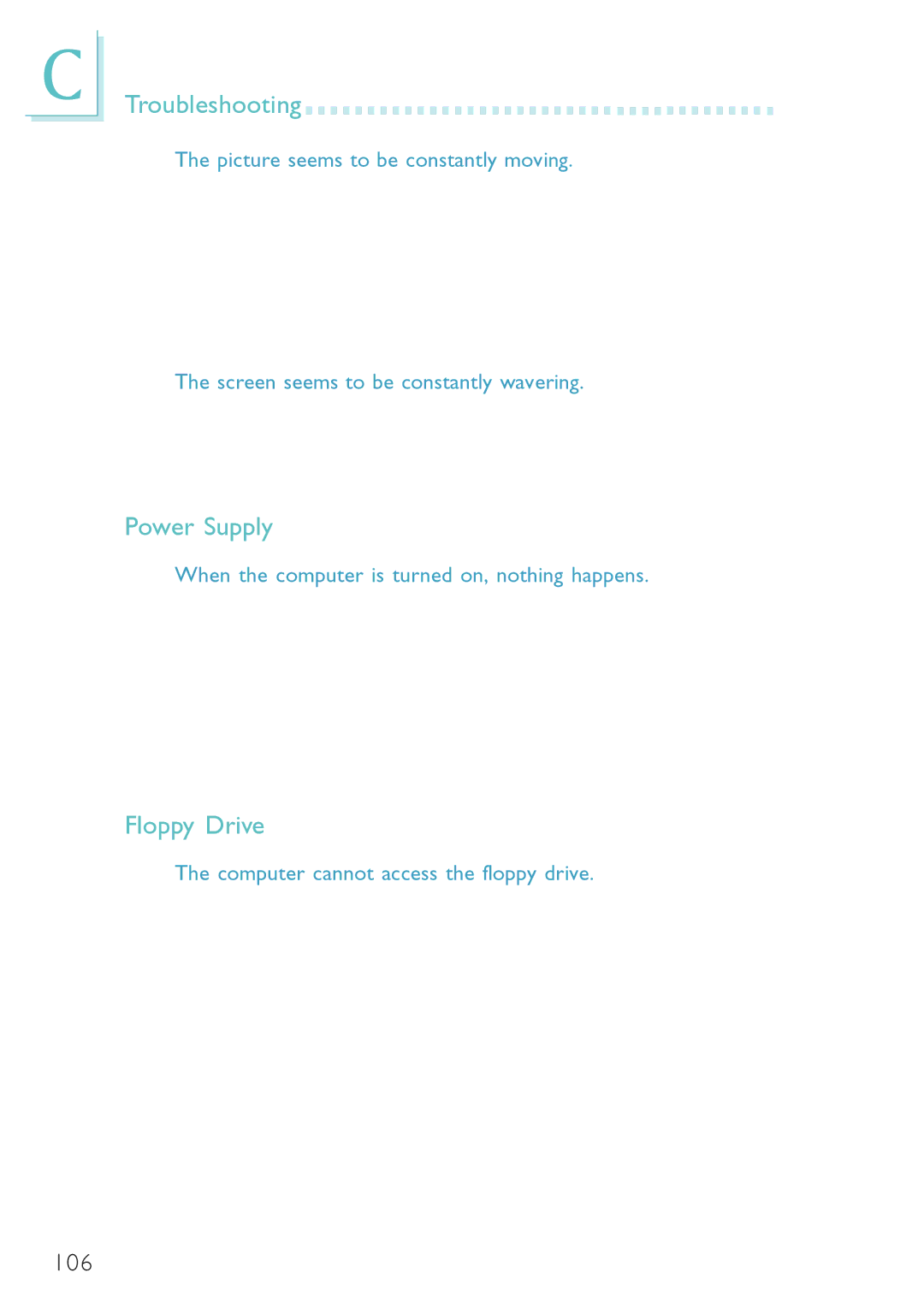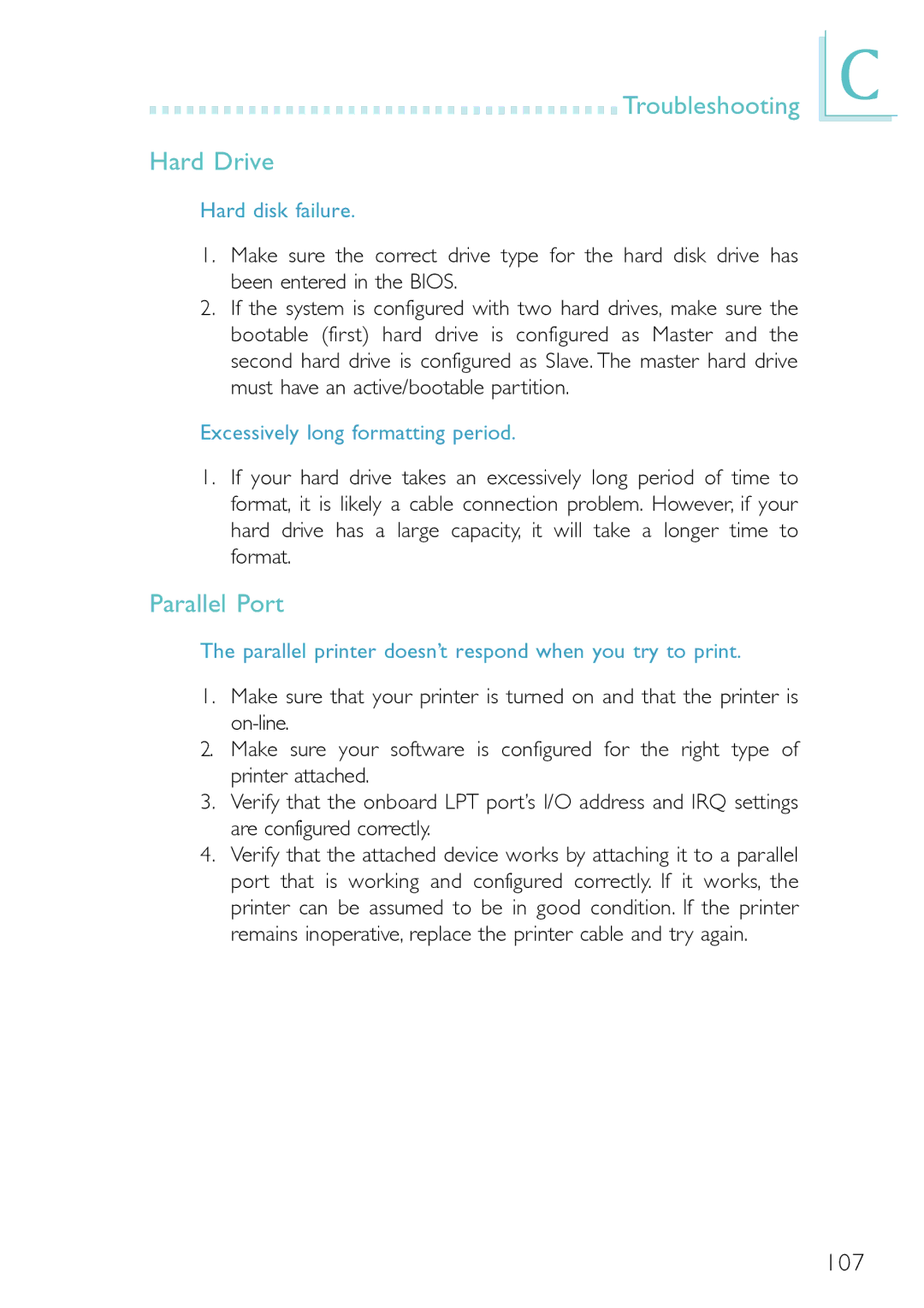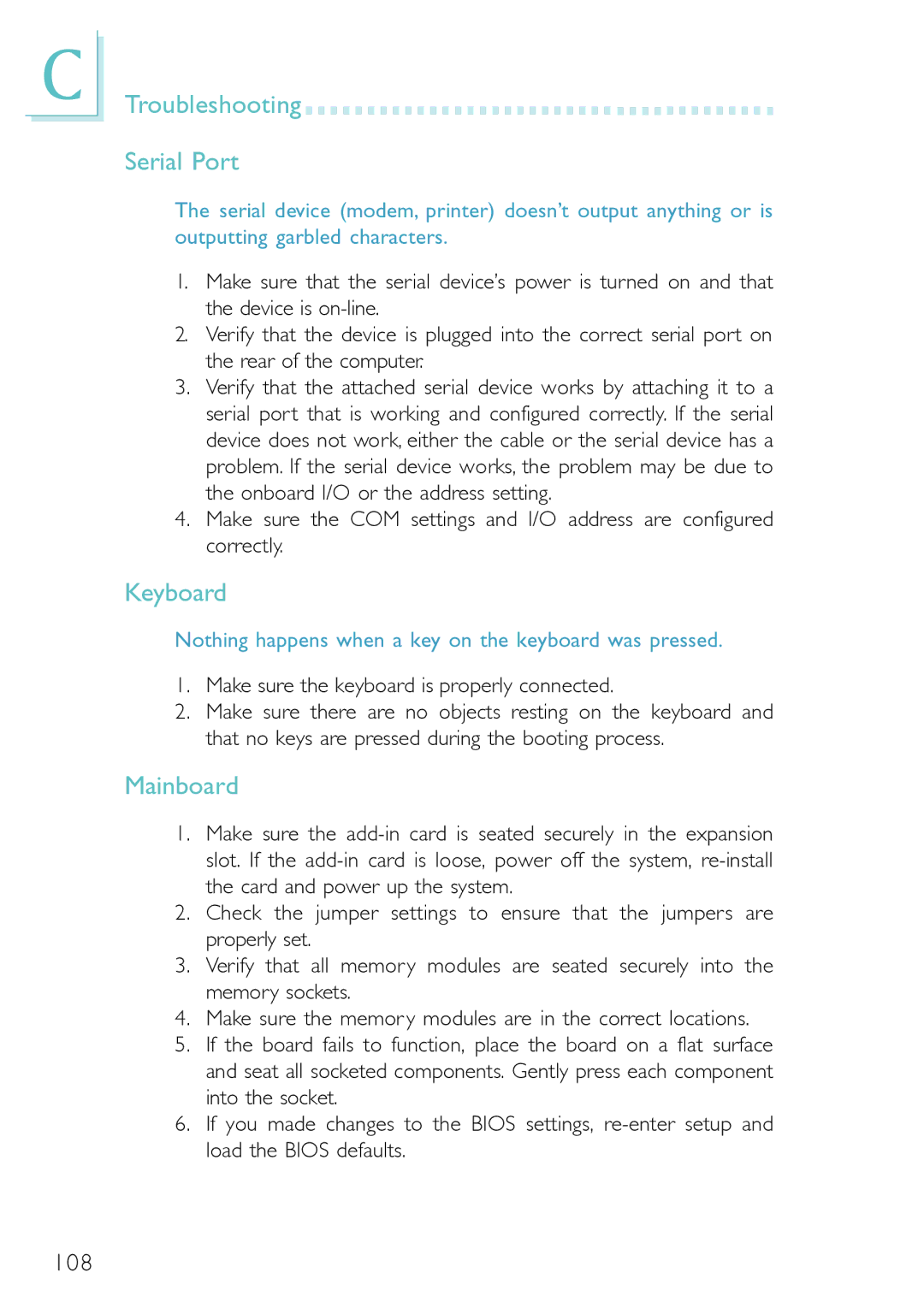Chapter 4 - Supported Software
4.1 Desktop Management Interface (DMI)
The mainboard comes with a DMI built into the BIOS. DMI, along with the appropriately networked software, is designed to make inventory, maintenance and troubleshooting of computer systems easier. With DMI, a network administrator or MIS engineer can remotely access some information about a particular computer system without physically going to it. Quite often a service call may be unnecessary as the problem can be solved remotely.
The DMI utility in the BIOS automatically records various information about your system configuration. Information about the type and speed of CPU, type and amount of memory for each memory slot, BIOS revision level, types of
4.1.1 Running the DMI Utility
To run the DMI utility, type: DMICFG.EXE.
The DMI utility must run in real mode with at least 180K of base memory. Memory managers like HIMEM.SYS (required by Windows) must not be installed. You may do this by using one of the 3 meth- ods listed below.
1.Boot up from a system diskette without the AUTOEXEC.BAT and CONFIG.SYS files,
2.“REM” HIMEM.SYS in the CONFIG.SYS, or
3.Press <F5> during bootup to bypass your AUTOEXEC.BAT and CONFIG.SYS files.
91