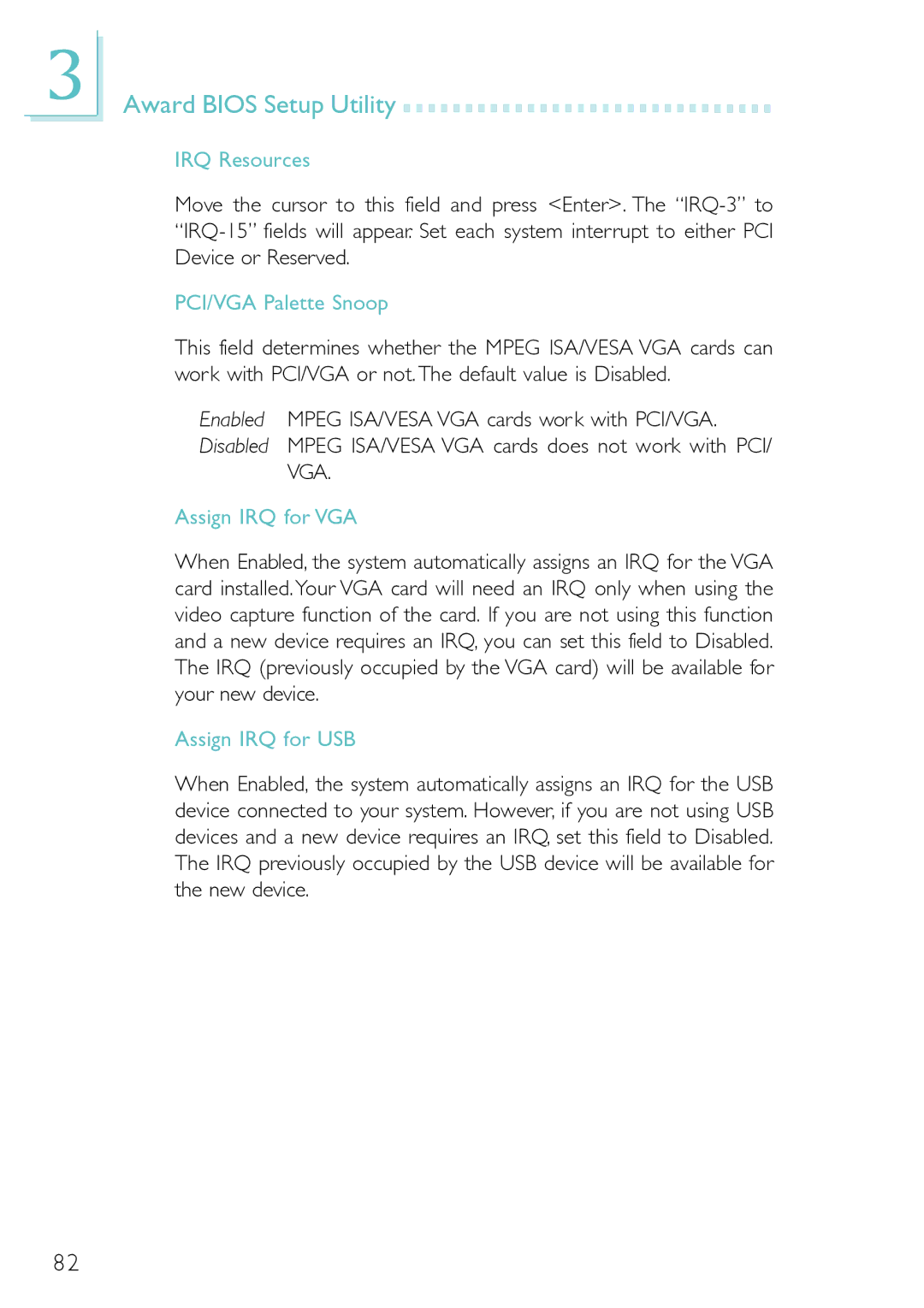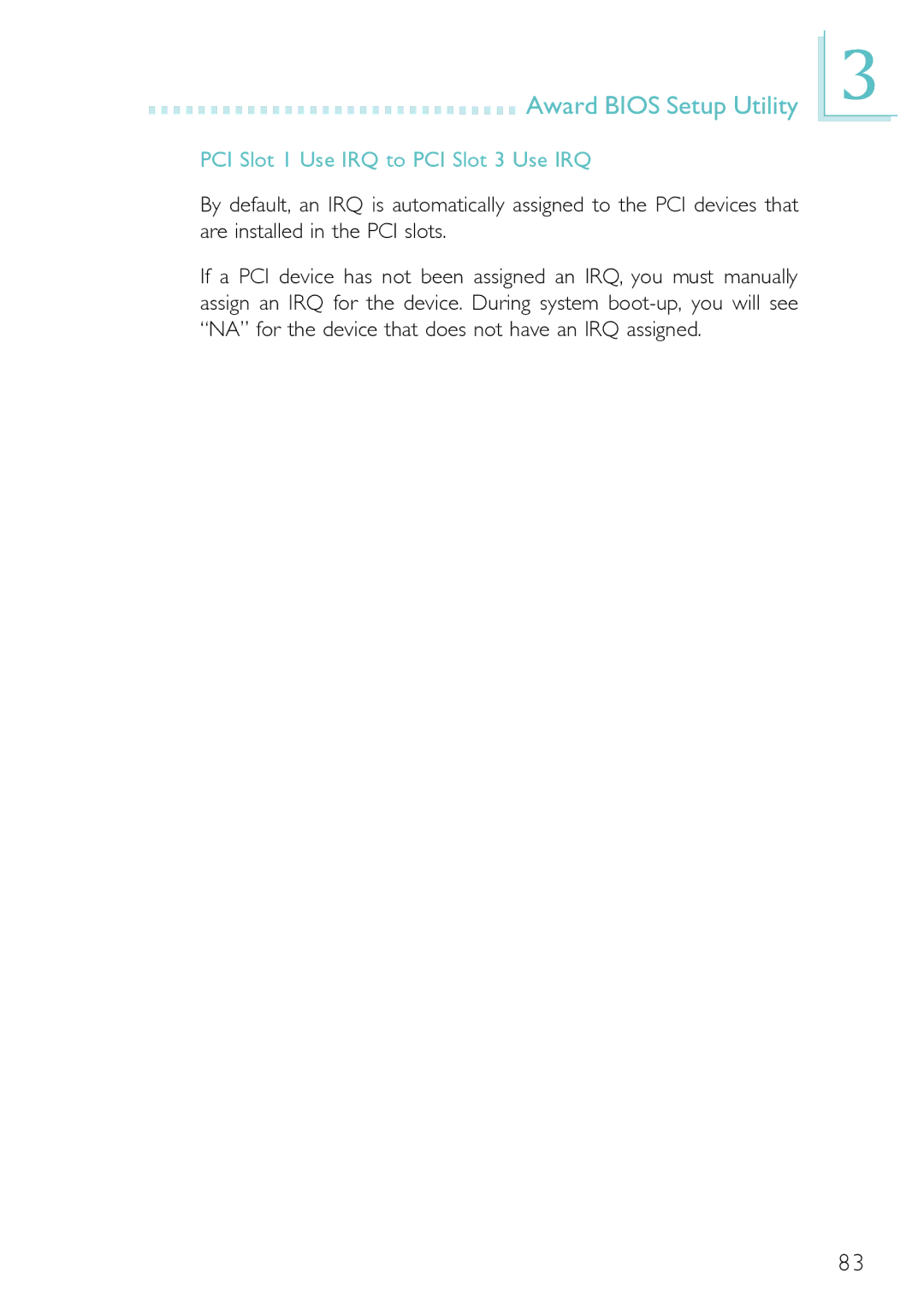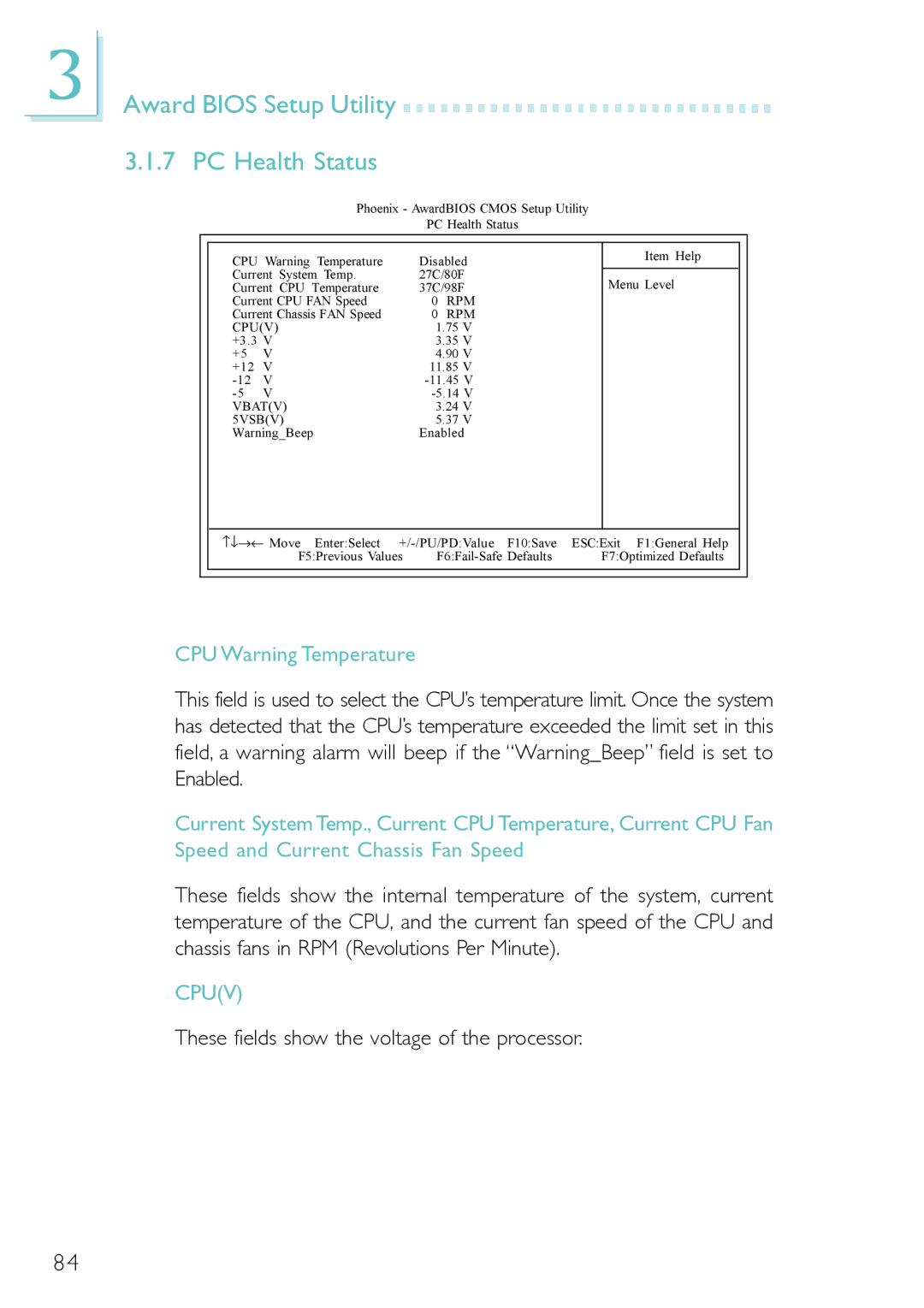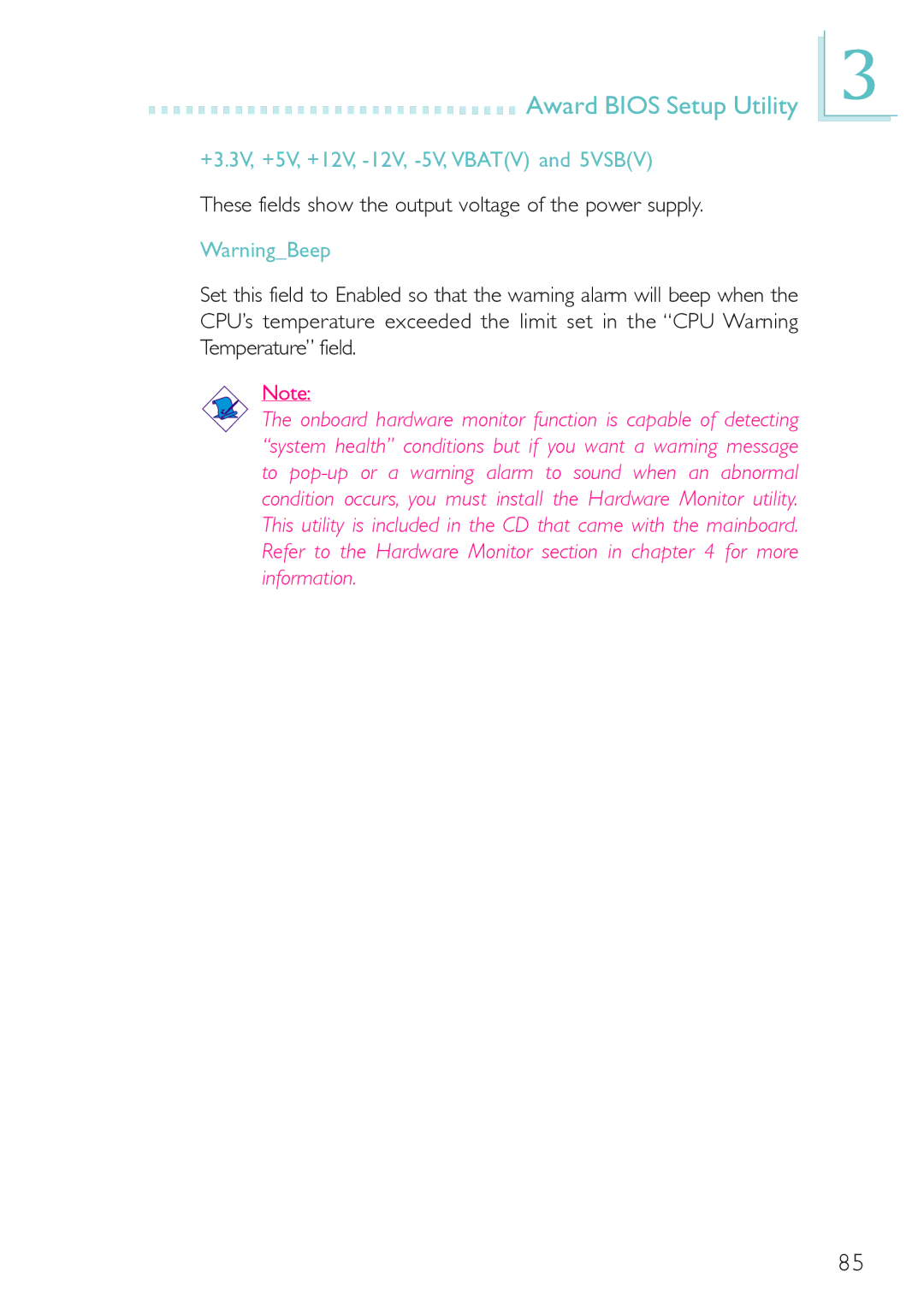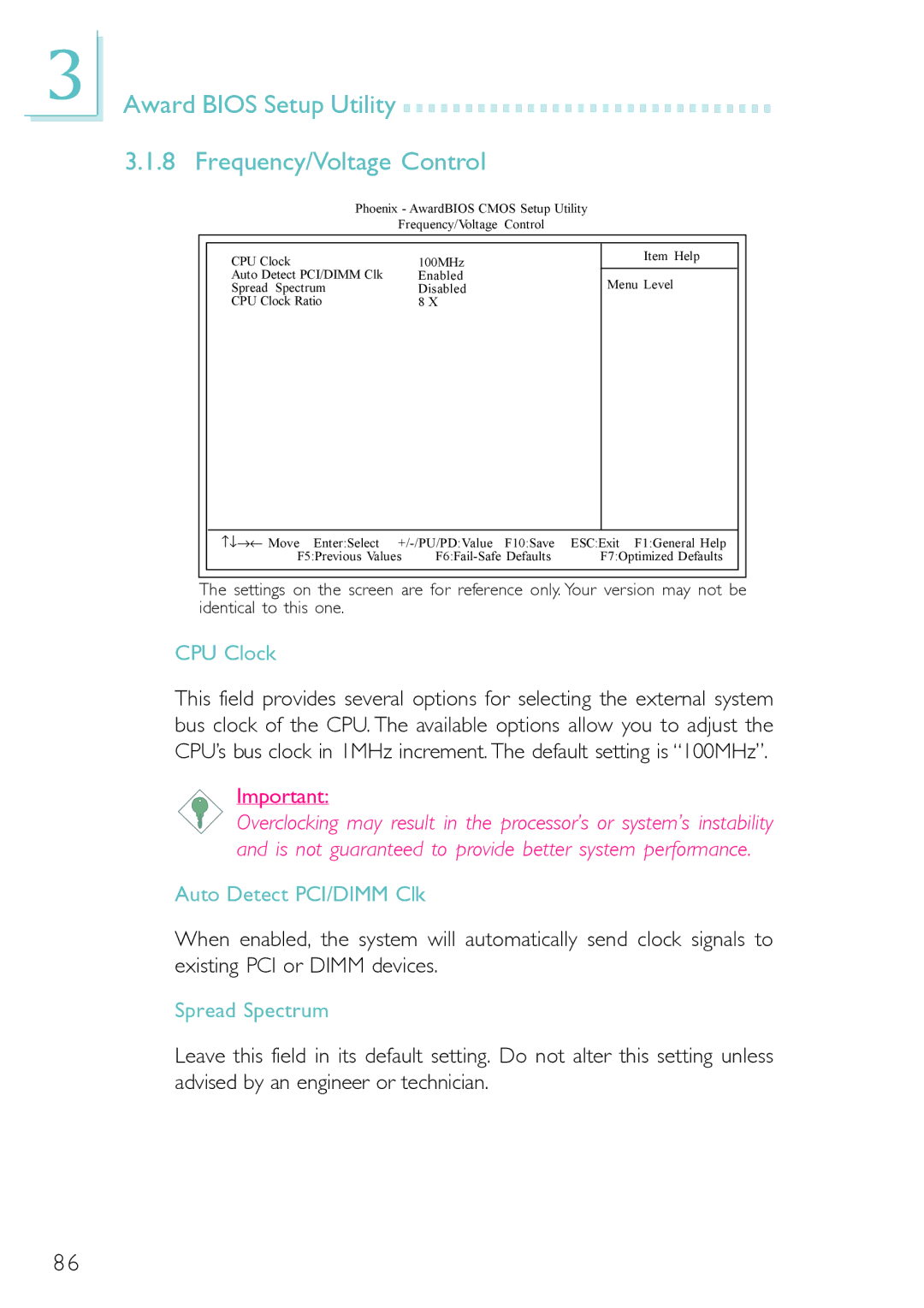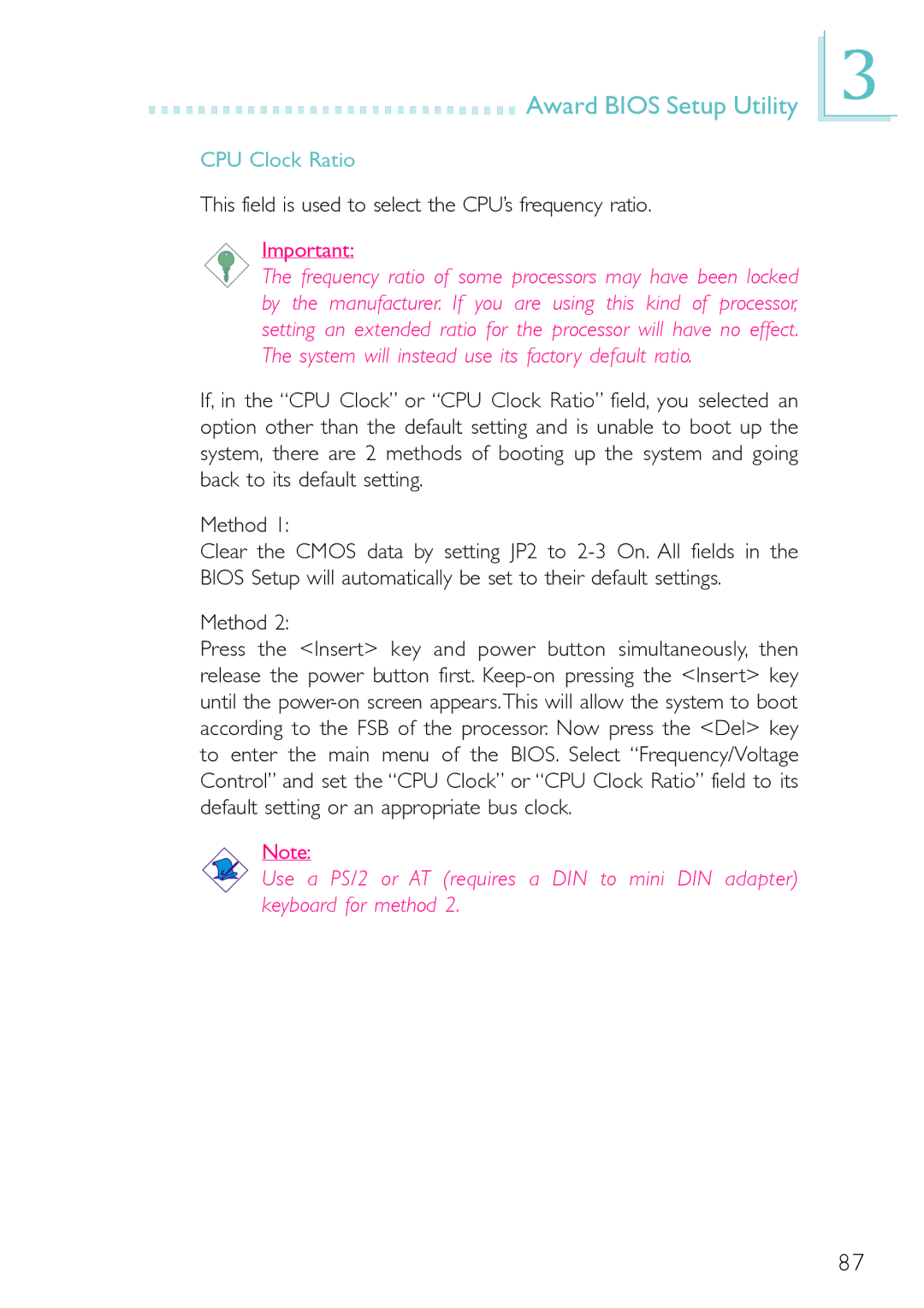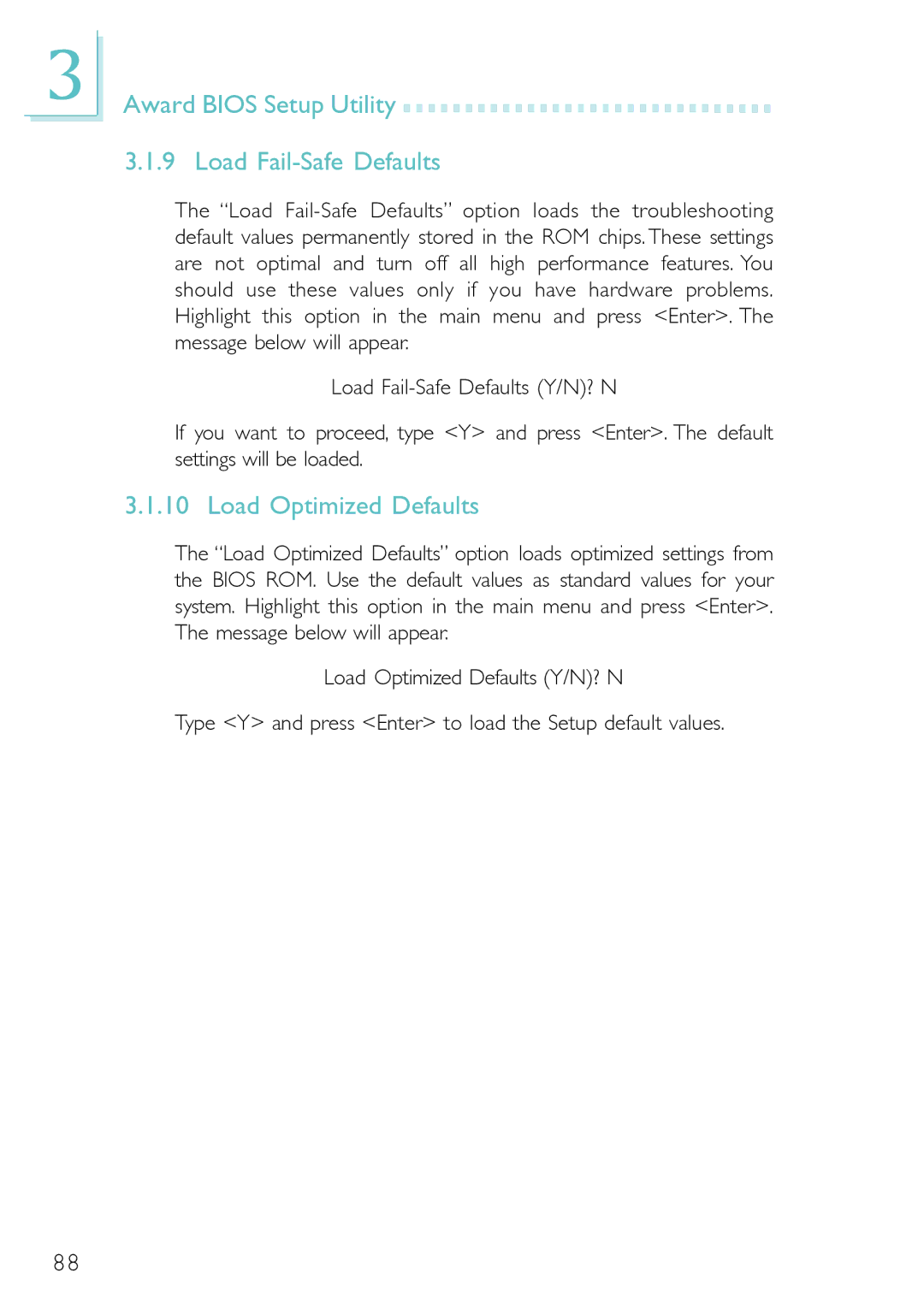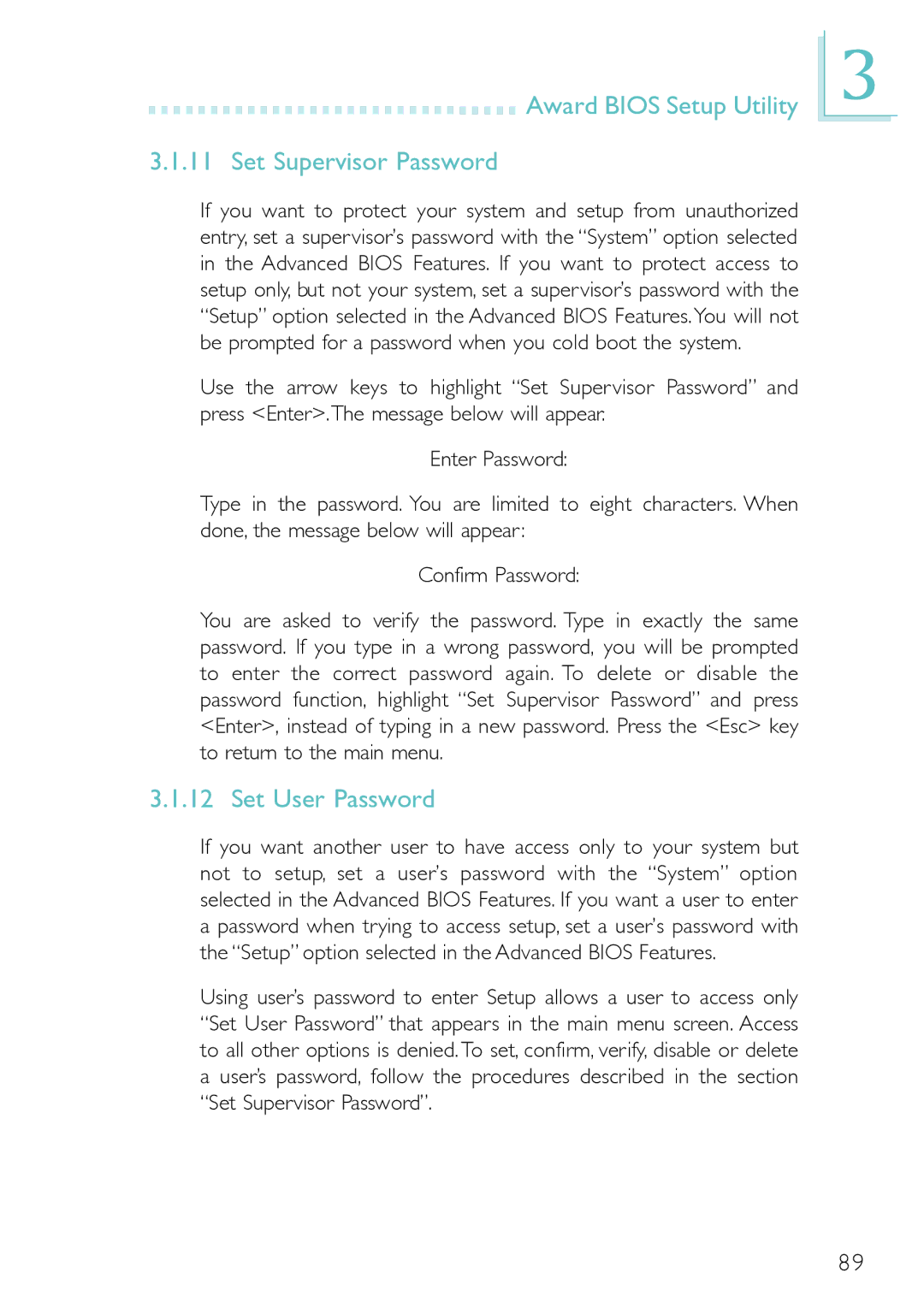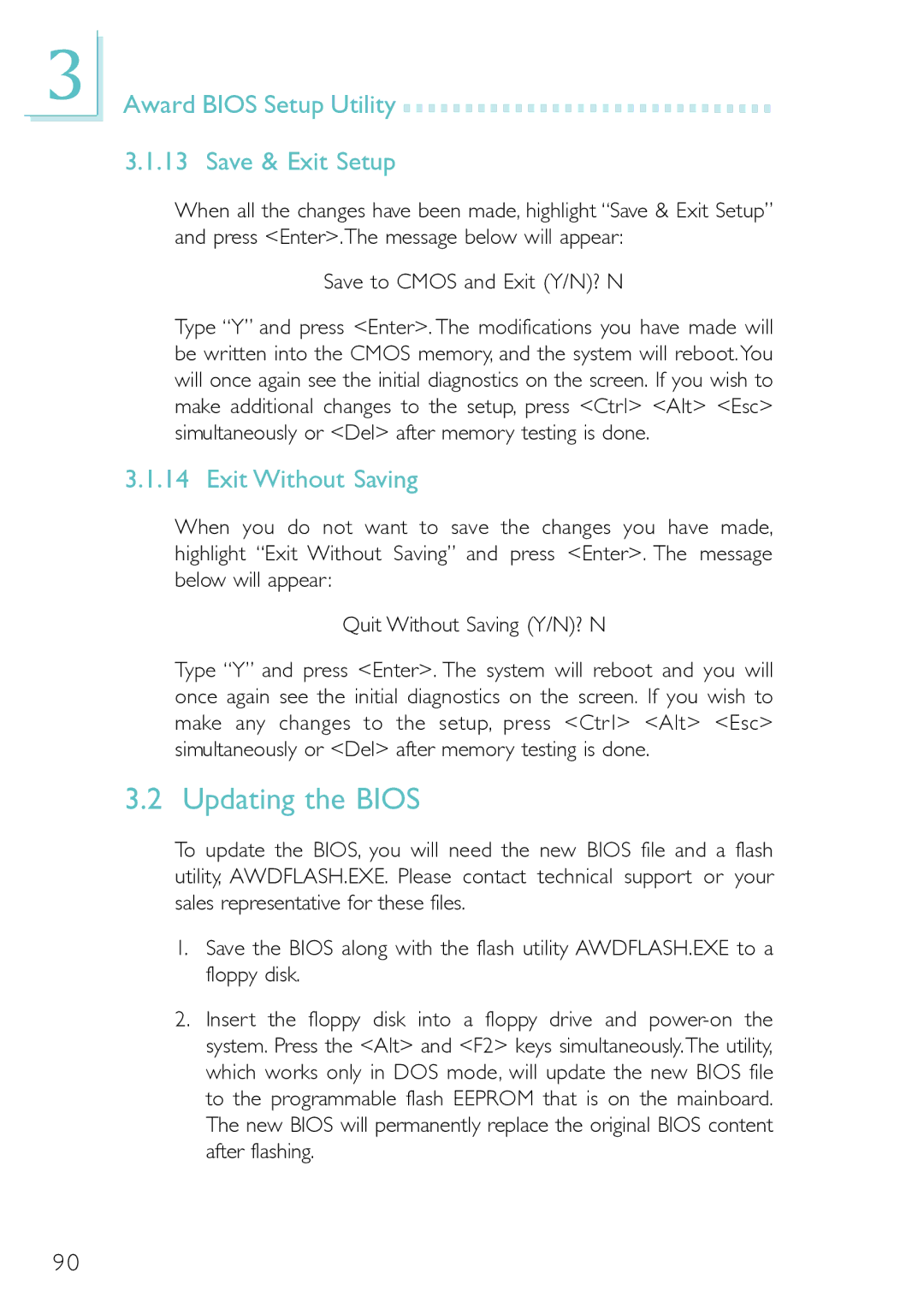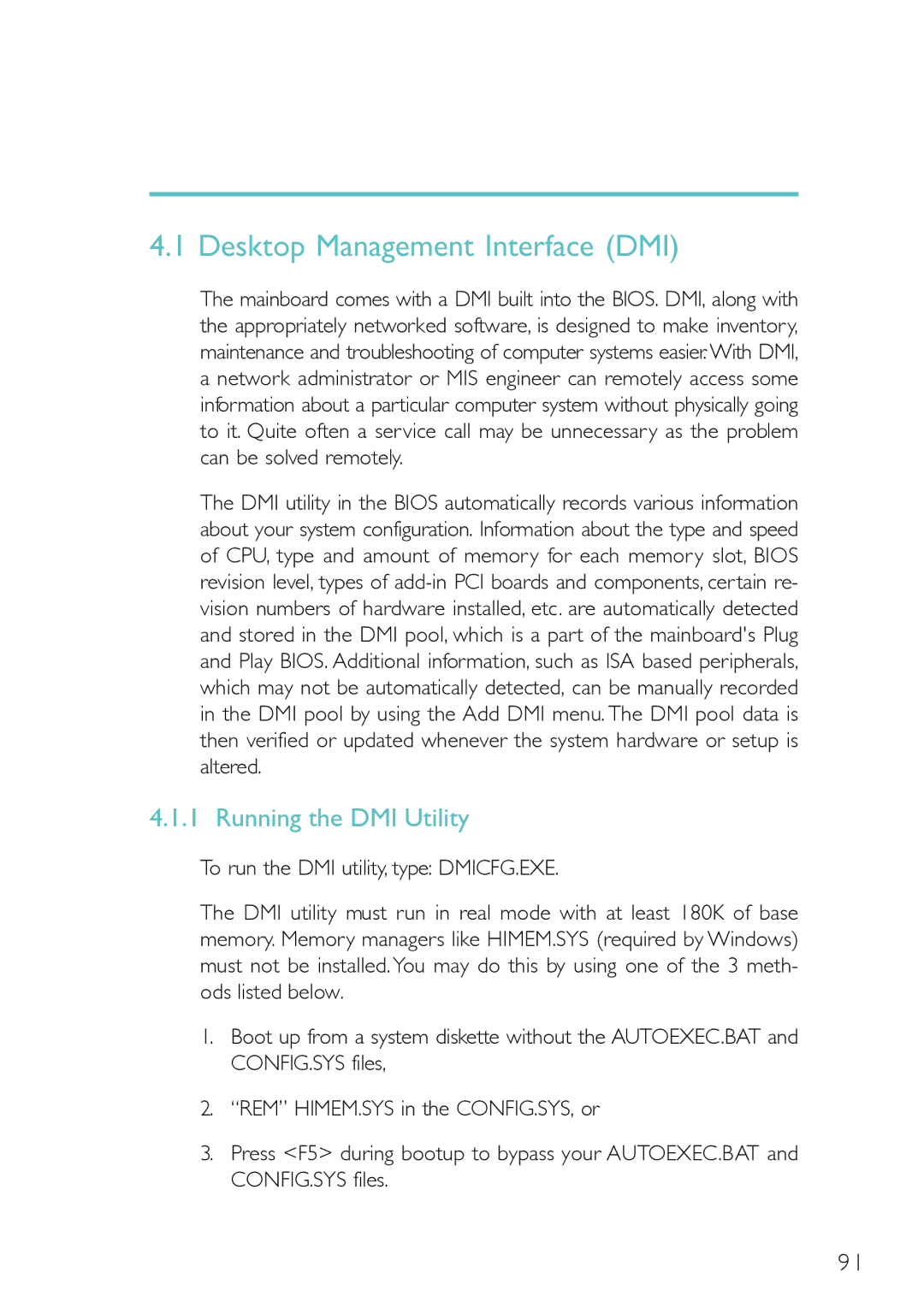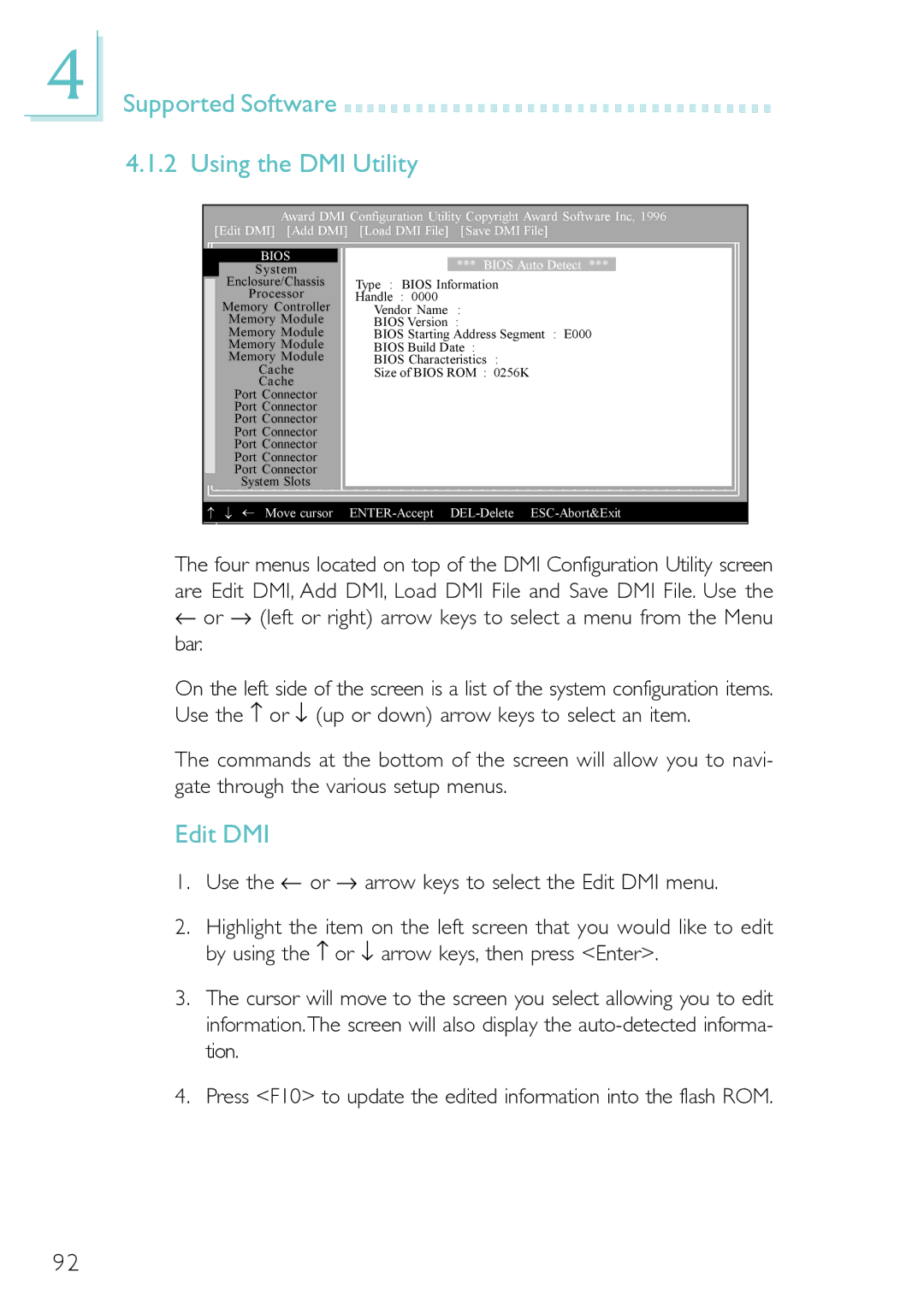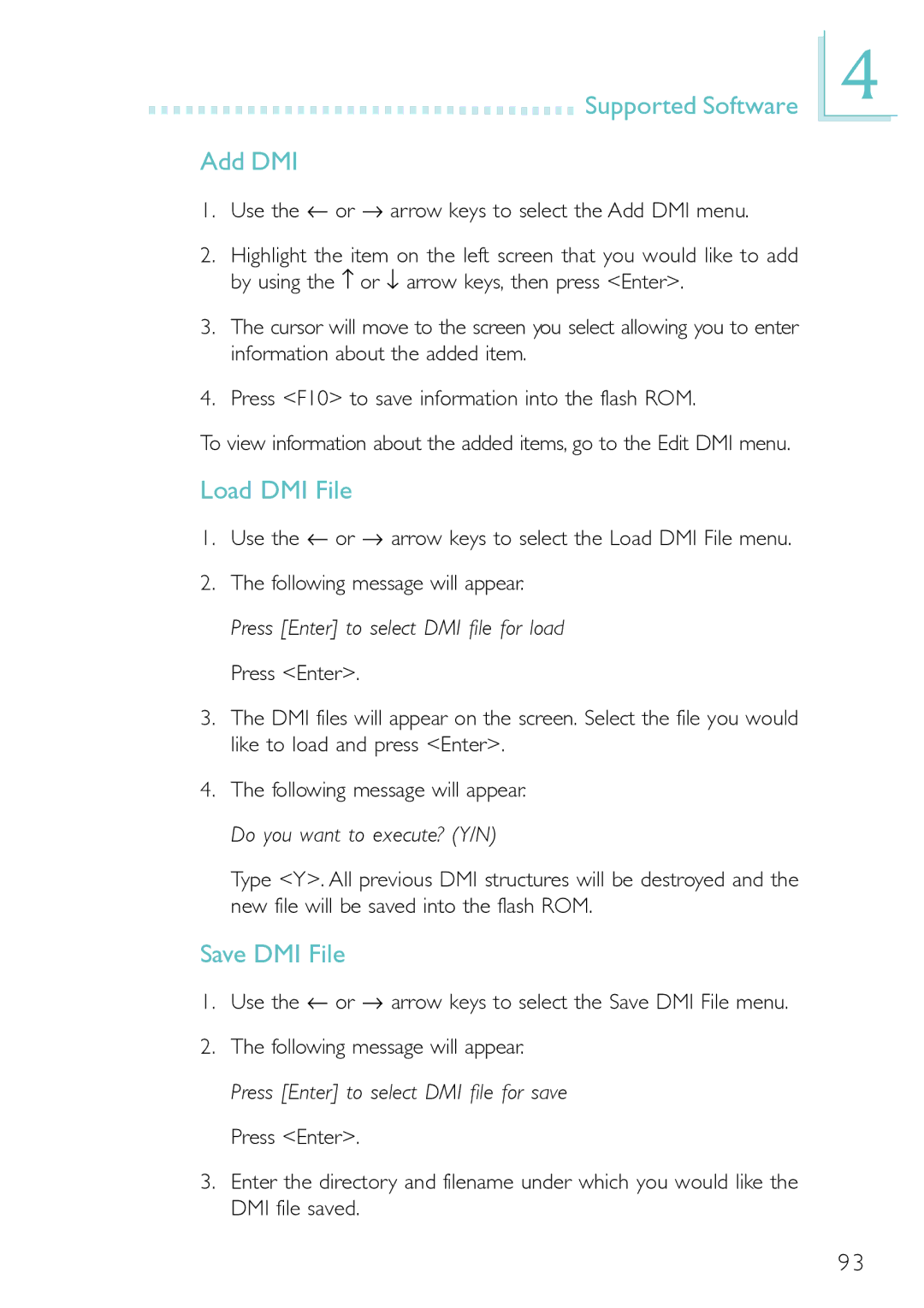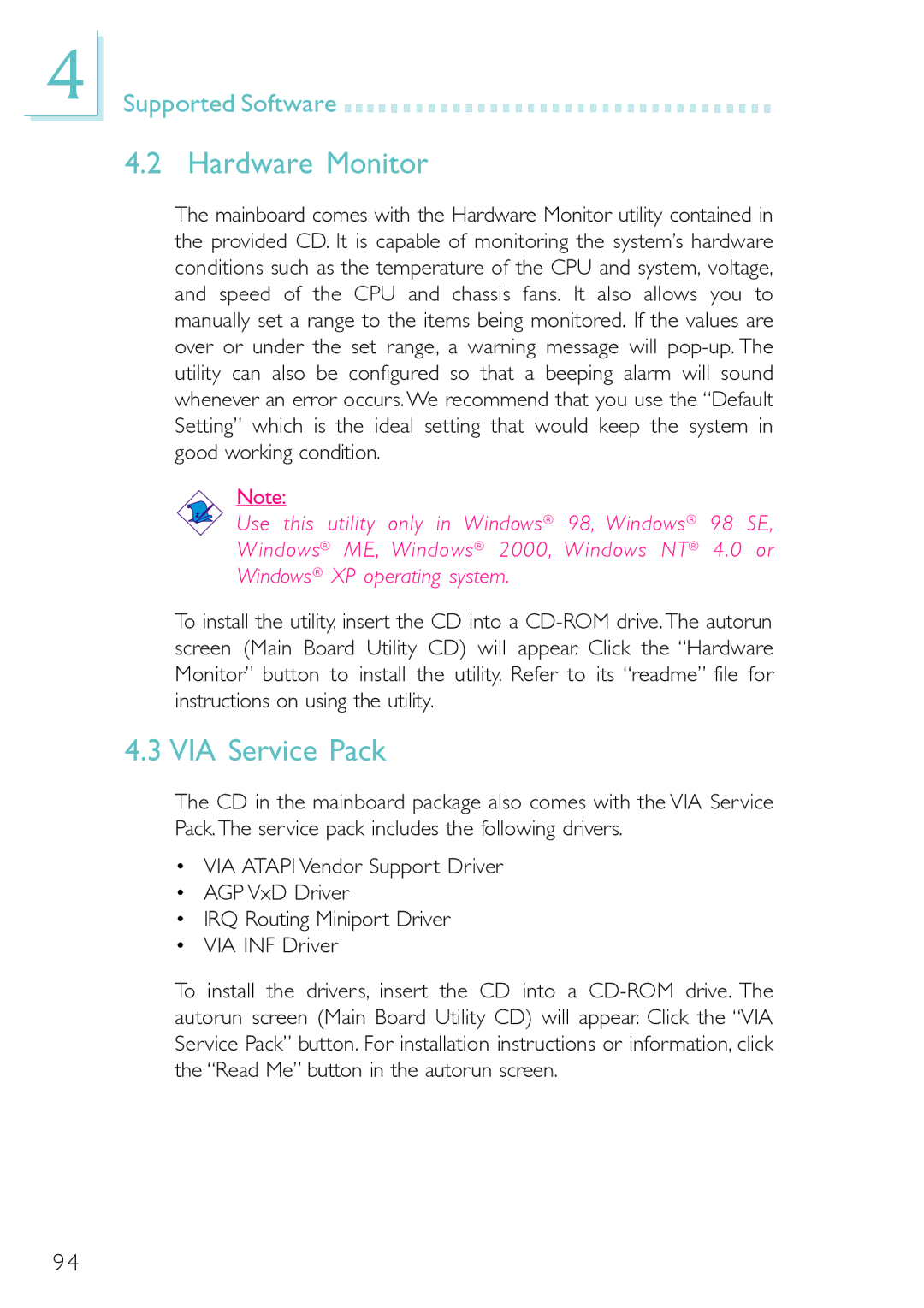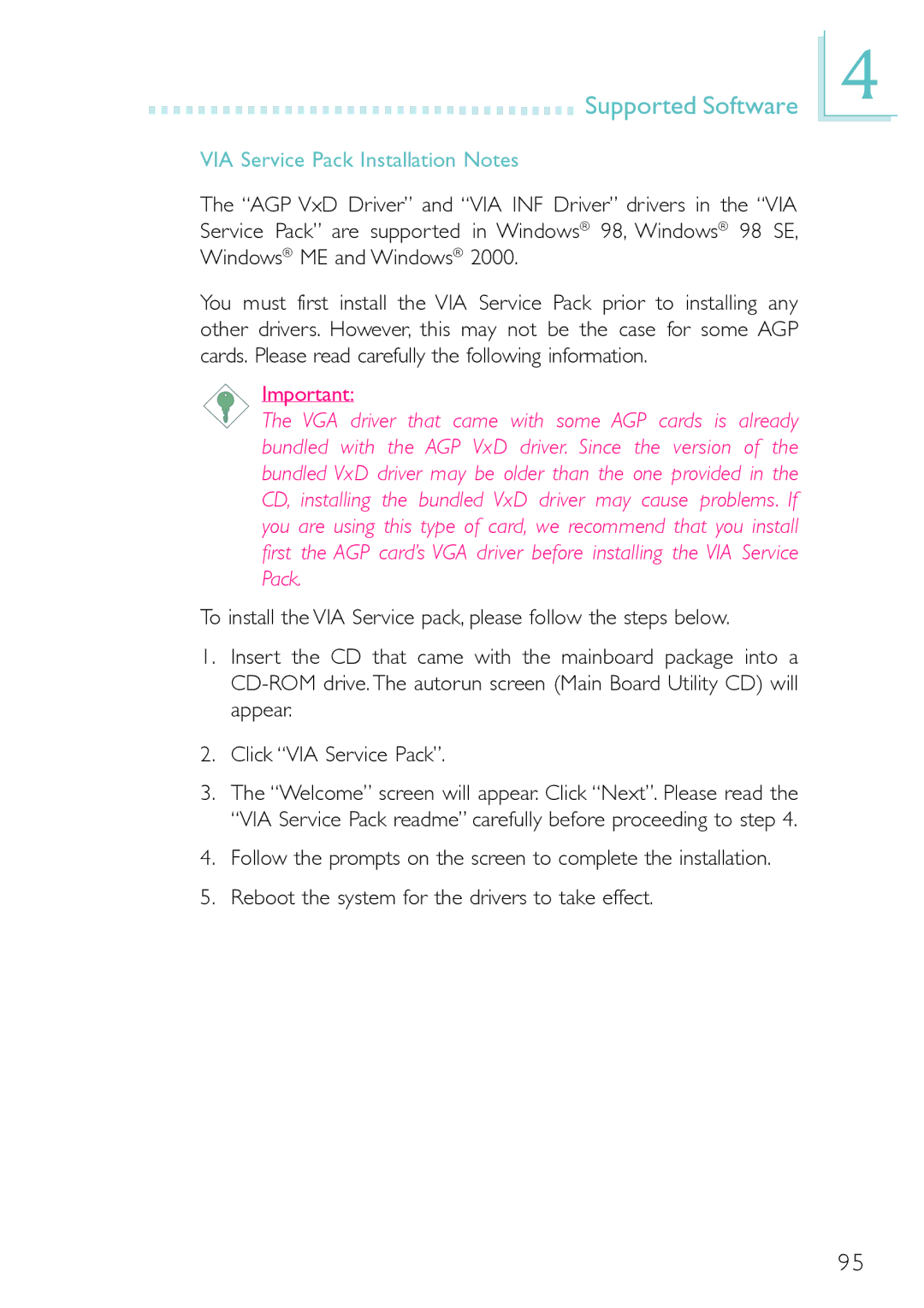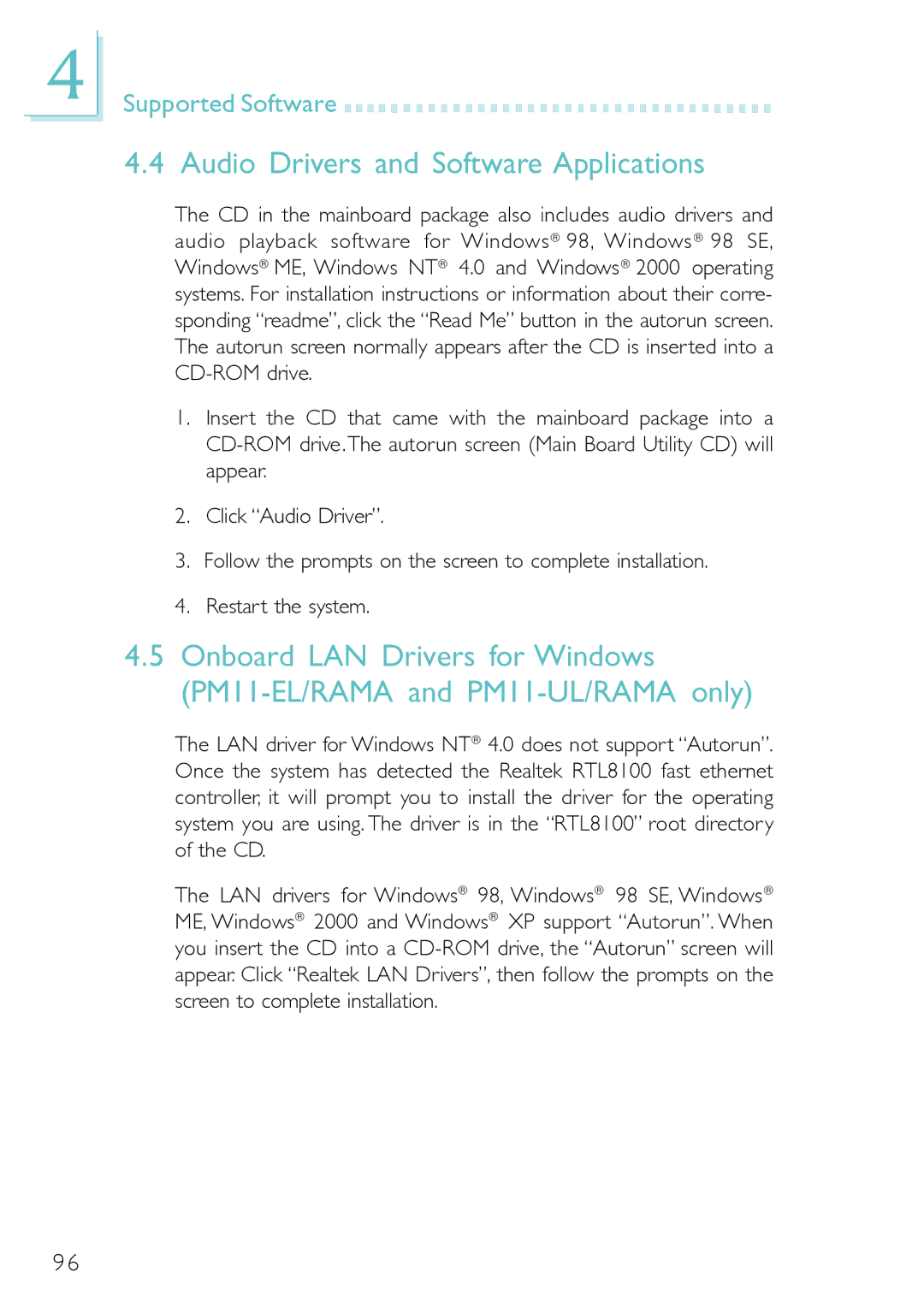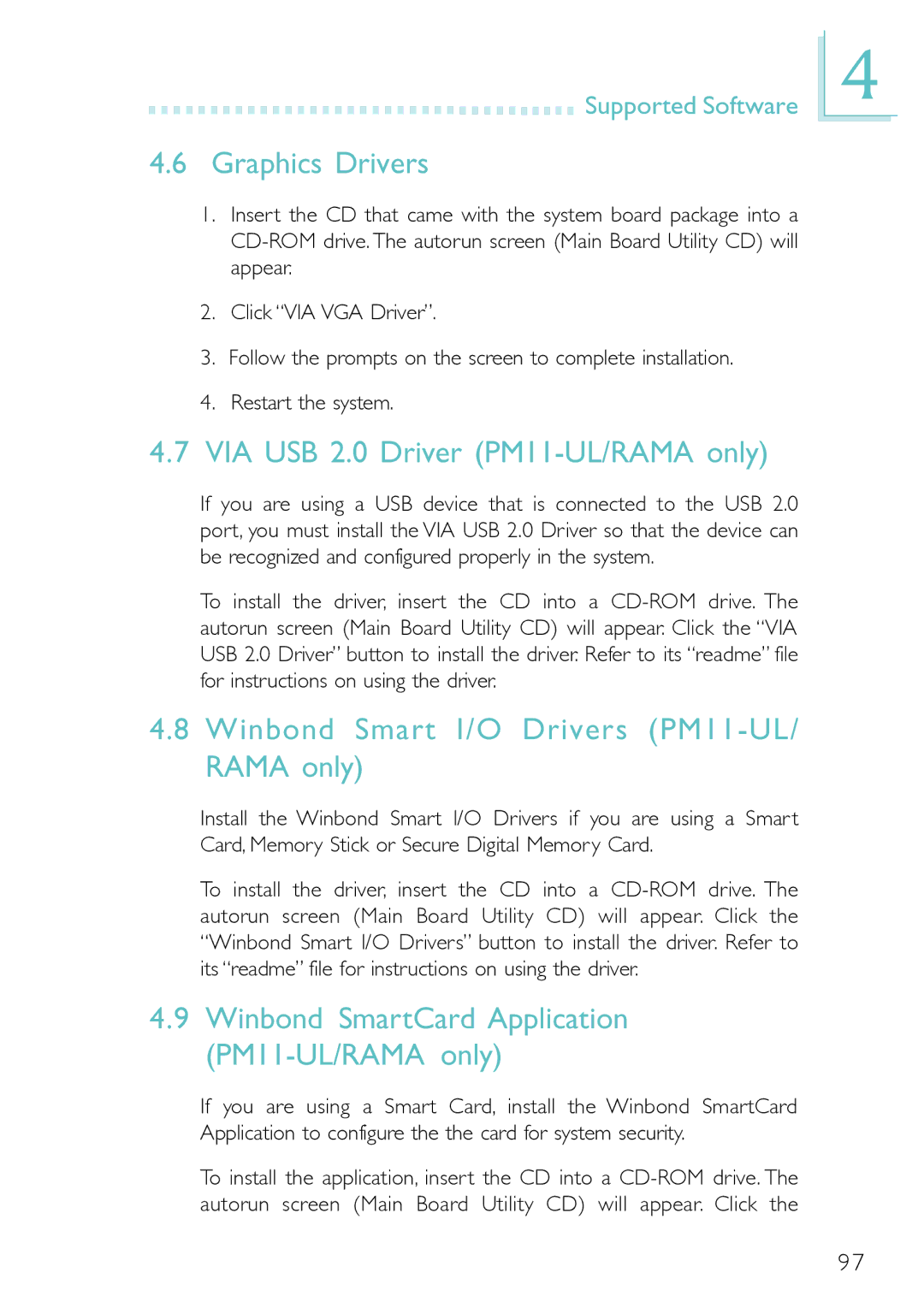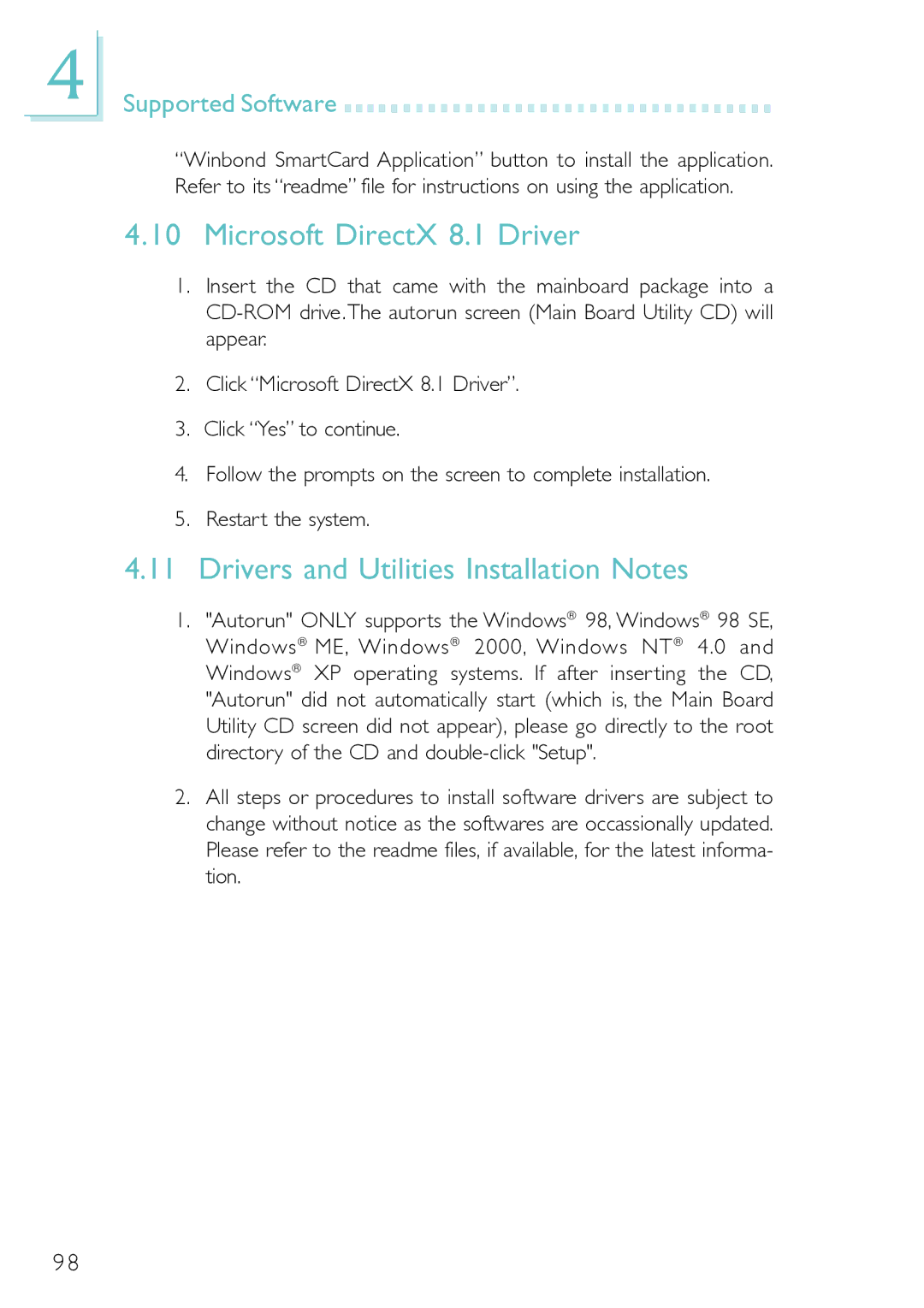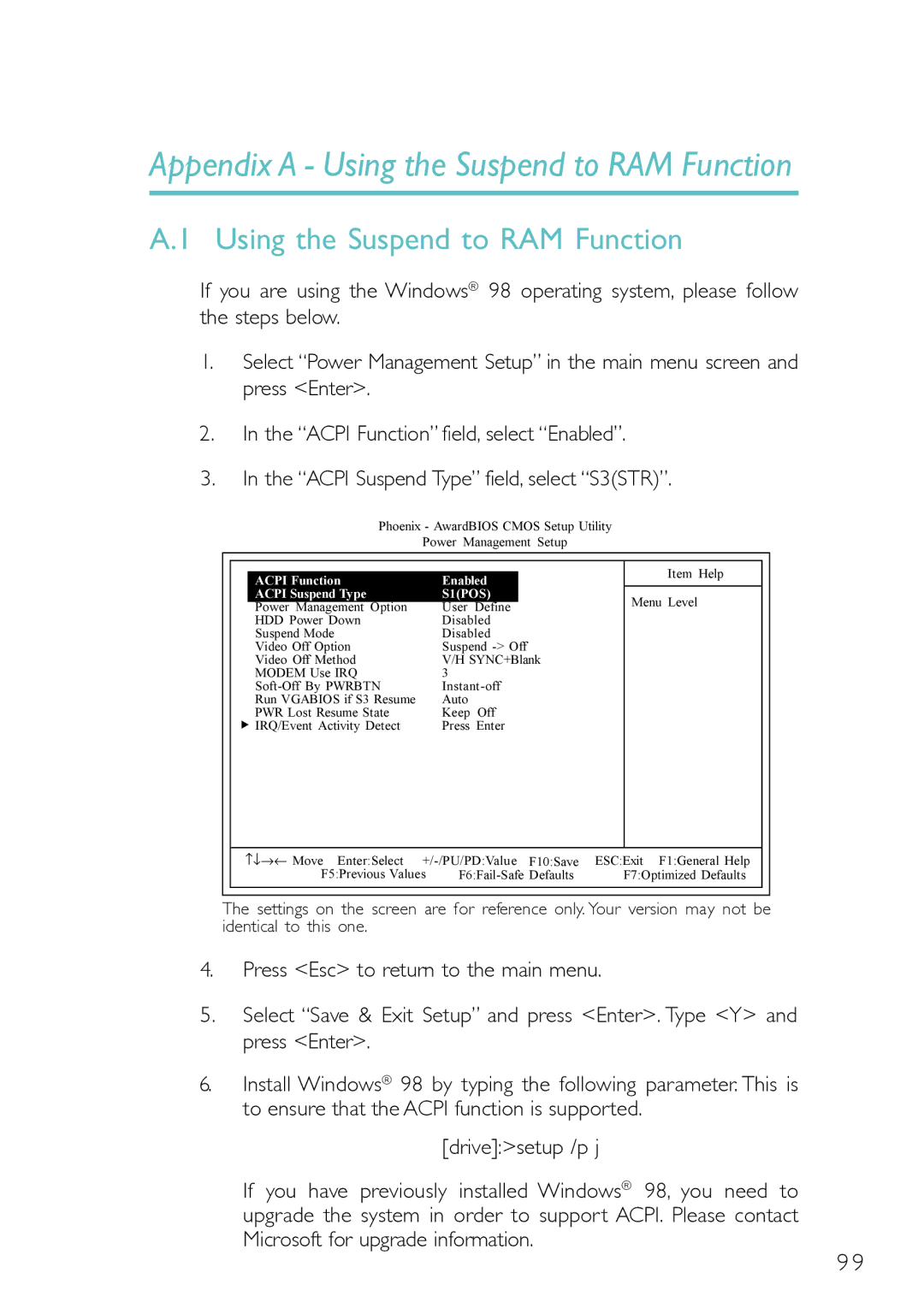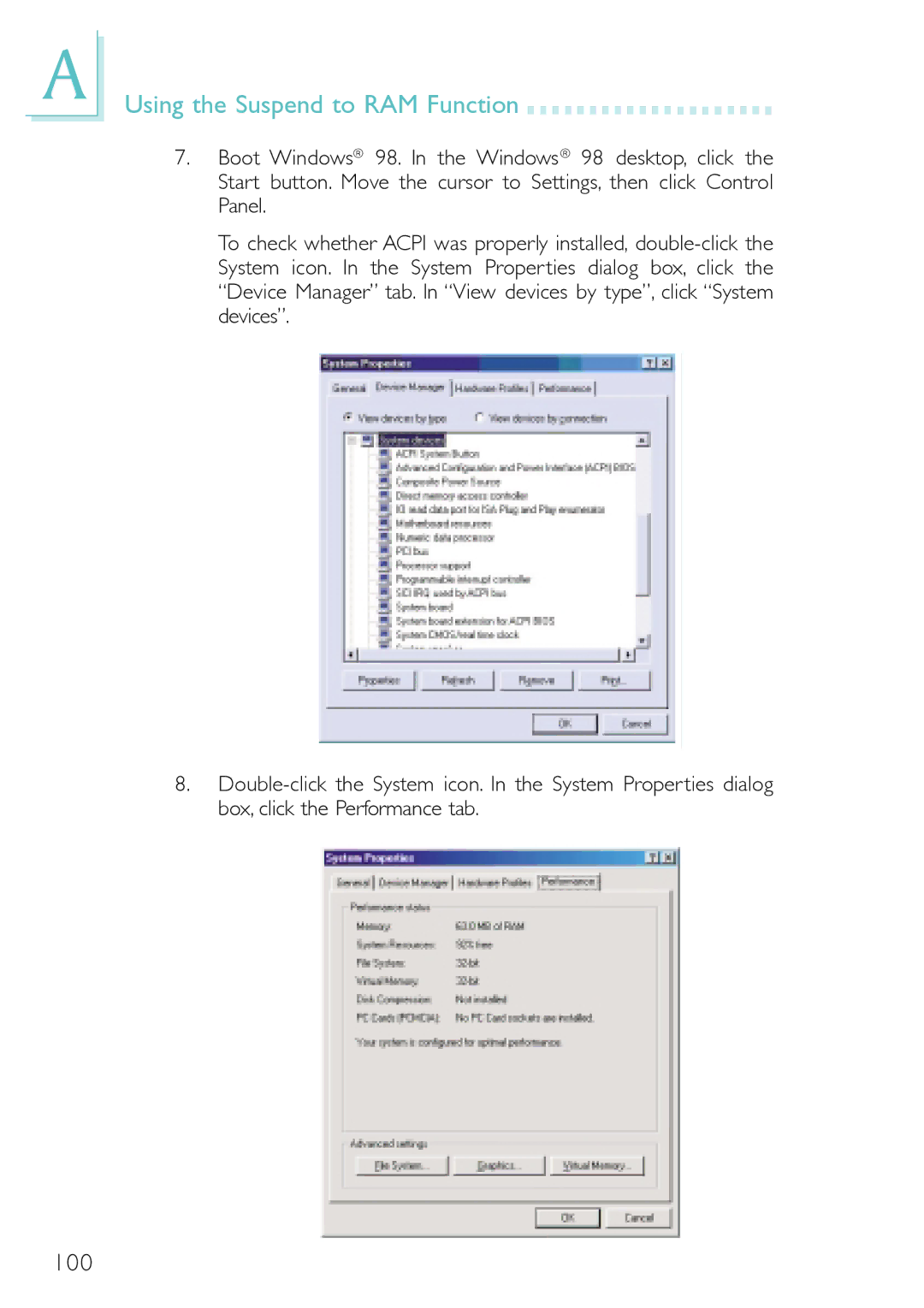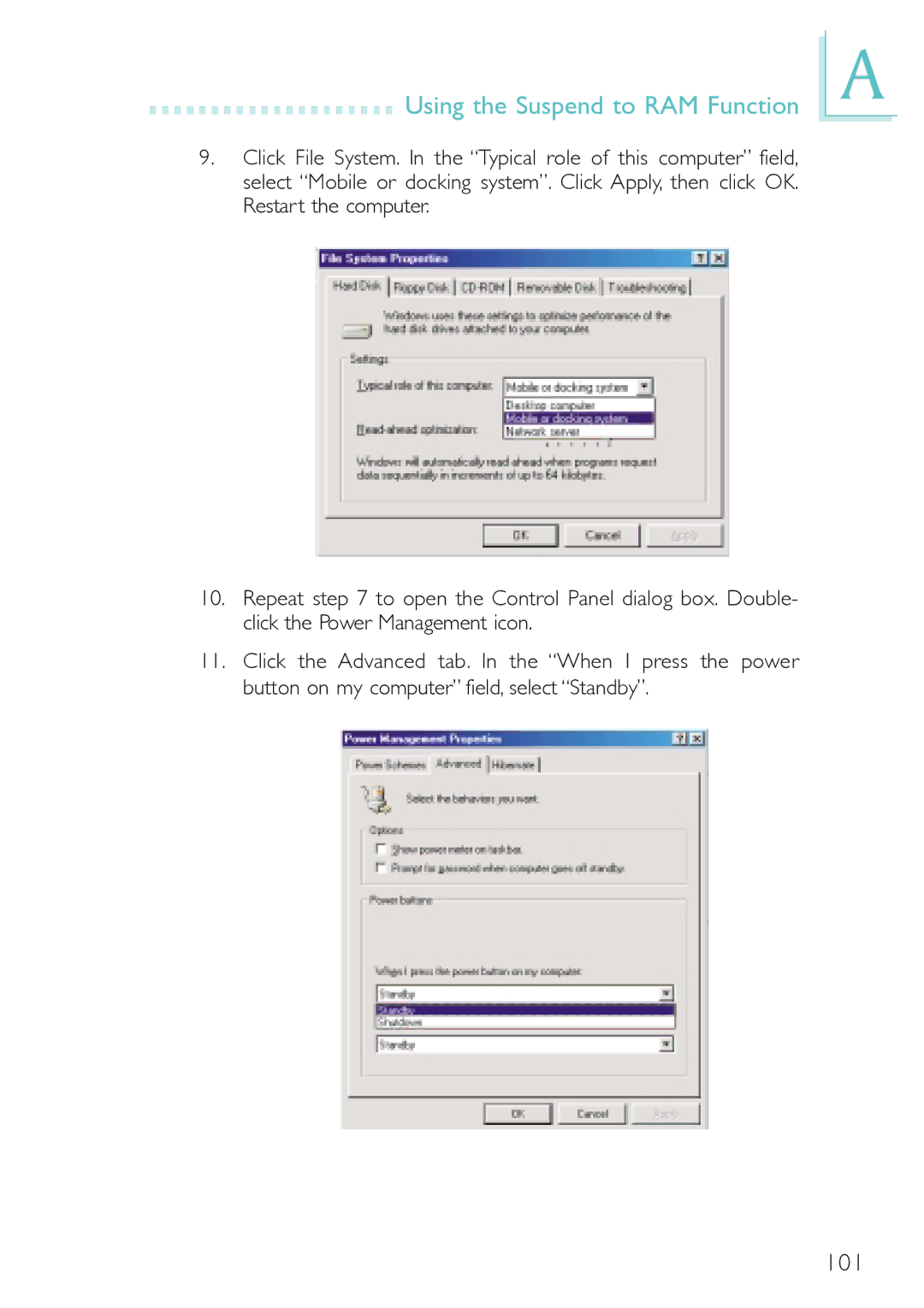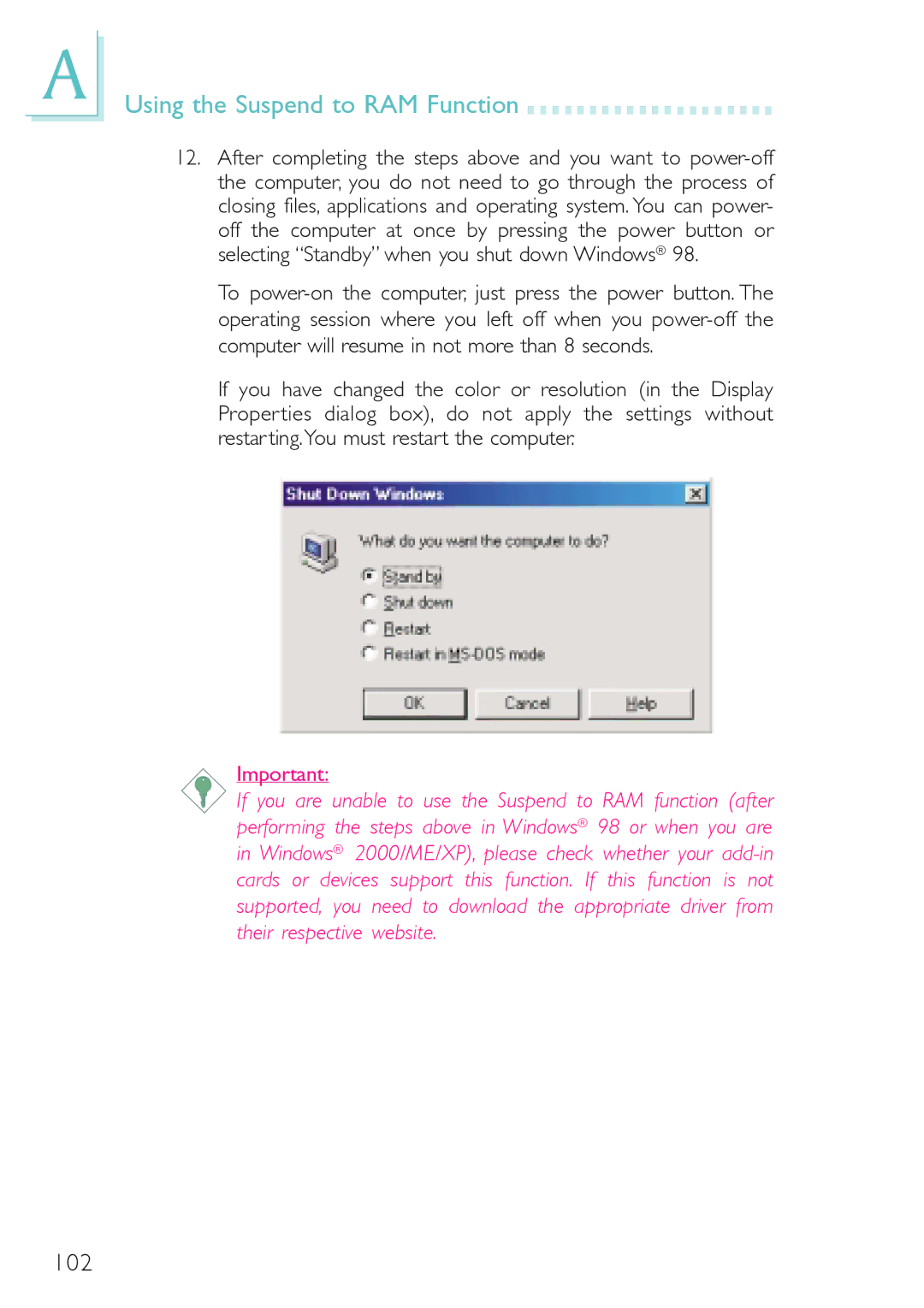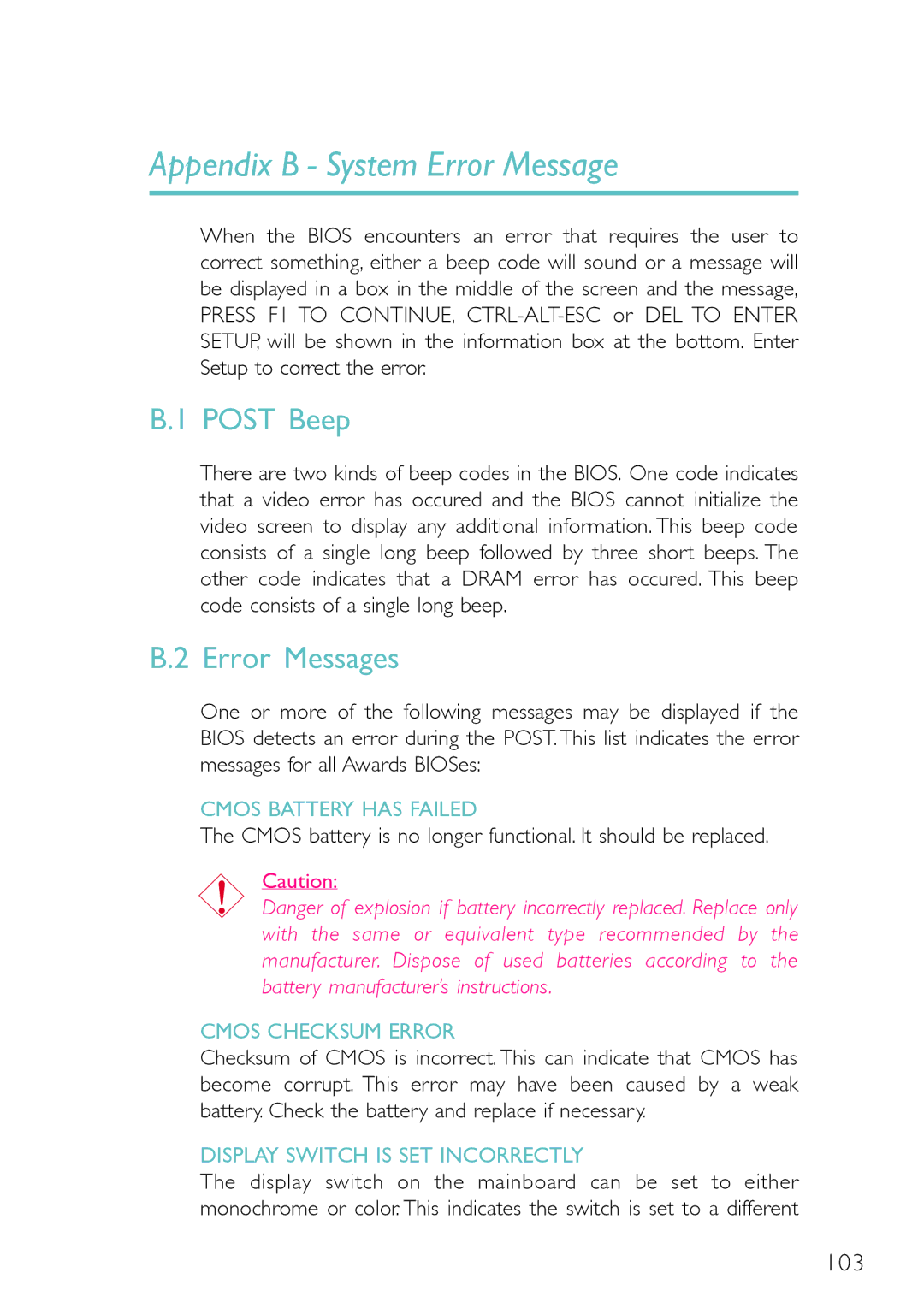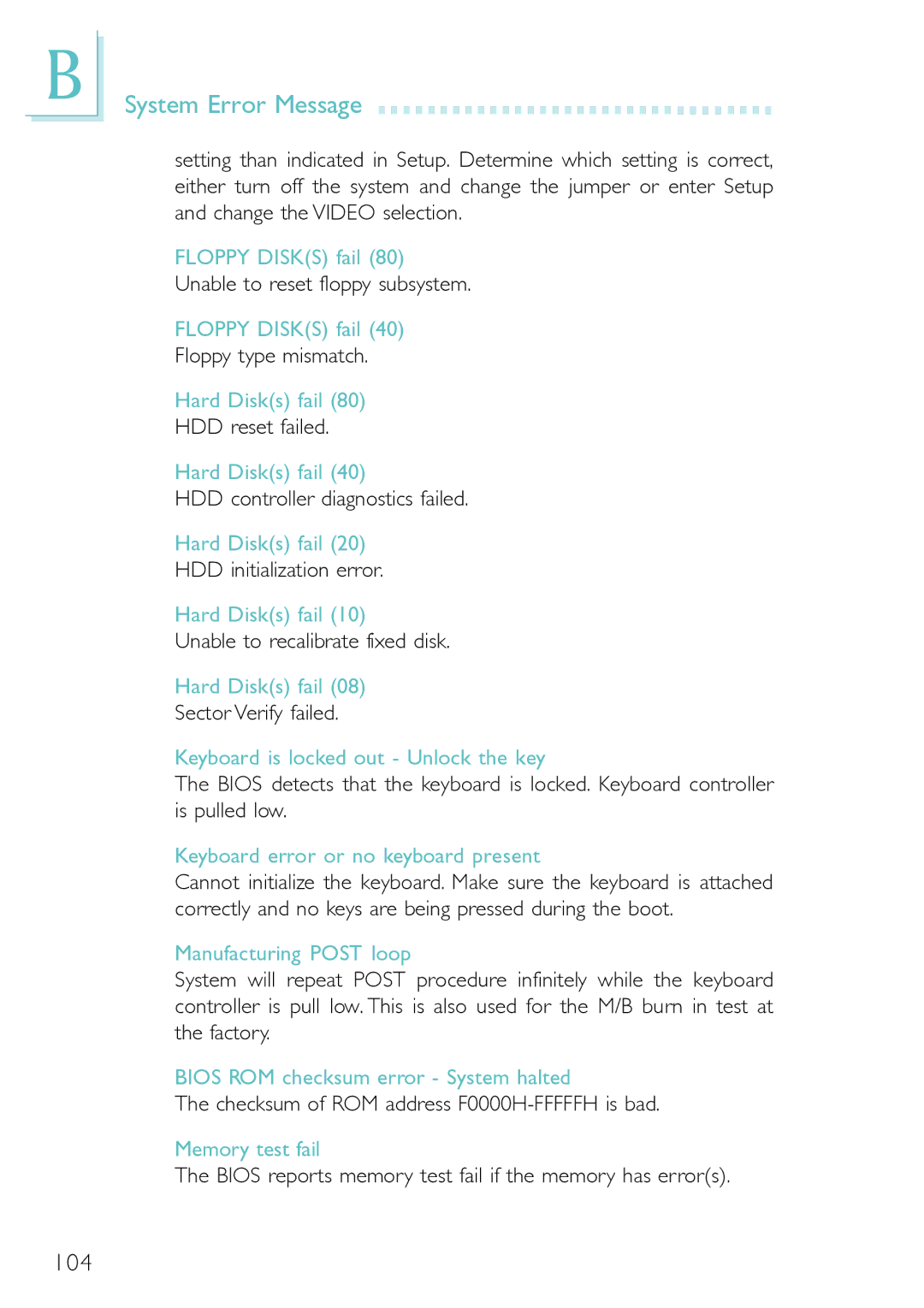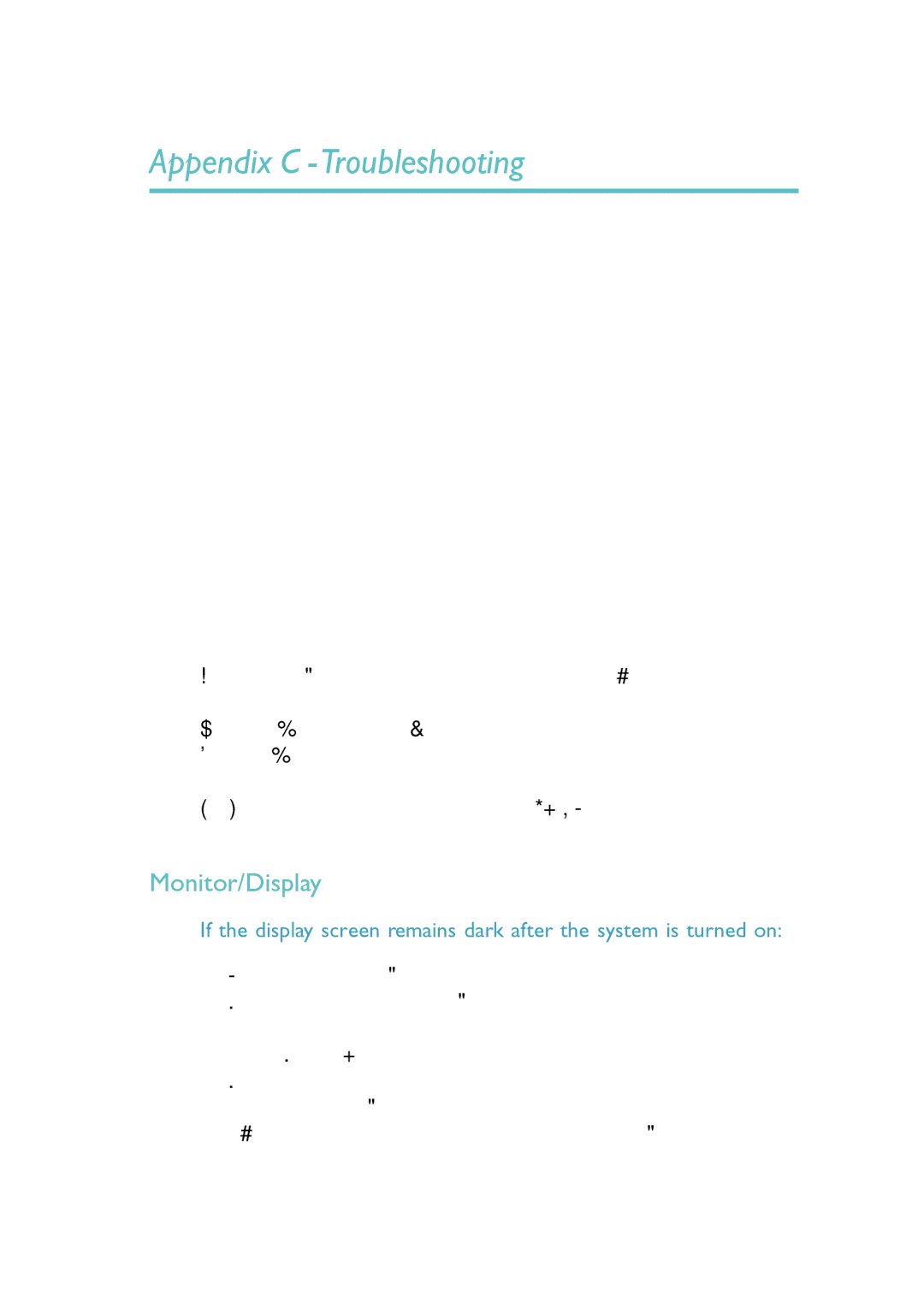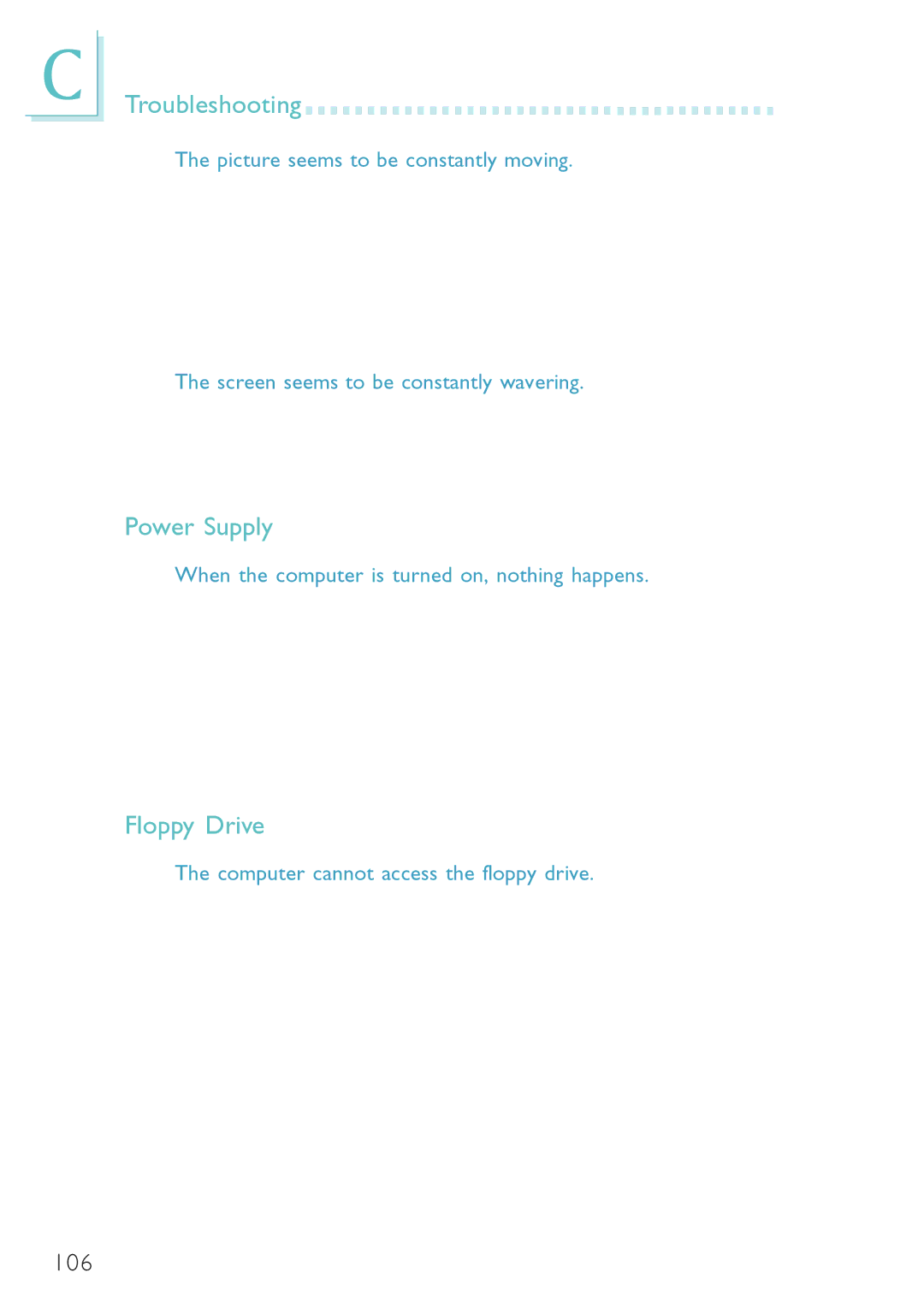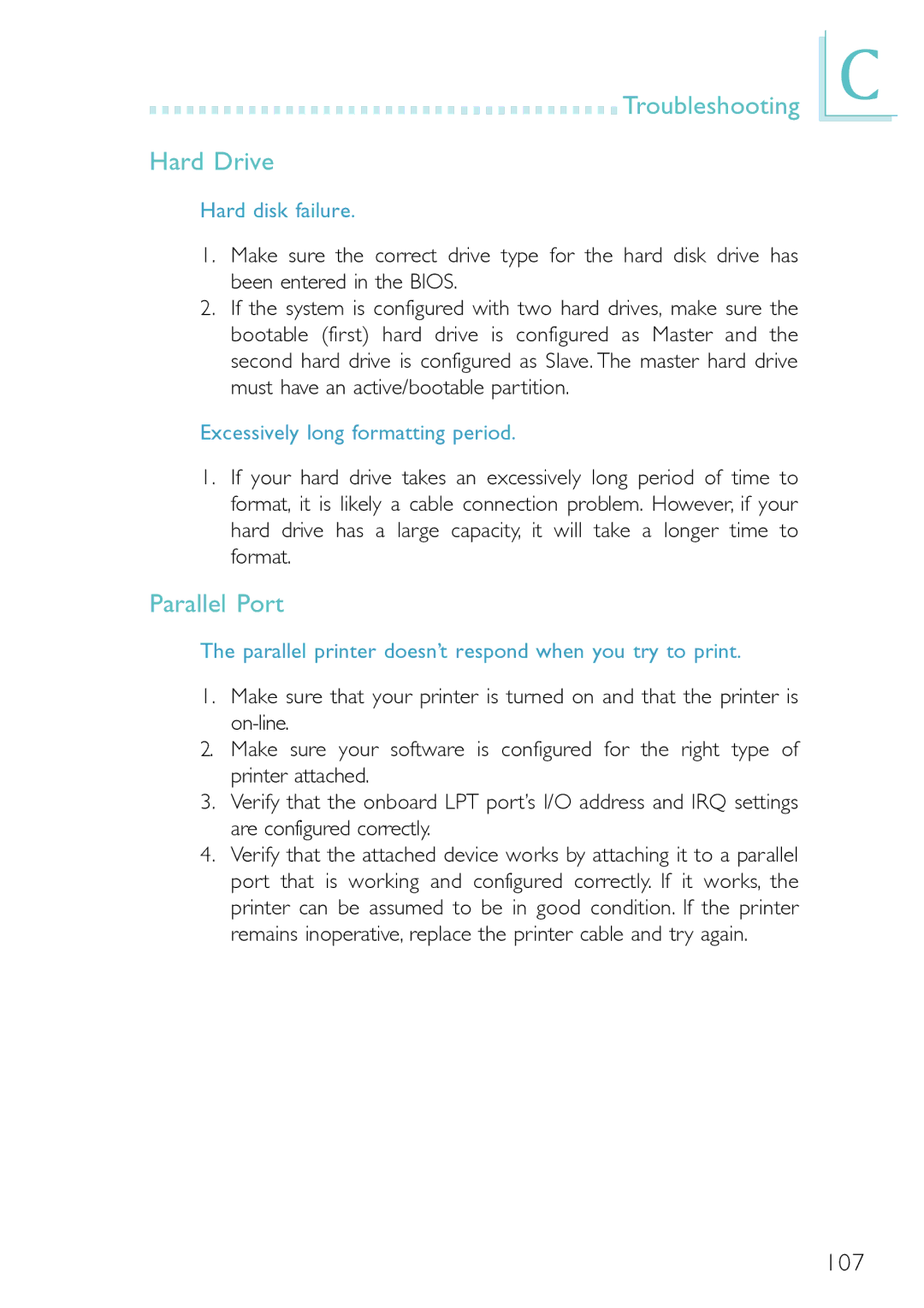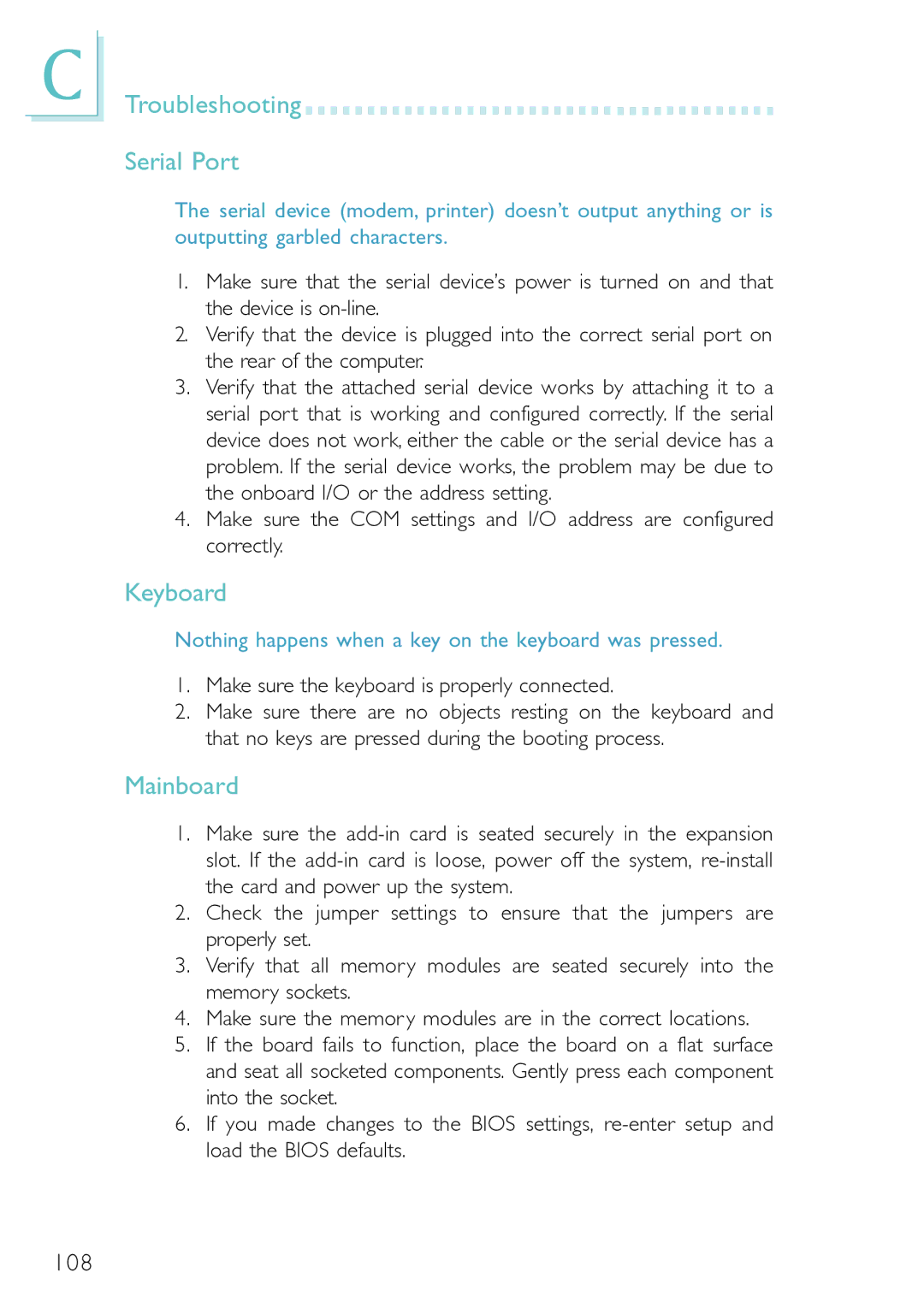4
Supported Software 


































4.2 Hardware Monitor
The mainboard comes with the Hardware Monitor utility contained in the provided CD. It is capable of monitoring the system’s hardware conditions such as the temperature of the CPU and system, voltage, and speed of the CPU and chassis fans. It also allows you to manually set a range to the items being monitored. If the values are over or under the set range, a warning message will
Note:
Use this utility only in Windows® 98, Windows® 98 SE, Windows® ME, Windows® 2000, Windows NT® 4.0 or Windows® XP operating system.
To install the utility, insert the CD into a
4.3 VIA Service Pack
The CD in the mainboard package also comes with the VIA Service Pack. The service pack includes the following drivers.
•VIA ATAPI Vendor Support Driver
•AGP VxD Driver
•IRQ Routing Miniport Driver
•VIA INF Driver
To install the drivers, insert the CD into a
94