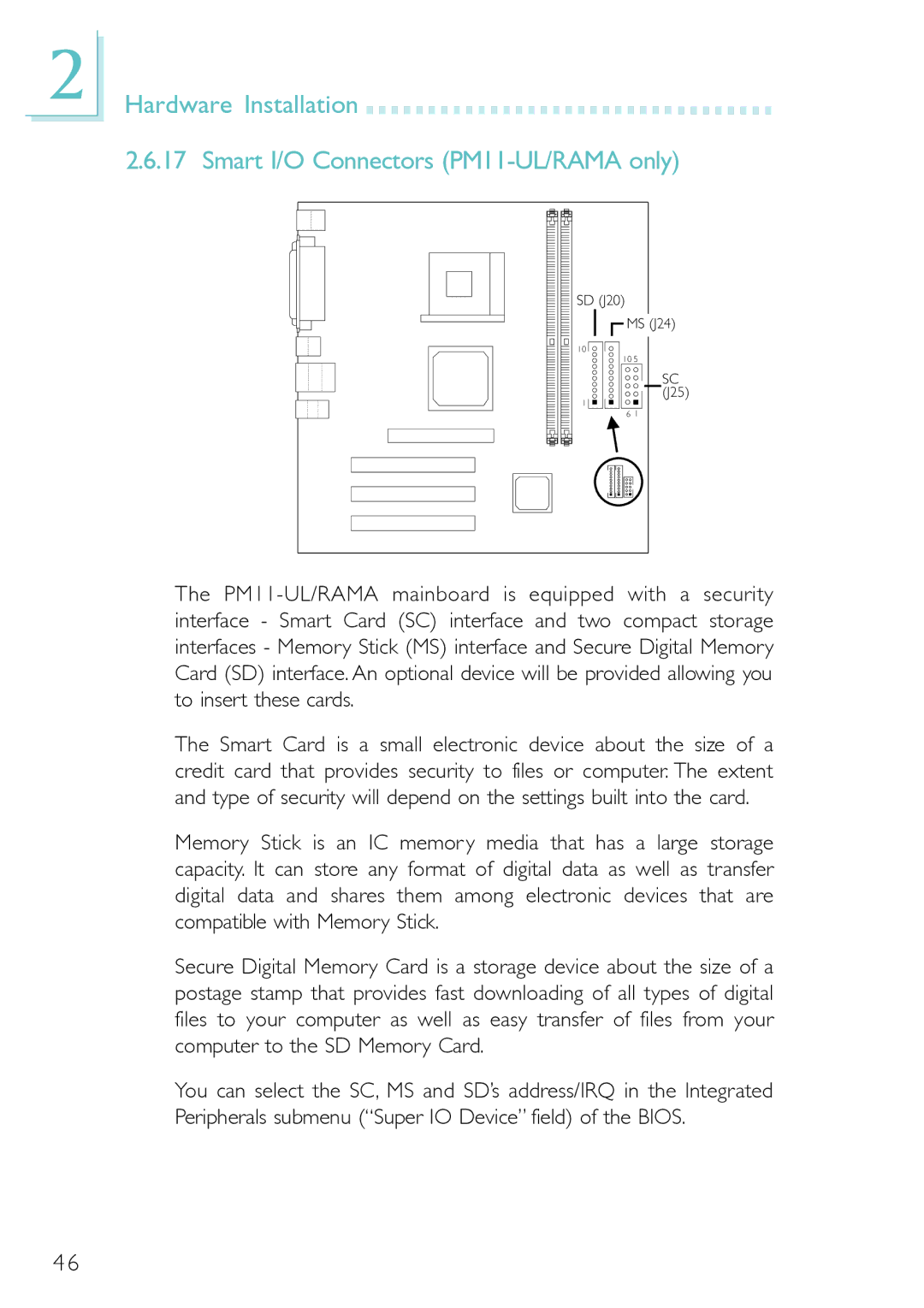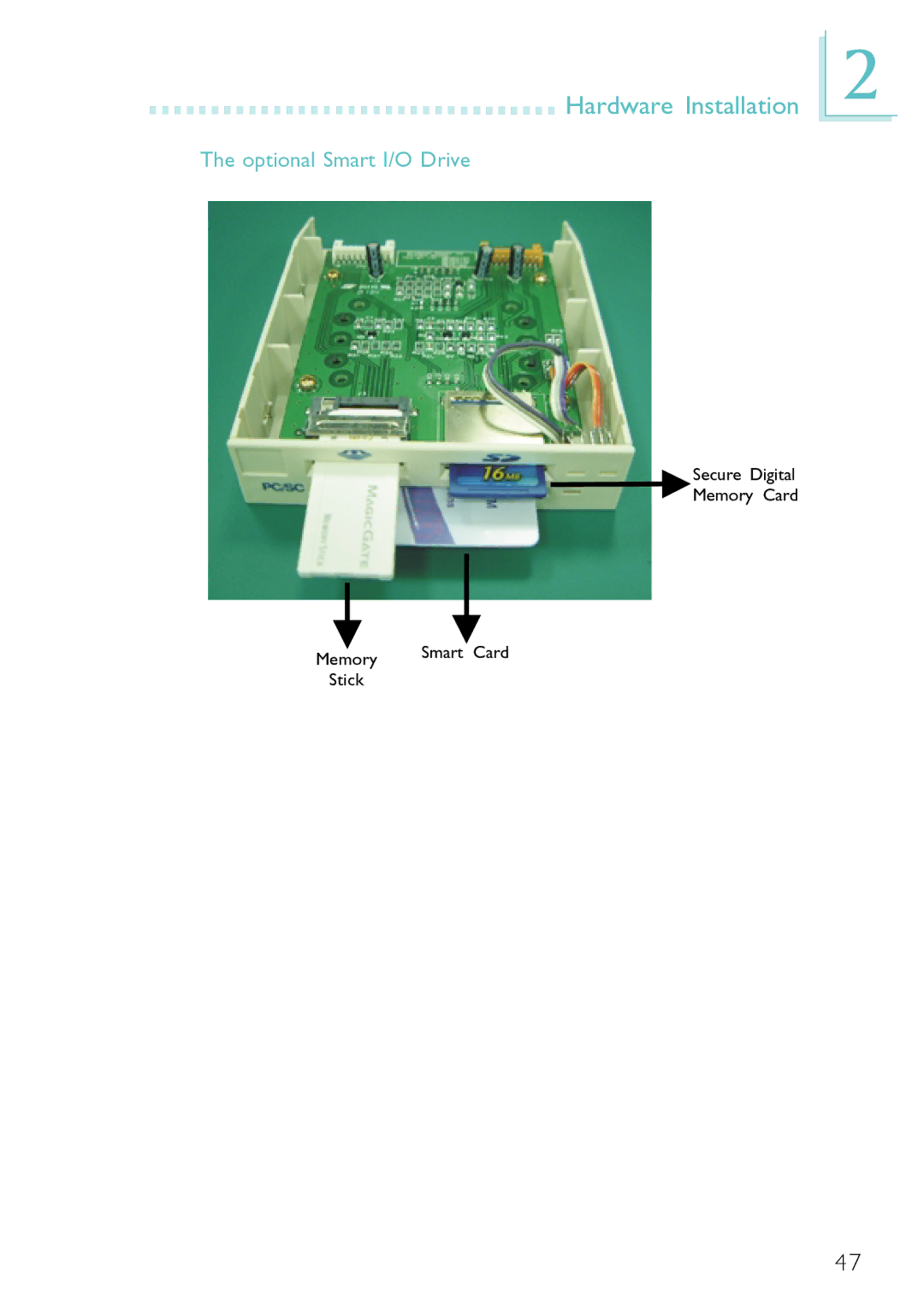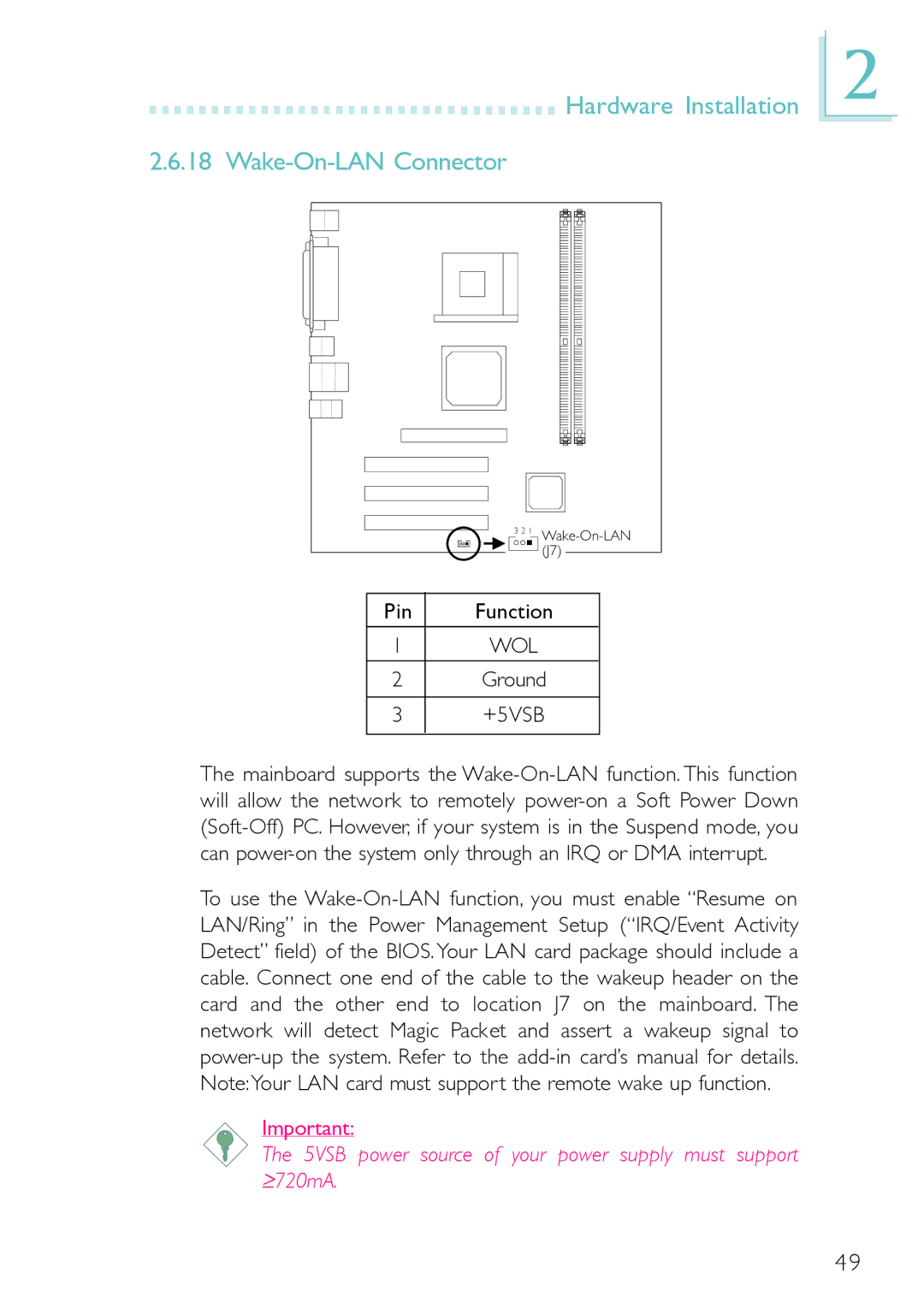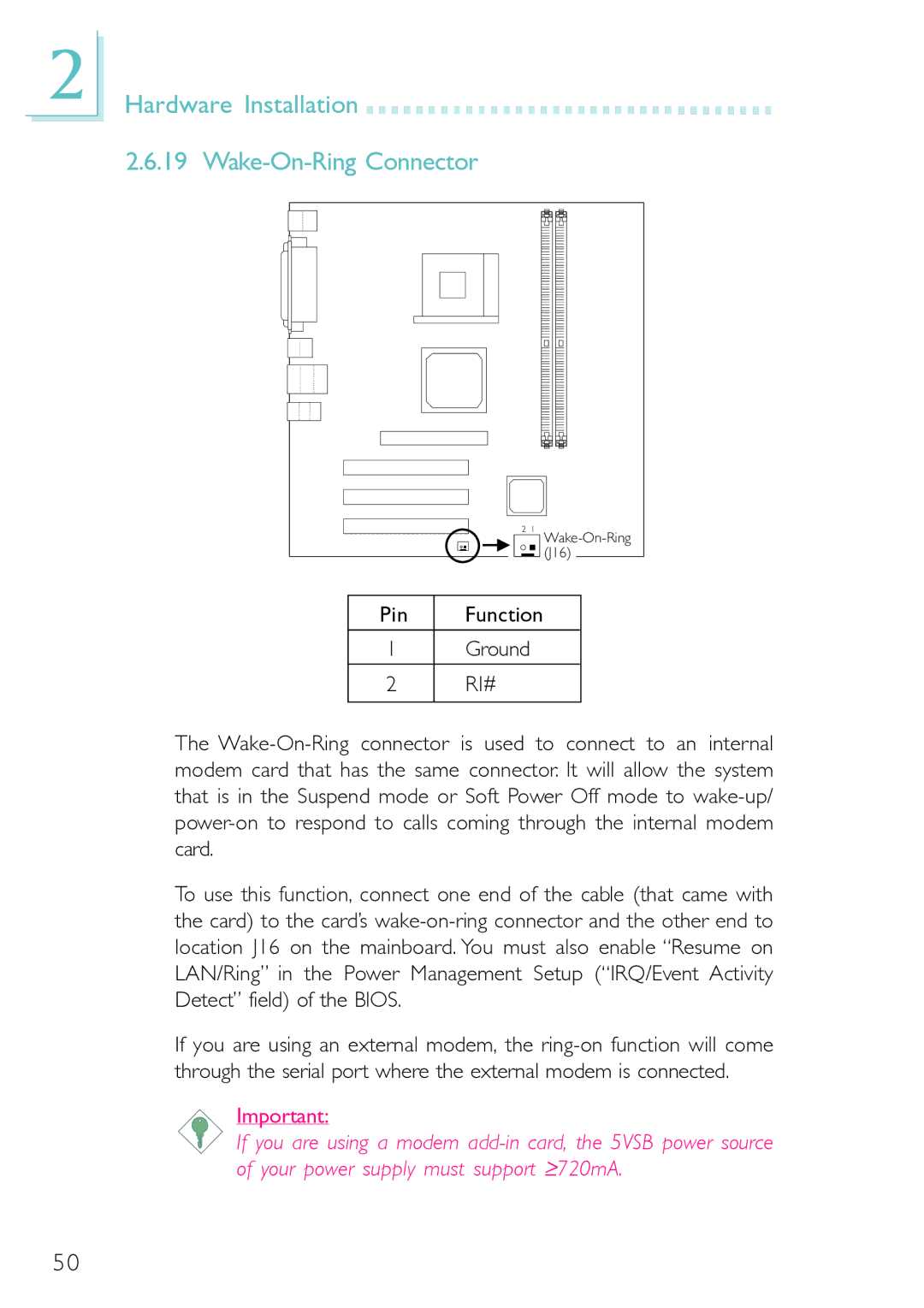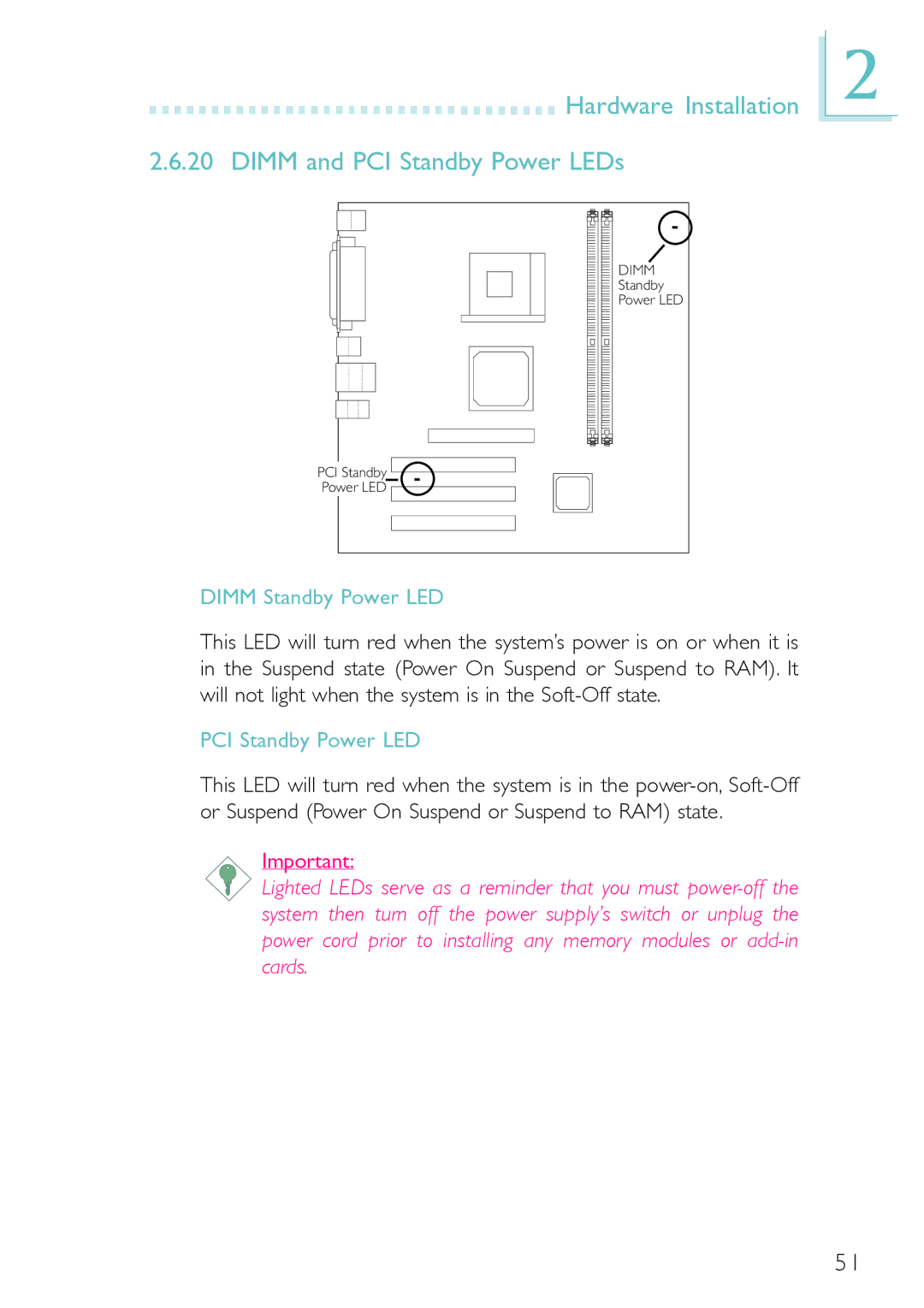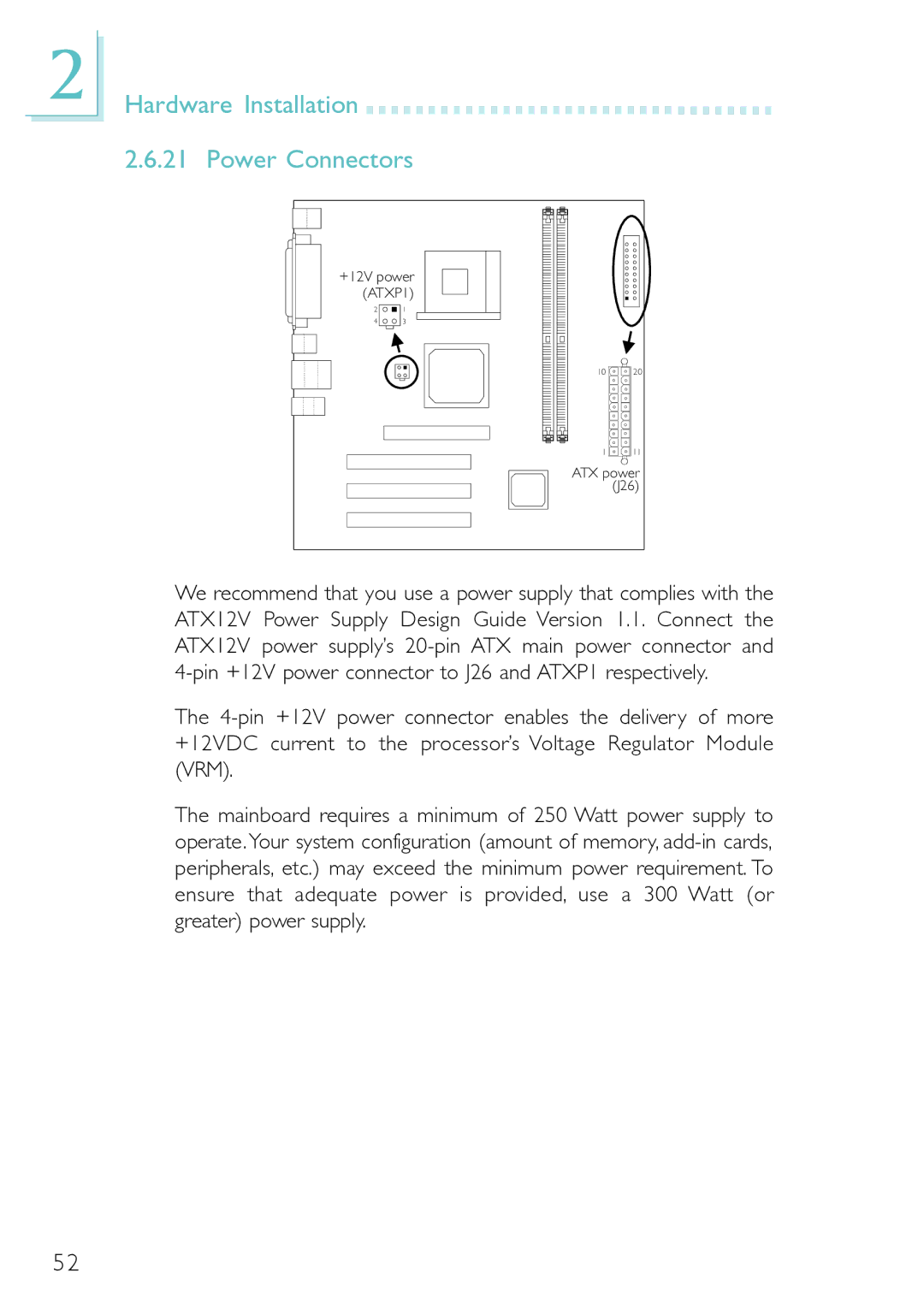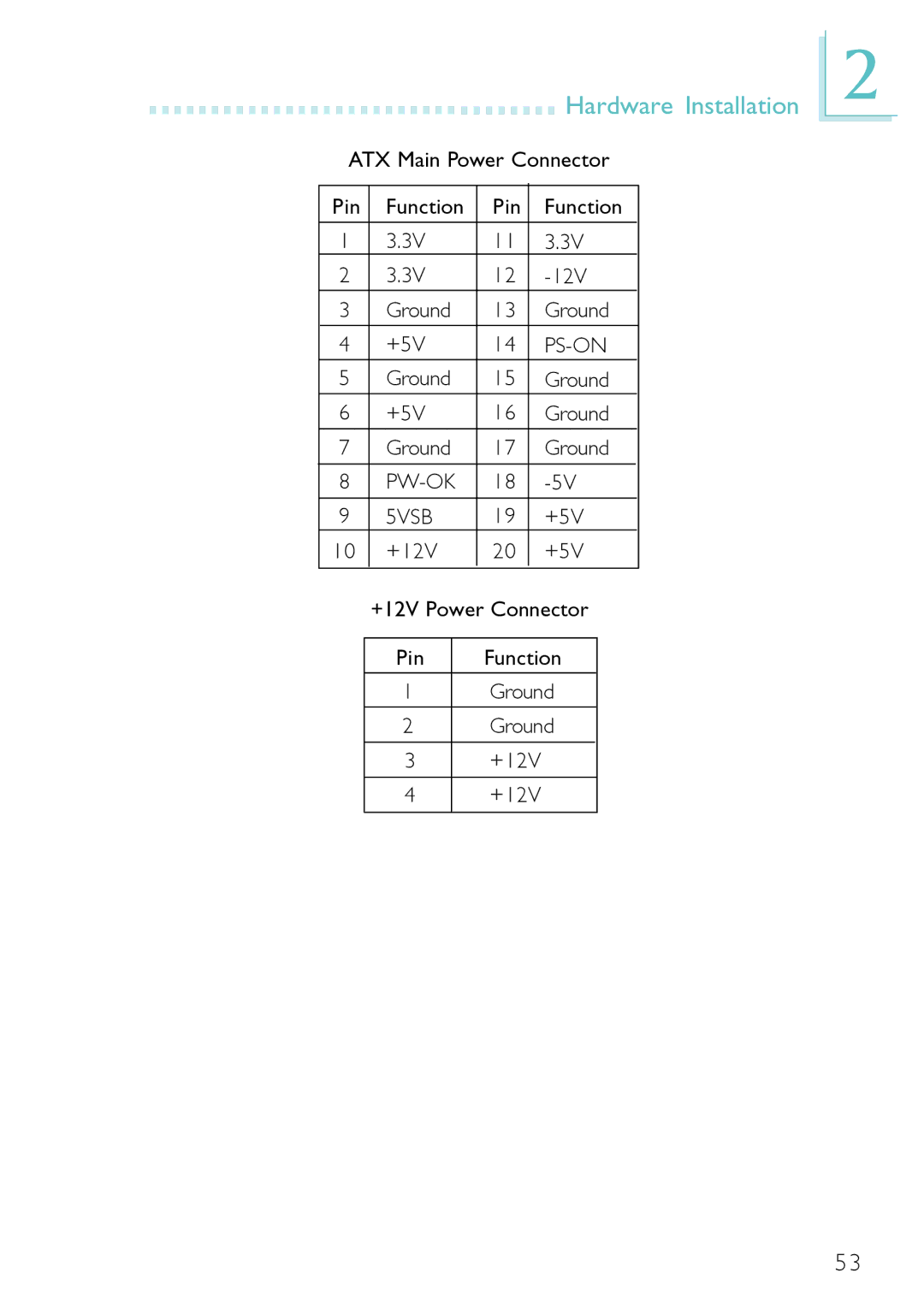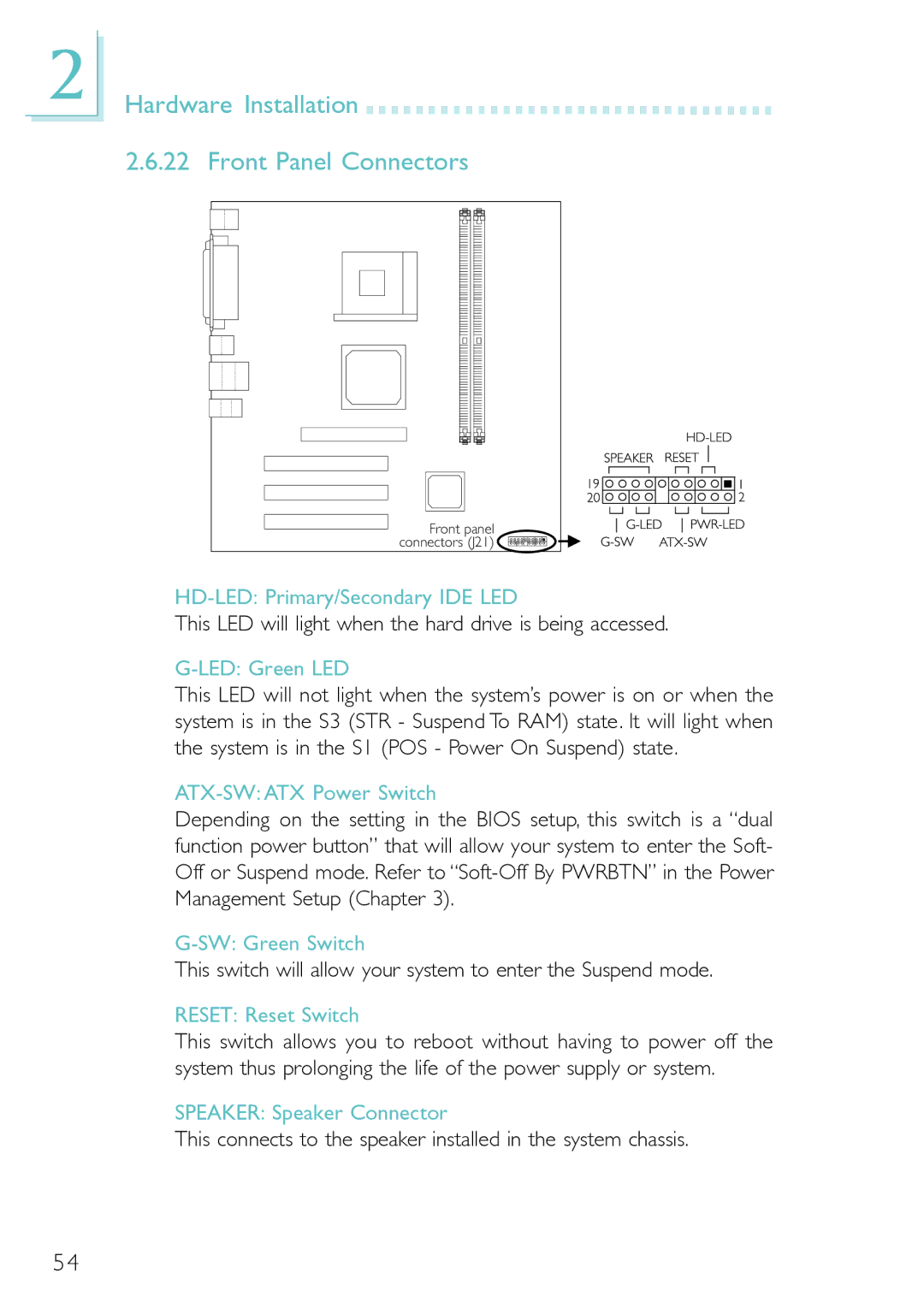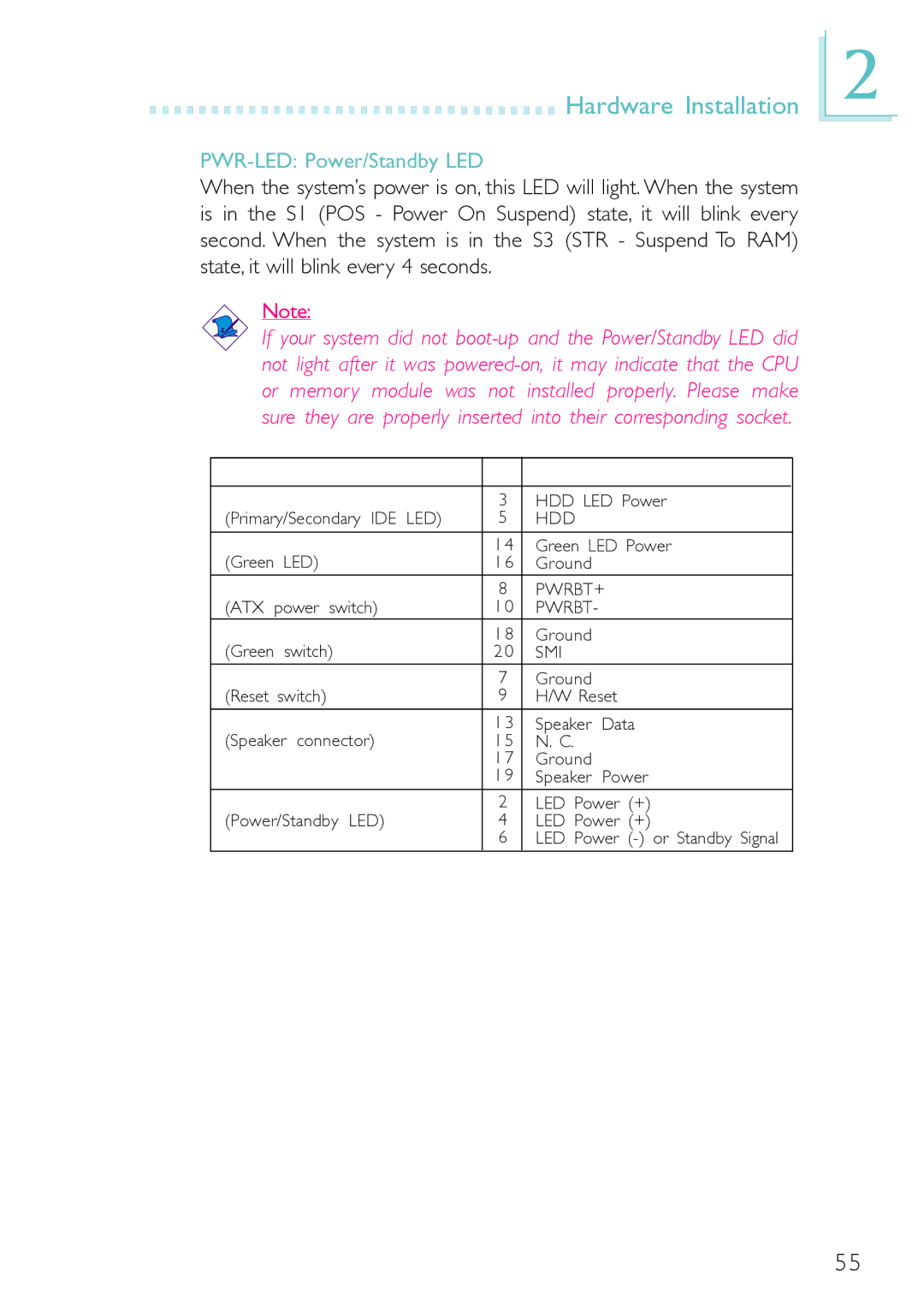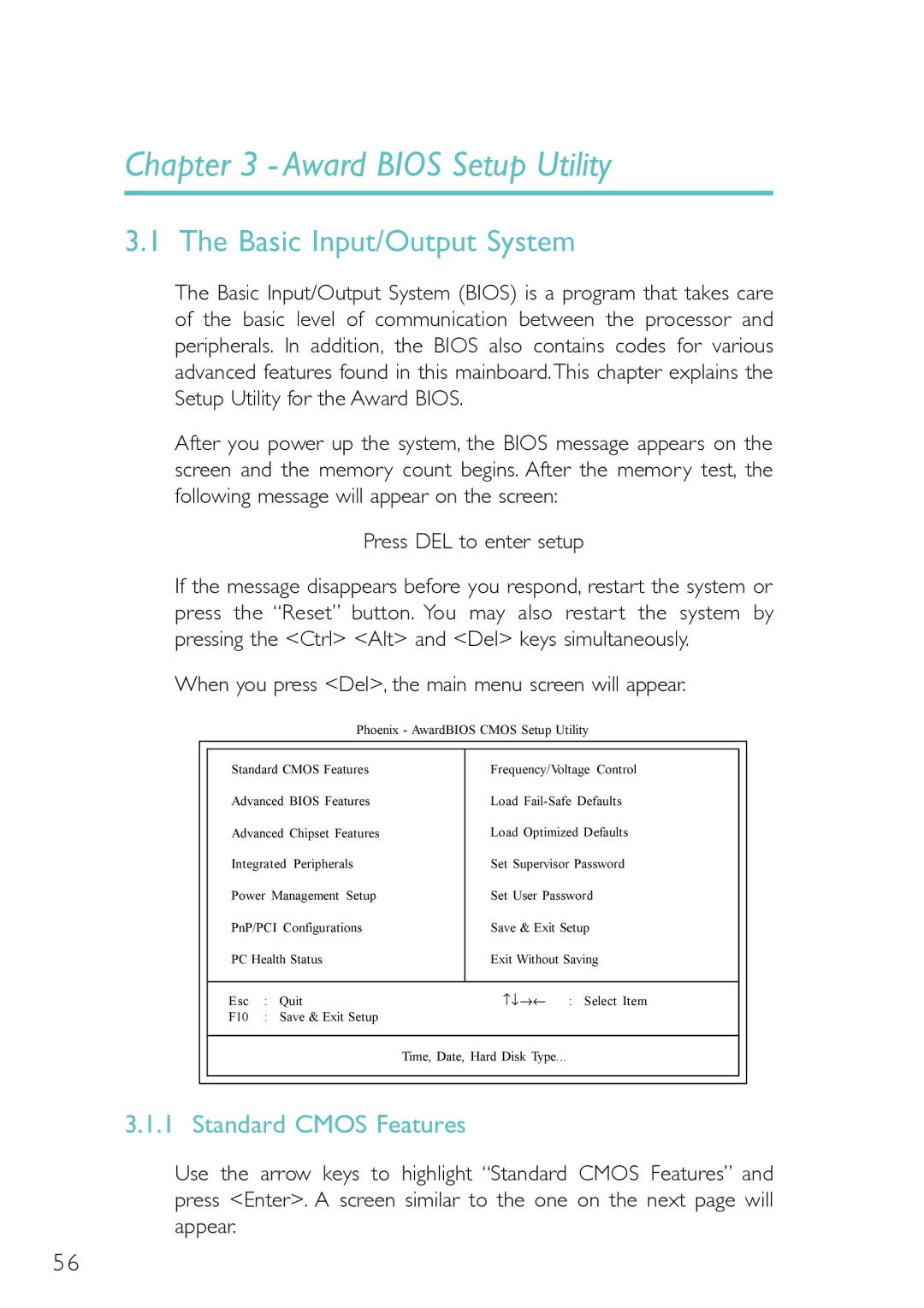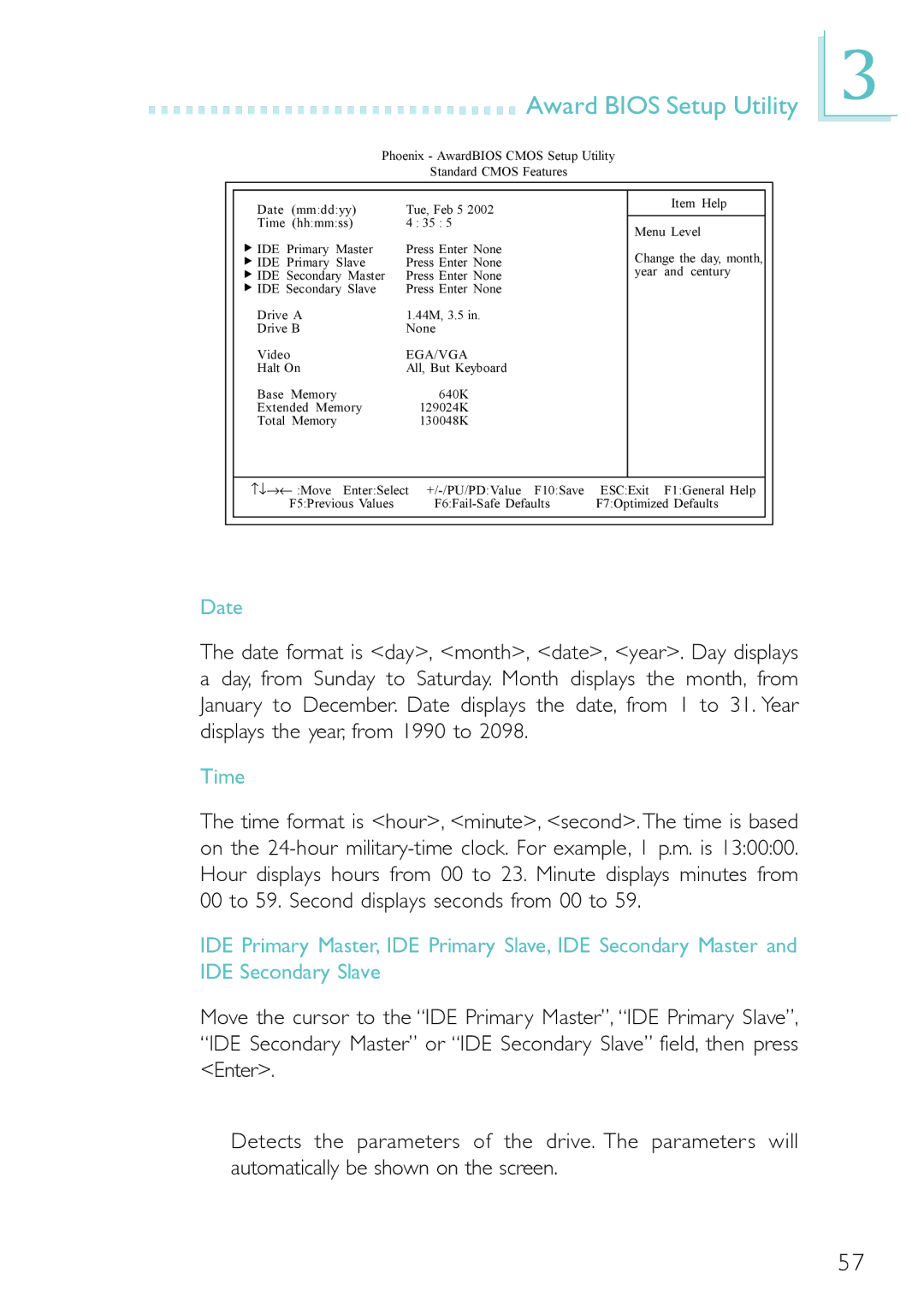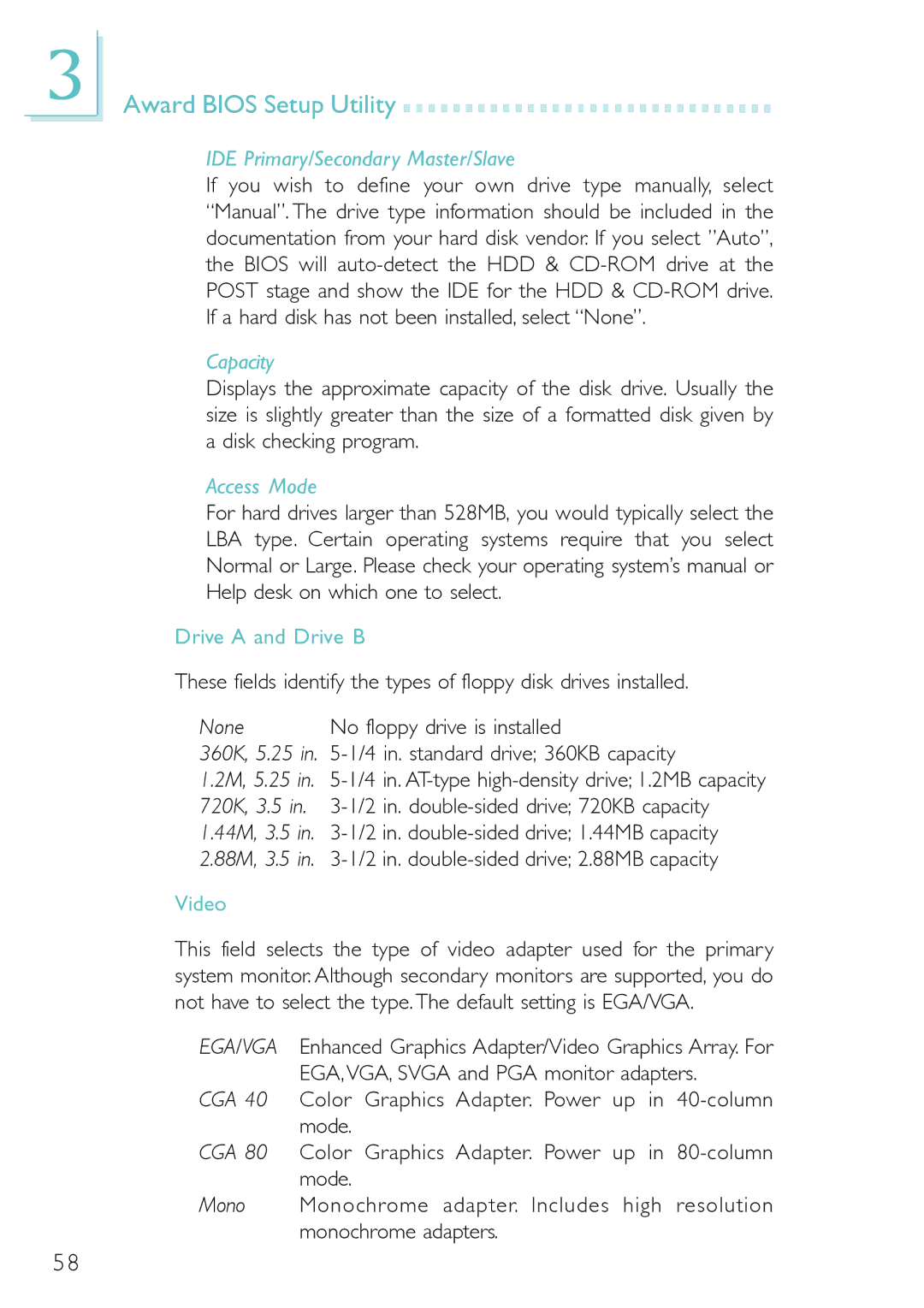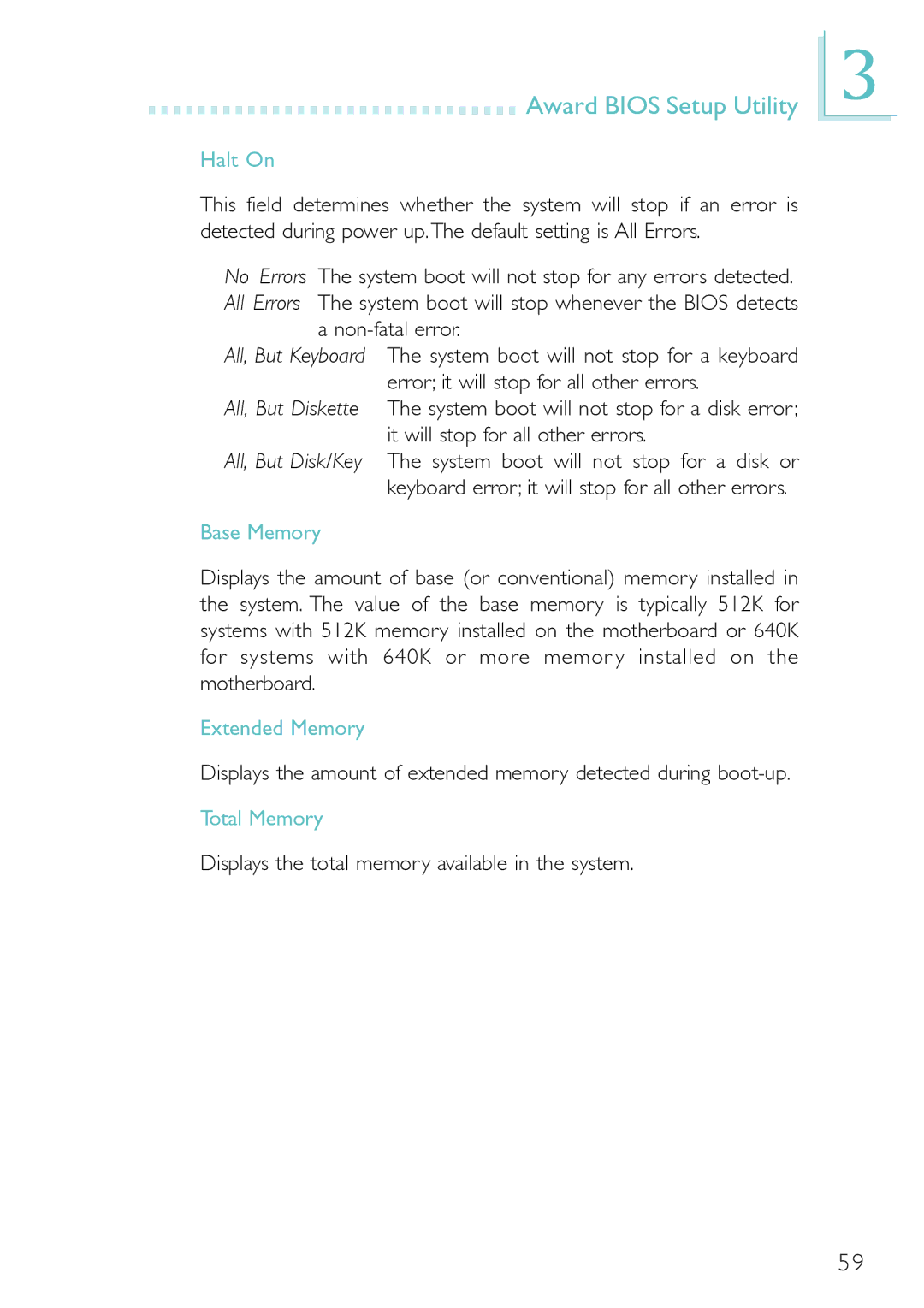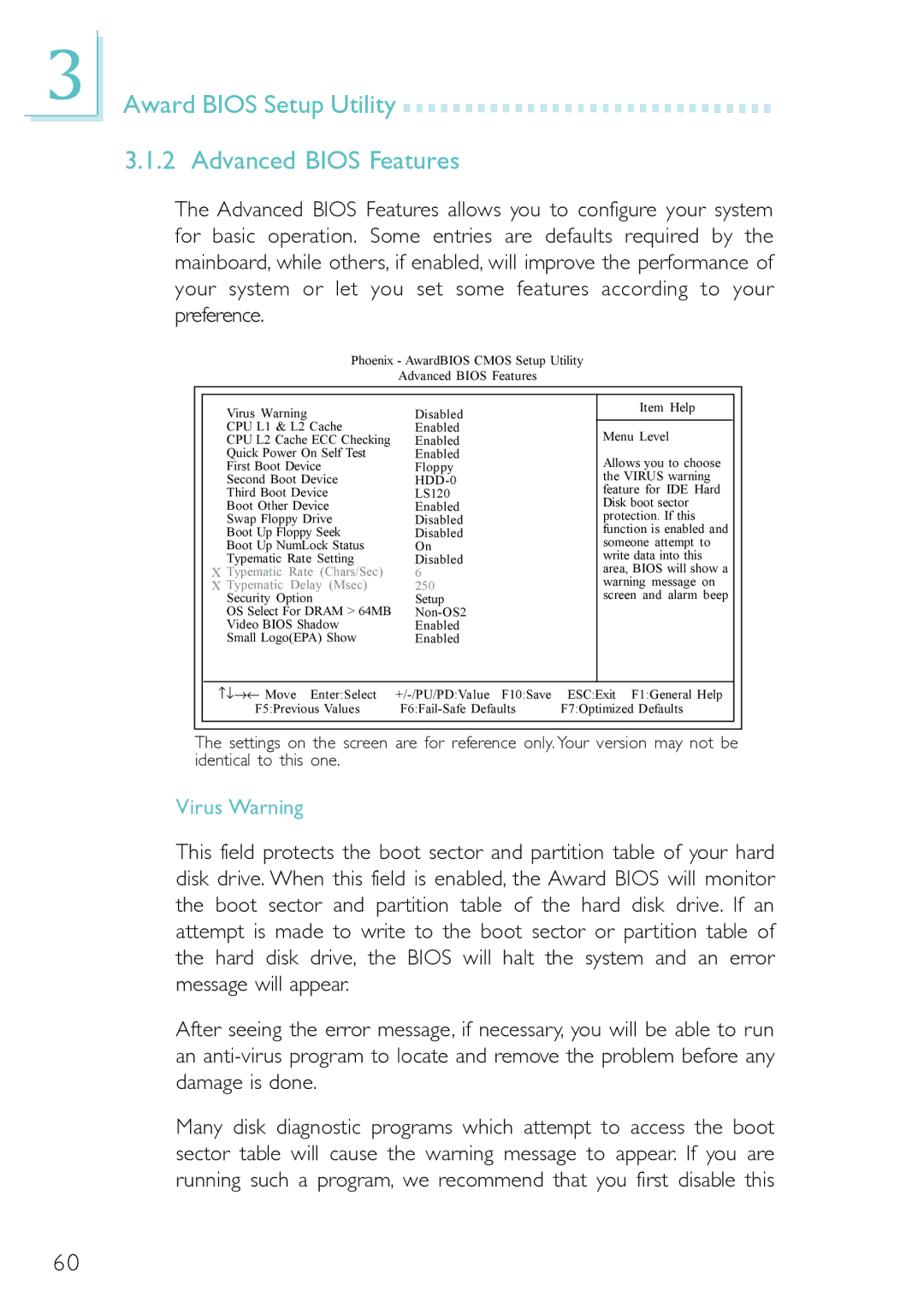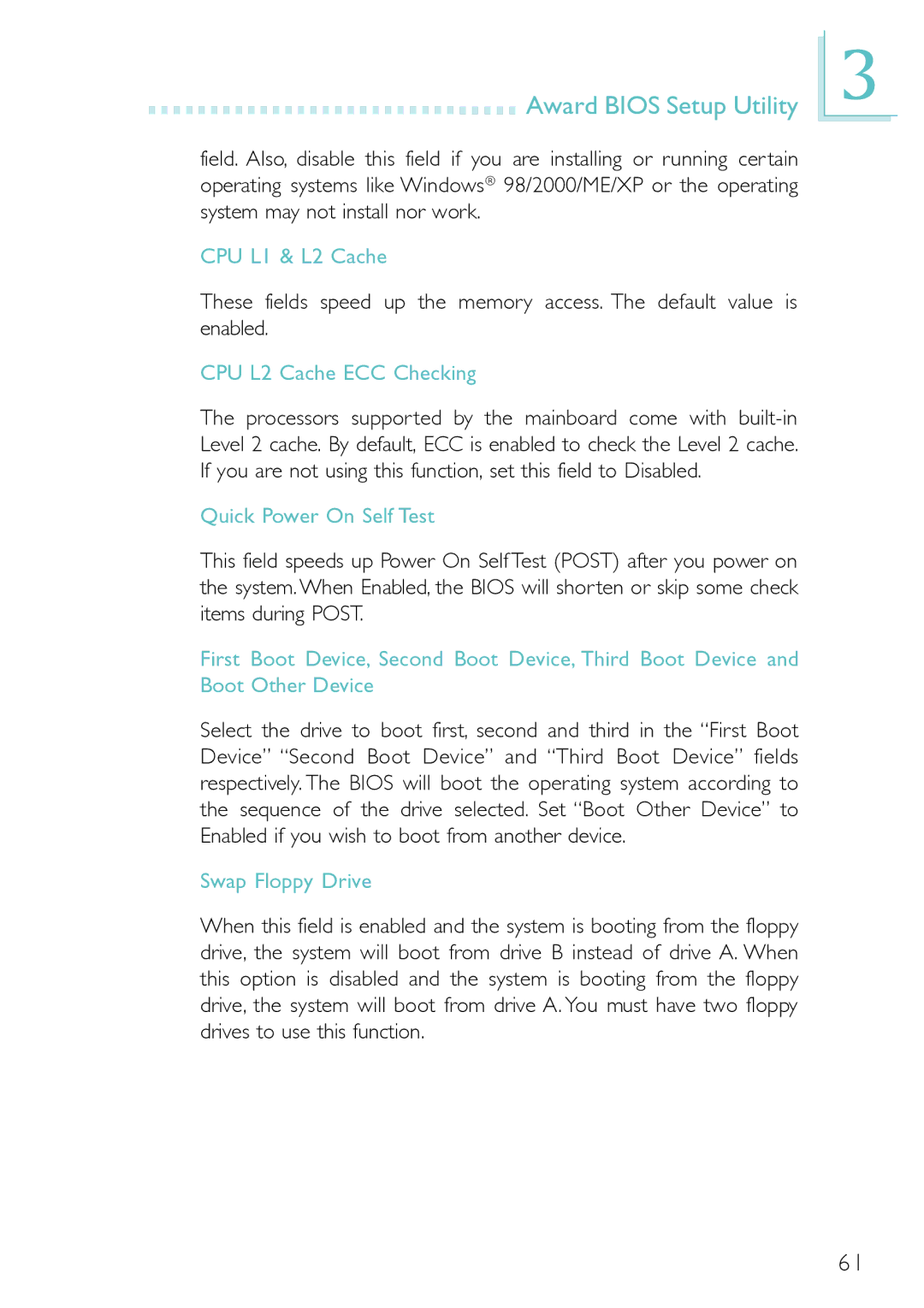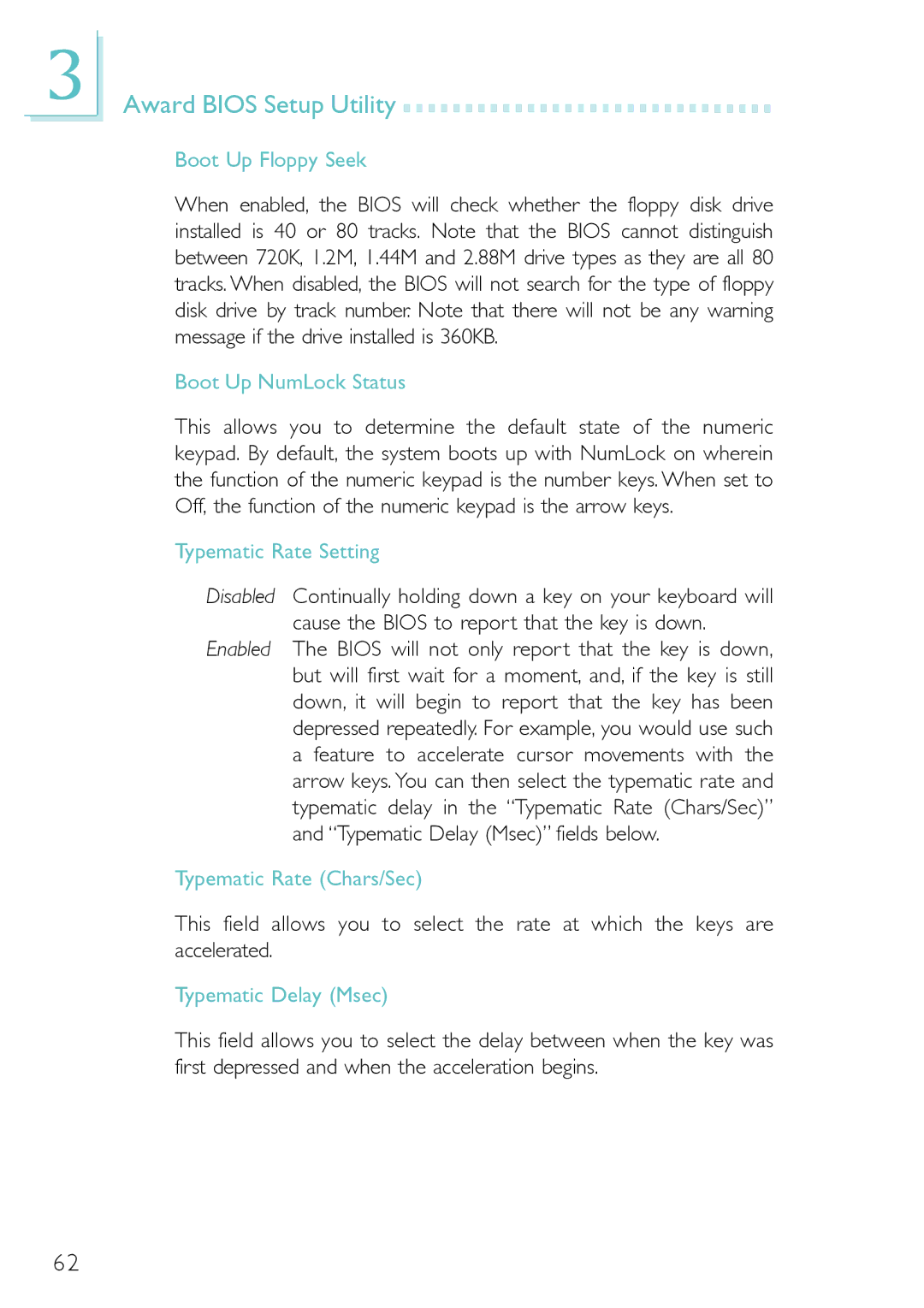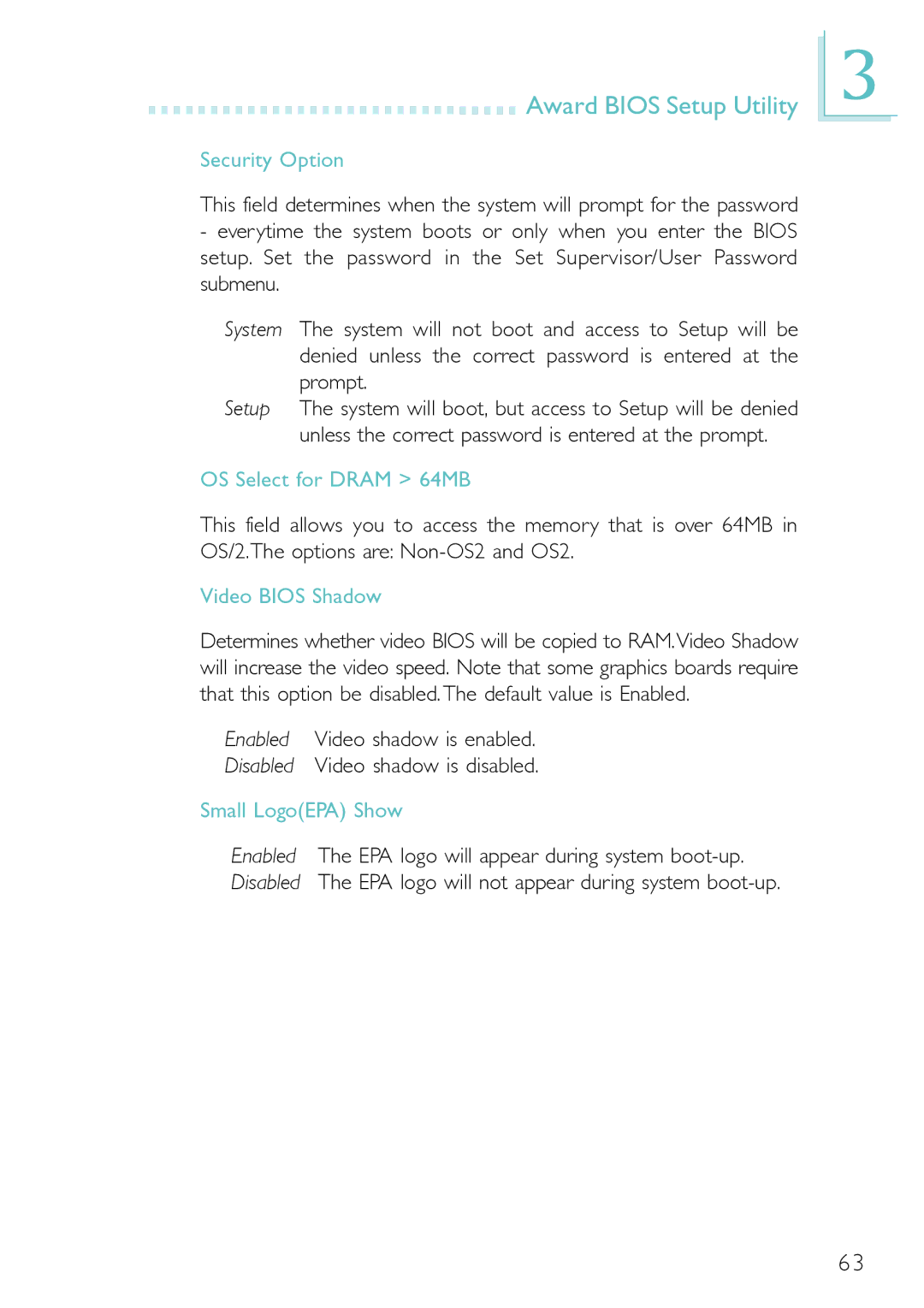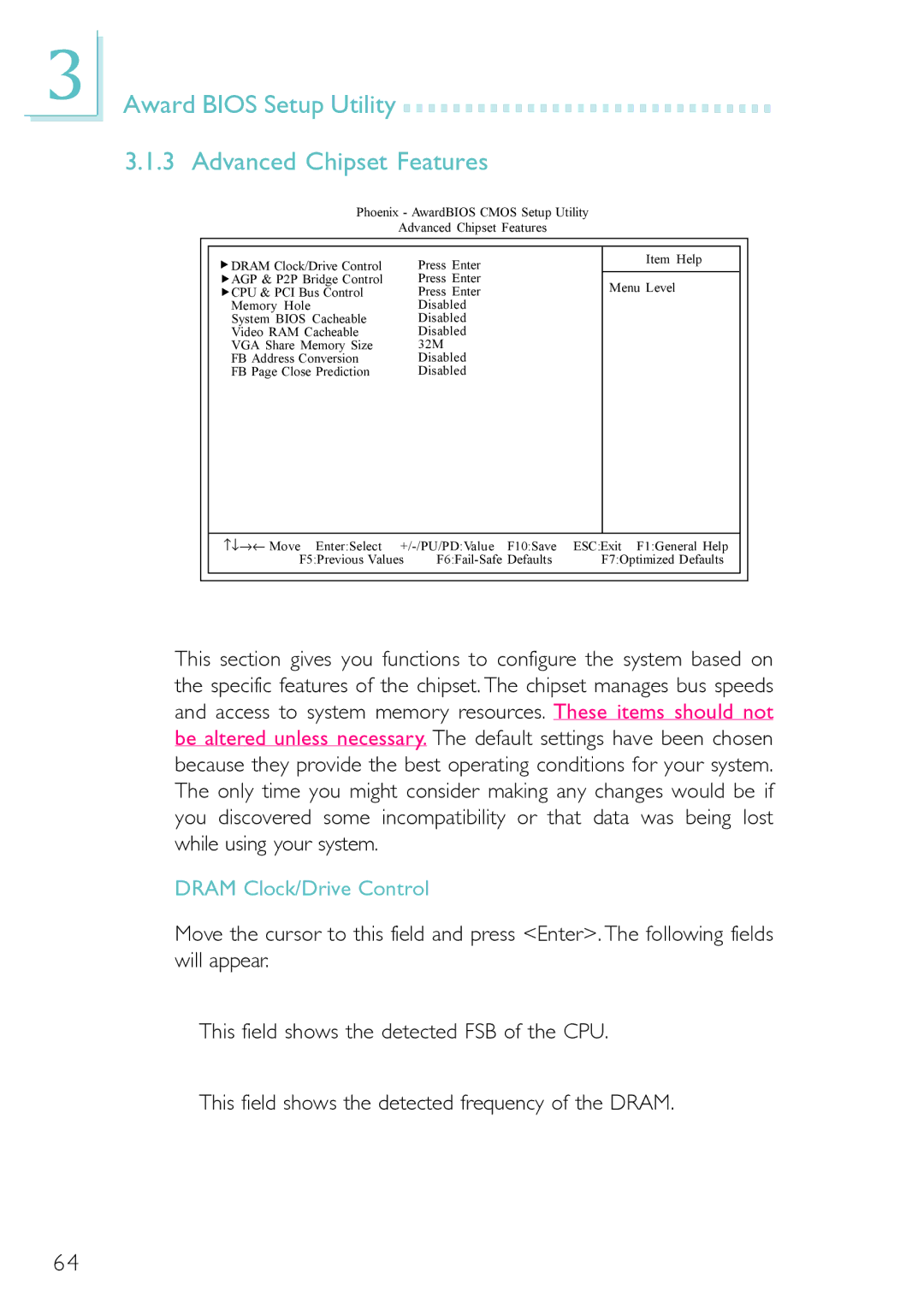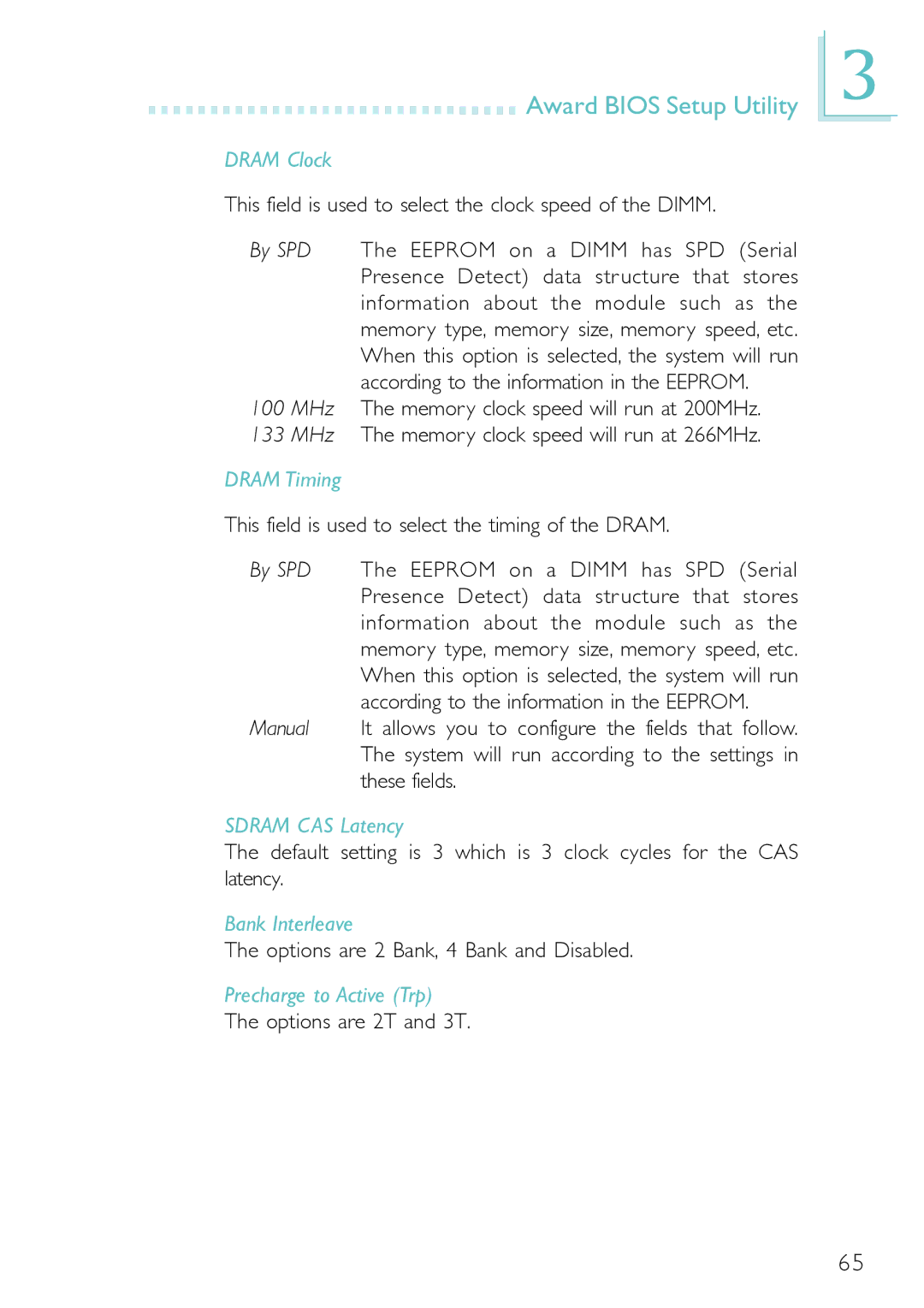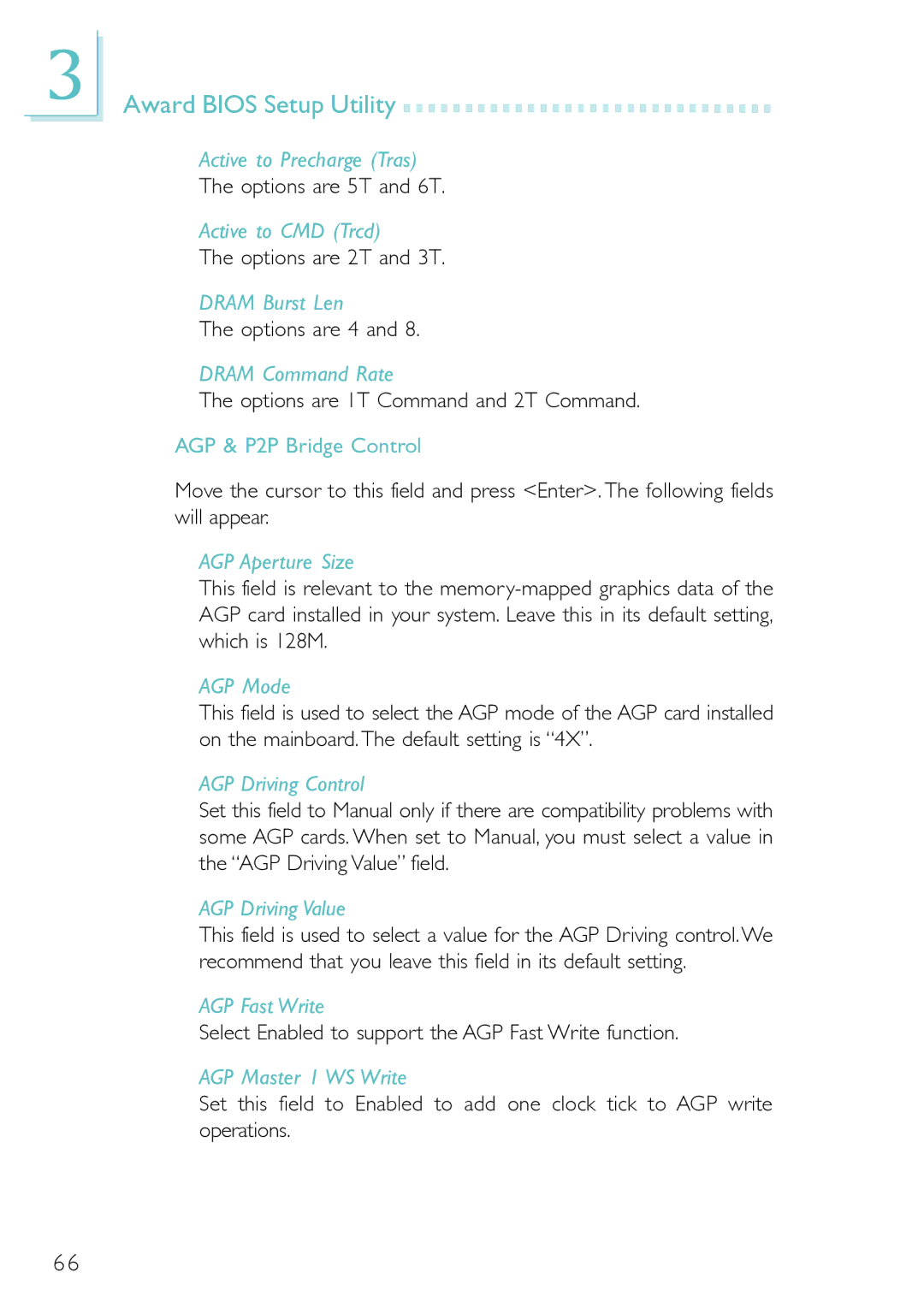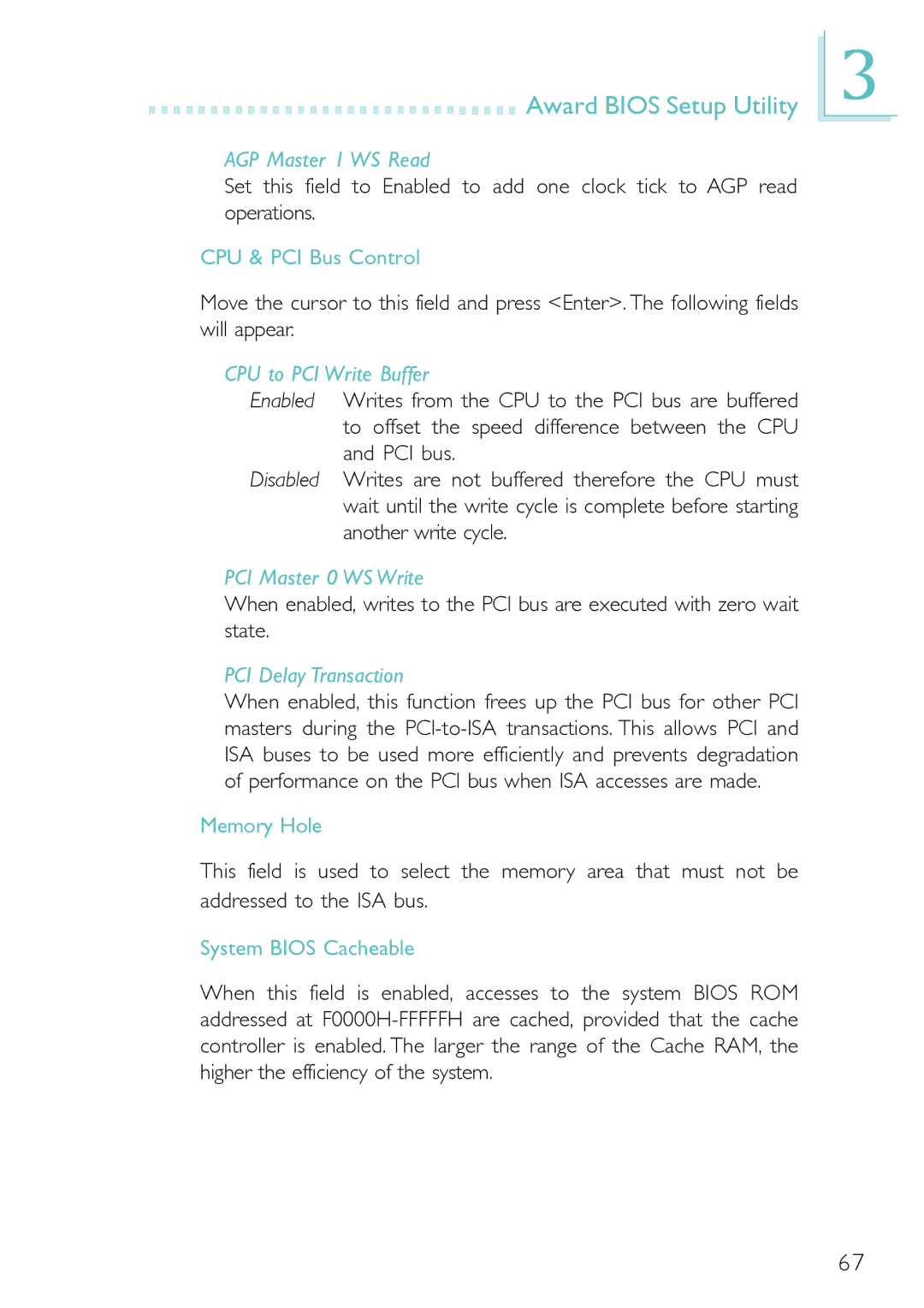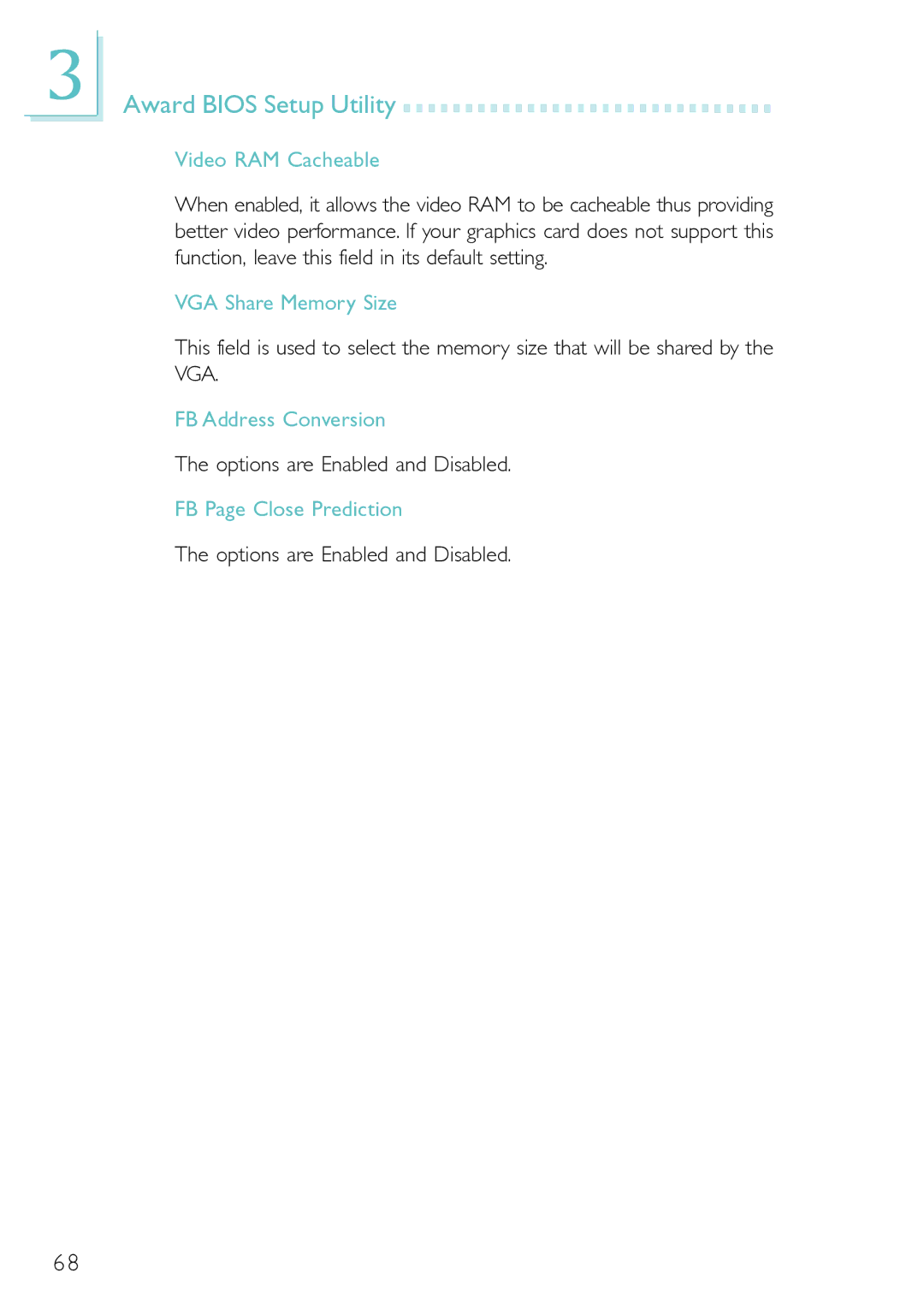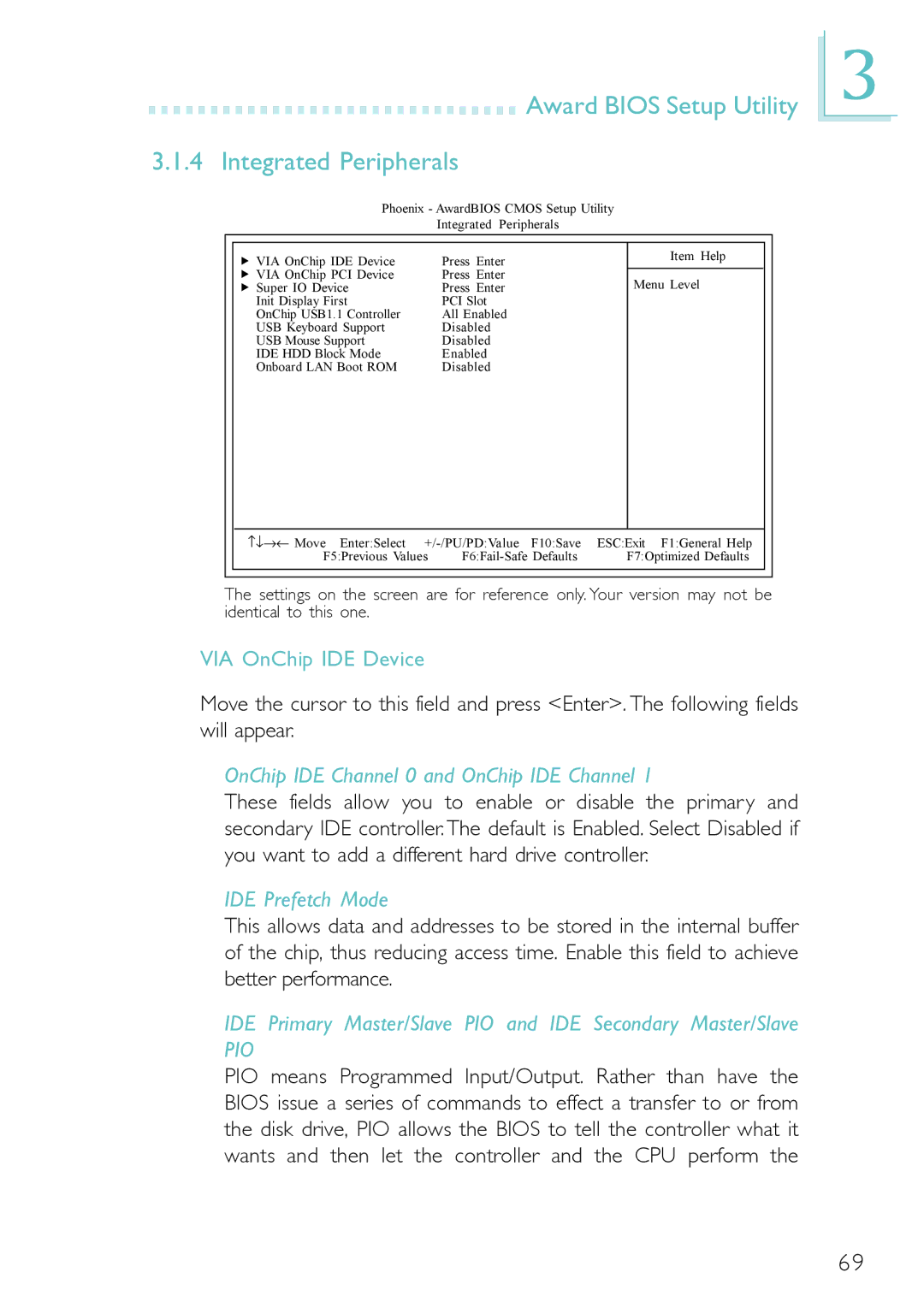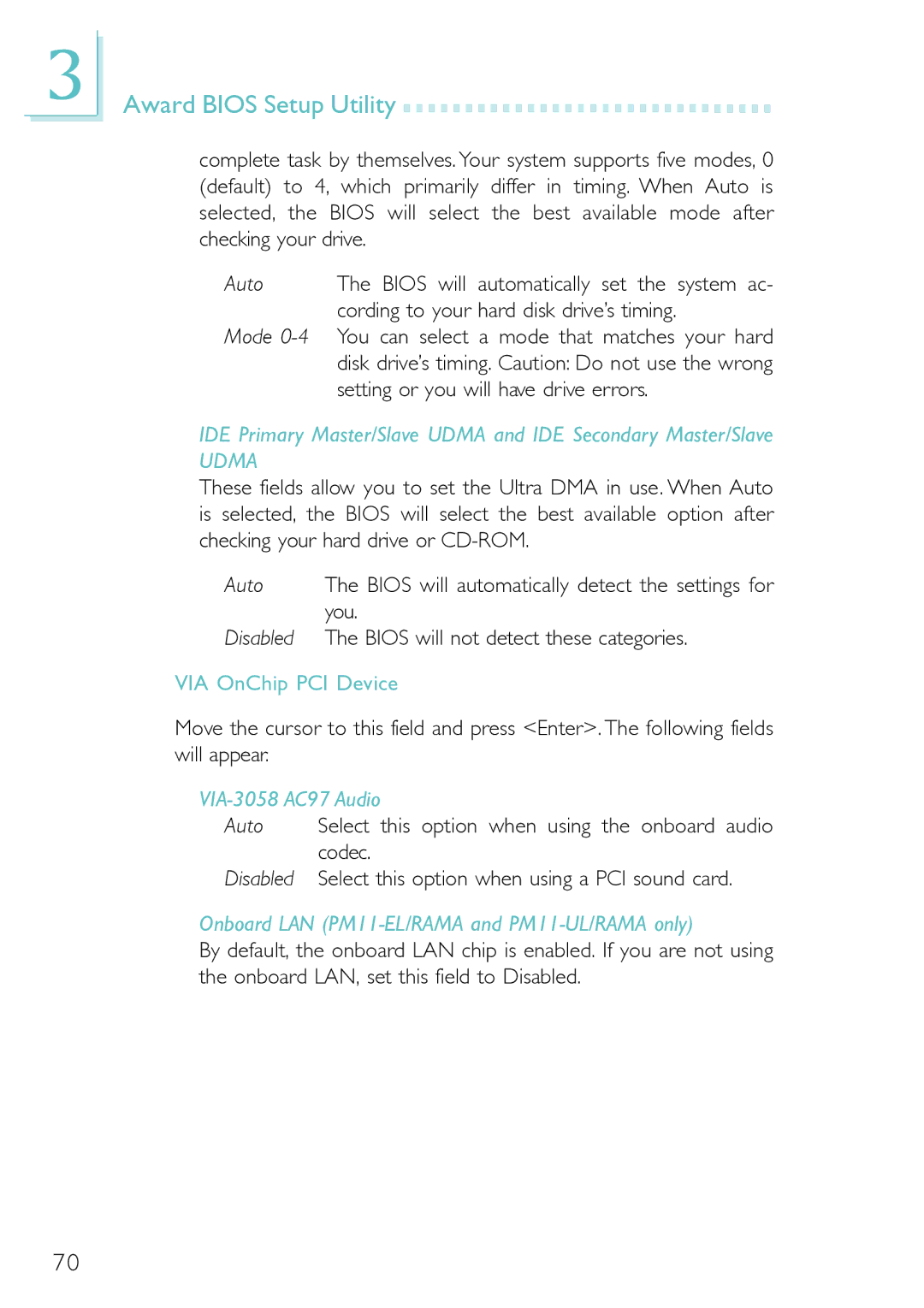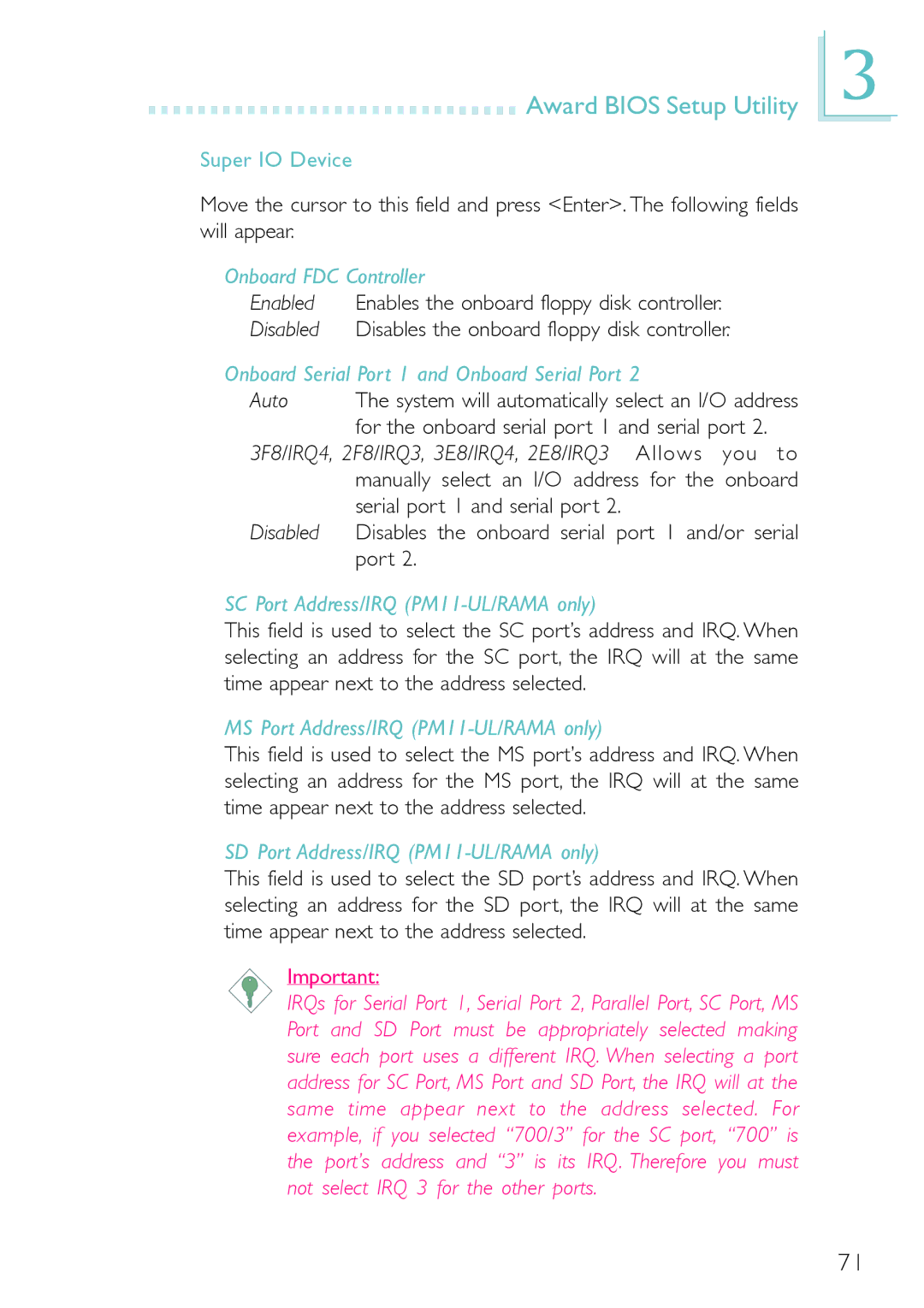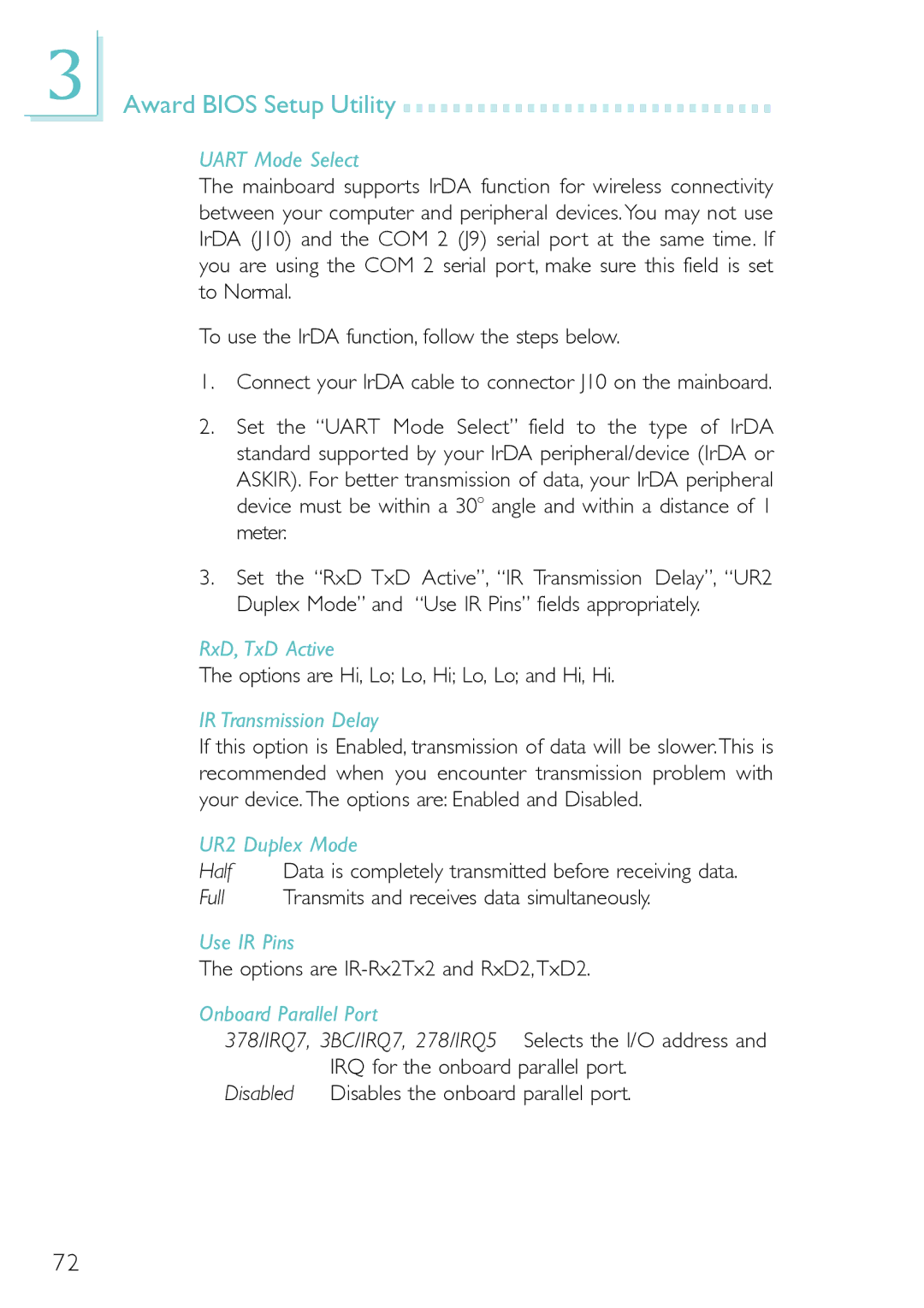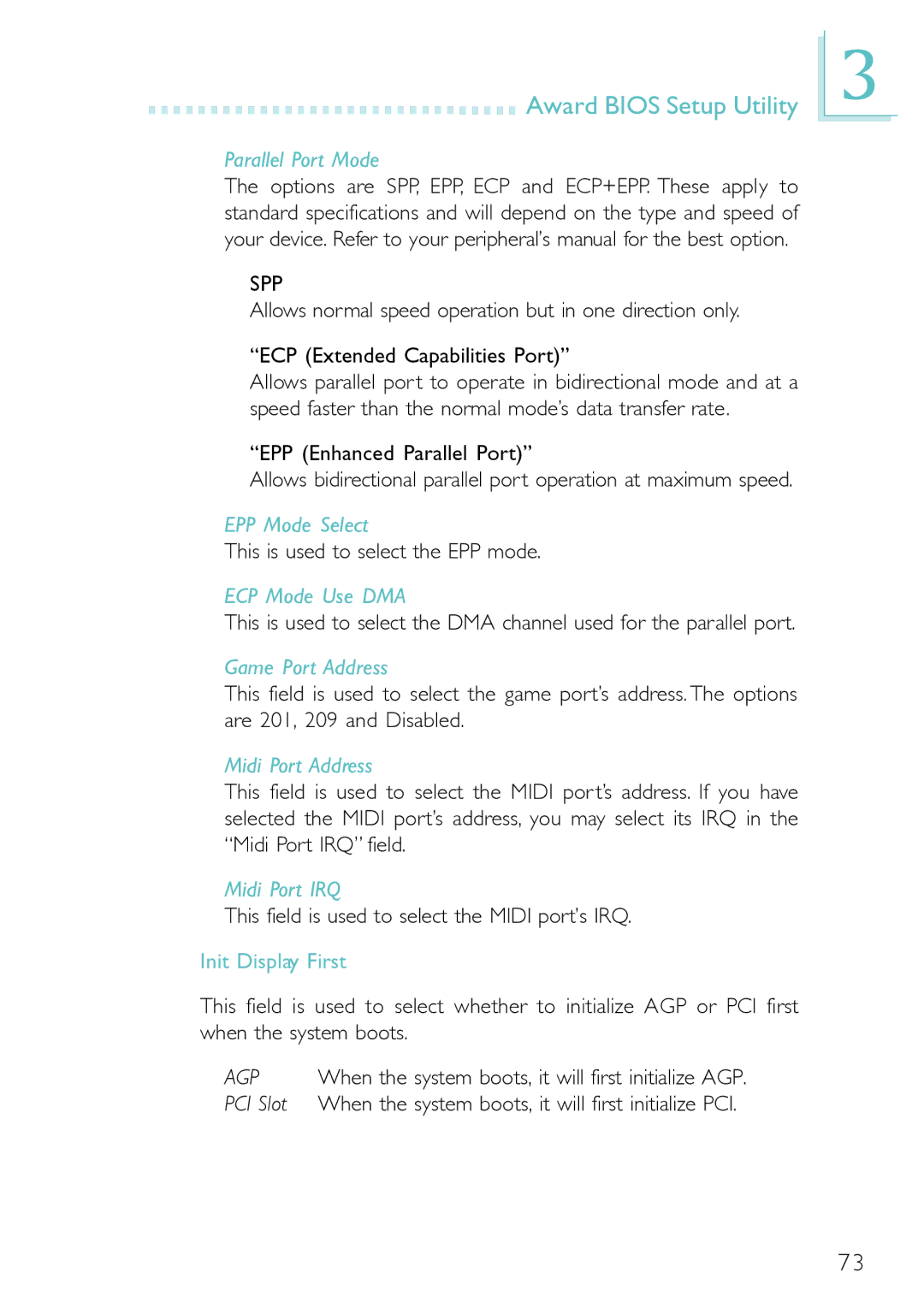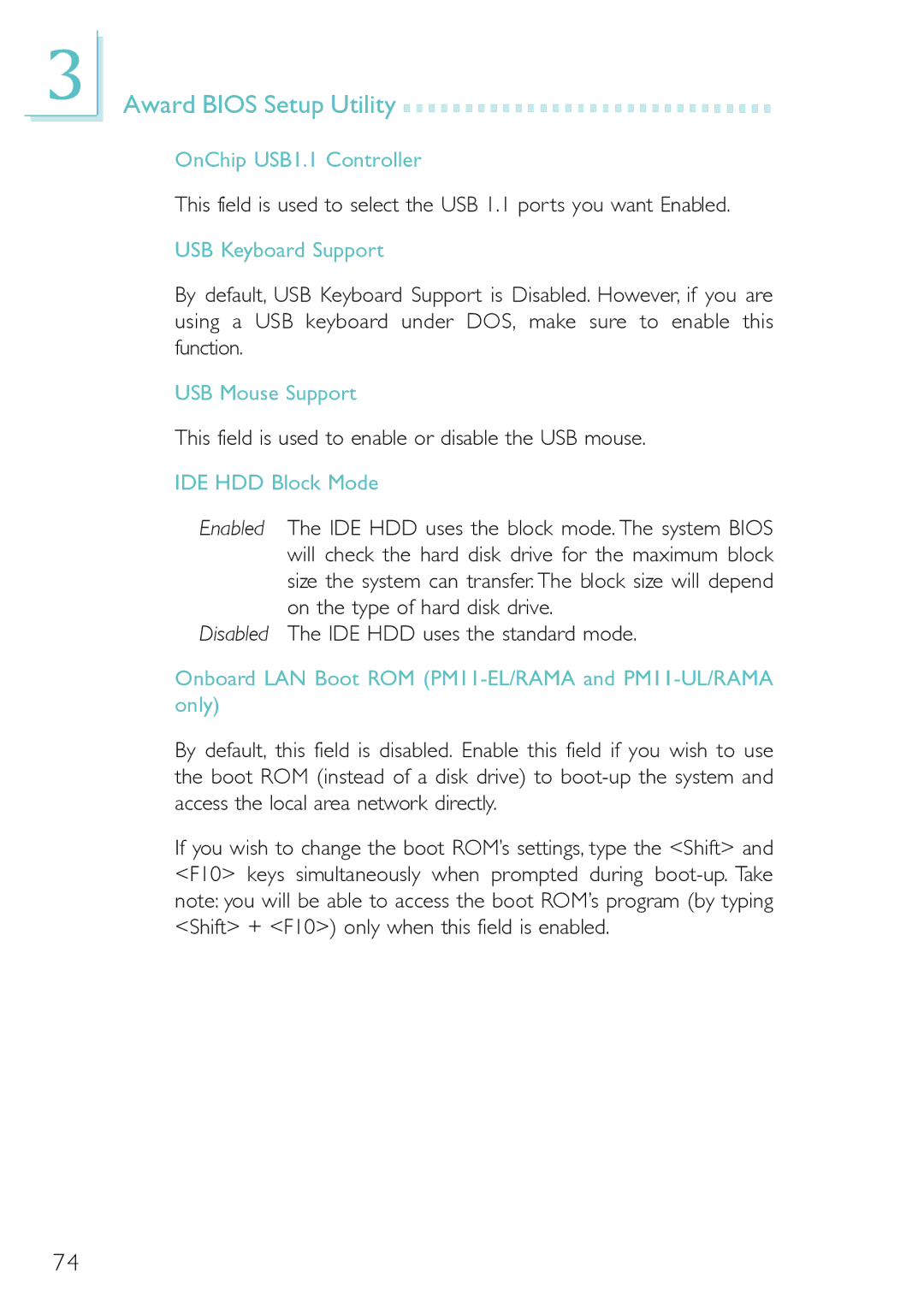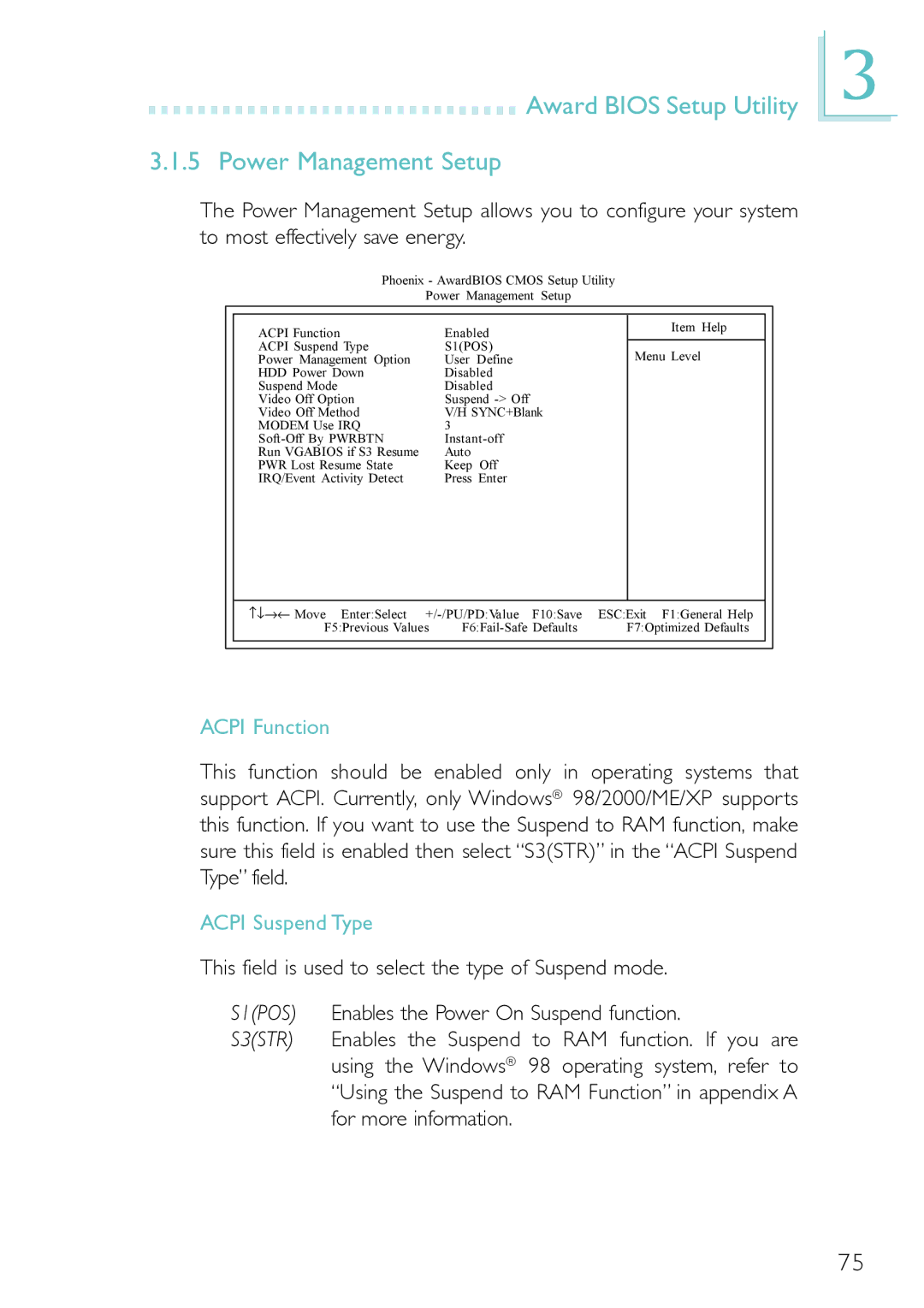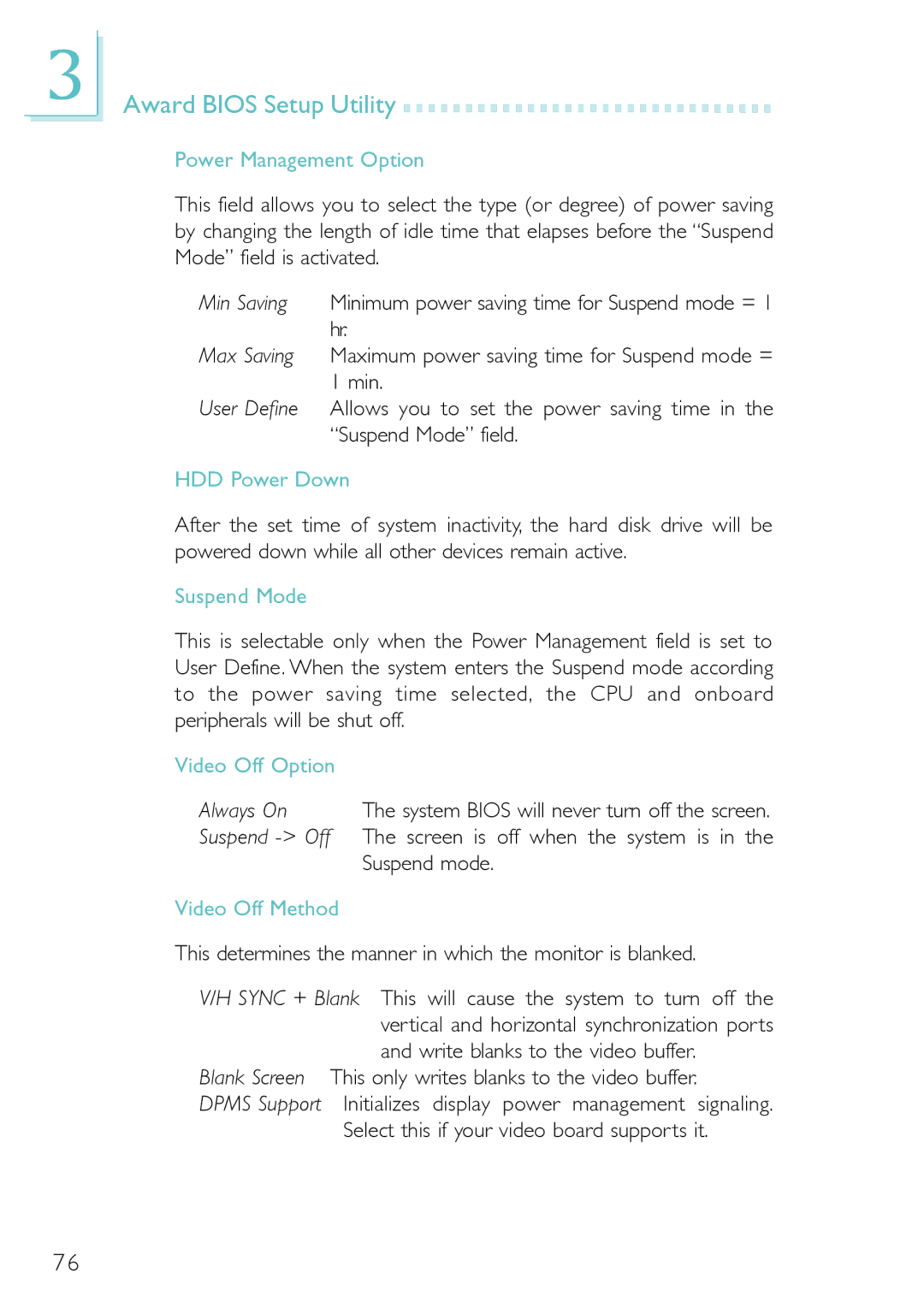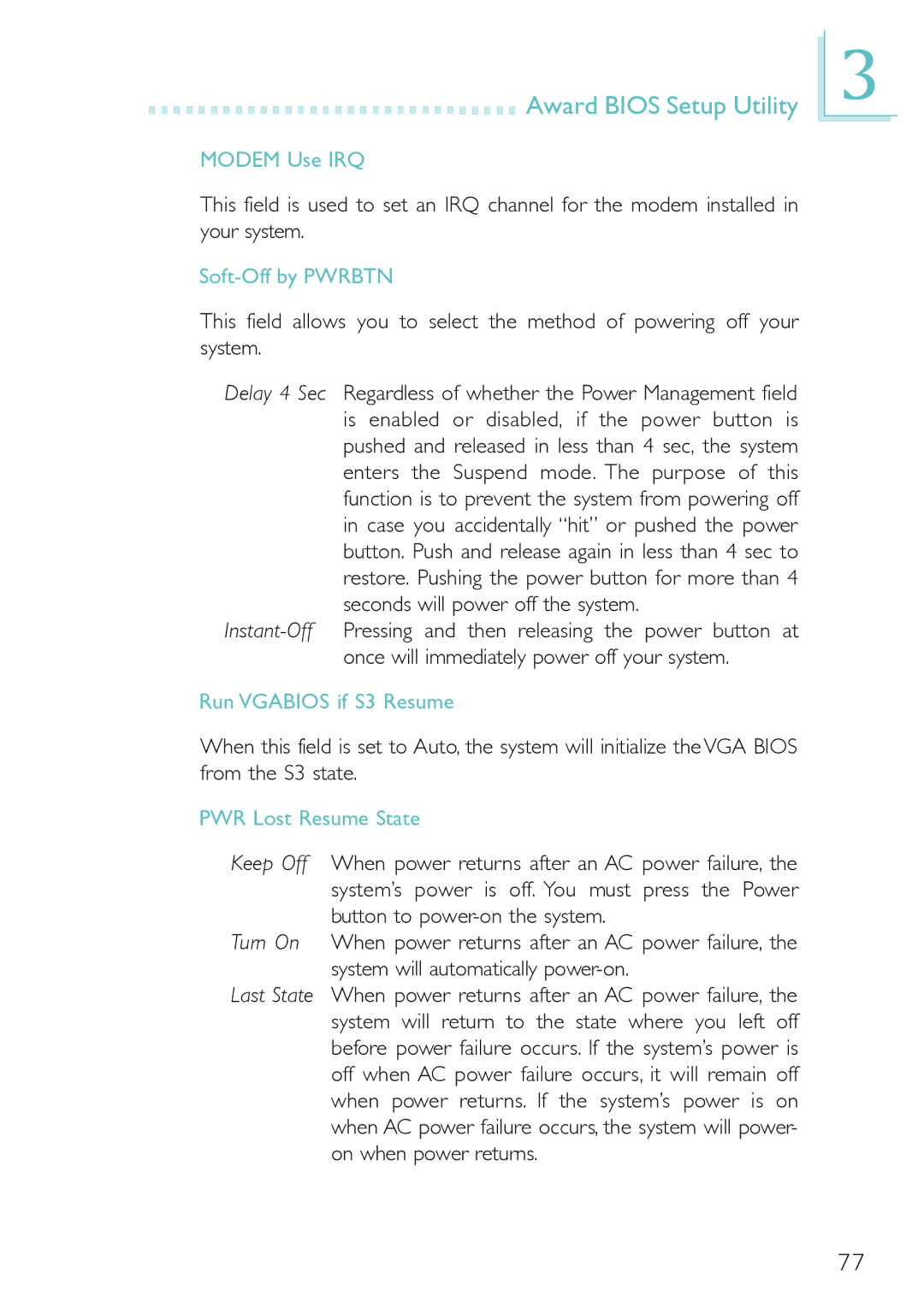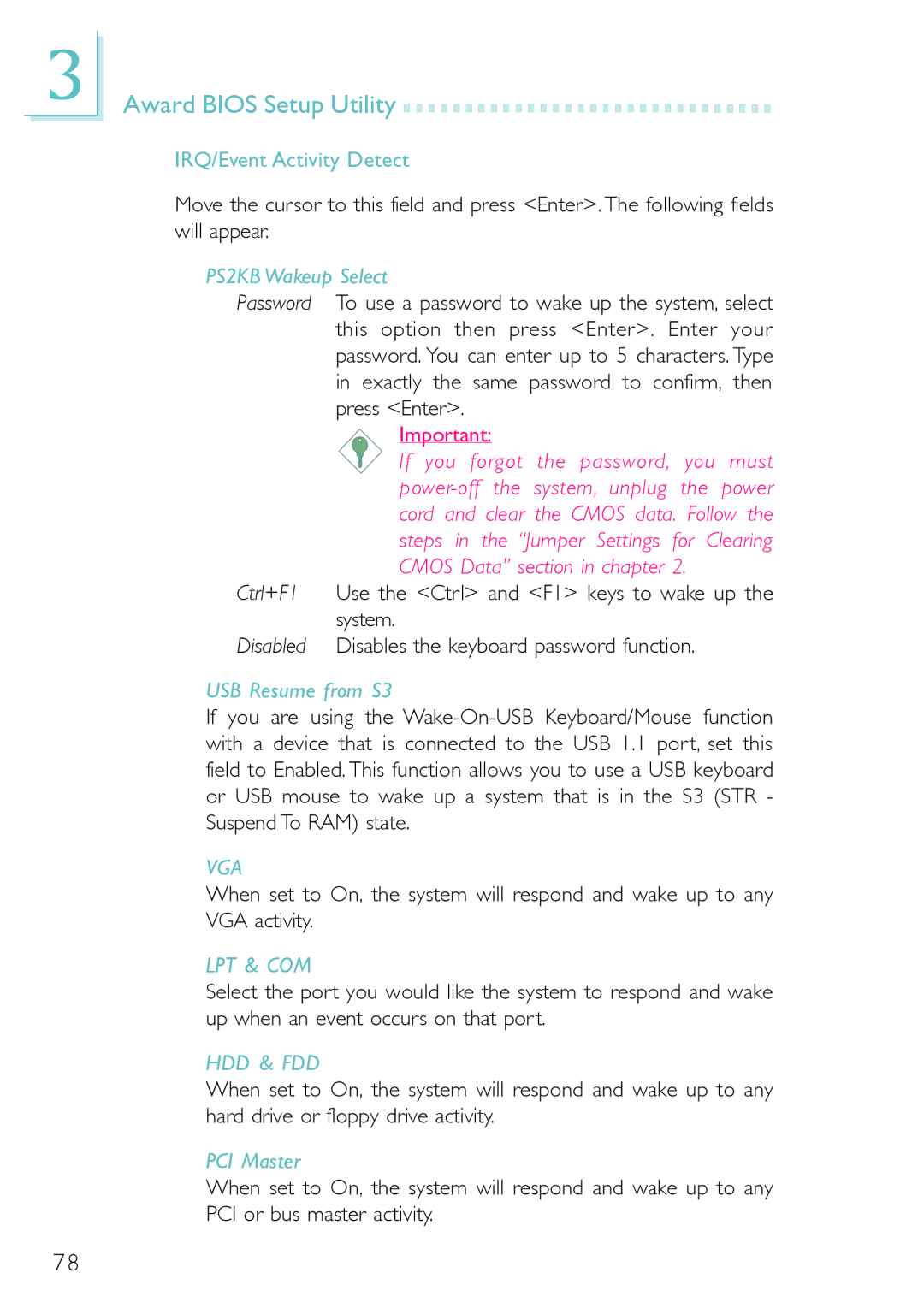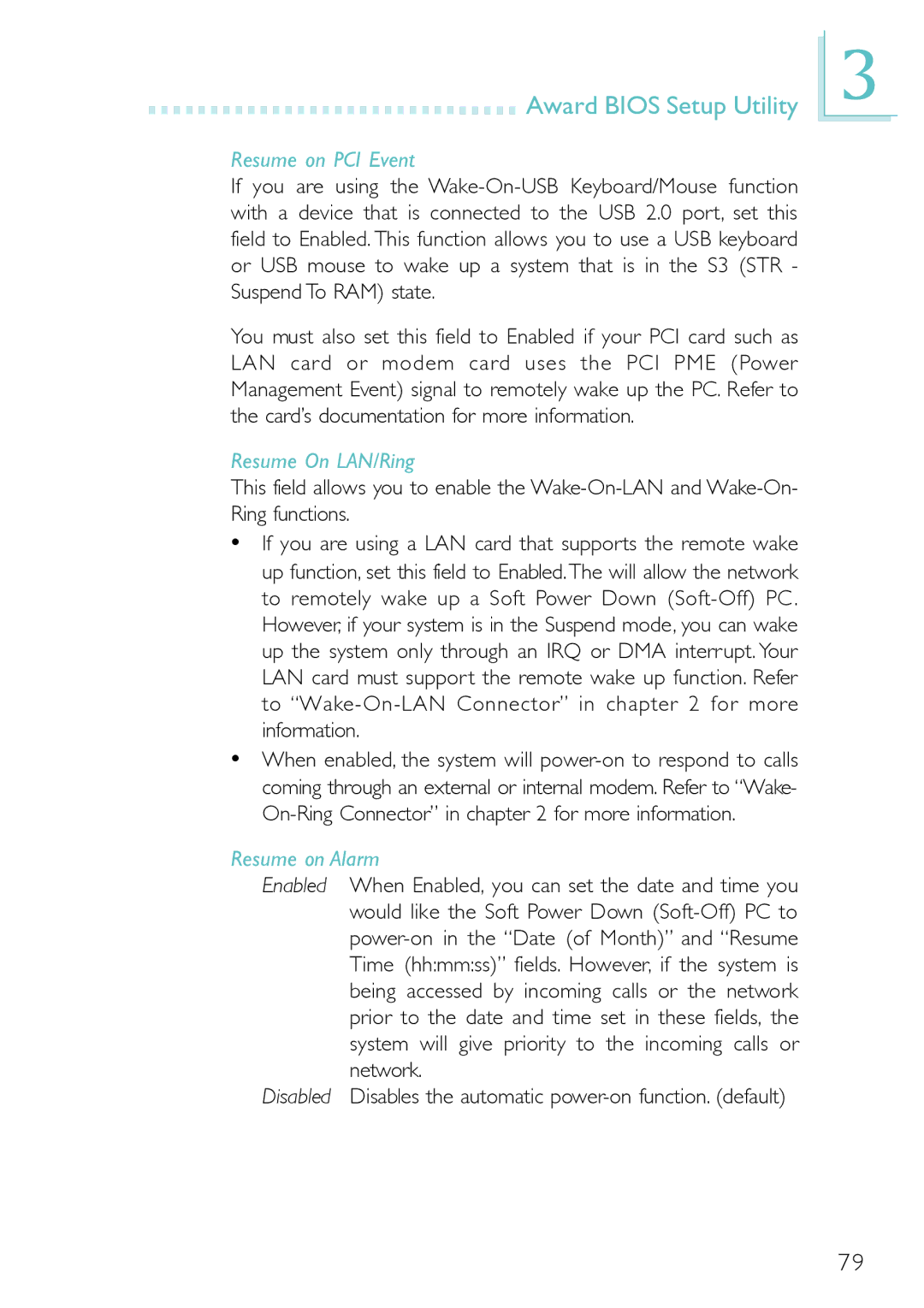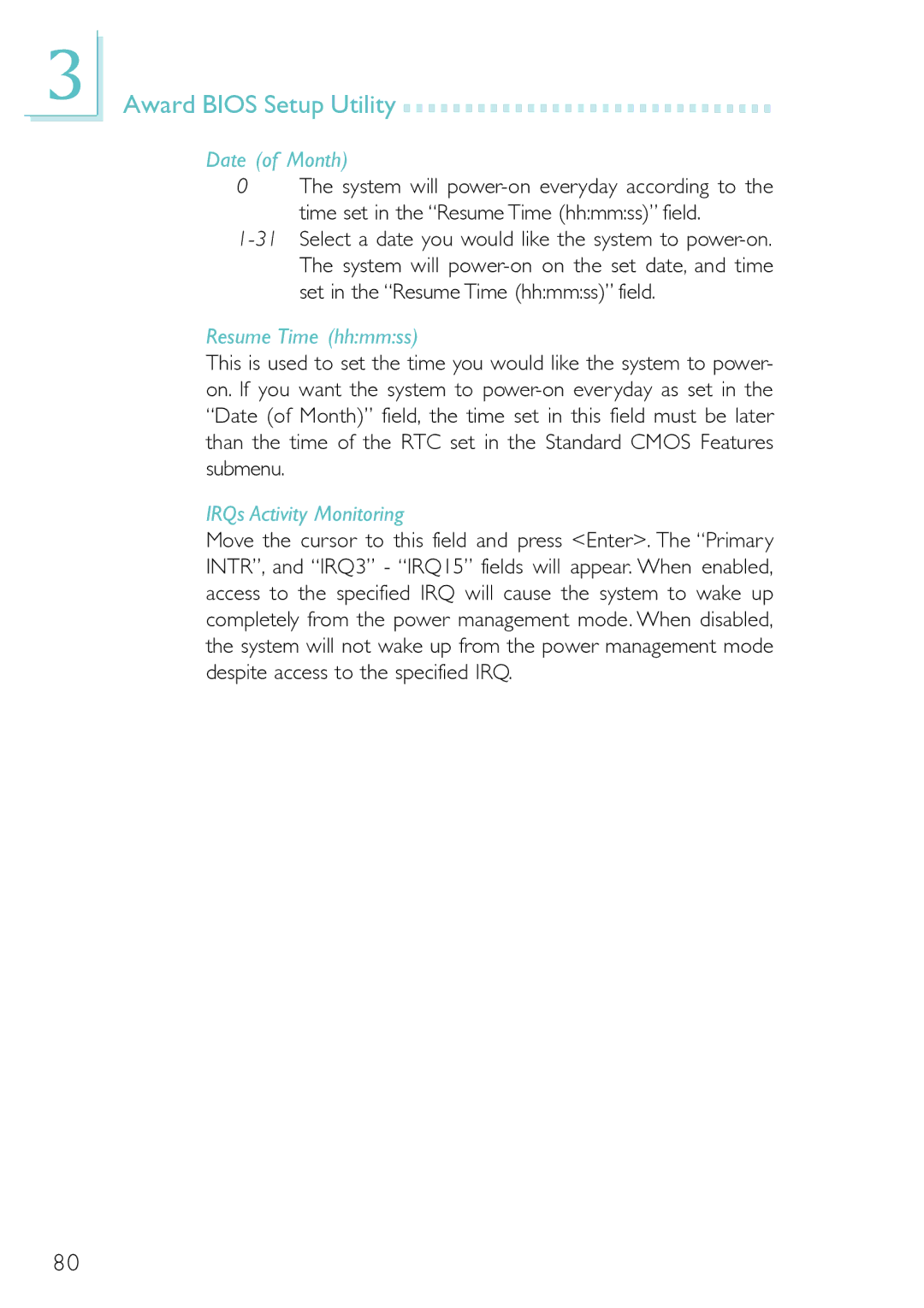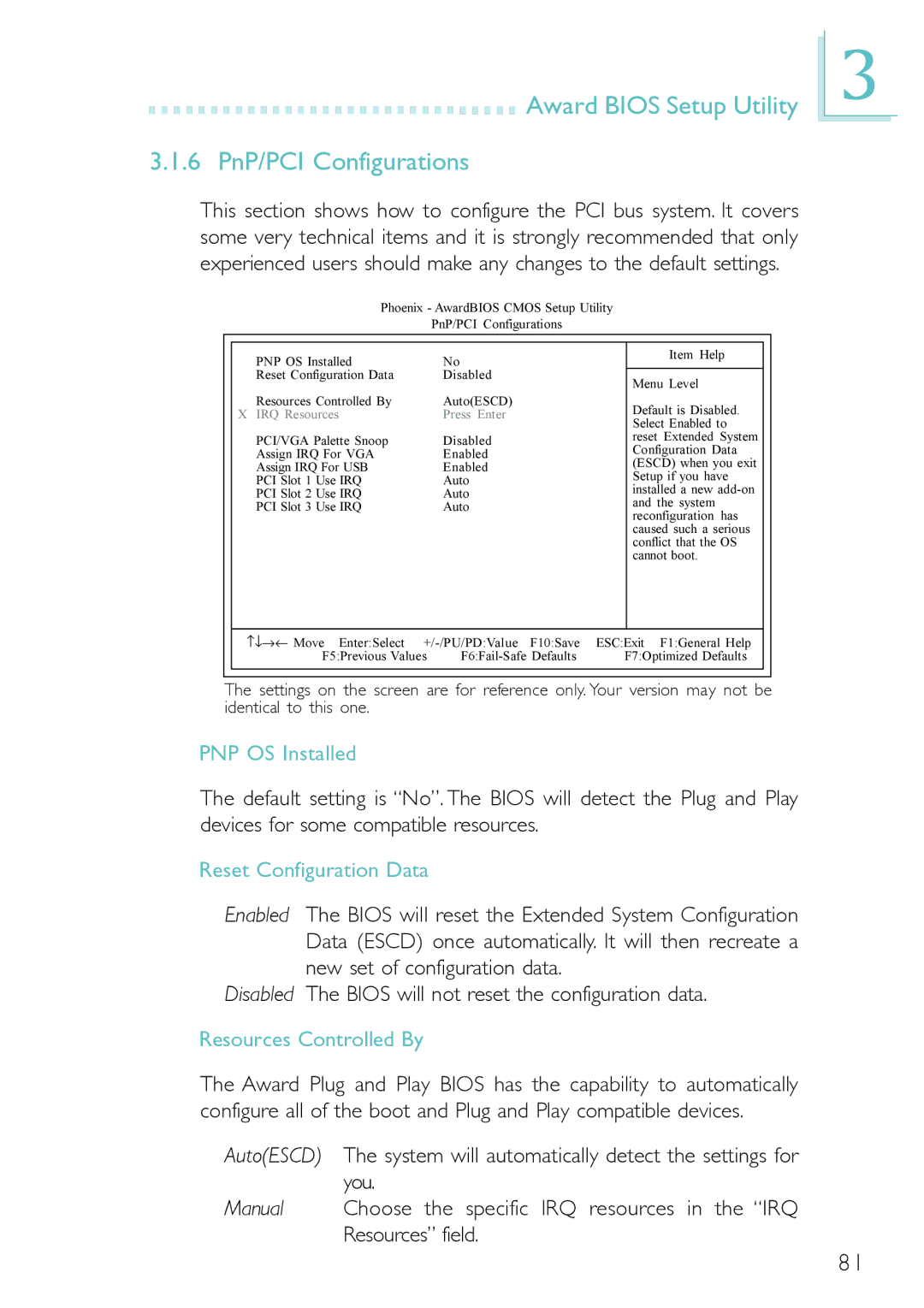3
Award BIOS Setup Utility 





























IDE Primary/Secondary Master/Slave
If you wish to define your own drive type manually, select “Manual” The drive type information should be included in the documentation from your hard disk vendor If you select ”Auto”, the BIOS will
Capacity
Displays the approximate capacity of the disk drive. Usually the size is slightly greater than the size of a formatted disk given by a disk checking program.
Access Mode
For hard drives larger than 528MB, you would typically select the LBA type. Certain operating systems require that you select Normal or Large. Please check your operating system’s manual or Help desk on which one to select.
Drive A and Drive B
These fields identify the types of floppy disk drives installed.
None |
| No floppy drive is installed |
360K, 5.25 in. | ||
1.2M, 5.25 | in. | |
720K, 3.5 in. | ||
1.44M, 3.5 | in. | |
2.88M, 3.5 | in. |
|
Video
This field selects the type of video adapter used for the primary system monitor Although secondary monitors are supported, you do not have to select the type. The default setting is EGA/VGA.
EGA/VGA | Enhanced Graphics Adapter/Video Graphics Array For |
| EGA, VGA, SVGA and PGA monitor adapters. |
CGA 40 | Color Graphics Adapter. Power up in |
| mode. |
CGA 80 | Color Graphics Adapter. Power up in |
| mode. |
Mono | Monochrome adapter. Includes high resolution |
| monochrome adapters. |
58