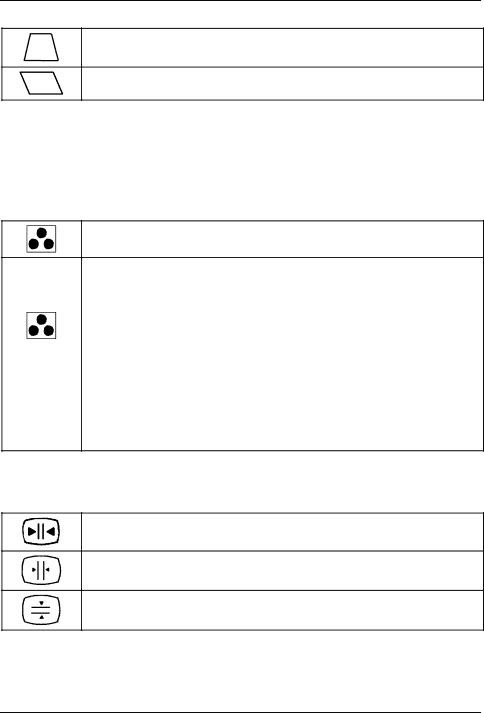
Color monitor 19T2
Trapezoid distortion (KEYSTONE): Making the bottom edge narrower and the top edge wider or making the top edge narrower and the bottom edge wider
Parallelogram distortion (KEY BALANCE): Reducing the angle of the left and right sides
Setting color temperature and colors (COLOR)
The "warmth" of the screen colors is set using the color temperature. The monitor has two fixed color temperatures (K = Kelvin). In addition, a
If you have reached the maximum value for one of the primary colors (red, green, blue), this will affect the settings for the other primary colors.
The set value for the color setting is saved for all input signals.
Calling the COLOR setting window
9300 K | Selecting color temperature 9300 | K (more blue) |
|
|
|
5000 K | Selecting color temperature 5000 | K (more red) |
|
| |
| Setting a | |
| (0 = more red, 100 = more blue) |
|
|
|
|
sRGB | Setting the sRGB color mode |
|
The sRGB color mode can only be used when your PC and other connected devices (e.g. printer) are
The sRGB color mode is an industry standard protocol designed to correlate the displayed and printed colors of sRGB compliant devices. In order to display the sRGB colors correctly (C = 2.2; 6500 K), you must set your PC to the sRGB profile and adjust the brightness and contrast to the values shown in the menu.
Setting convergence (CONVERGENCE)
If objects on the screen have red or blue shadows, the vertical or horizontal convergence of the monitor is incorrectly adjusted.
Calling the CONVERGENCE setting window
Horizontal convergence (H CONVERGENCE): Shifting red and blue shadows to the right/to the left
Vertical convergence (V CONVERGENCE): Shifting red and blue shadows up or down
12 - English |