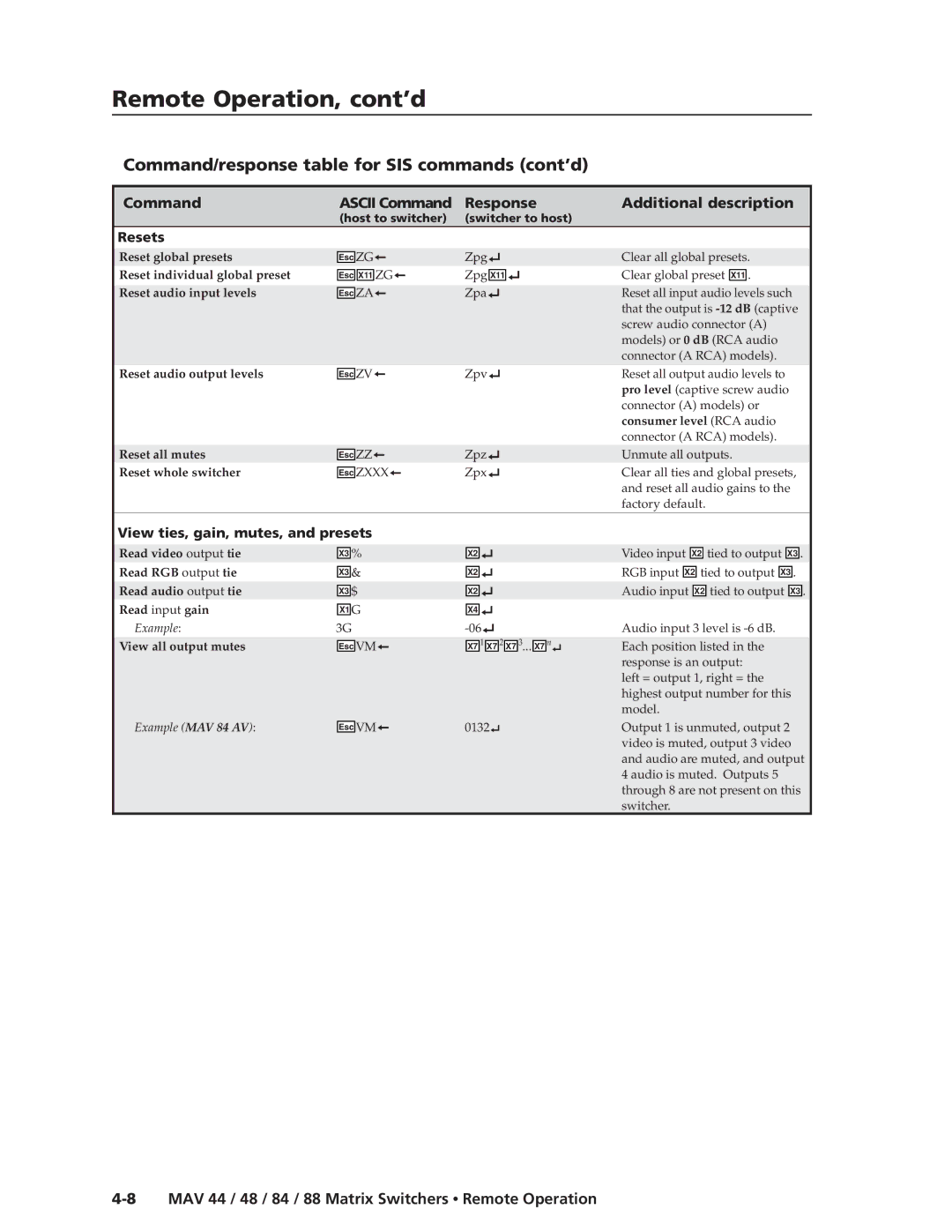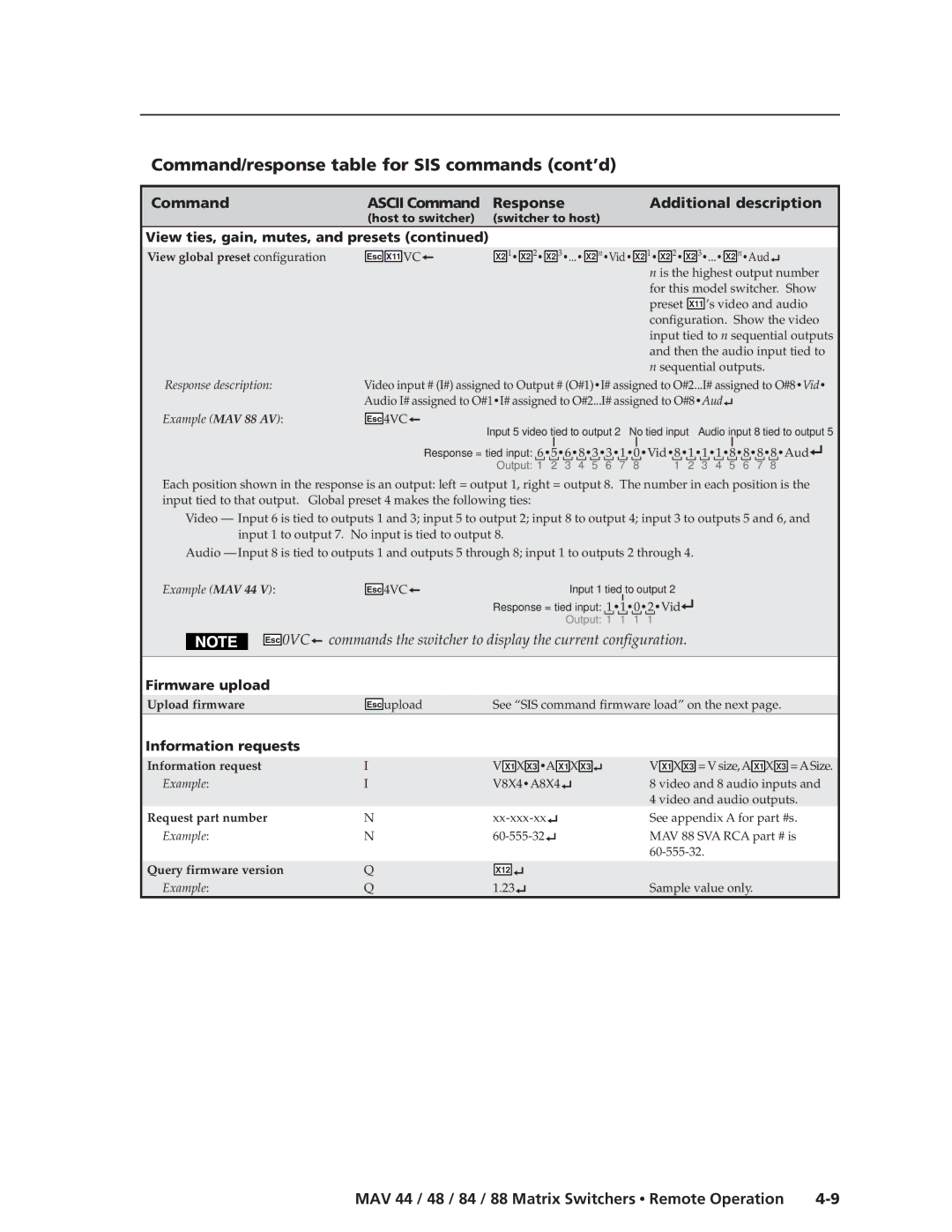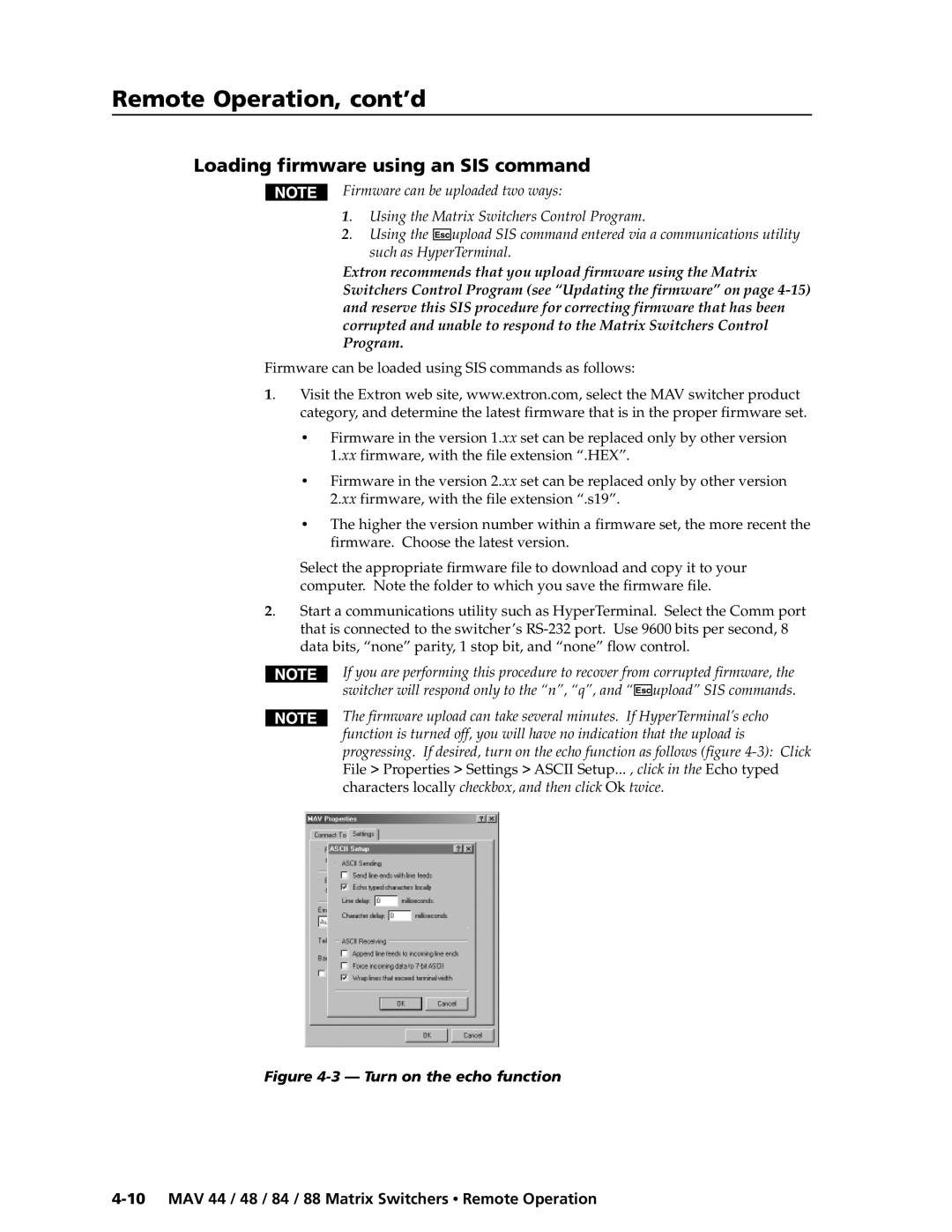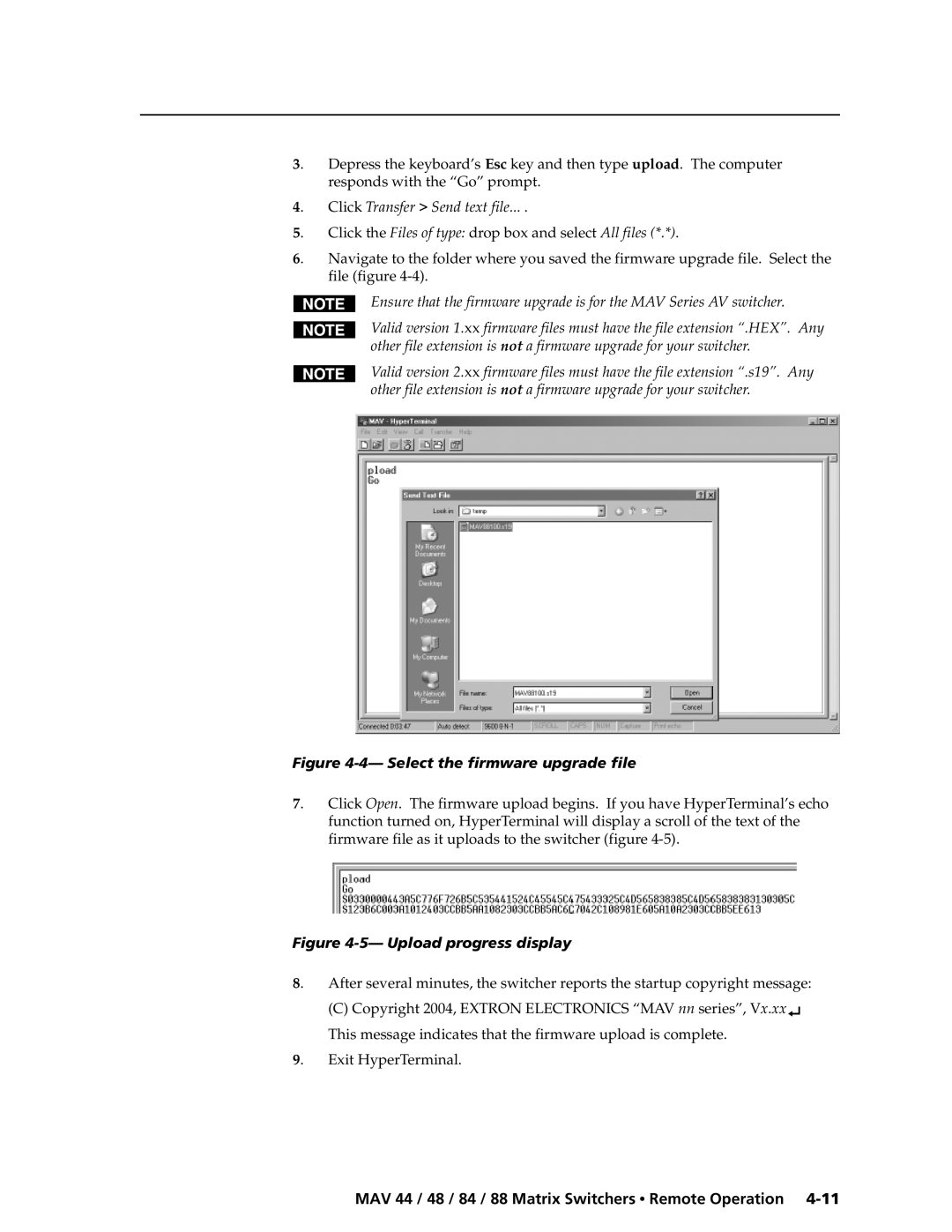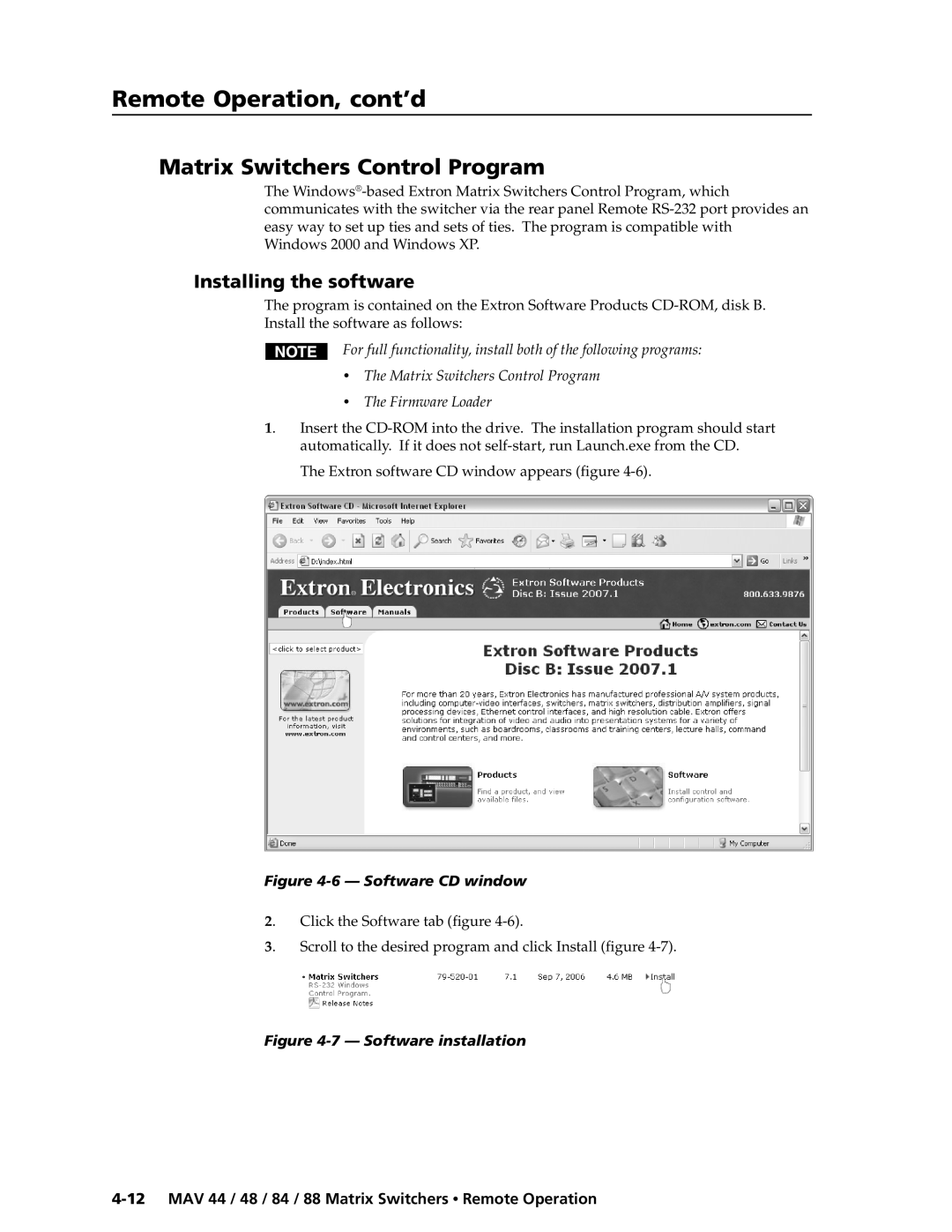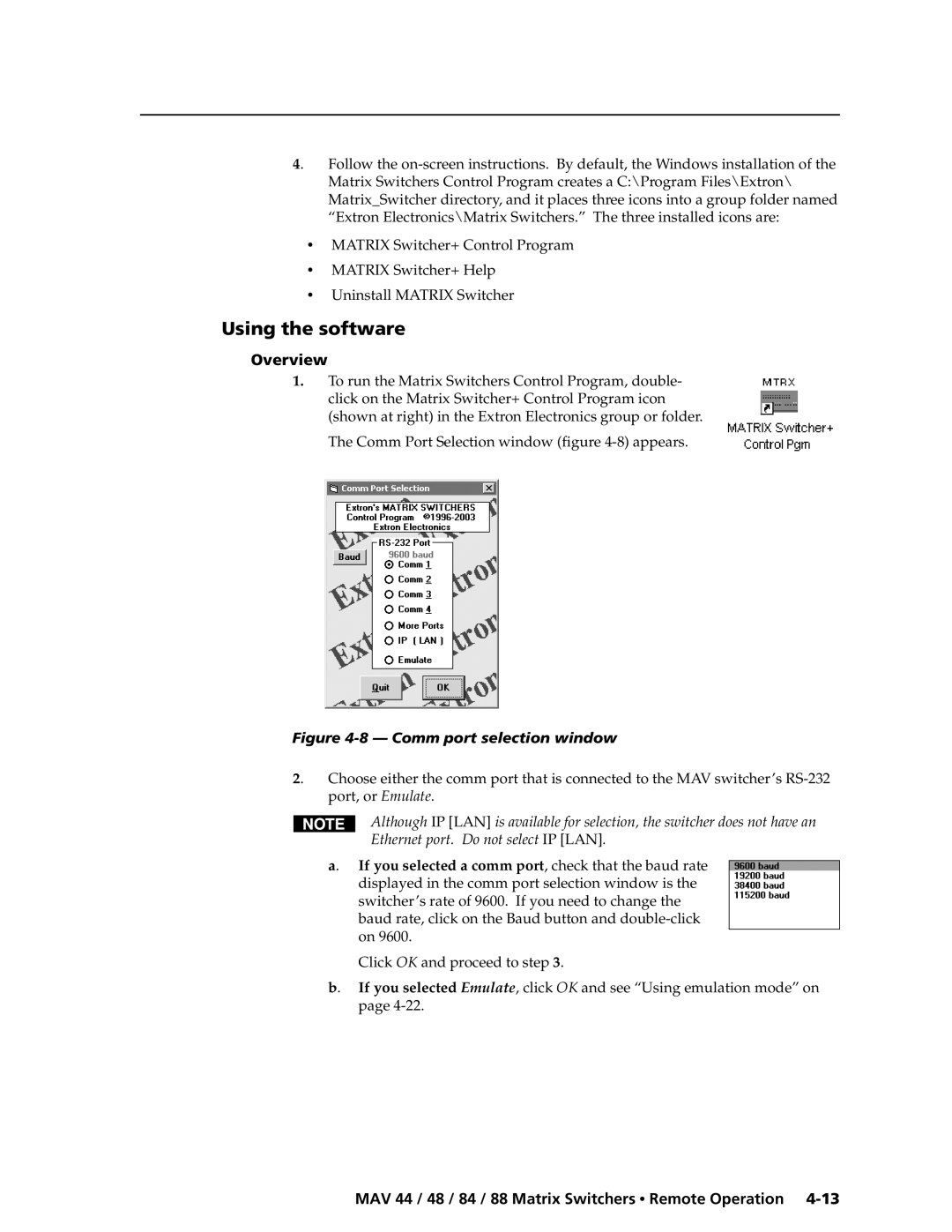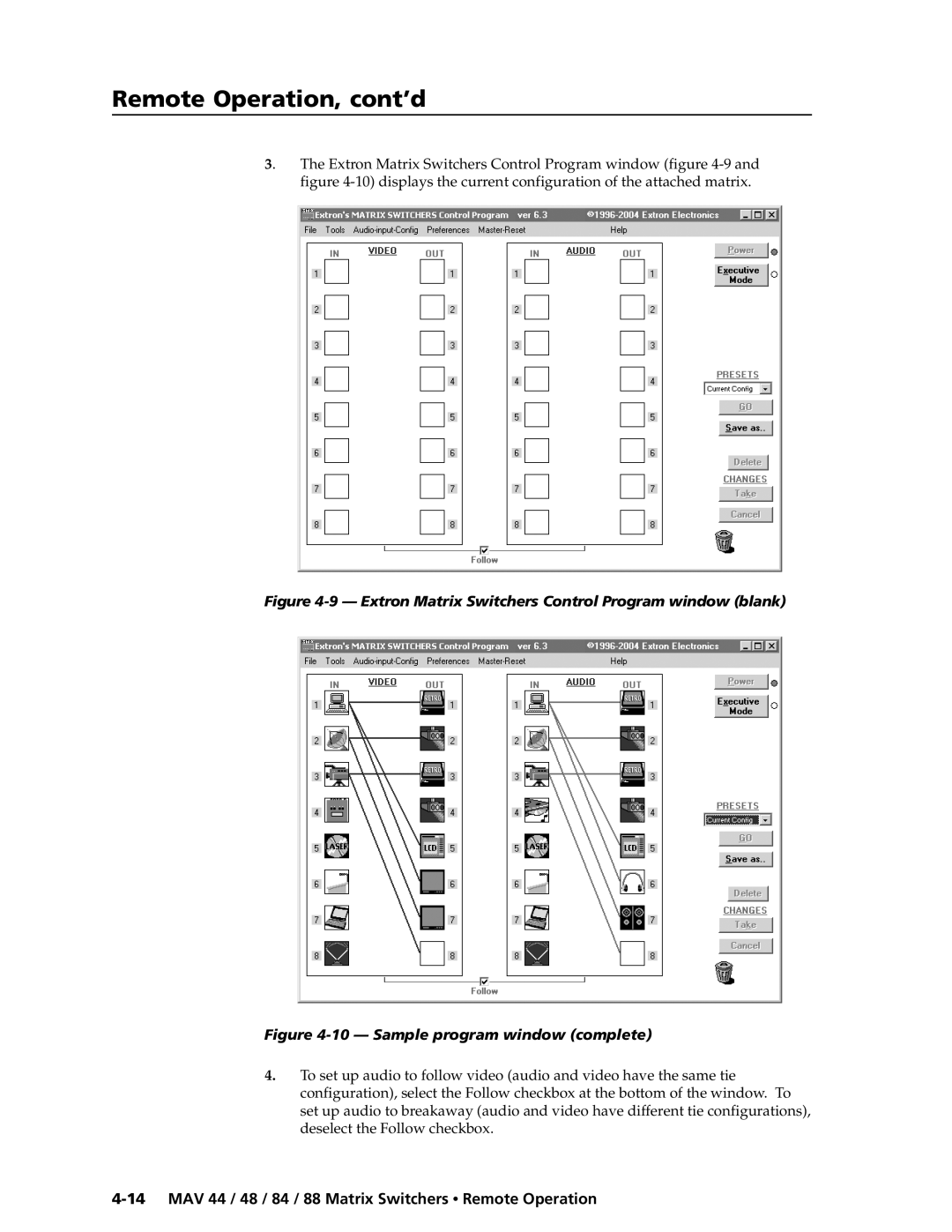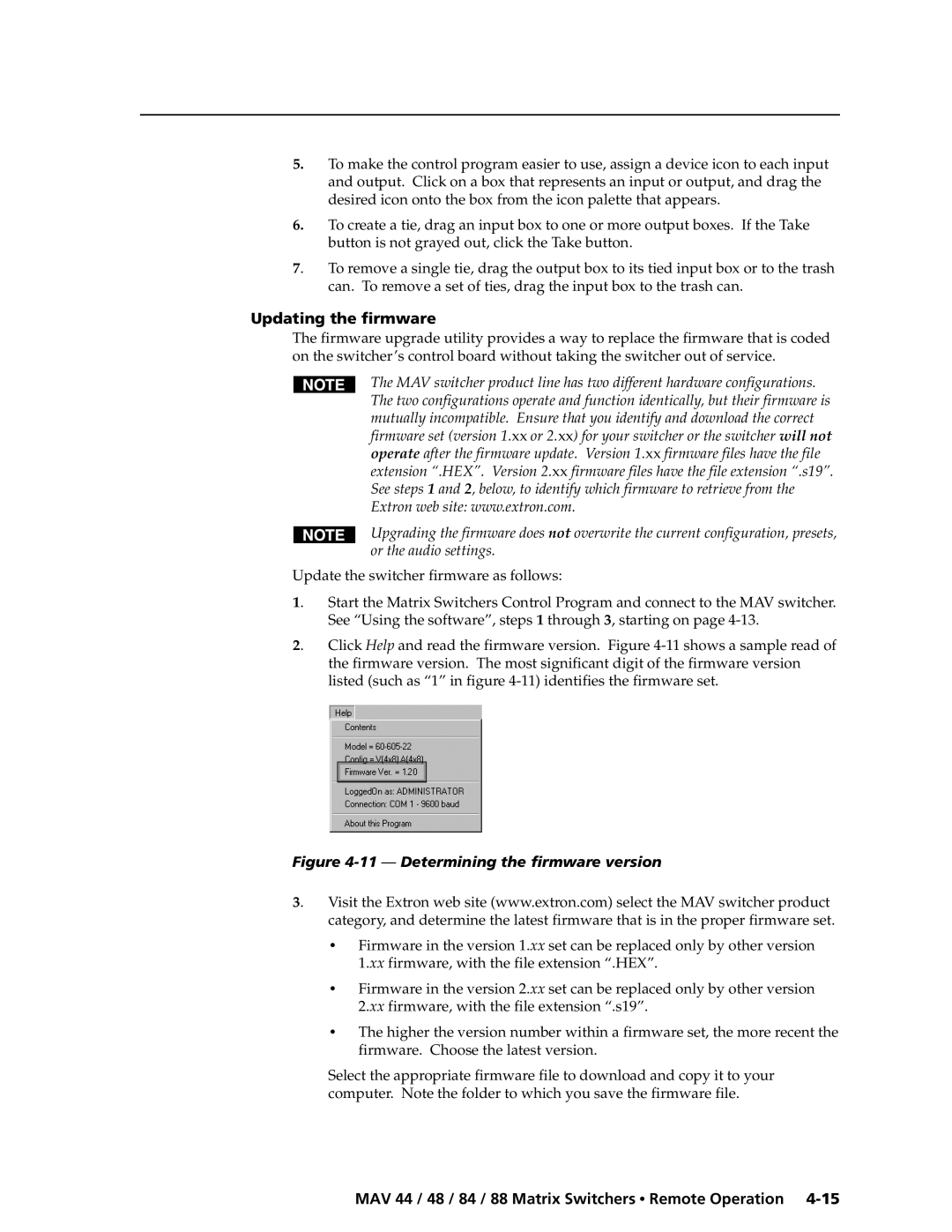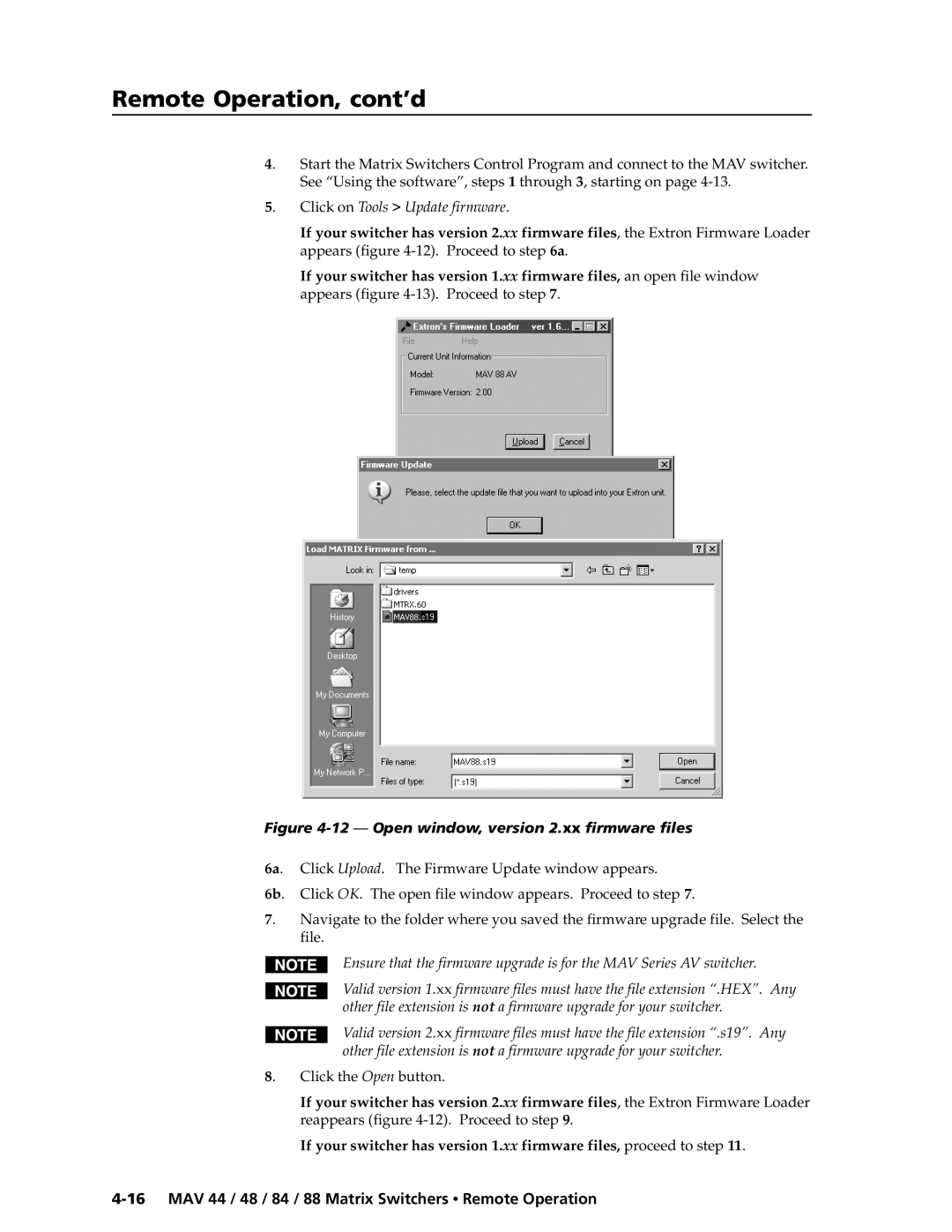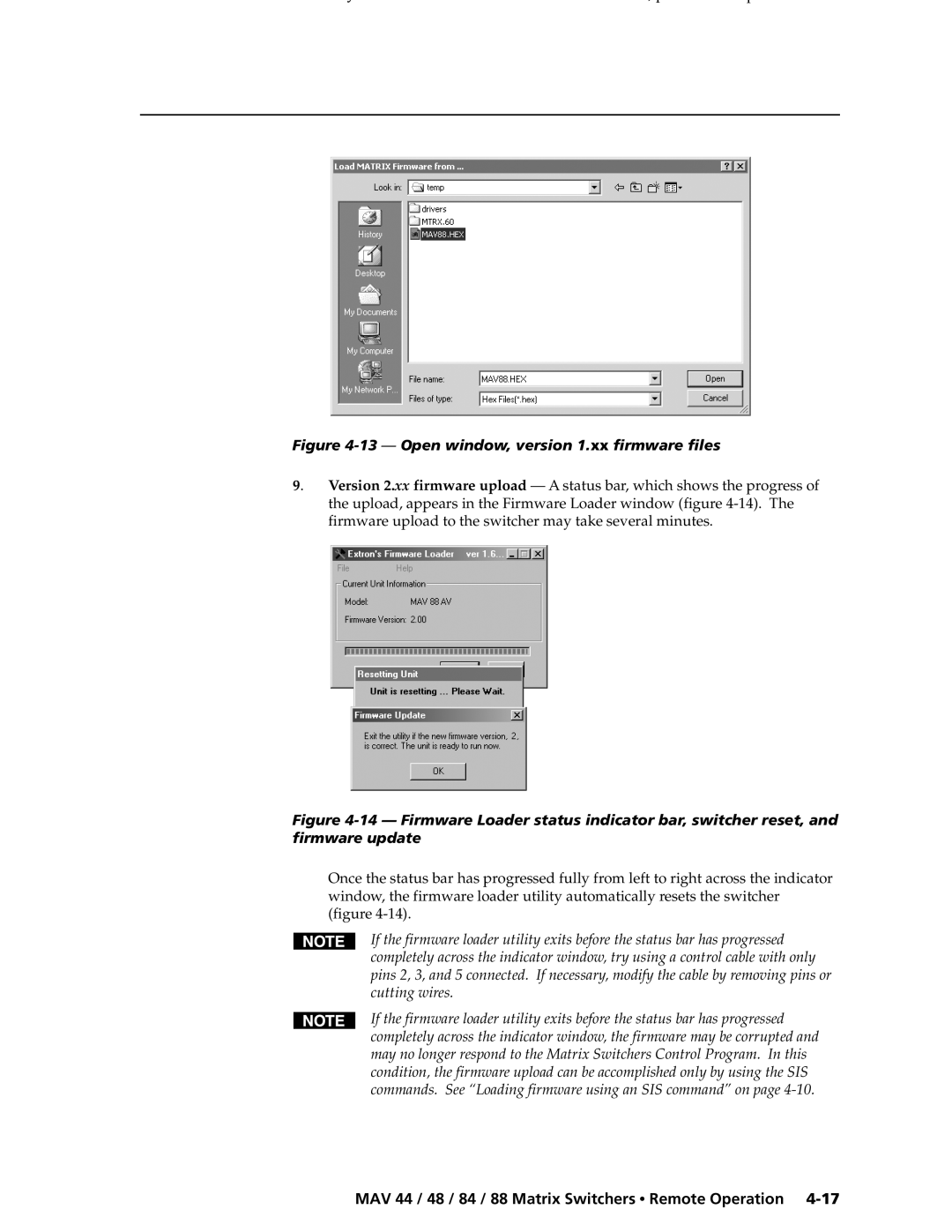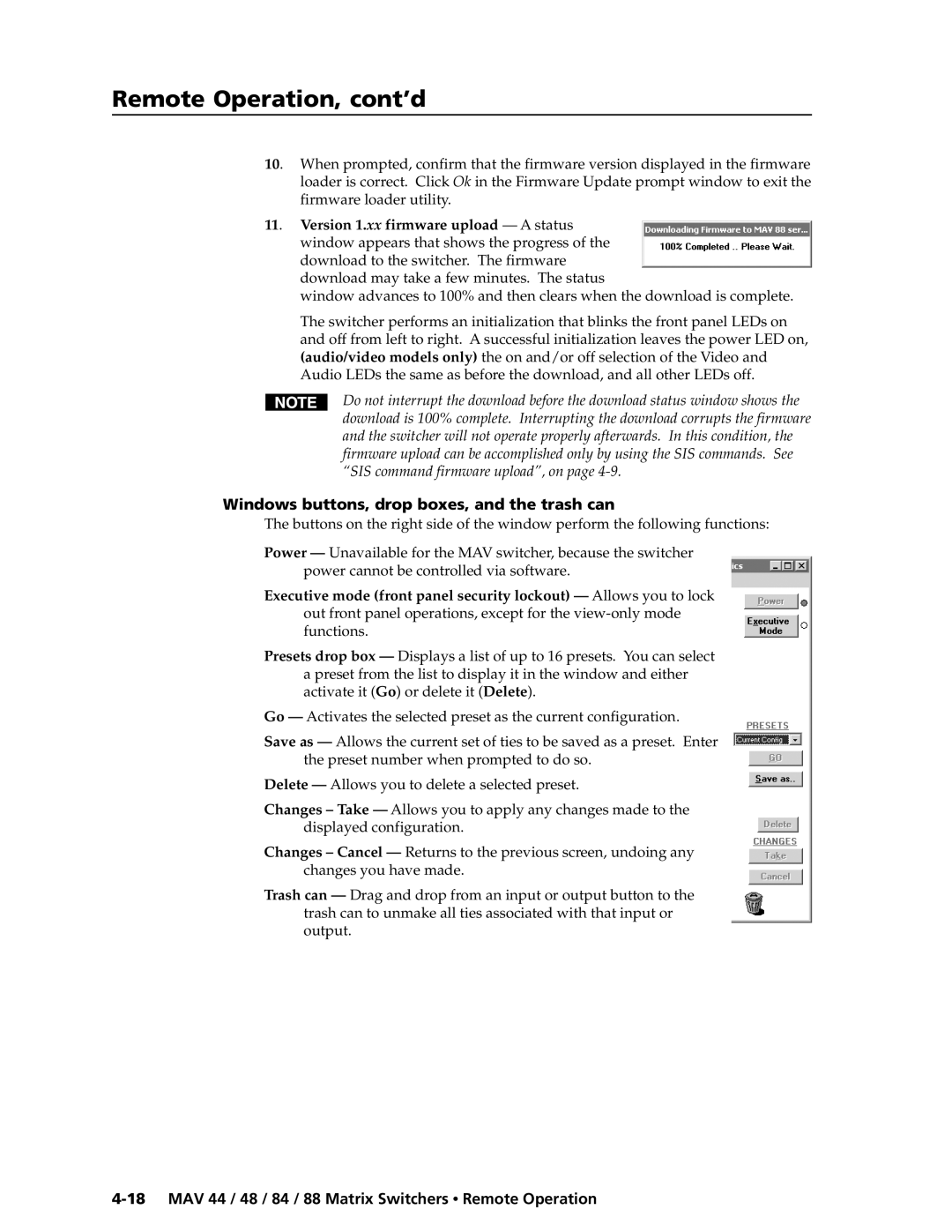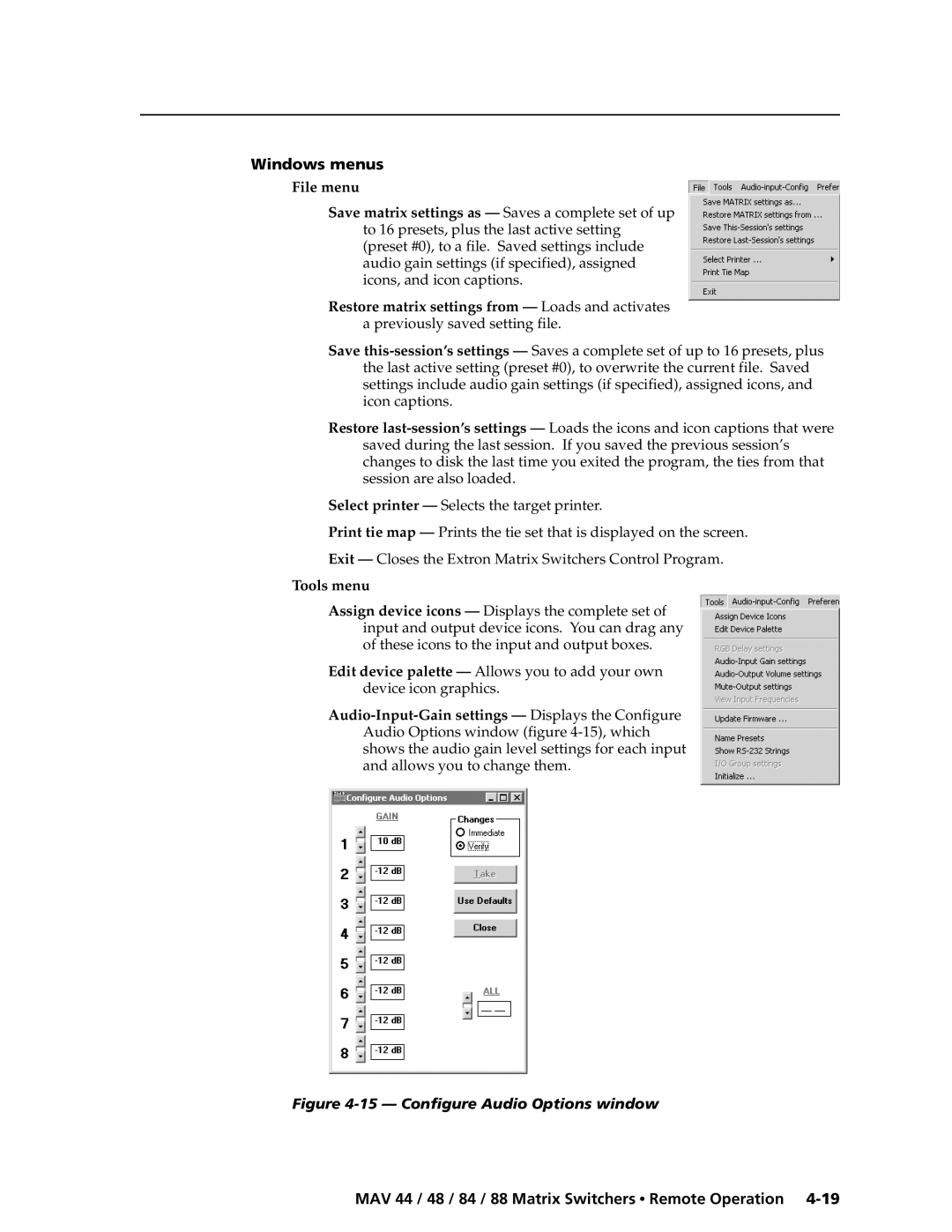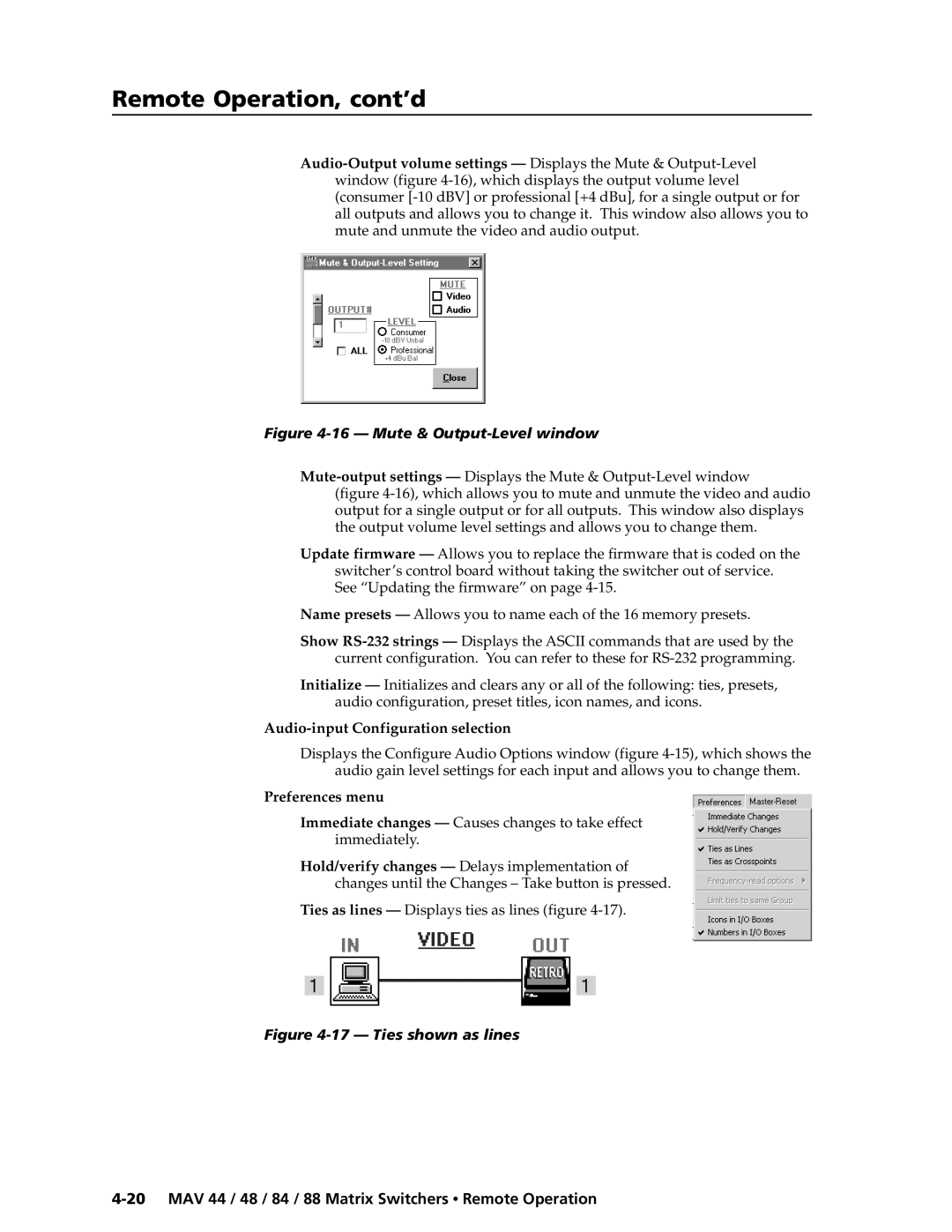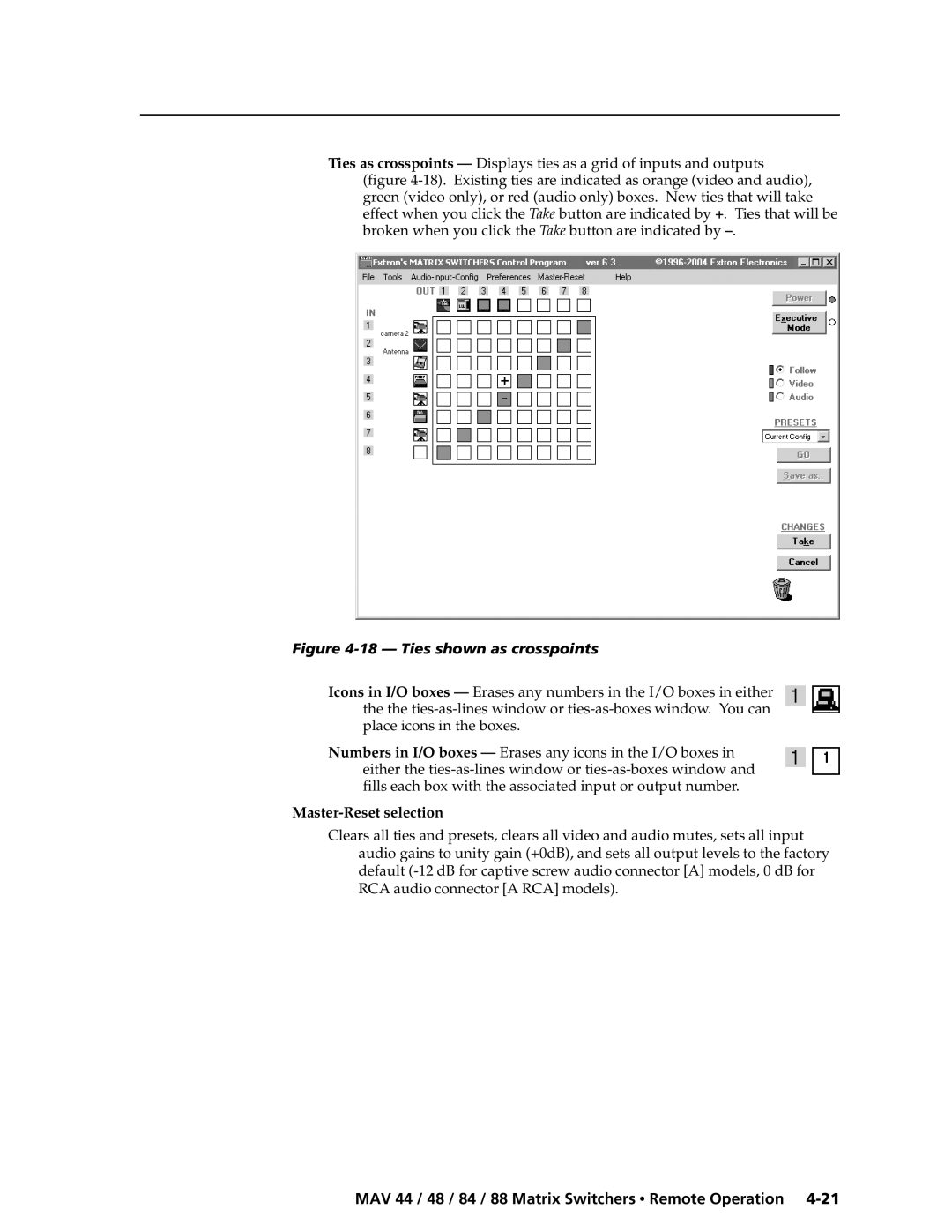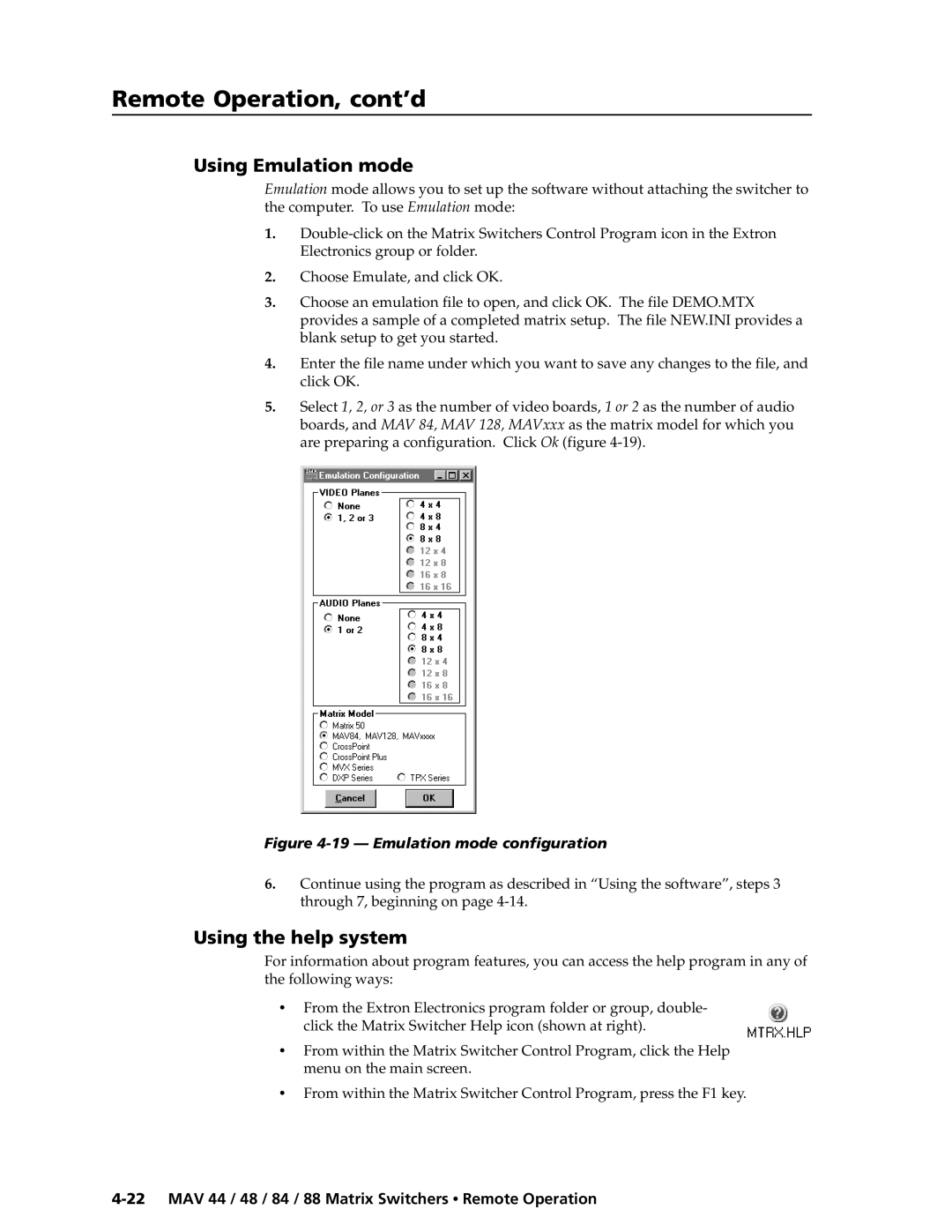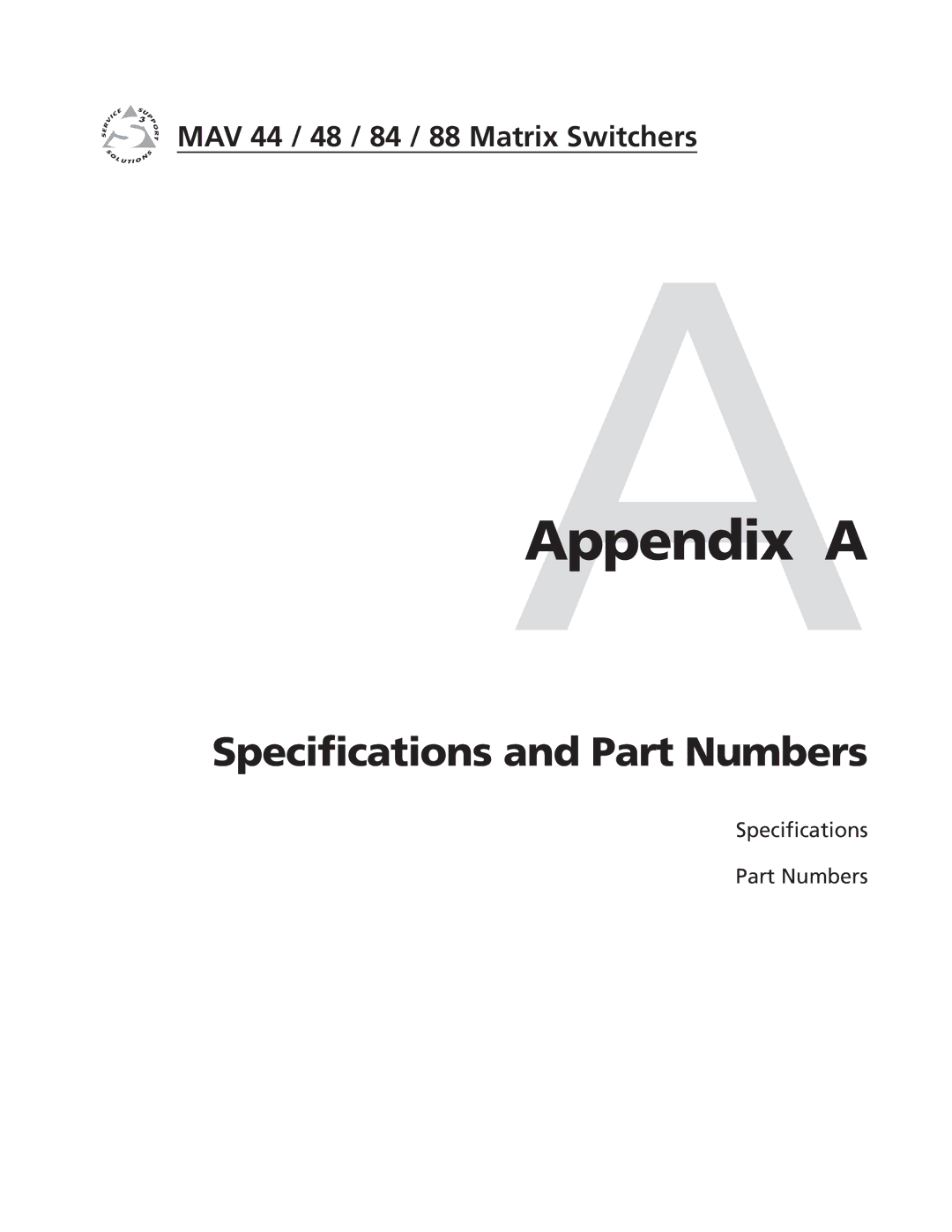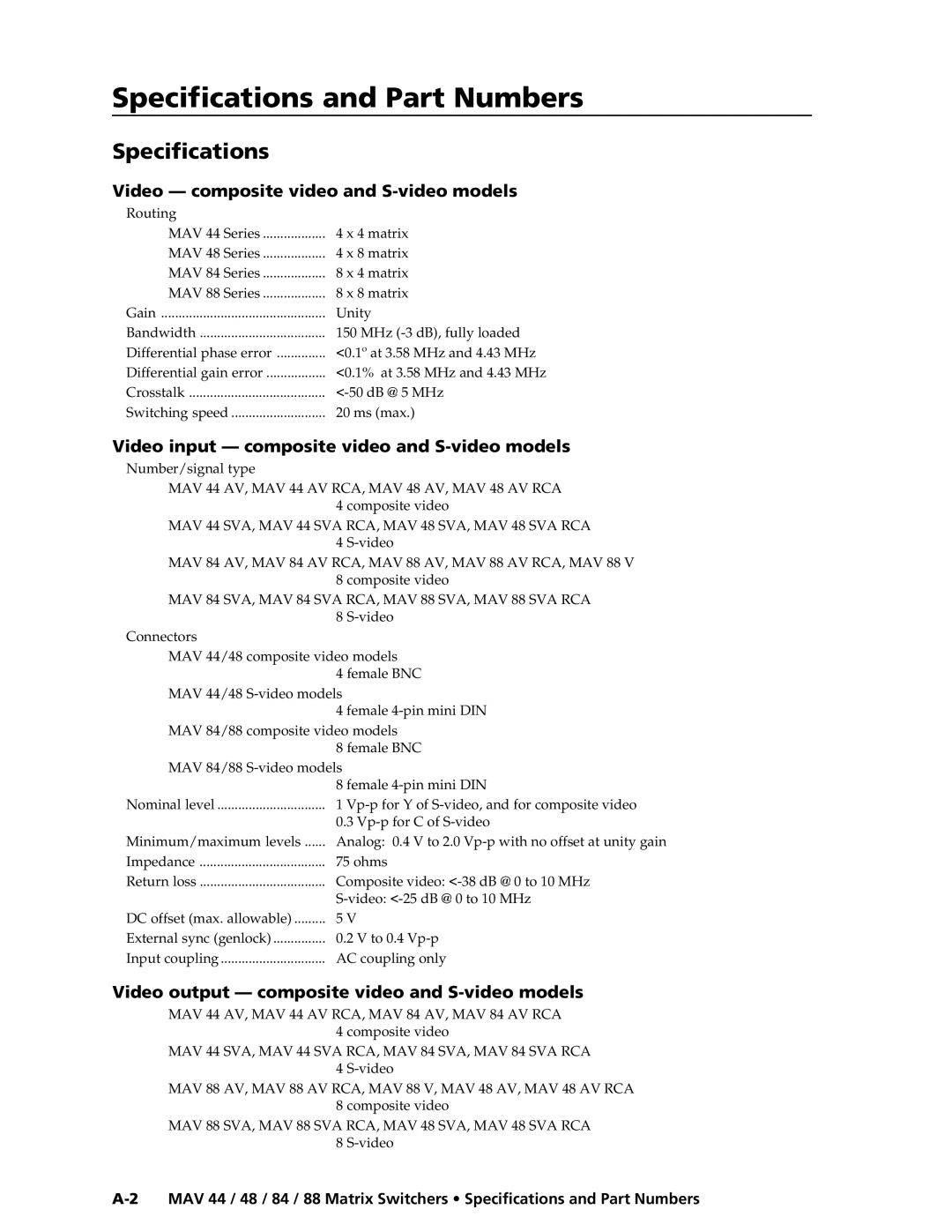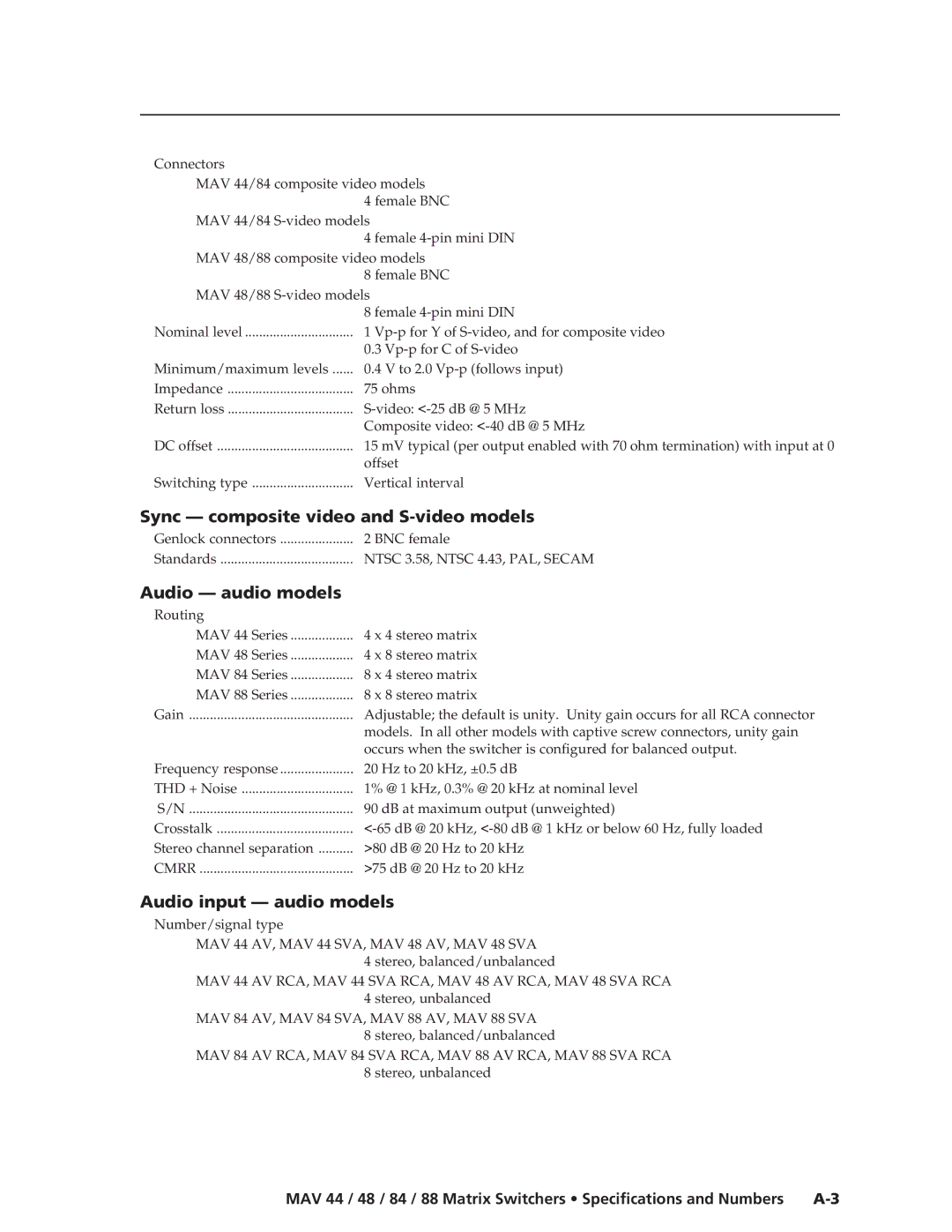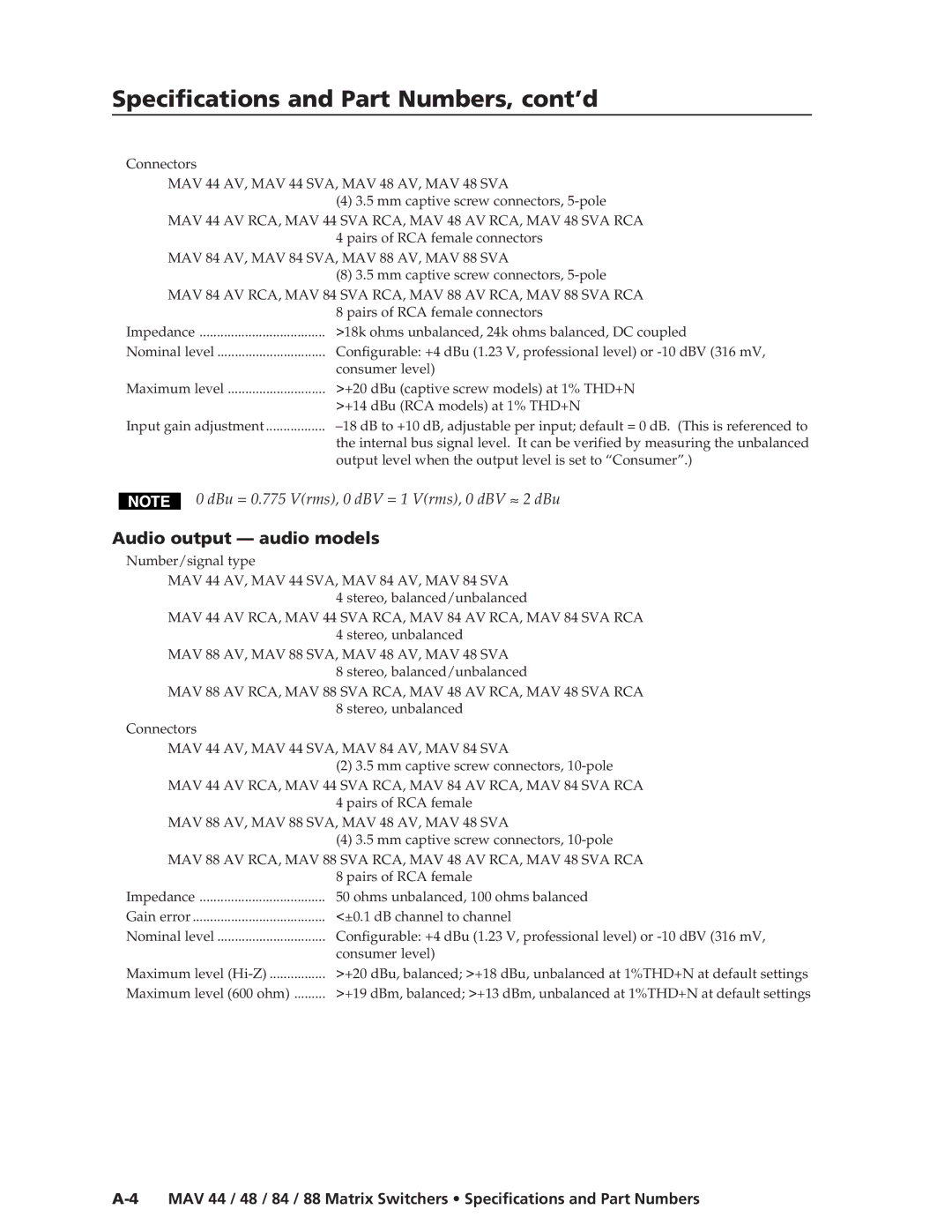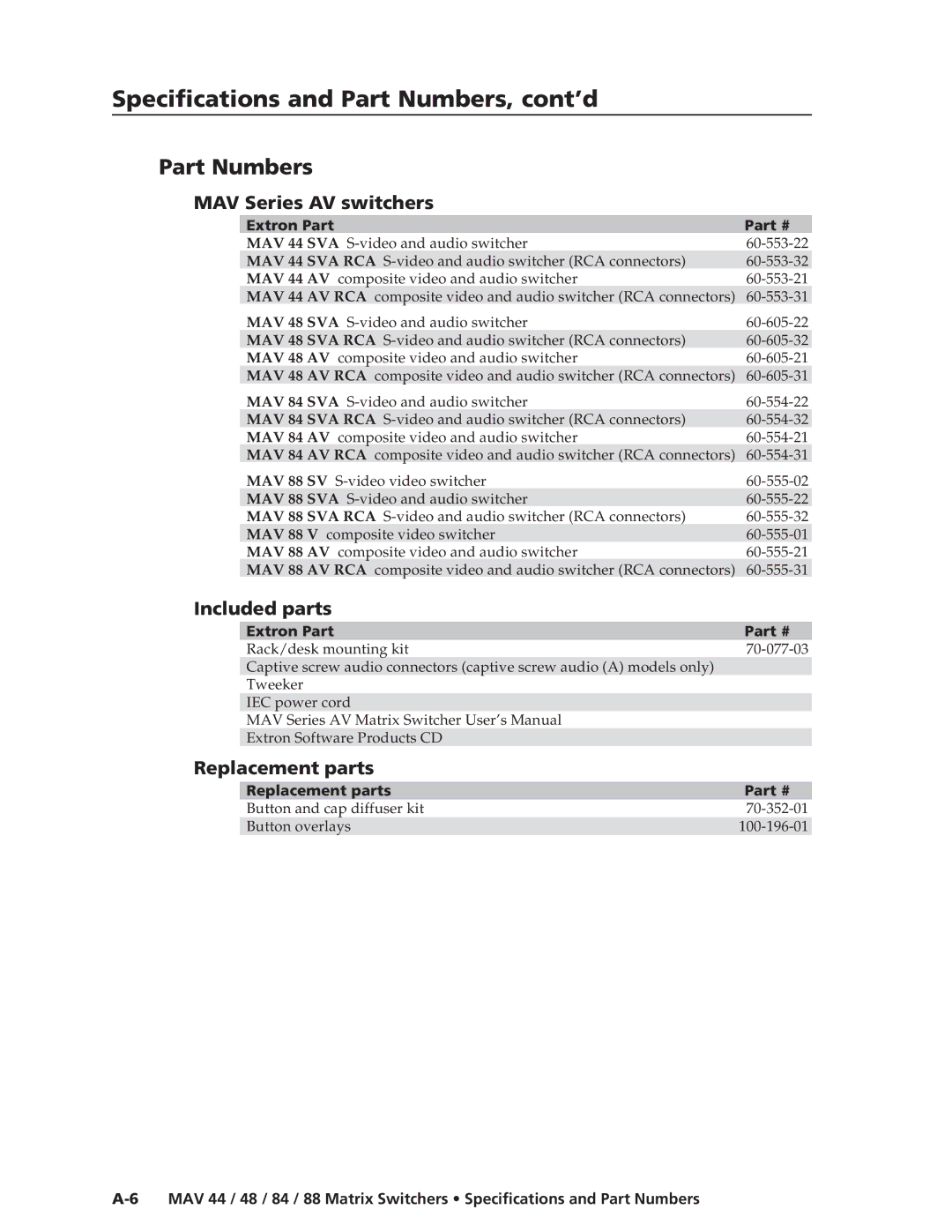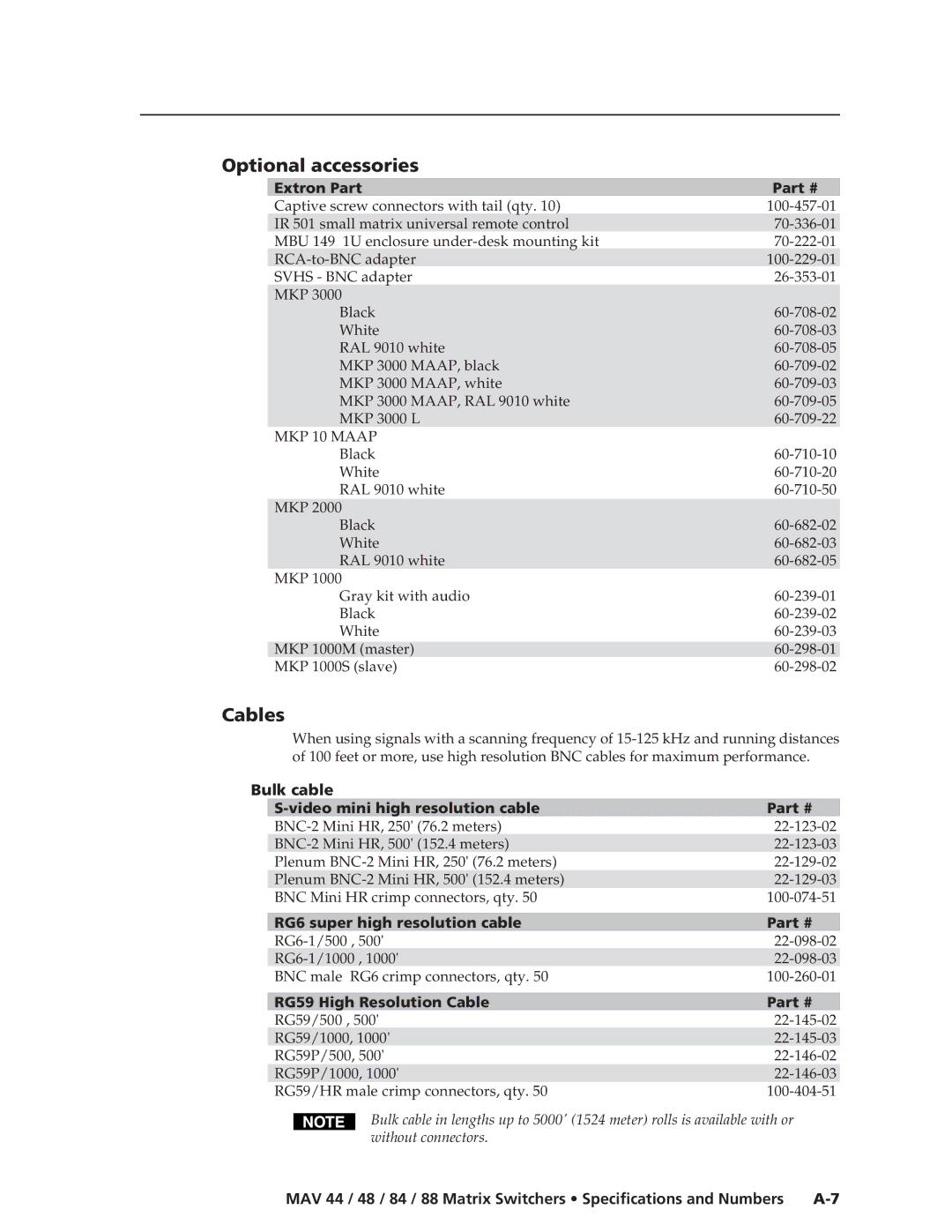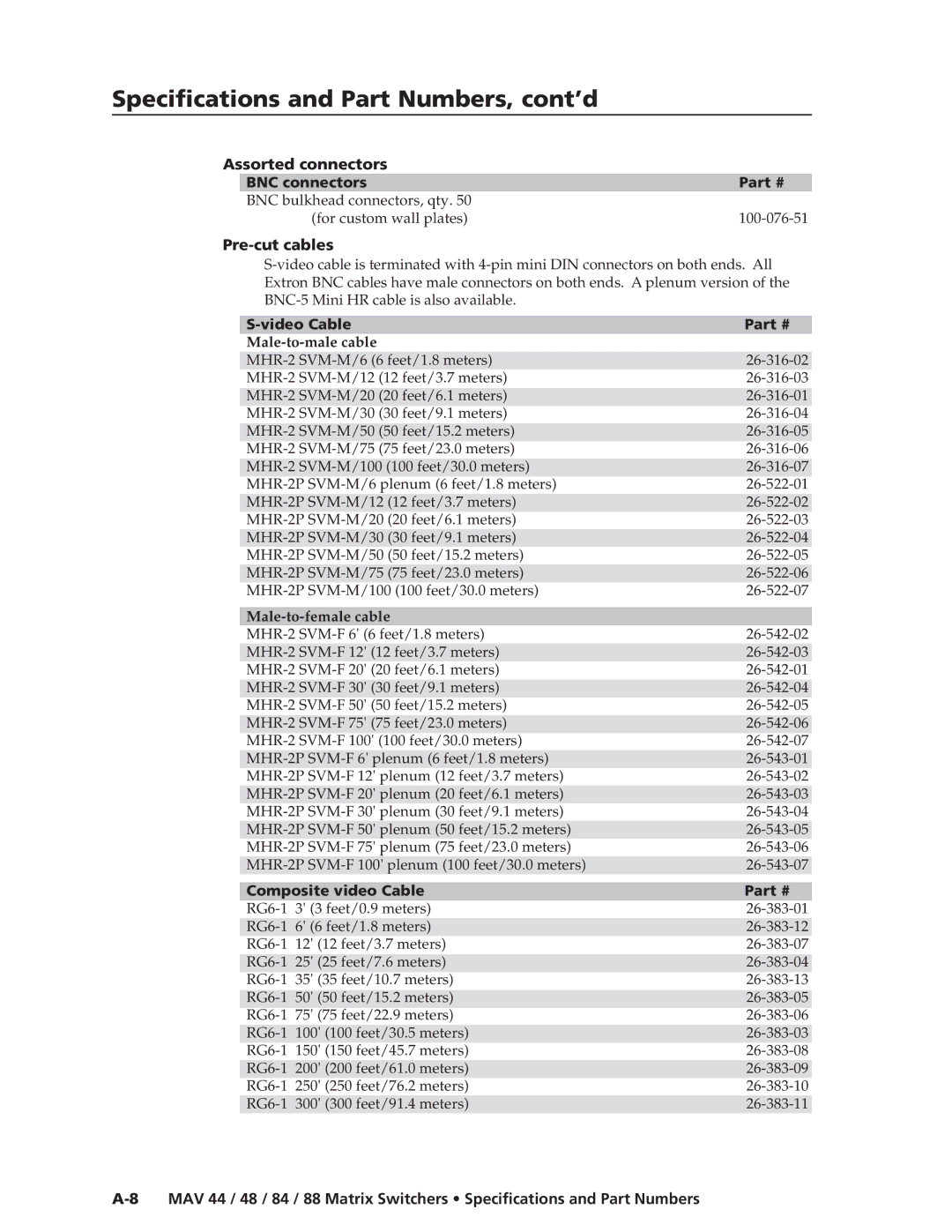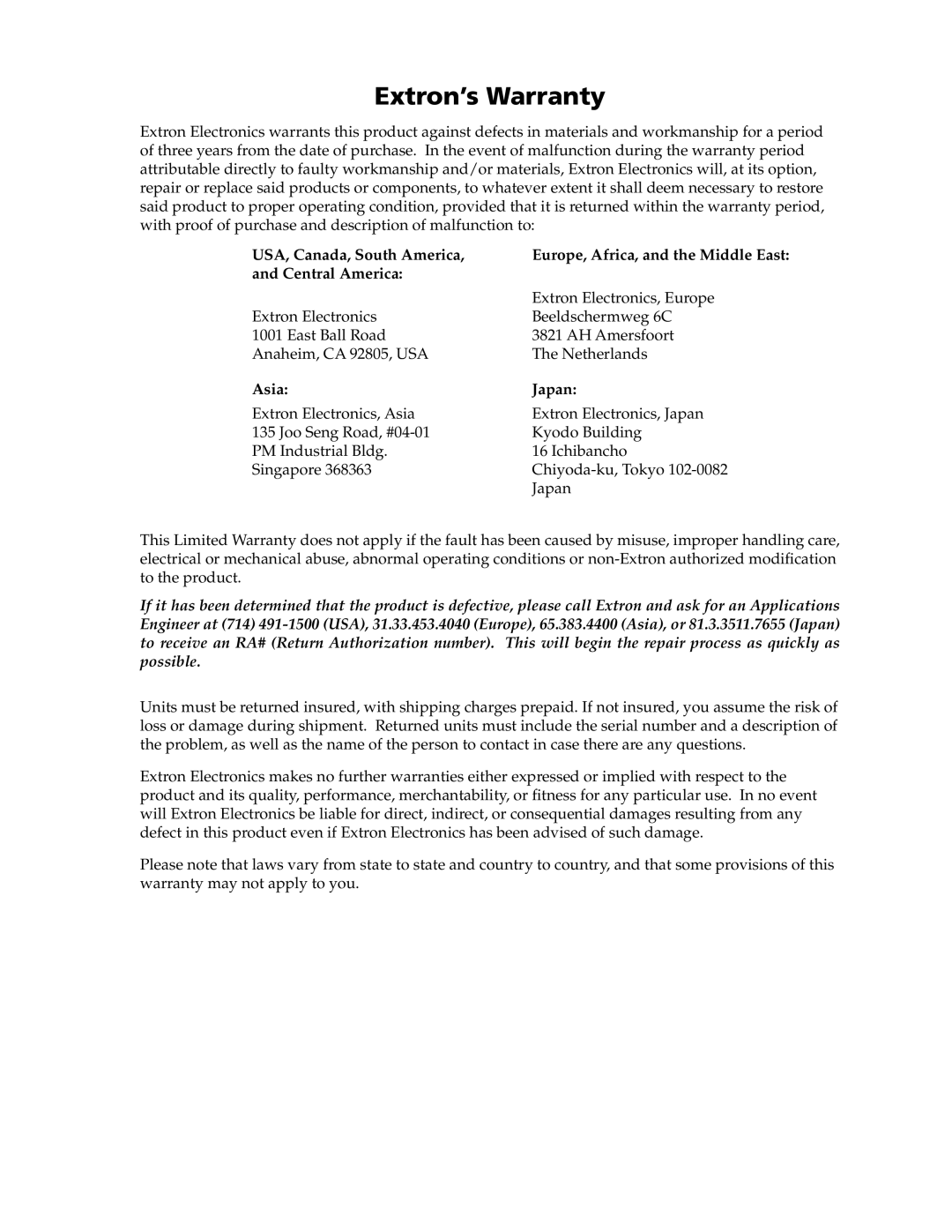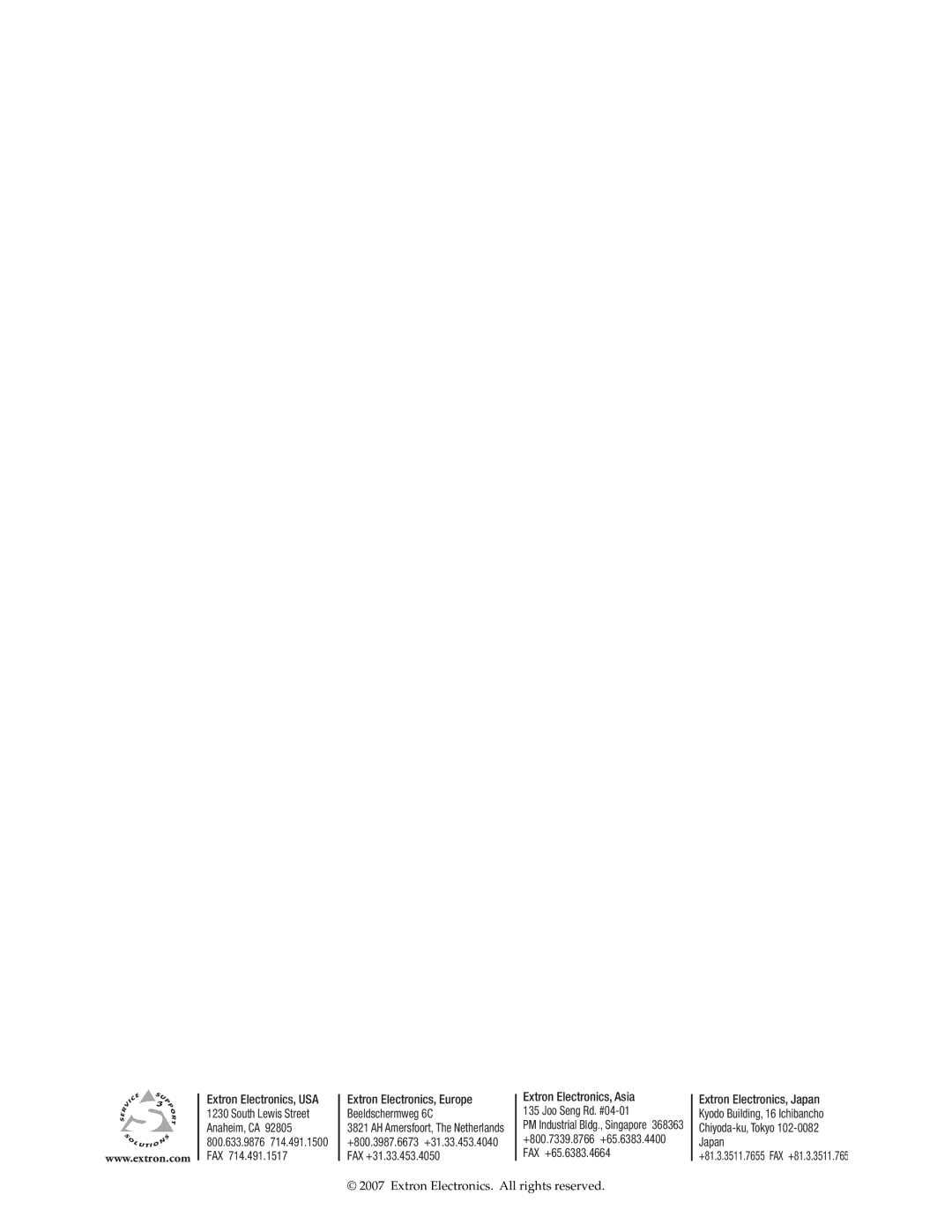Remote Operation, cont’d
Figure 4-16 — Mute & Output-Level window
Update firmware — Allows you to replace the firmware that is coded on the switcher’s control board without taking the switcher out of service. See “Updating the firmware” on page
Name presets — Allows you to name each of the 16 memory presets.
Show
Initialize — Initializes and clears any or all of the following: ties, presets, audio configuration, preset titles, icon names, and icons.
Audio-input Configuration selection
Displays the Configure Audio Options window (figure
Preferences menu
Immediate changes — Causes changes to take effect immediately.
Hold/verify changes — Delays implementation of changes until the Changes – Take button is pressed.
Ties as lines — Displays ties as lines (figure