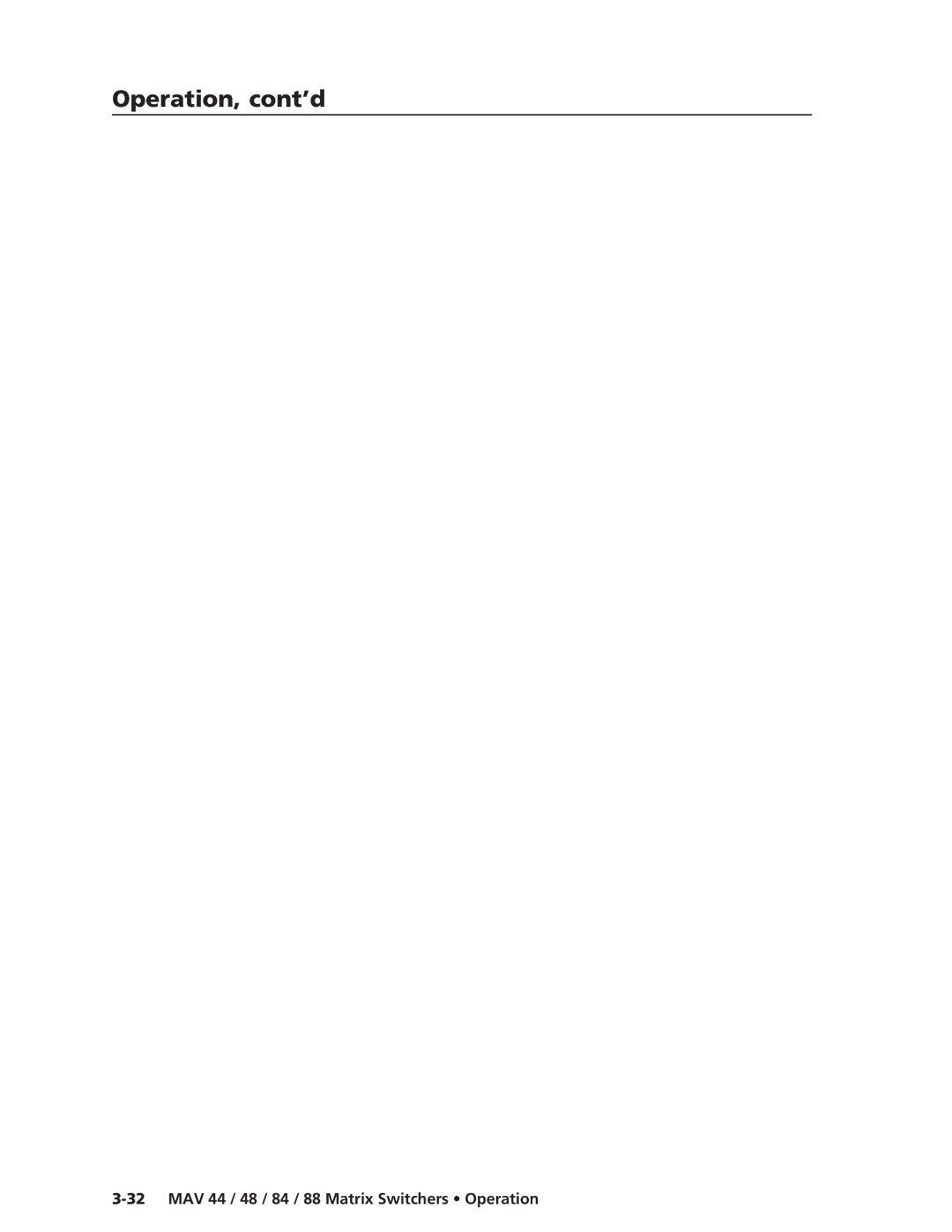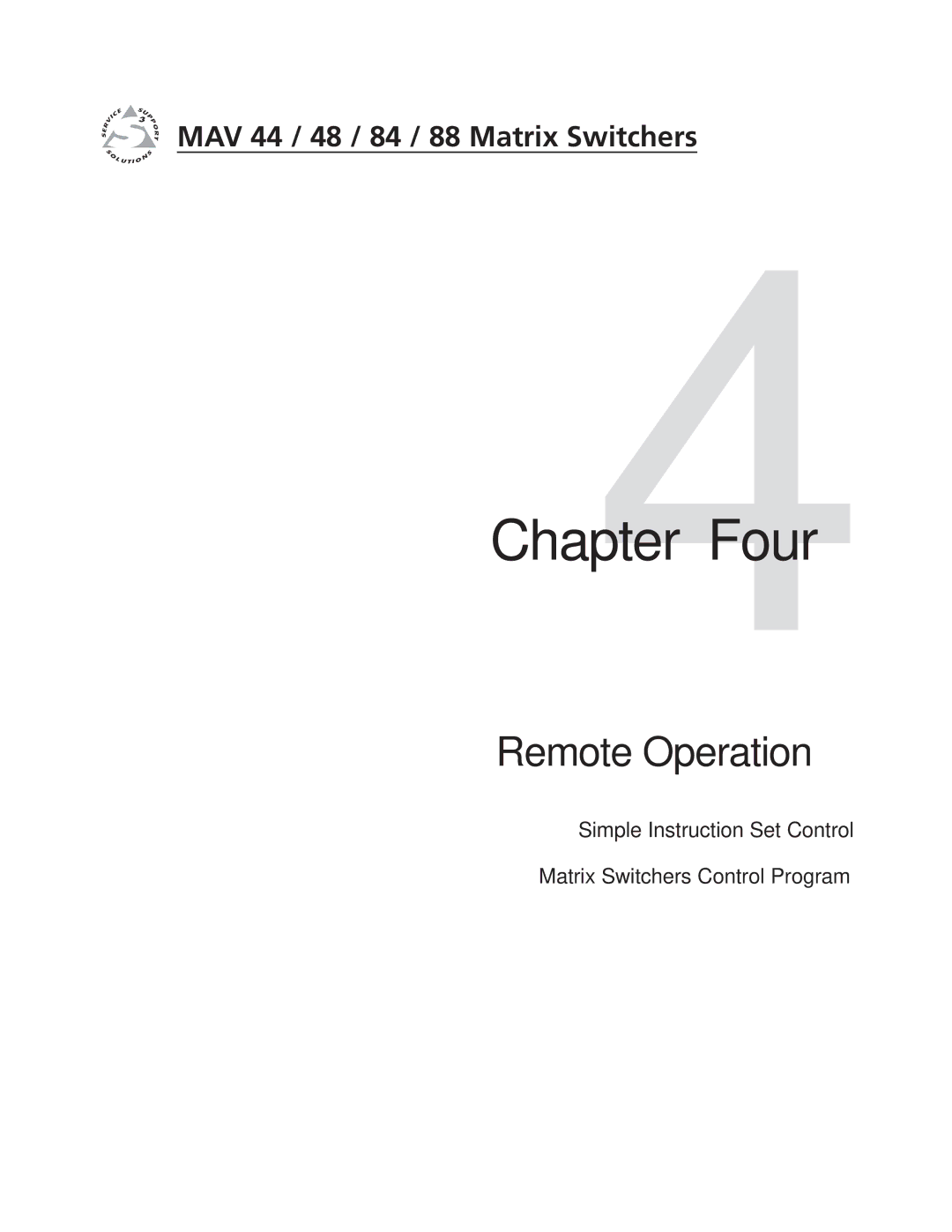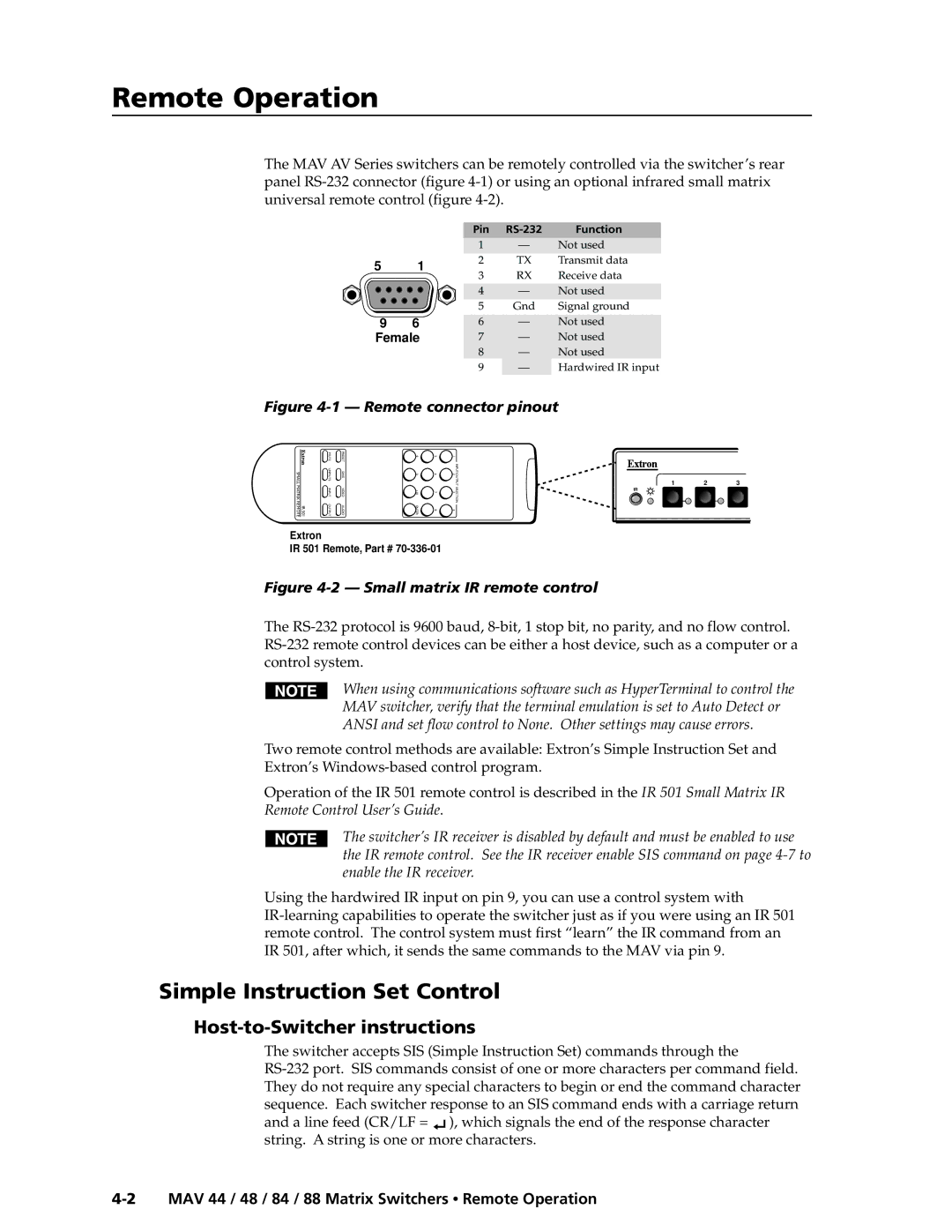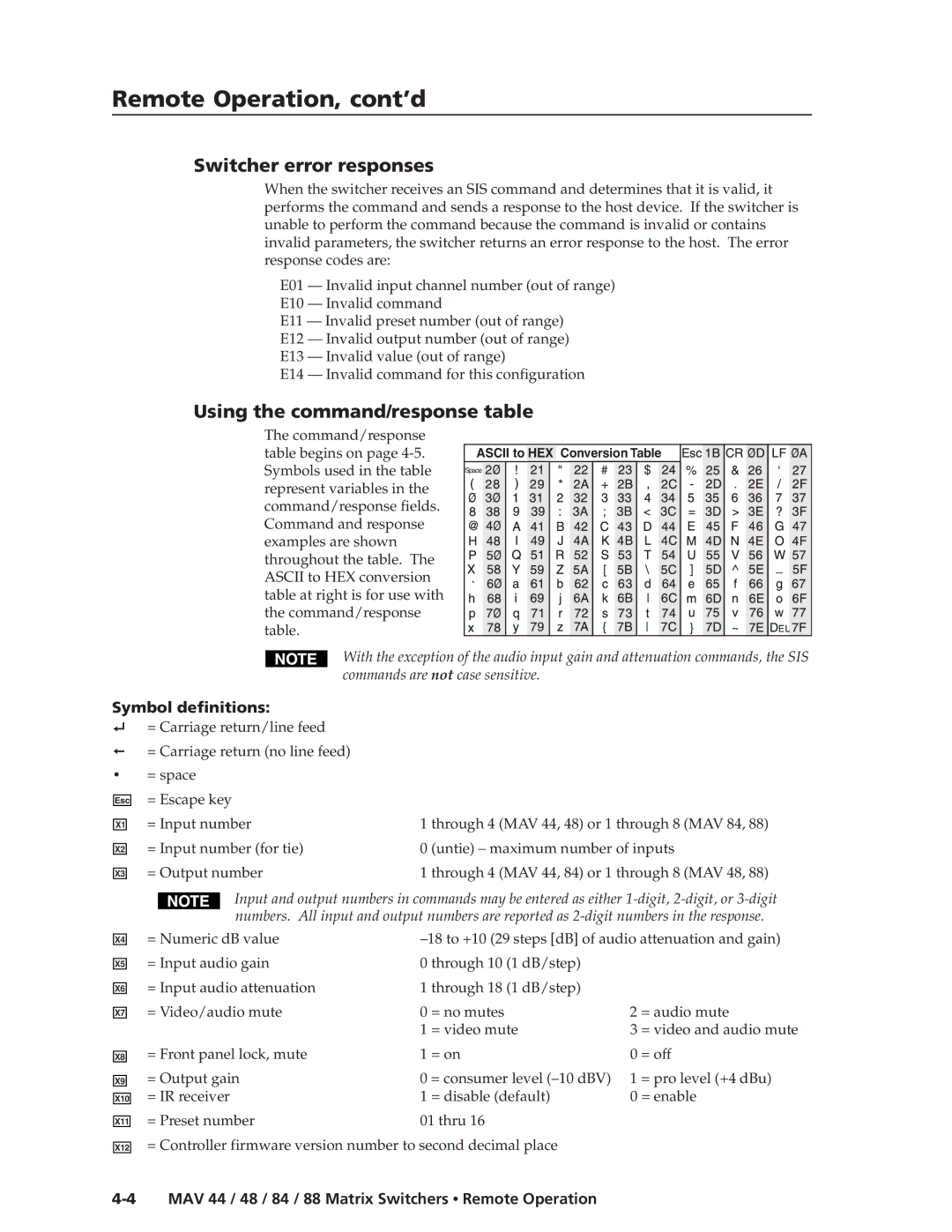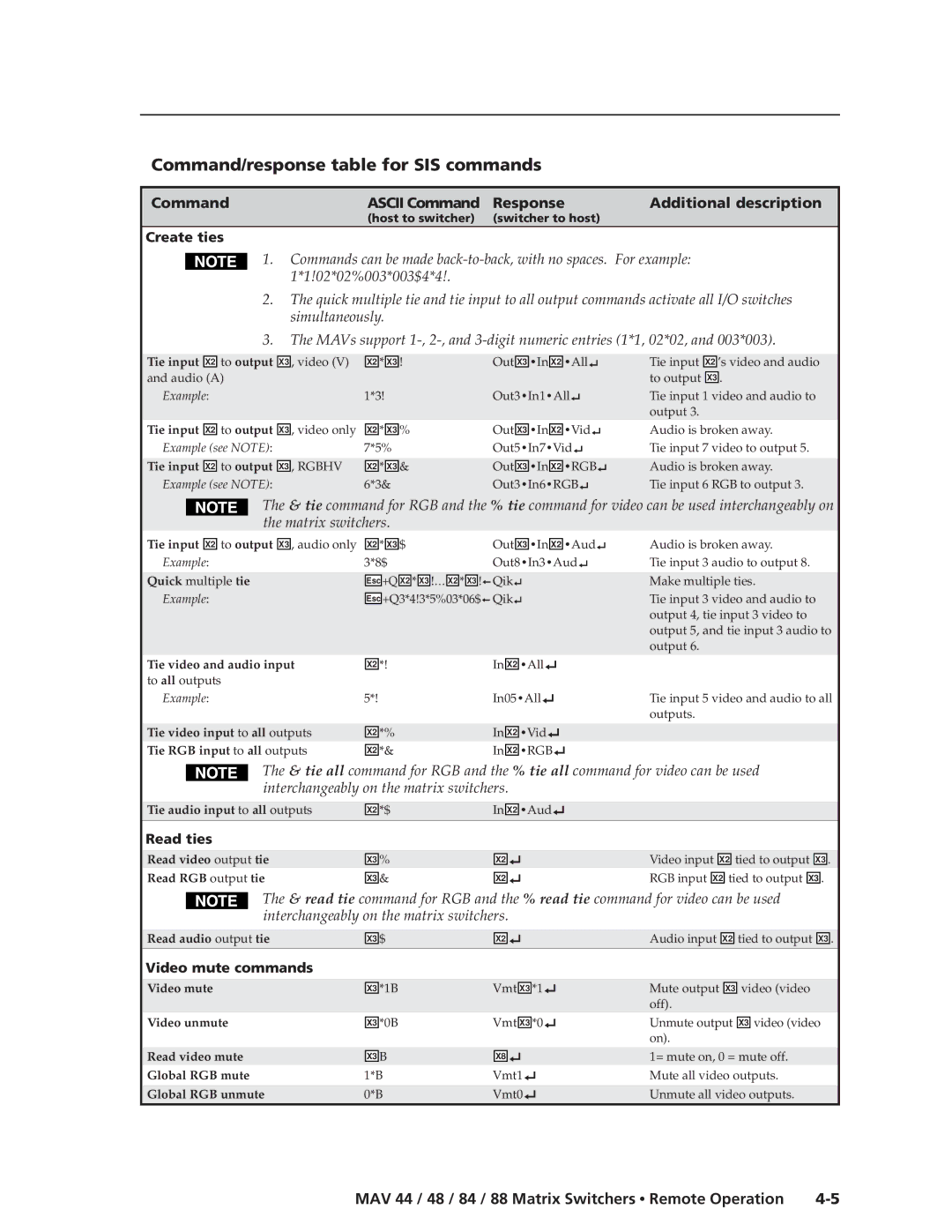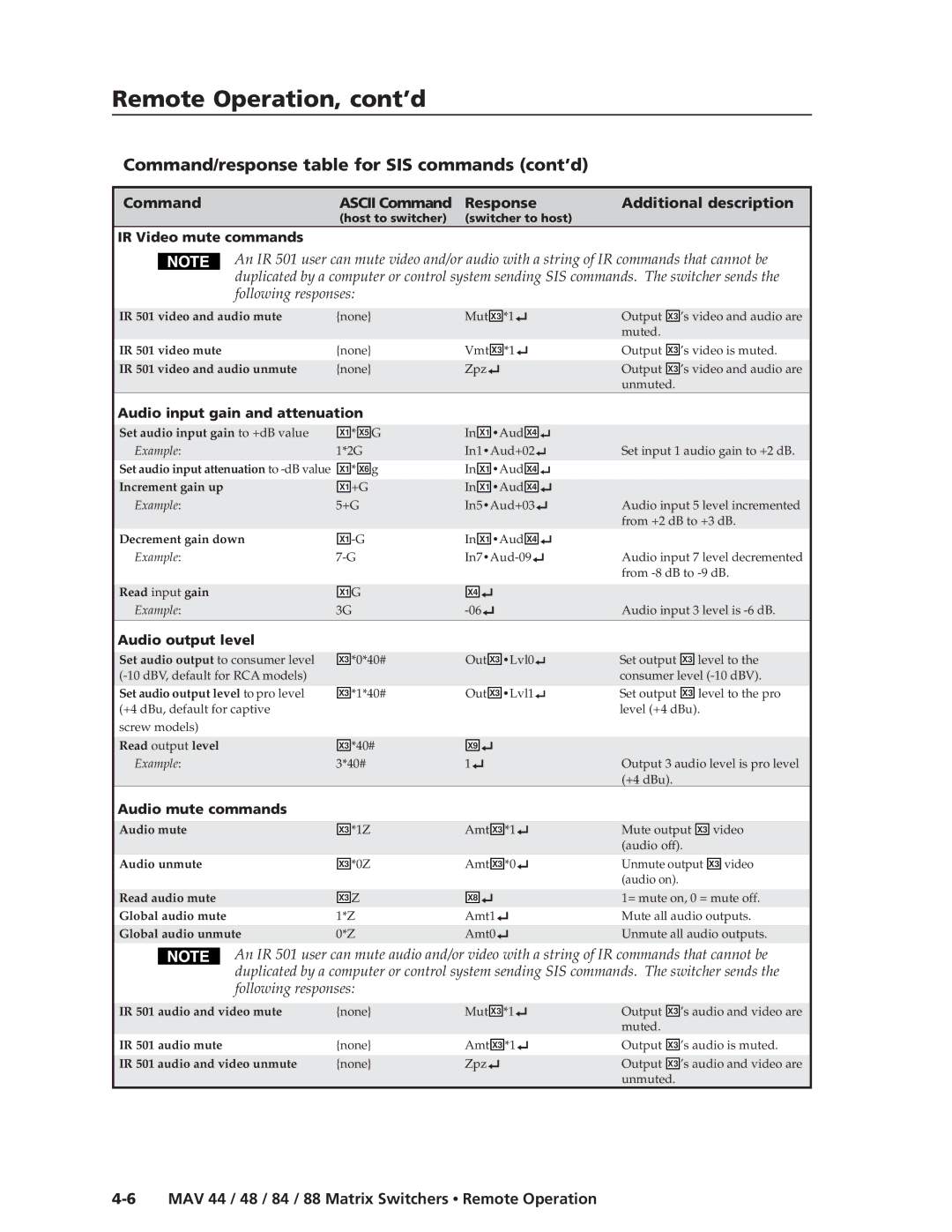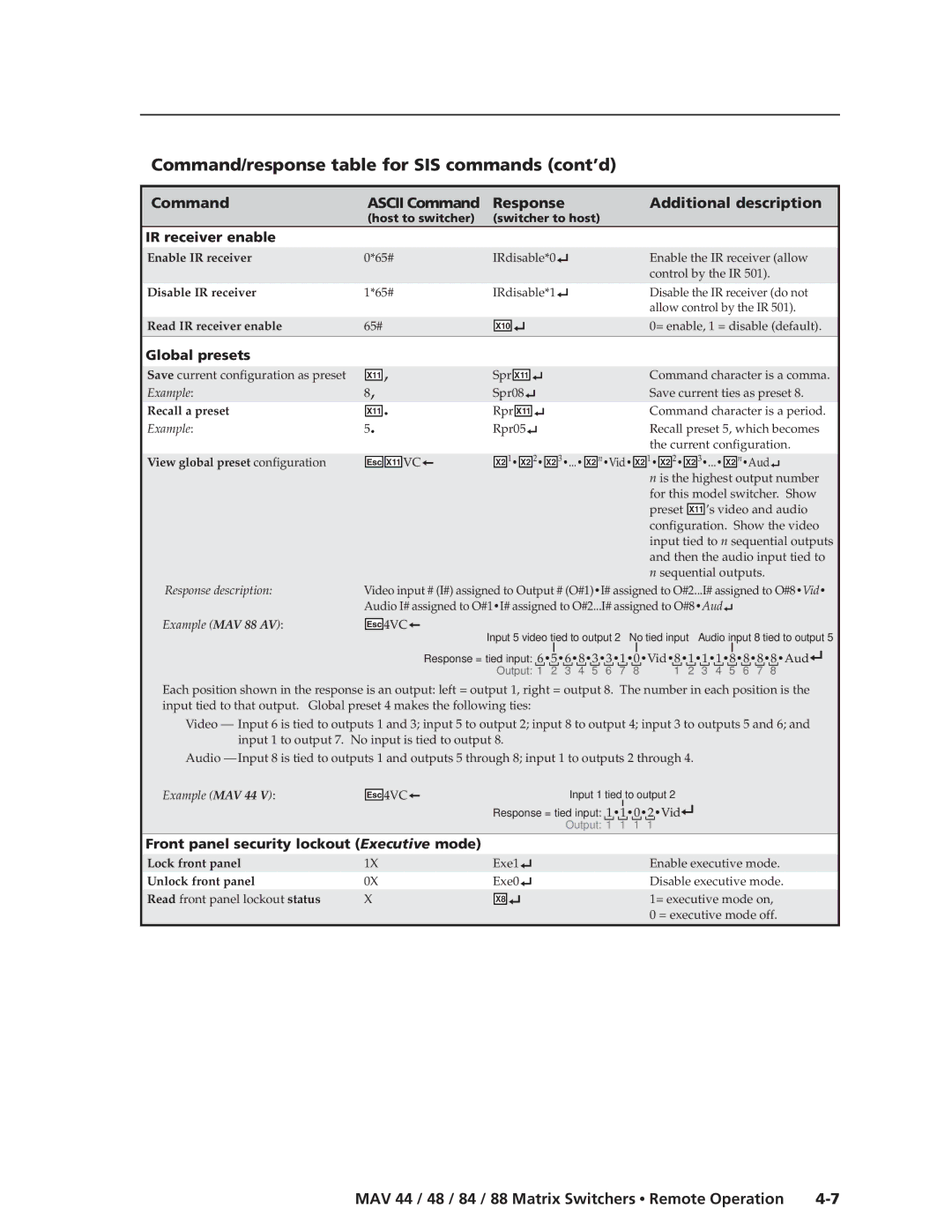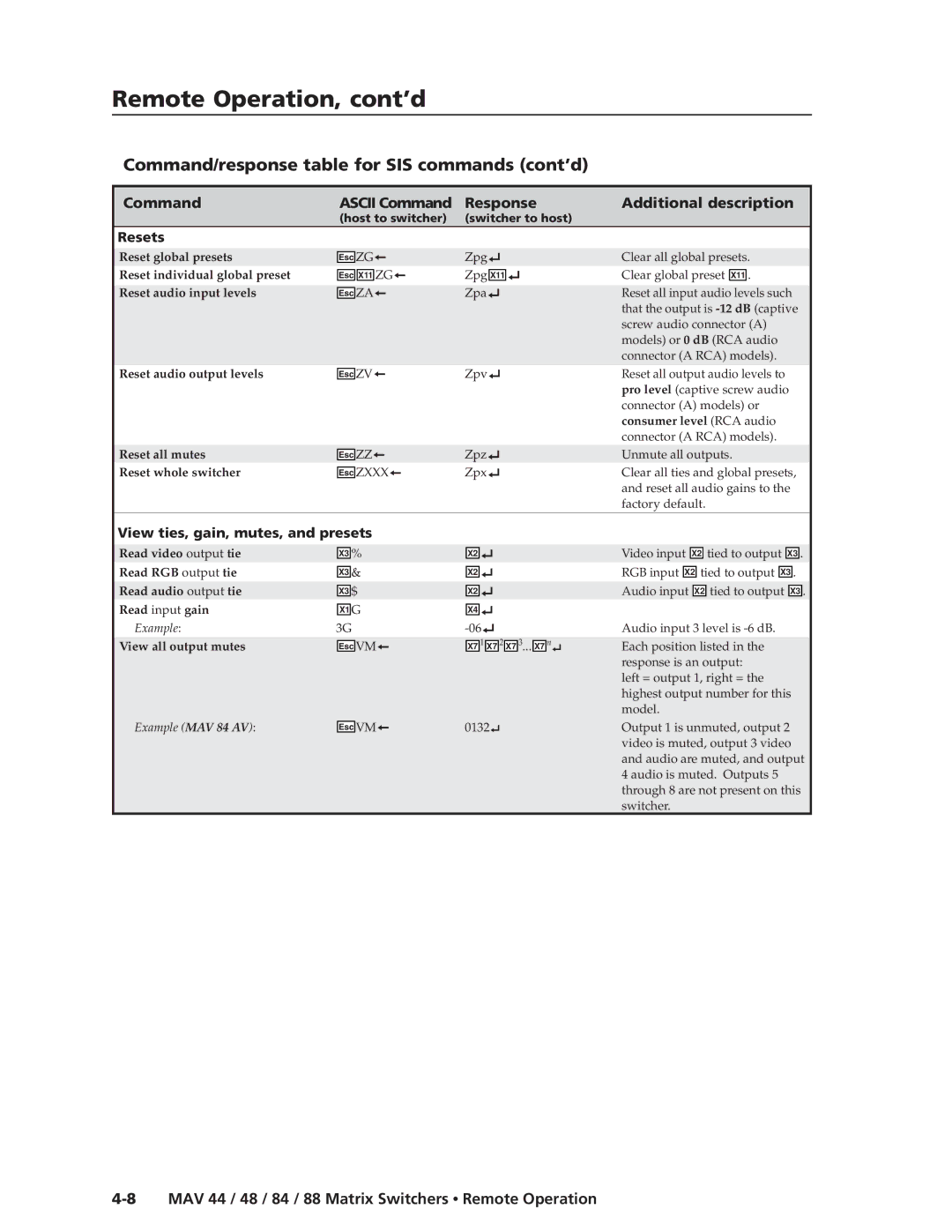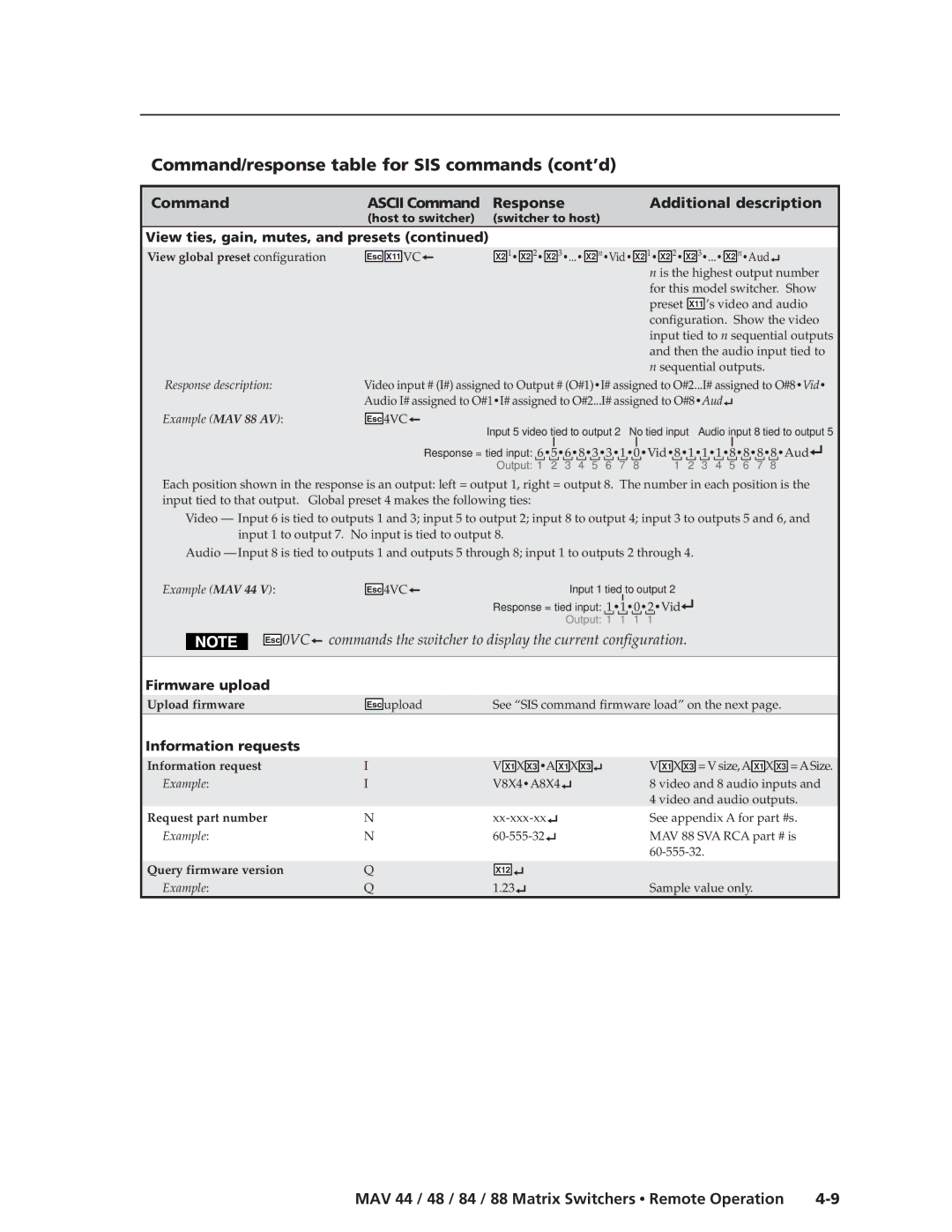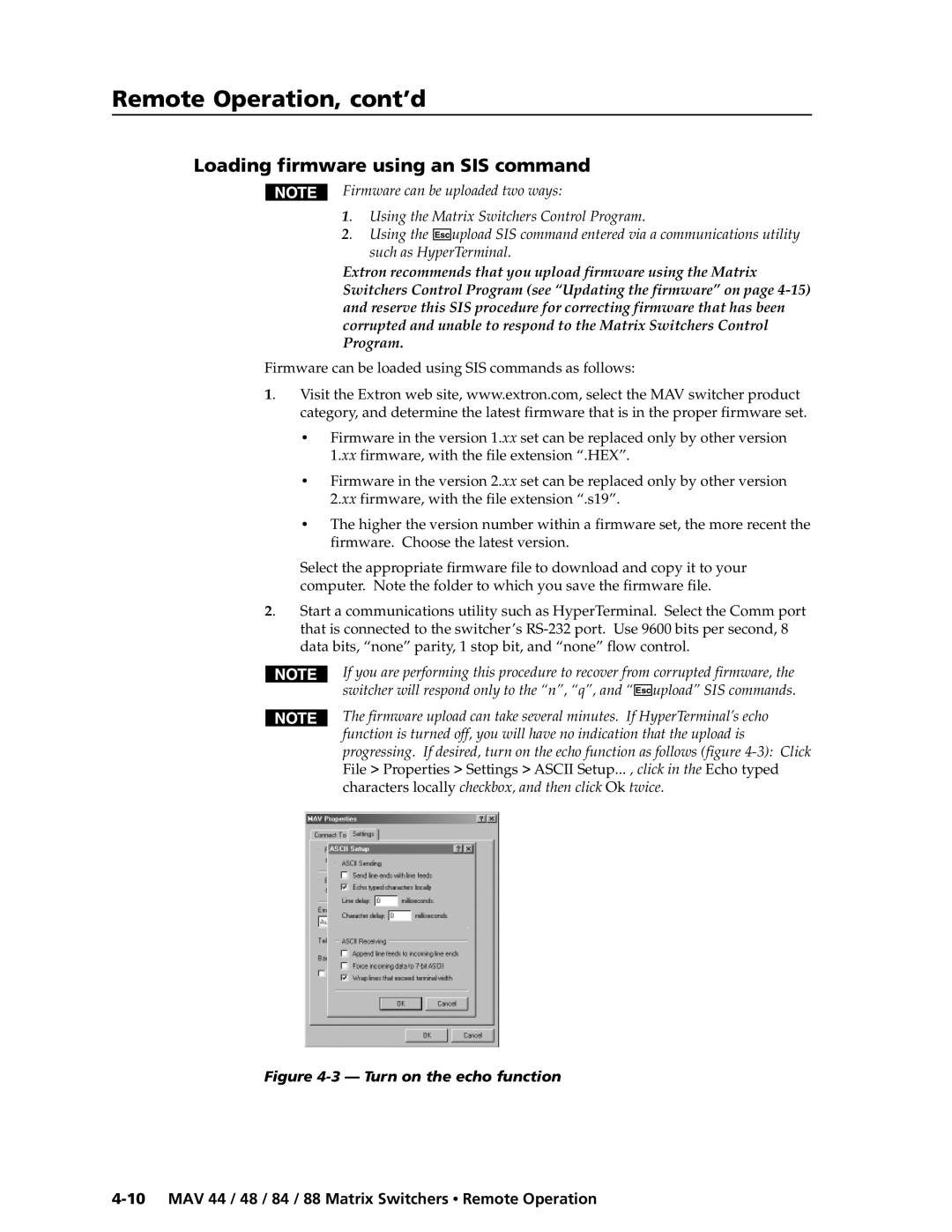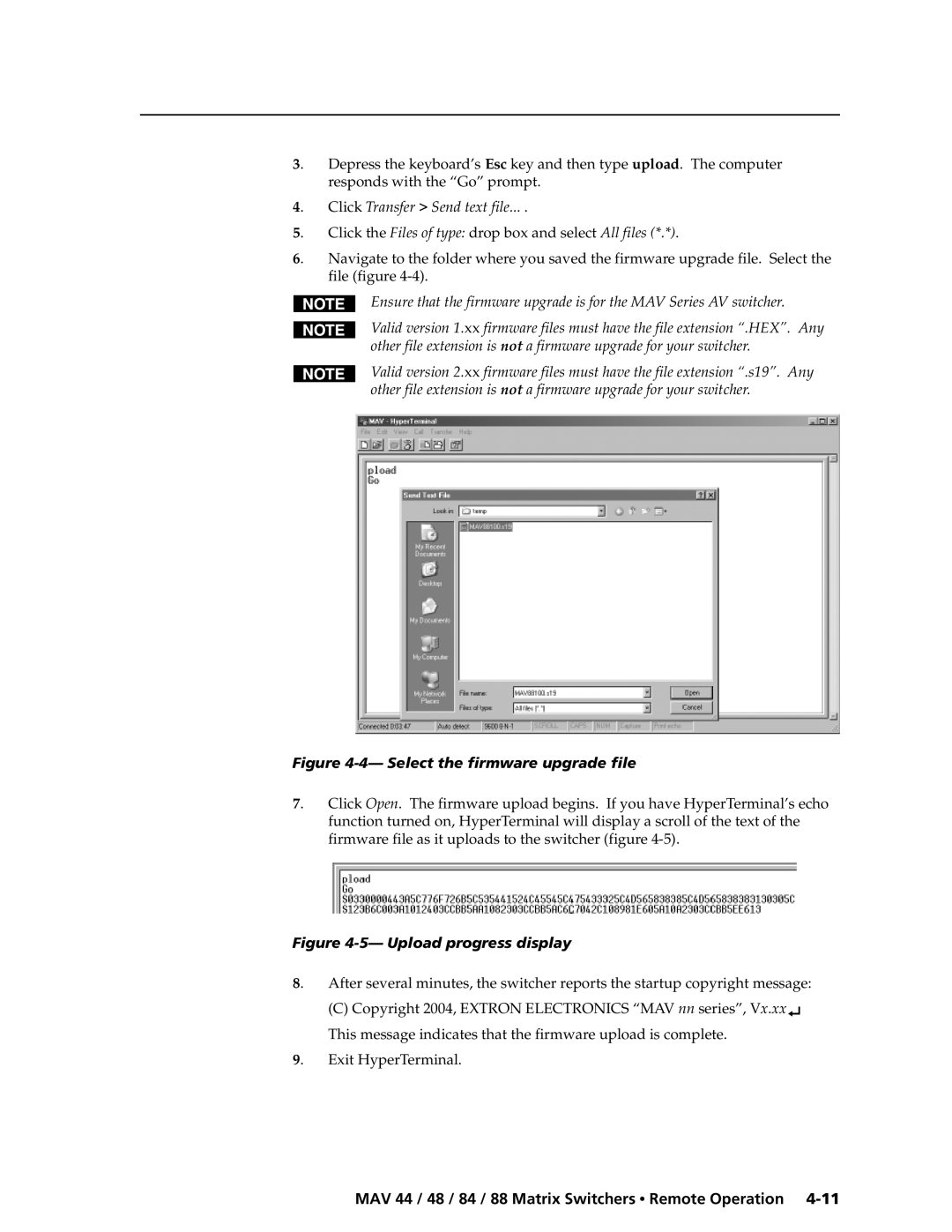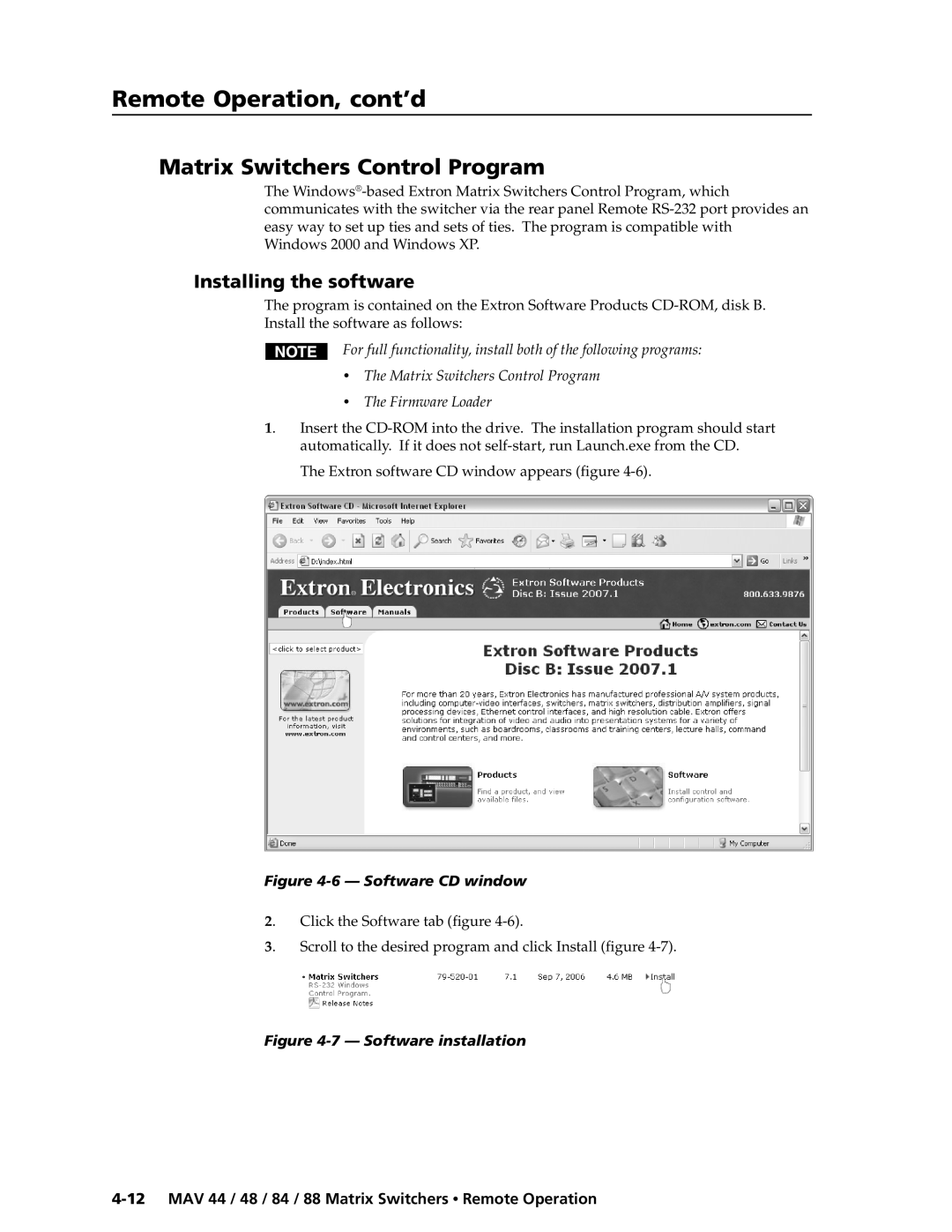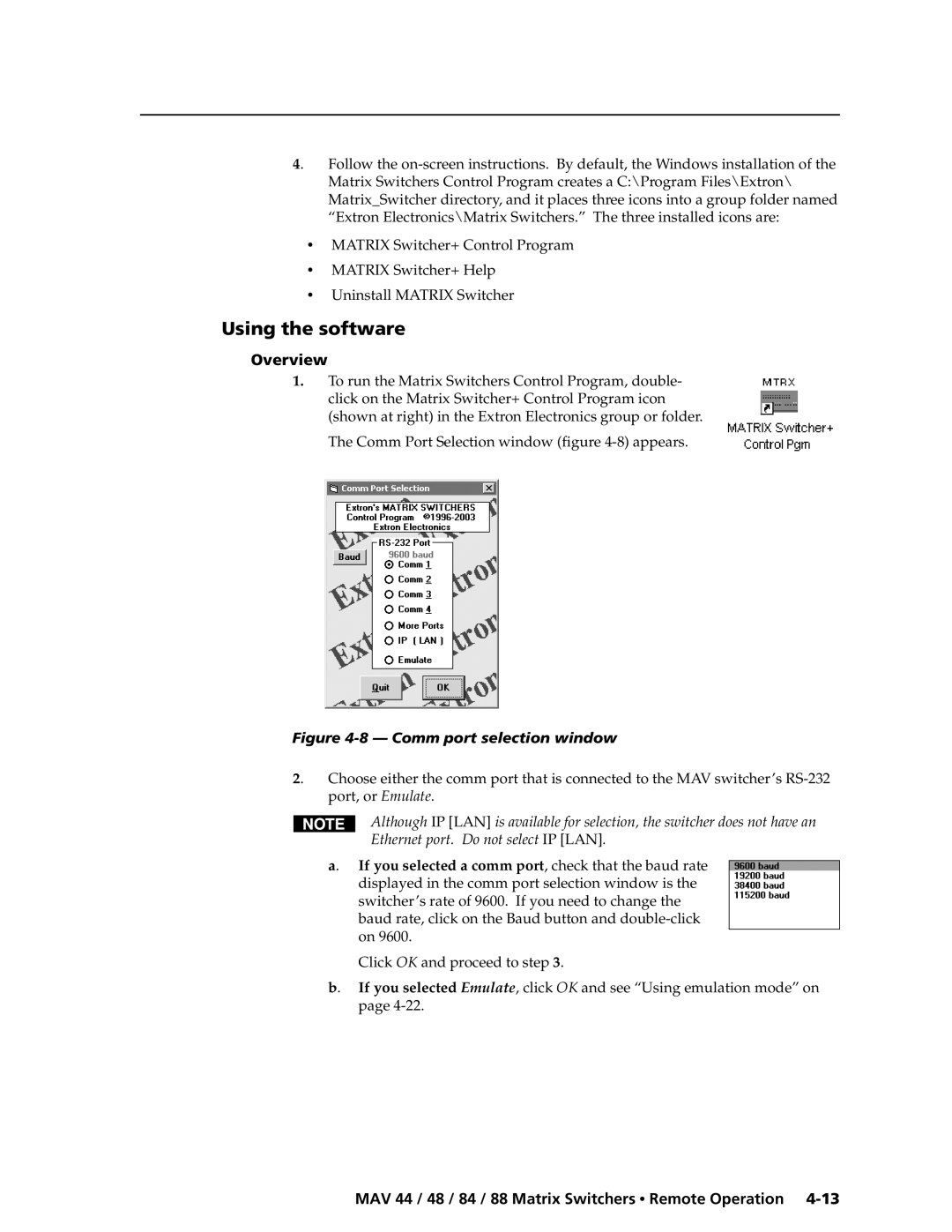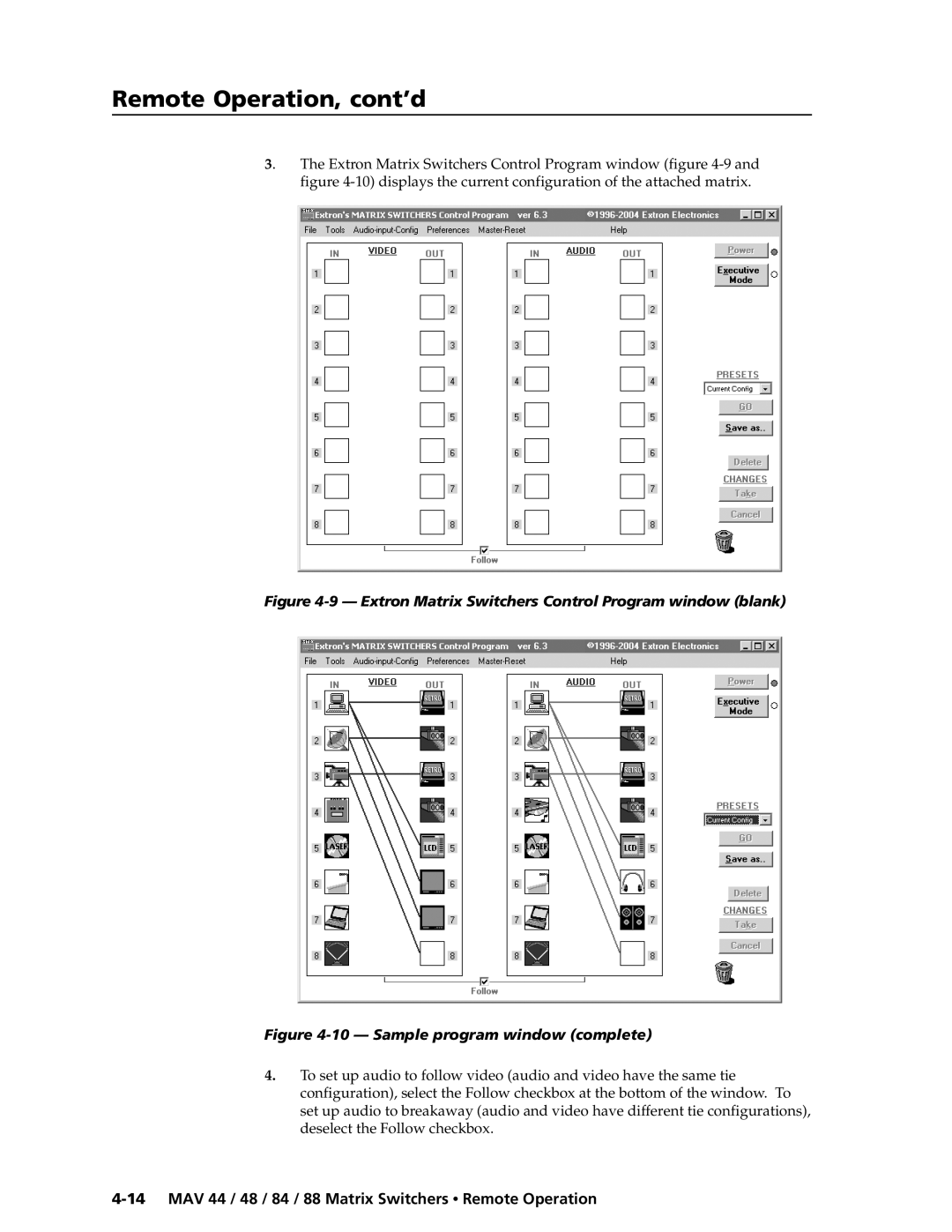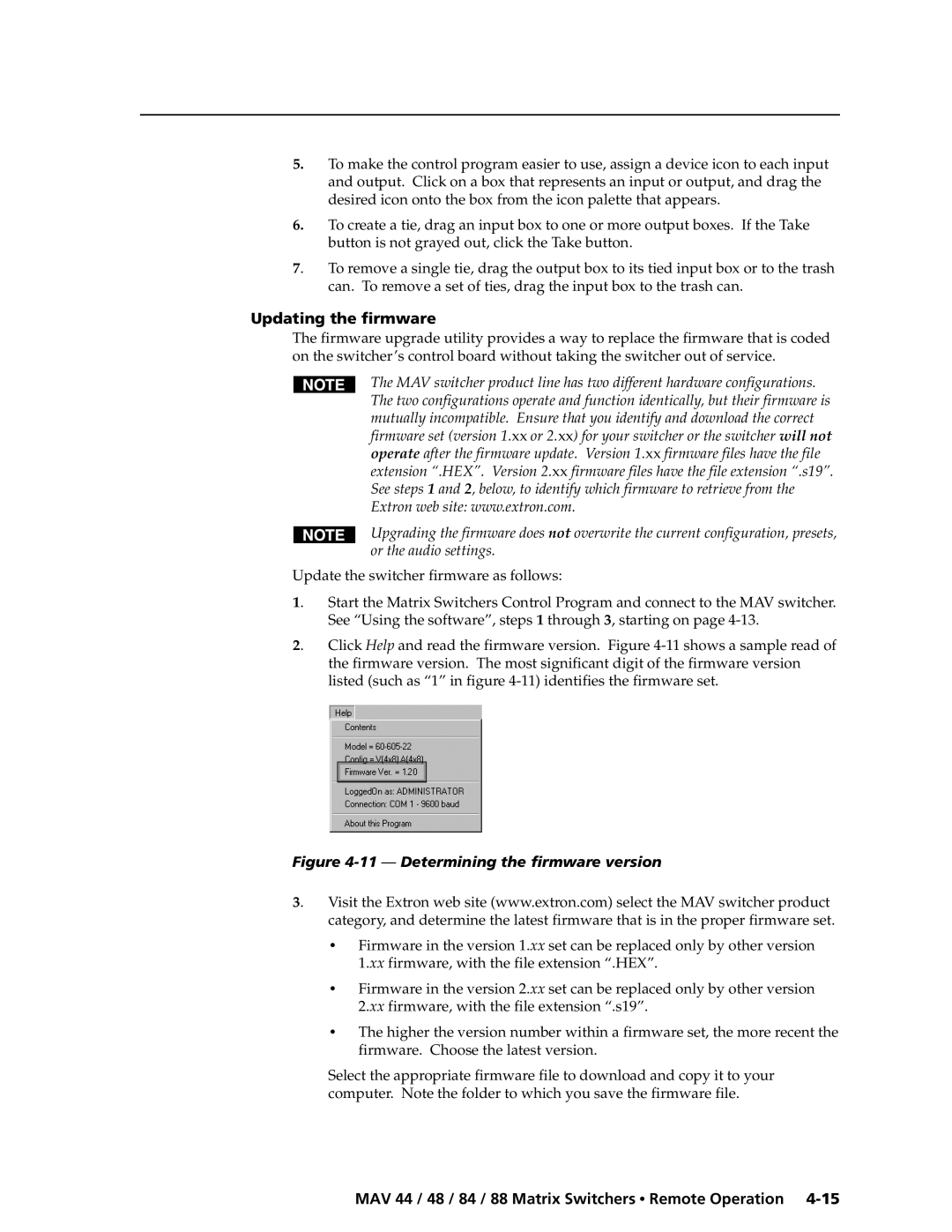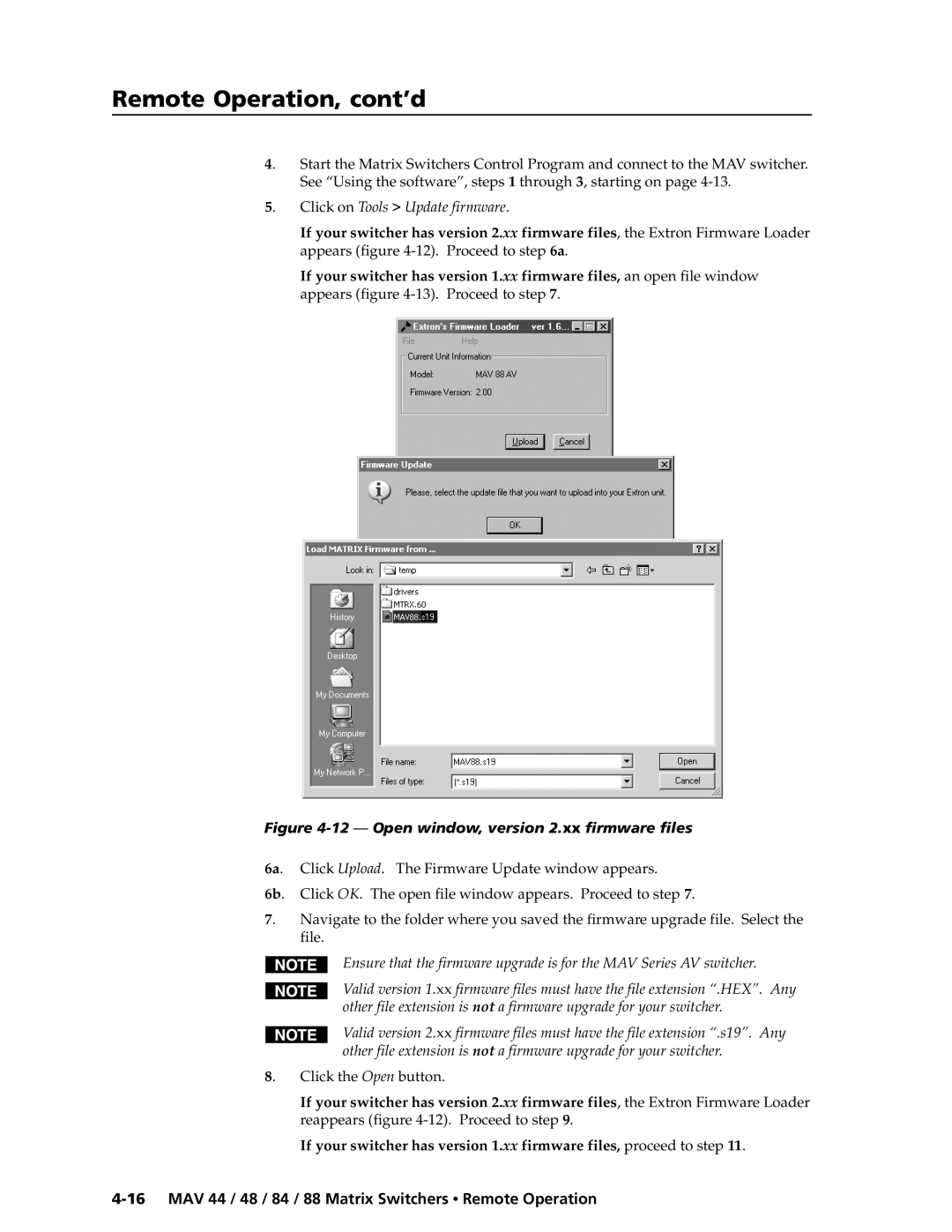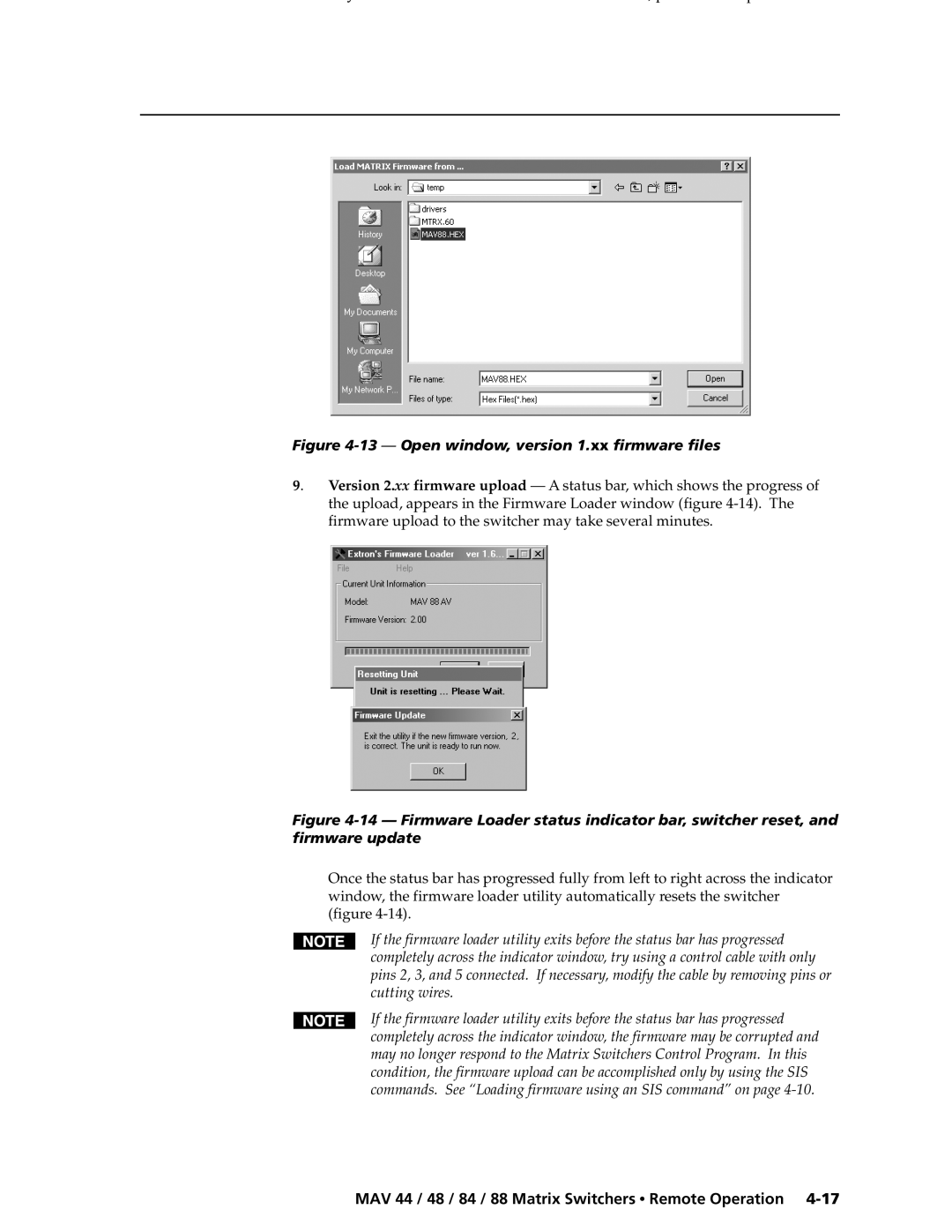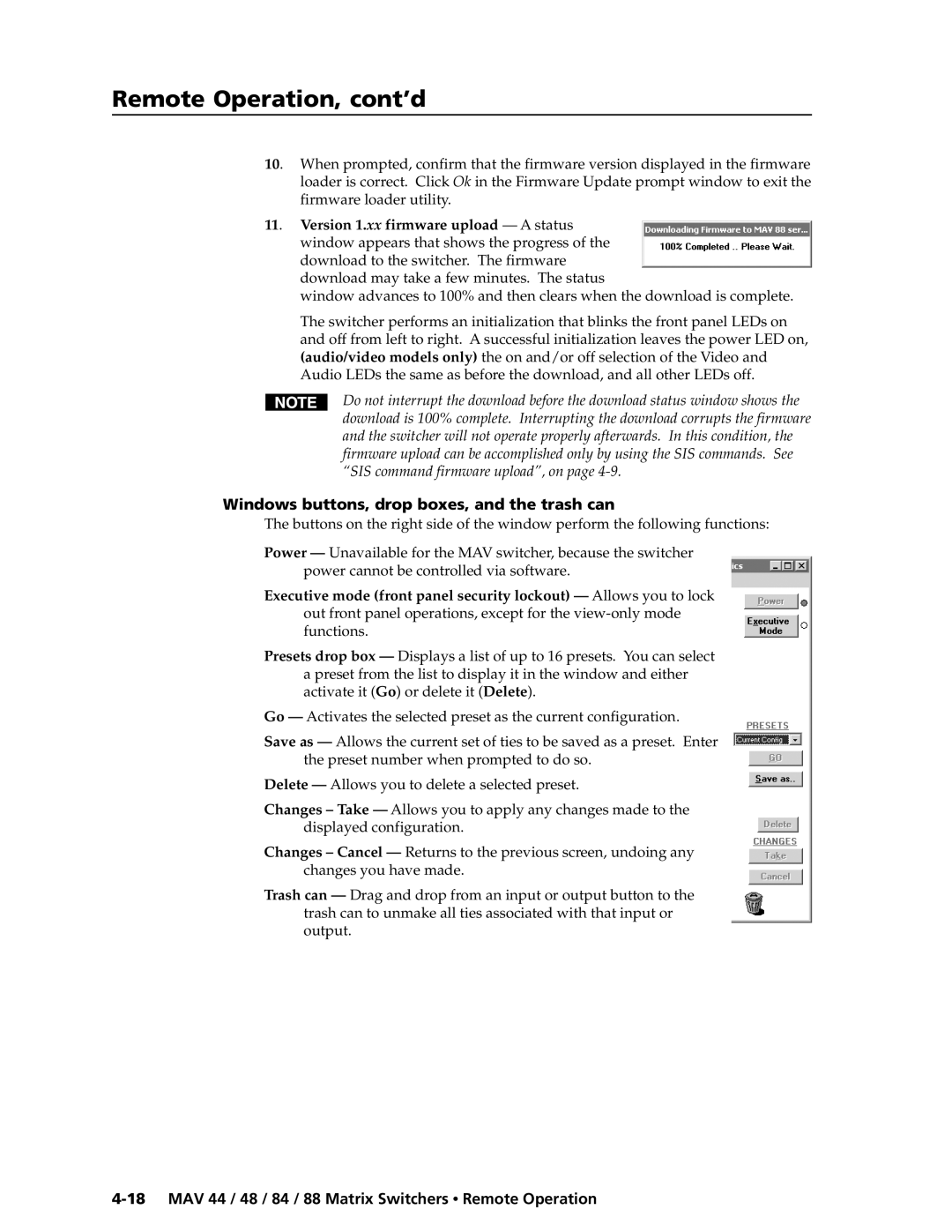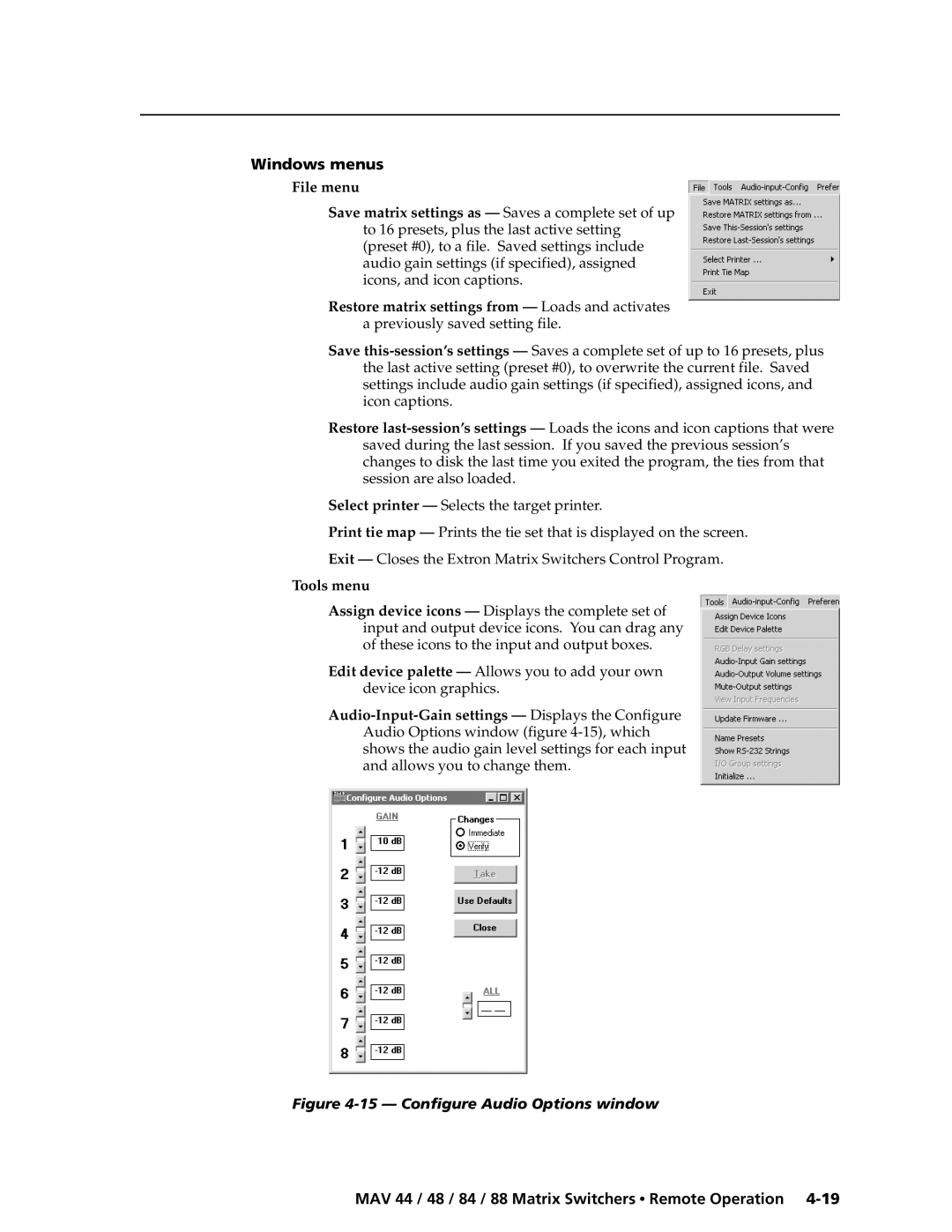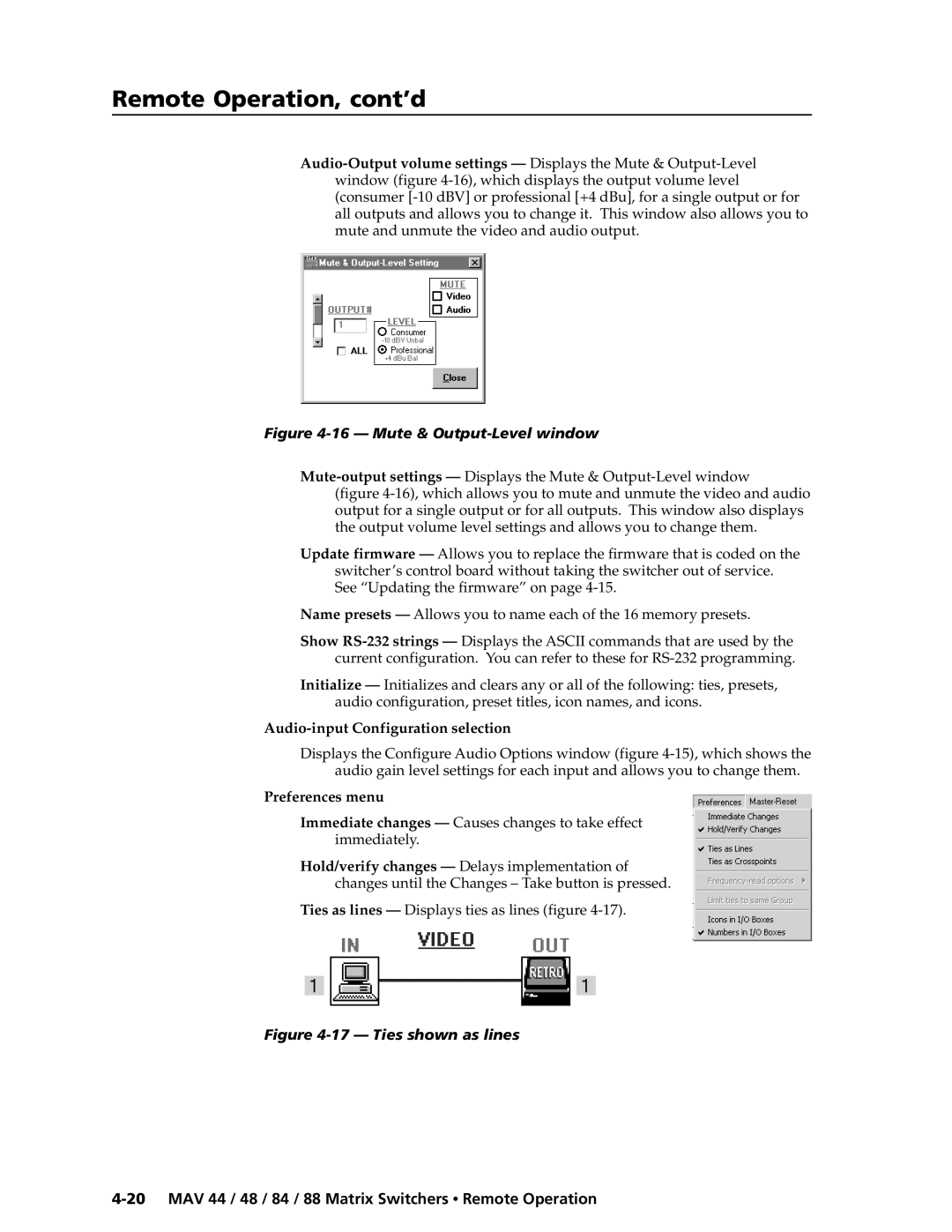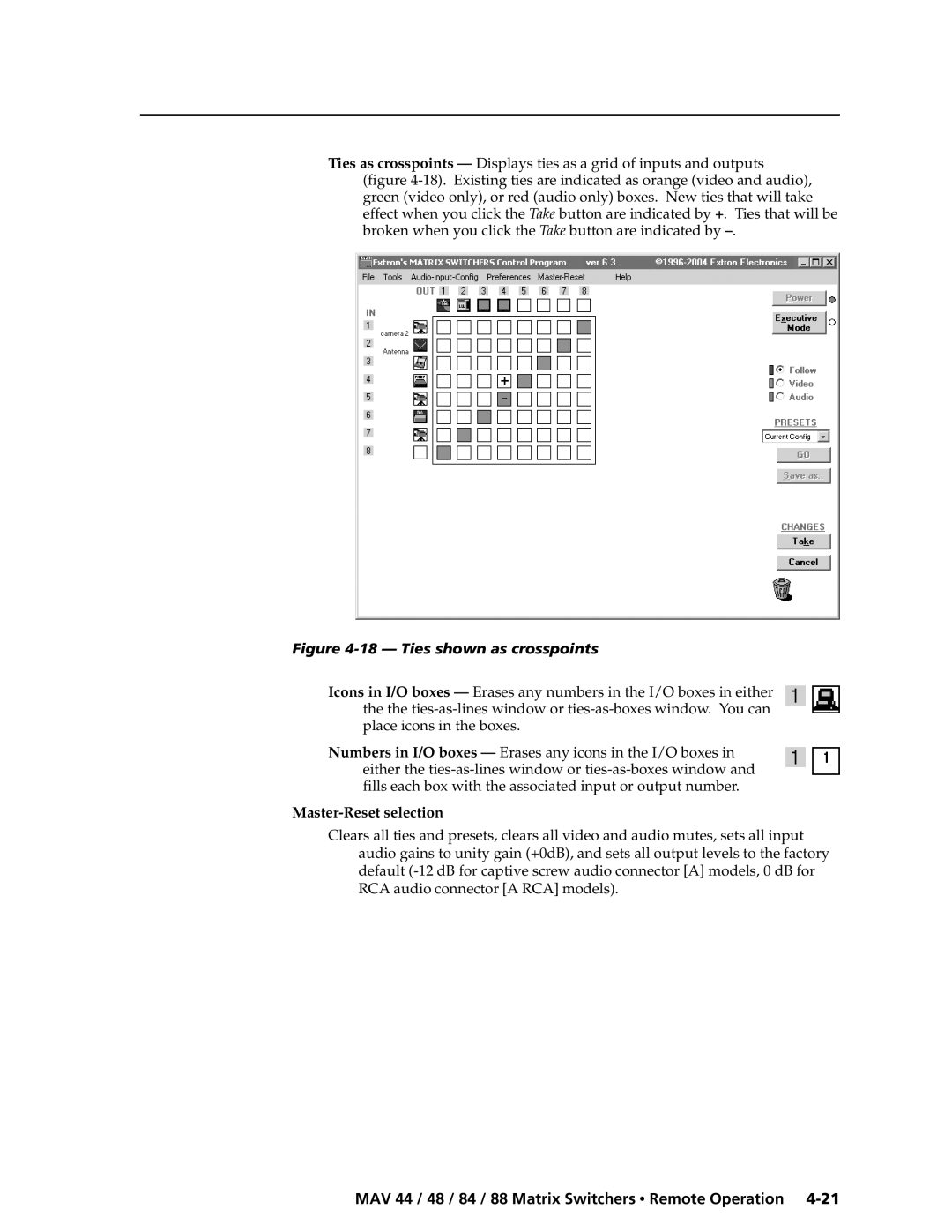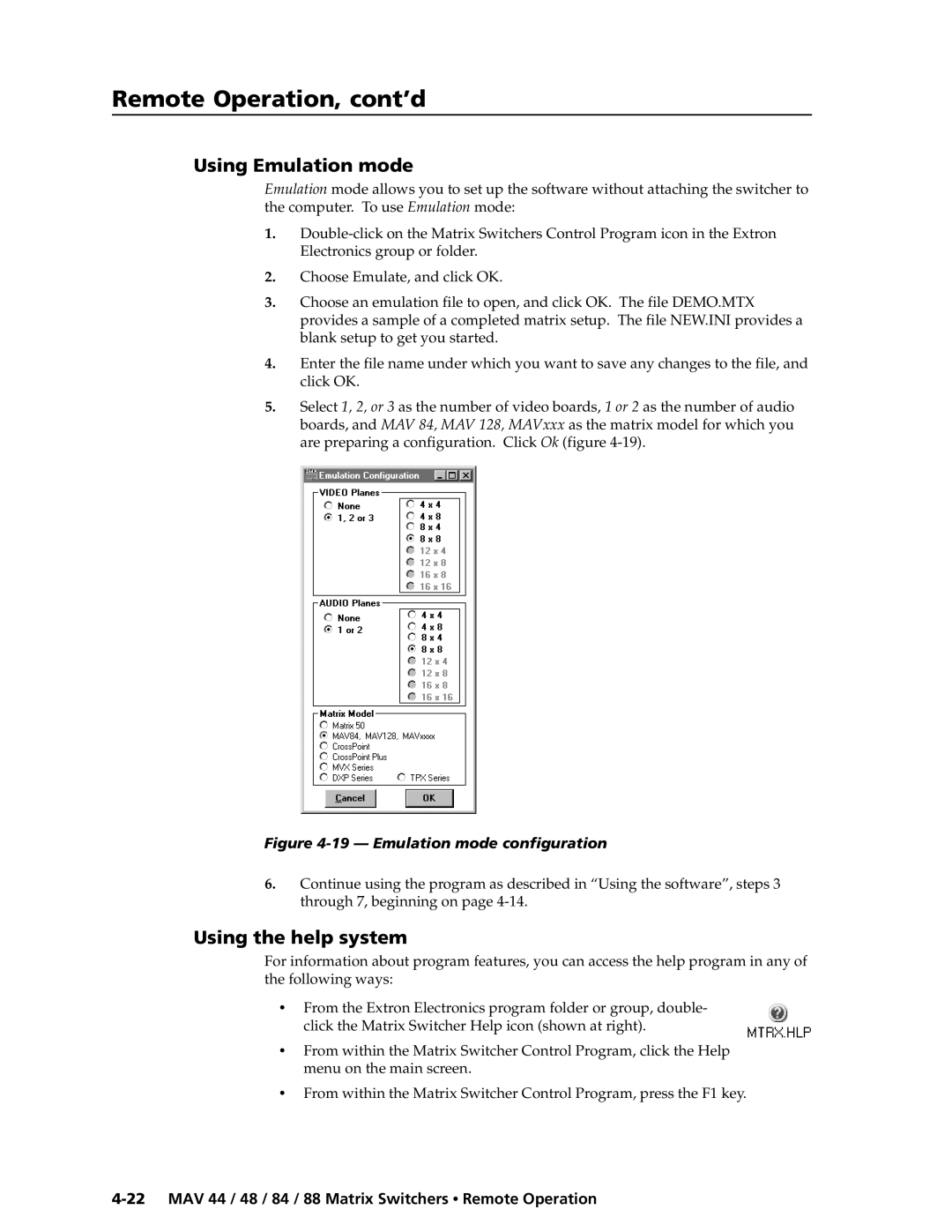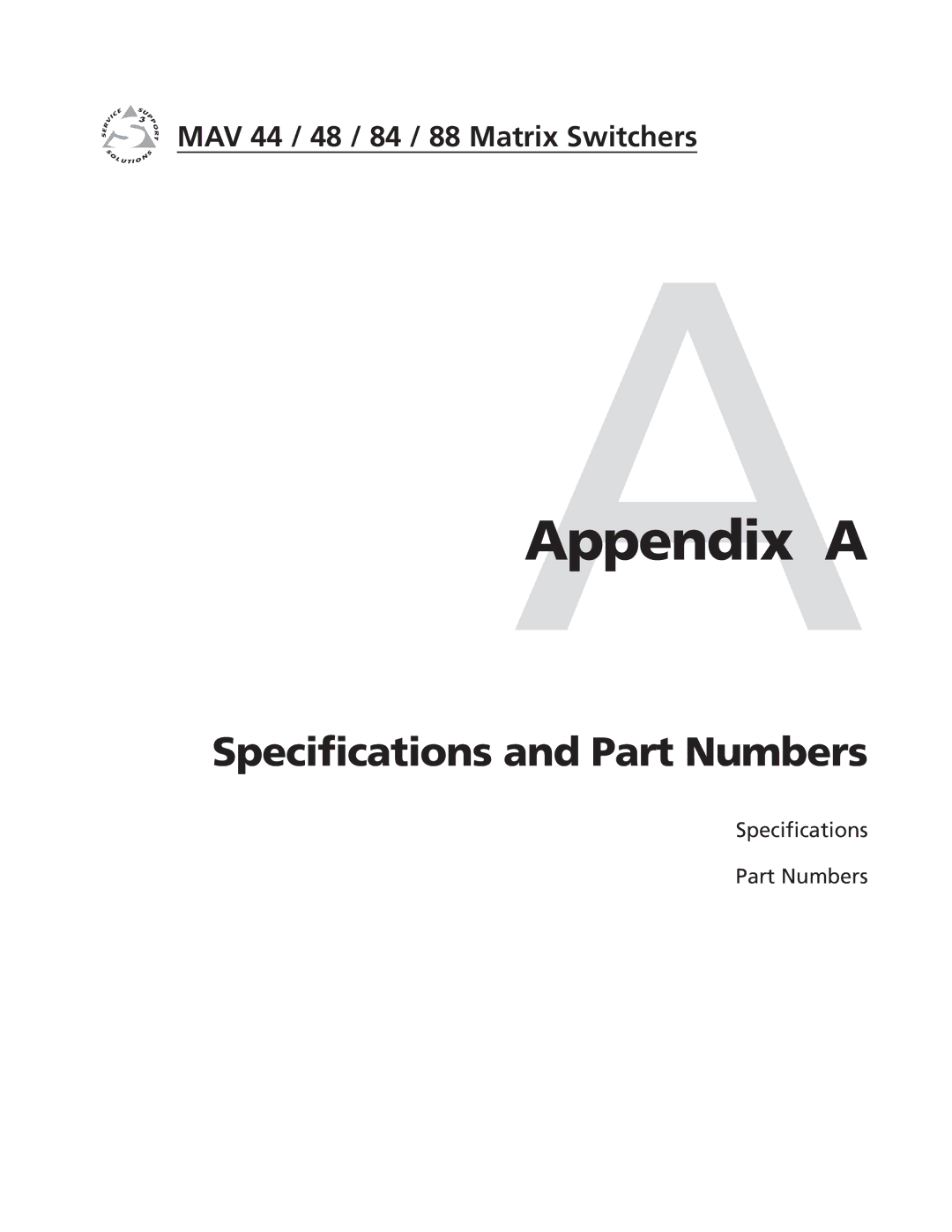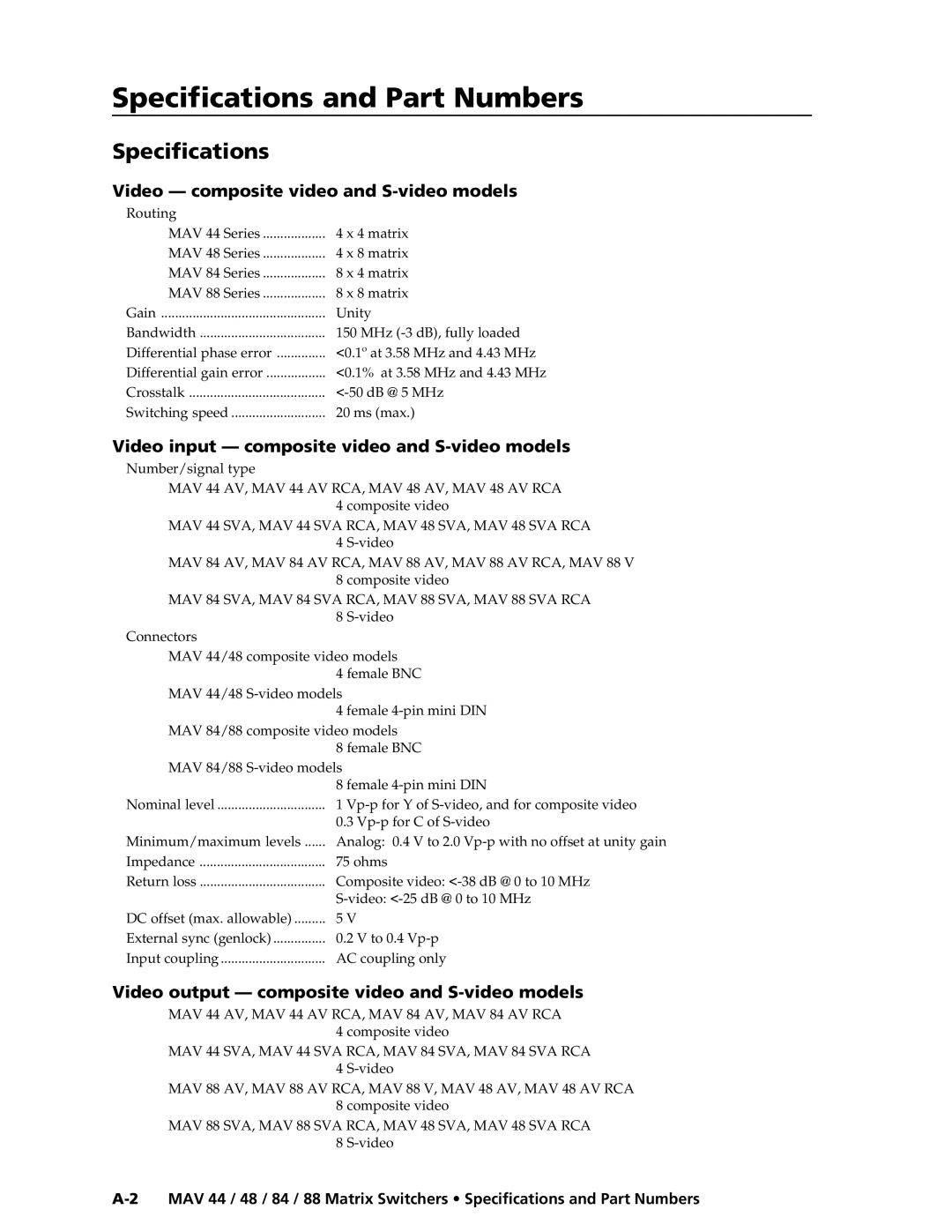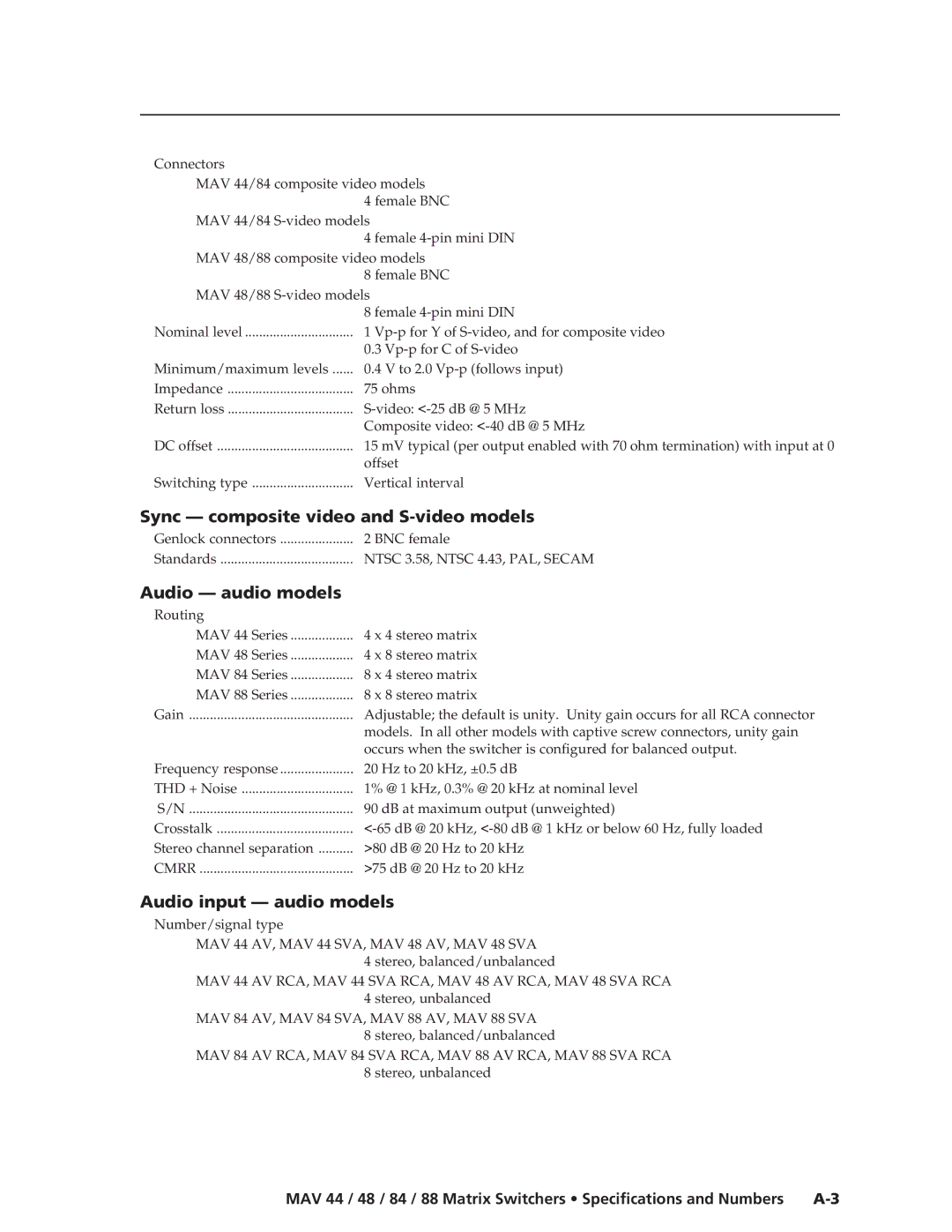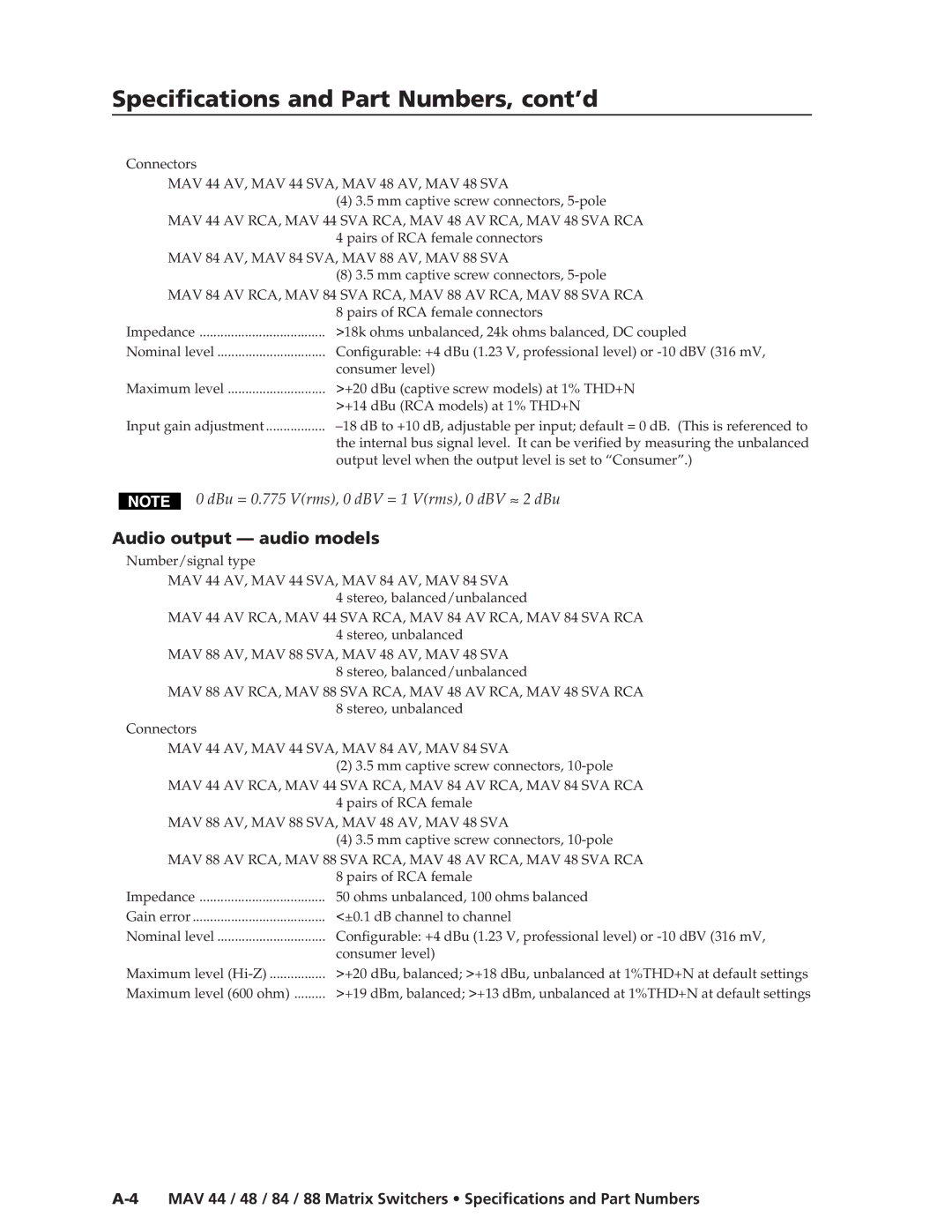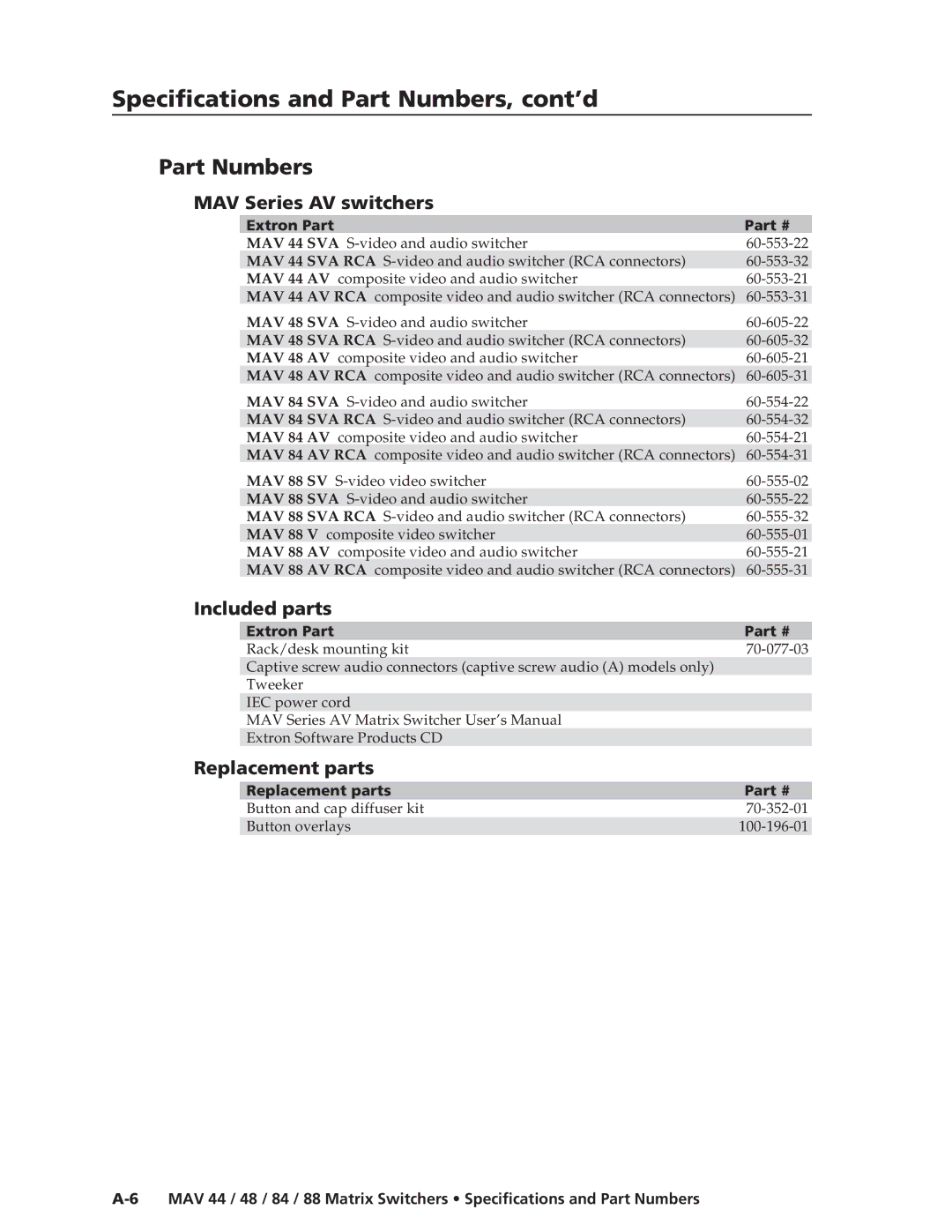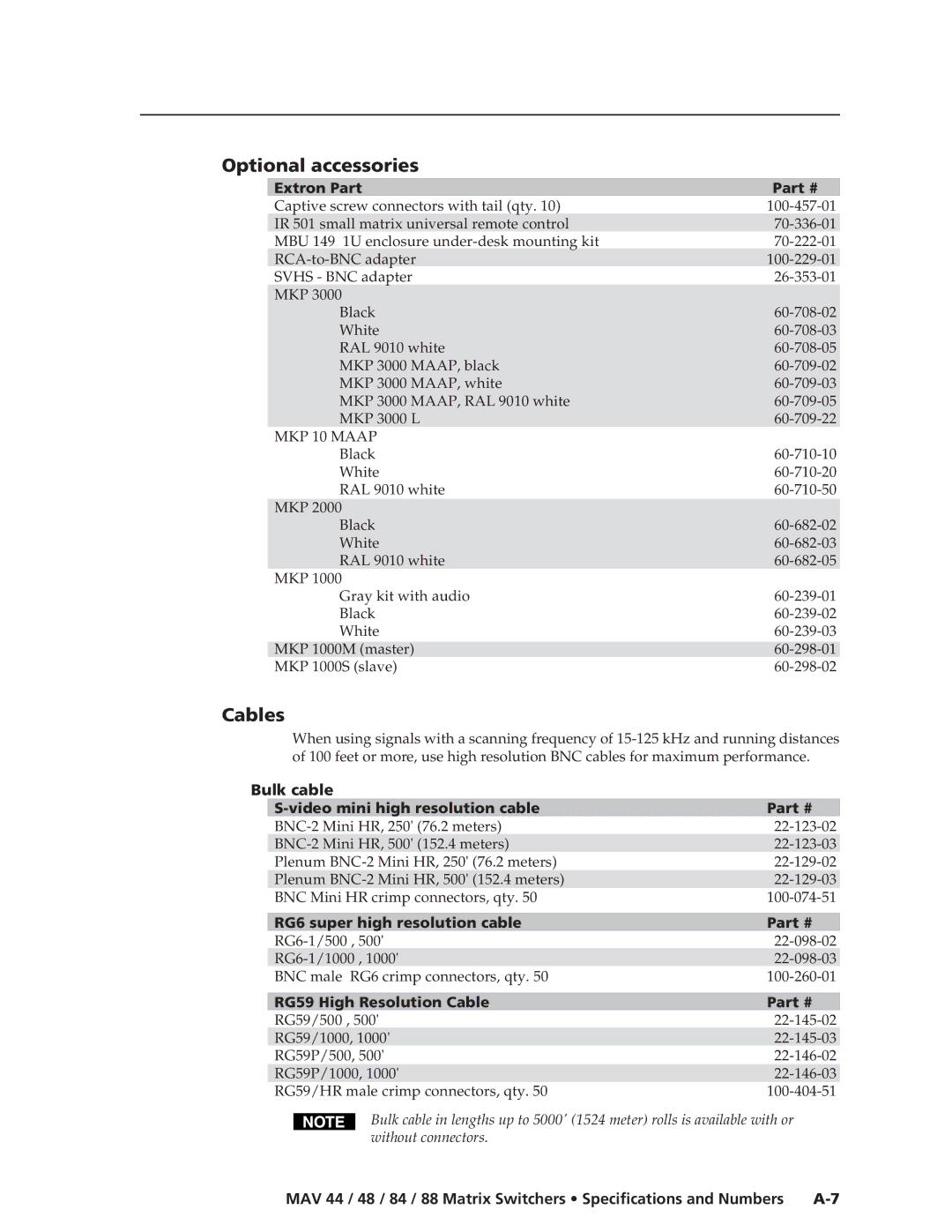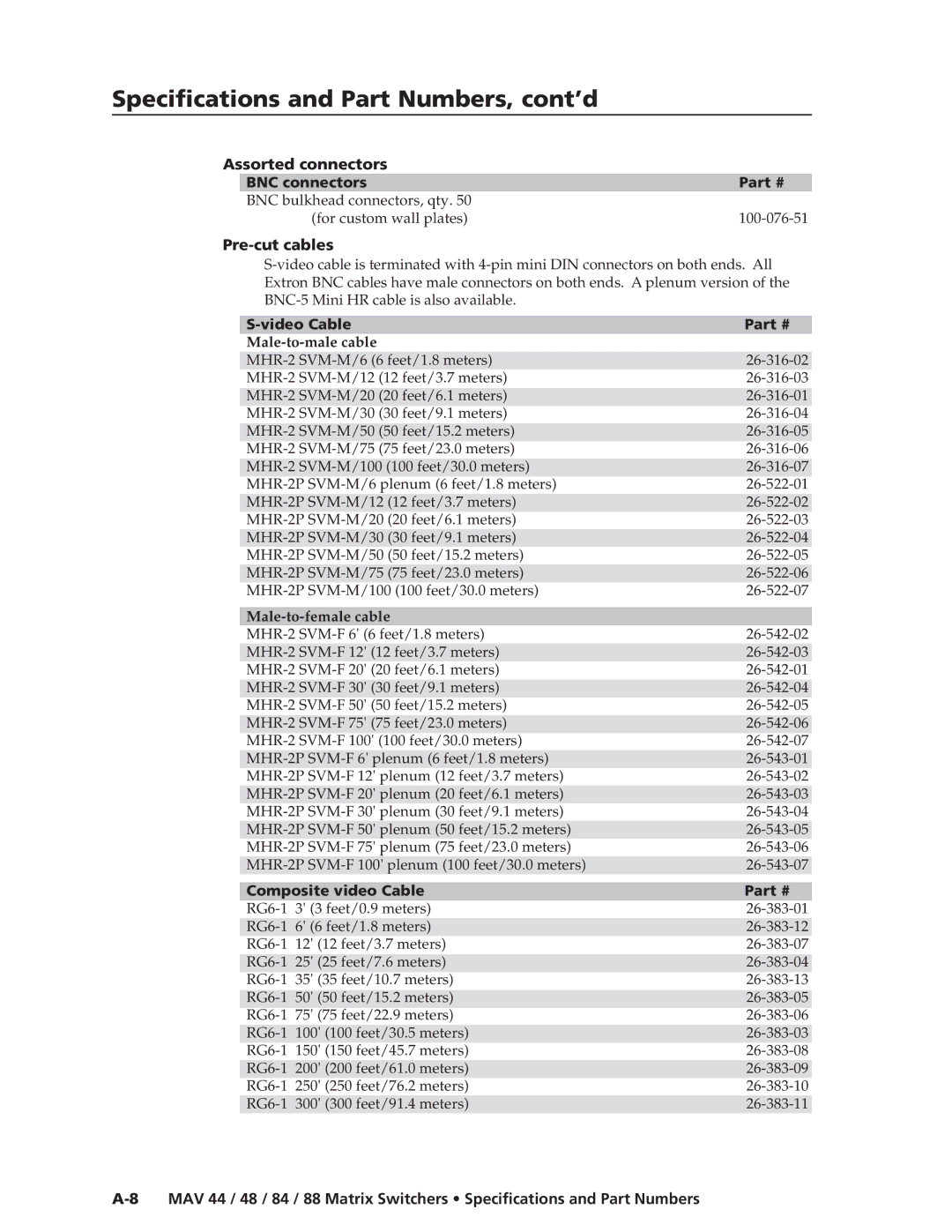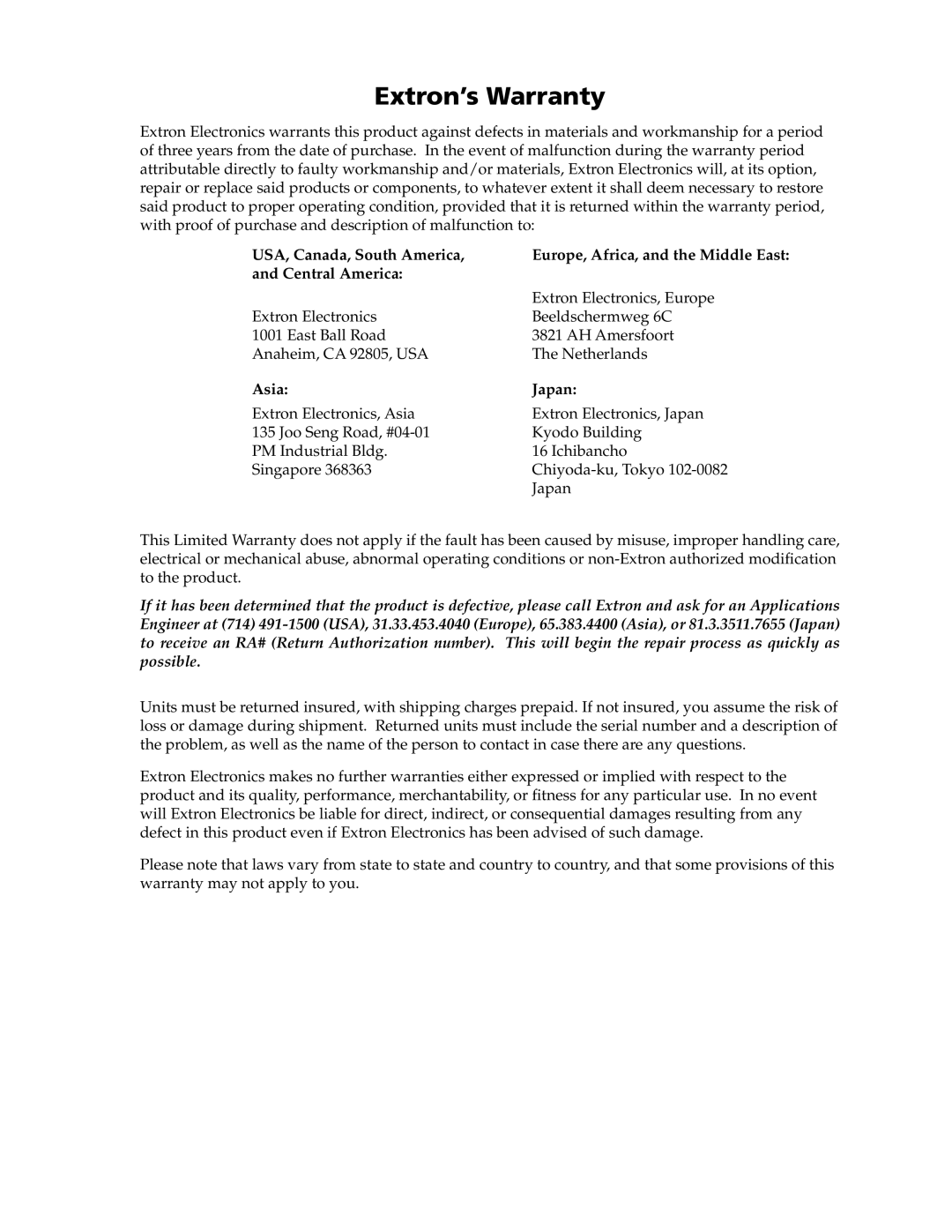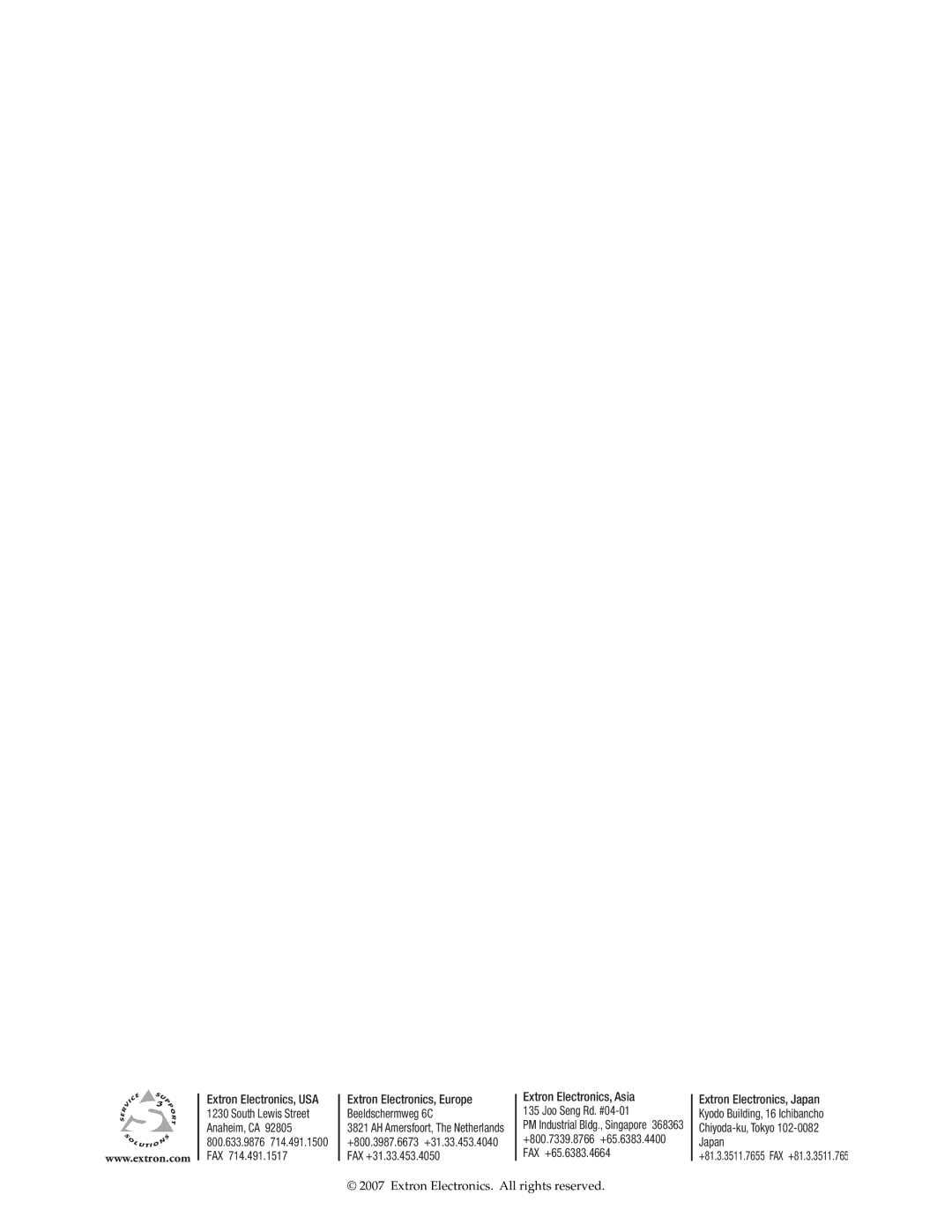Contents
Matrix Switchers
MAV 44 / 48 / 84 / 88 Series
Safety Instructions English
Consignes de Sécurité Français
Sicherheitsanleitungen Deutsch
Instrucciones de seguridad Español
FCC Class a Notice
Page
Stereo audio devices to the output
MAV 44 / 48 / 84 / 88 Matrix Switchers Quick Start QS-1
Unbalanced stereo audio inputs to
Quick Start MAV Series AV Matrix Switchers, cont’d
Saving or recalling a preset
Powering on
QS-2 MAV 44 / 48 / 84 / 88 Matrix Switchers Quick Start
Table of Contents
Table of Contents, cont’d
MAV 44 / 48 / 84 / 88 Matrix Switchers Table of Contents Iii
Iv MAV 44 / 48 / 84 / 88 Matrix Switchers Table of Contents
One
Introductiontroduction, cont’d
About the Switchers
MAV 44 / 48 / 84 / 88 Matrix Switchers Introduction
Features
Video features
Audio features
Common features
Introduction, cont’d
Any input to any or all outputs
MAV 44 / 48 / 84 / 88 Matrix Switchers Introduction
Introduction, cont’d
Two
Installationstallation, cont’d
Mounting the Switcher
Rack mounting the switcher
Tabletop use
Furniture mounting the switcher
Mounting the switcher
Video input and output connections
Installation, cont’d
Cabling and Rear Panel Views
Captive screw connector wiring for audio inputs
Audio input and output connections audio/video models
Captive screw connector wiring for audio output
Remote connection
Shows a basic external sync configuration
External sync connection
Power connection
Multiple device external sync connection example
Three
Operationeration, cont’d
Front Panel Controls and Indicators
MAV 44 / 48 / 84 / 88 Matrix Switchers Operation
Definitions
Power/audio/data LED and infrared sensor
Power/data/audio LED
Control buttons and LEDs
Input and output selection controls and indicators
Operation, cont’d
Audio Setup button
Video/+dB LED and Audio/-dB LED
Powering up the switcher
Operations
Creating a set of ties
Example 1 Create a set of video and audio ties
Press and release the Input 5 button figure
Example 2 Add a video tie to a set of video and audio ties
This example assumes that you have performed example
11 Select the output
Example 3 Remove a tie from a set of ties
Press and release the Output 4 button figure
Viewing the configuration
Video
Example 4 View ties by selecting an input
19 Select video and audio
Press and release the I/O button figure
Example 5 View ties by selecting outputs
24 Select an output
Using presets
26 Deselect video to view audio ties only
Example 6 Save a preset
Preset 2 Preset
Example 7 Recall a preset
29 Select Recall Preset mode, MAV
Adjusting input audio gain and attenuation
Consumer VCR Audio Inputs
To exit Audio Setup mode. The Audio Setup LED turns off
Example 8 Adjust the input audio gain
Seconds
34 Adjust the input audio level
+2 dB
Resetting audio gain single input
Press and release the and buttons simultaneously figure
Resetting audio gain all inputs
Setting the output audio level
Front panel security lockout Executive mode
Clearing all ties and presets
43 System reset to factory defaults
Memory
Optimizing the Audio Audio/Video Switchers
Troubleshooting
Worksheets
Worksheet example 1 System equipment
Worksheet example 2 Daily configuration
45 Worksheet example 2 Daily configuration
Worksheet example 3 Test configuration
46 Worksheet example 3 Test configuration
Configuration worksheet
Output destinations
Operation, cont’d
Four
Host-to-Switcher instructions
MAV 44 / 48 / 84 / 88 Matrix Switchers Remote Operation
RemoteOperation,cont’d
Simple Instruction Set Control
Switcher-initiated messages
Switcher error responses
Using the command/response table
Symbol definitions
Remote Operation, cont’d
Command/response table for SIS commands
Command Ascii Command Response Additional description
Command/response table for SIS commands cont’d
IR receiver enable
Resets
Firmware upload
Loading firmware using an SIS command
Turn on the echo function
Select the firmware upgrade file
Matrix Switchers Control Program
Installing the software
Using the software
Overview
Extron Matrix Switchers Control Program window blank
Updating the firmware
11 Determining the firmware version
12 Open window, version 2.xx firmware files
13 Open window, version 1.xx firmware files
Windows buttons, drop boxes, and the trash can
Tools menu
Windows menus
File menu
Audio-input Configuration selection
Preferences menu
Master-Reset selection
18 Ties shown as crosspoints
Using Emulation mode
Using the help system
AAppendix a
SpecificationsandandPartPartNumbers,Numberscont’d
Specifications
Sync composite video and S-video models
Specifications and Part Numbers, cont’d
Audio output audio models
Control/remote switcher
MAV Series AV switchers
Replacement parts
Part Numbers
Included parts
Optional accessories
Cables
Assorted connectors BNC connectors
Pre-cut cables
Video Cable
Composite video Cable
Extron’s Warranty
Asia Japan
Extron Electronics, Europe Beeldschermweg 6C