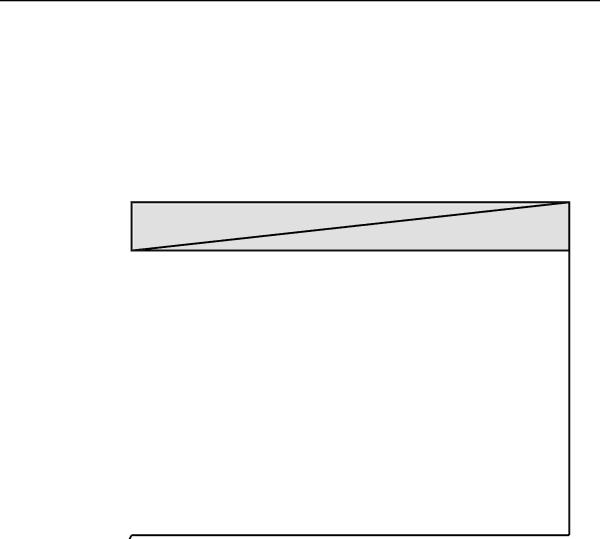
Operation and Configuration, cont’d
Scaler Rate (resolution and refresh rate)
Rotate the Adjust knob while in the Scaler Rate submenu to select one of the available combinations of scaler output resolutions and refresh (vertical scanning) rates. Selecting Lock enables the patented Extron
The following table shows the available combinations of resolutions and rates.
Available Scaler Output Resolutions and Rates
Resolution | 50 Hz | 56 Hz | 60 Hz | 75 Hz | Lock |
640 x 480 | X |
| X | X | X |
|
|
|
|
|
|
800 x 600 | X |
| X | X | X |
832 x 624 |
|
| X | X | X |
|
|
|
|
|
|
848 x 480 |
|
| X |
|
|
852 x 480 |
|
| X |
|
|
|
|
|
|
|
|
1024 x 768_ | X |
| X | X | X |
1280 x 768_ |
| X |
|
|
|
|
|
|
|
|
|
1280 x 1024 | X |
| X |
| X |
1360 x 765_ |
|
| X |
|
|
|
|
|
|
|
|
1365 x 1024 |
|
| X |
| X |
480p |
| HDTV (60 Hz) |
| X | |
|
|
|
|
|
|
720p |
| HDTV (60 Hz) |
| X | |
1080p |
| HDTV (60 Hz) |
| X | |
|
|
|
|
|
|
1080i |
| HDTV (60 Hz) |
| X | |
Scaler Sync (RGB format)
Using the Adjust knob, select the sync format required by the display: RGBHV, RGBS (composite sync), or RGsB (sync on green).
Scaler Polarity (sync polarity)
The display or projector may require a particular combination of horizontal (H) and vertical (V) sync signal polarities. Select the appropriate combination of positive or negative H and V sync by rotating the Adjust knob from within this submenu.
RGB Delay (Triple-Action Switching™)
With
Scaler Blue Out
To aid in setup of the scaler’s color and tint, Scaler Adjust Blue Only can be set to “Yes” so that only sync and blue video signals will be passed to the display. Use the Adjust knob to select this option, which can be used for scaled video output only.