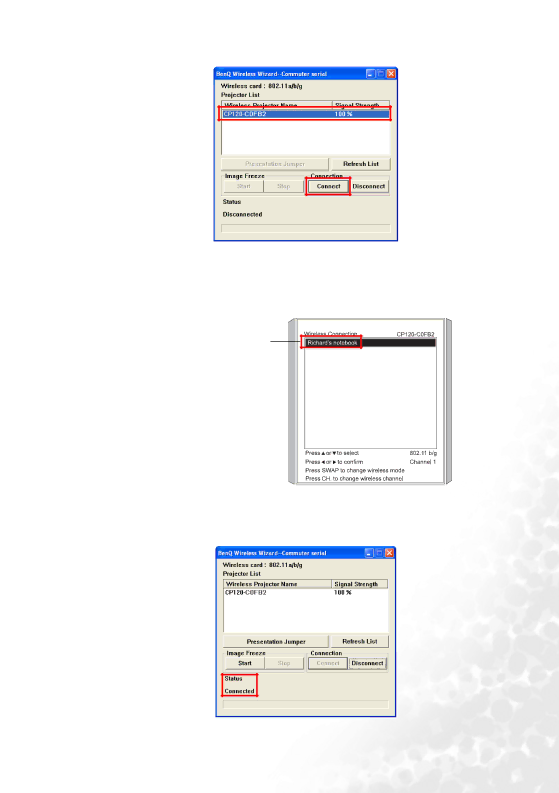
9.Click on the name of the discovered projector and then click the Connect button.
10.The computer will start connecting to the projector. This may take a few seconds.
11.Repeat Step 2 - Step 6 if you want to establish wireless connections to the projector on other computers. You can connect up to 10 computers to the projector.
12.The projector will display a list of all computers currently connected wirelessly to the projector.
Name of the connected computer
The display resolution of your computer screen will be set to 1024 x 768 automatically to match that of the projector (distortion of image on computer screen may occur, but it will not affect the projected image). The connection status will also display in the Wireless Wizard window on the computer.
Using the projector | 33 |