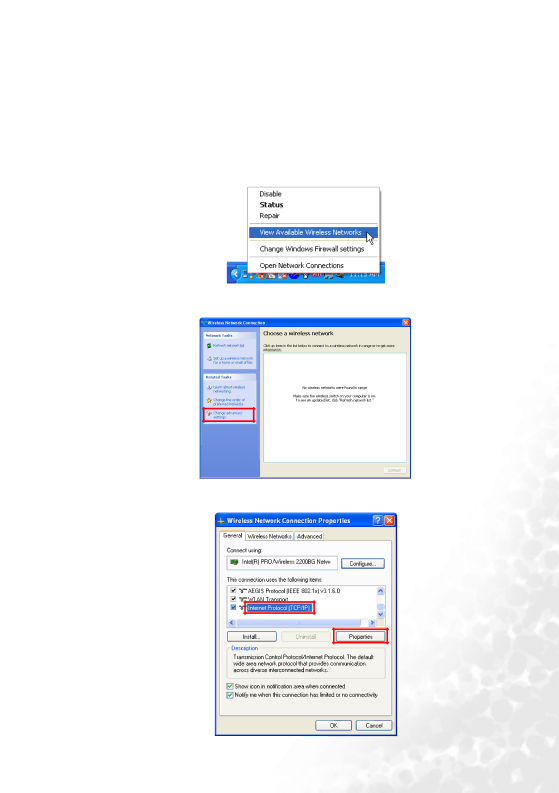
Preparing your computer for wireless connection
Checking the TCP/IP settings of your computer
In order for the projector to connect to your computer successfully, your computer must allow automatic IP and DNS address assignment in TCP/IP settings. Follow the steps below to check if the TCP/IP settings of your computer are correctly set.
1.![]() icon on Windows Taskbar, and then select View Available Wireless Networks in the menu that appears.
icon on Windows Taskbar, and then select View Available Wireless Networks in the menu that appears.
2.The Wireless Network Connection window will pop up. Click Change advanced settings to continue.
3.In the window that follows, click Internet Protocol (TCP/IP) and then the Properties button.
Using the projector | 29 |