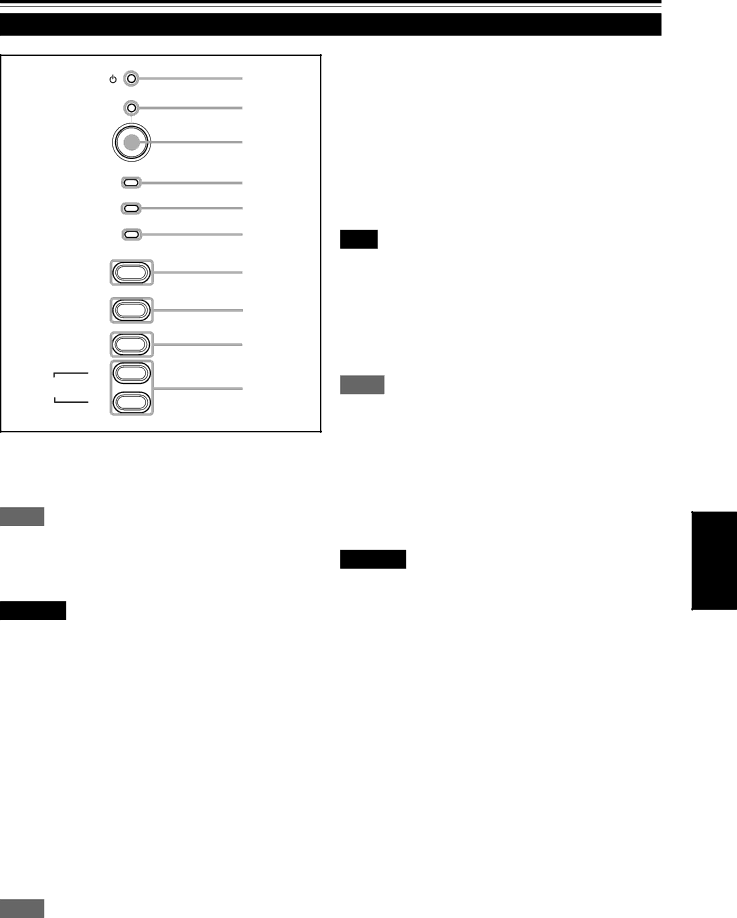
Controls and Features (cont.)
Control Panel
| STAND BY | 1 |
|
| 2 |
| OPERATE | 3 |
| LAMP | 4 |
| TEMP | 5 |
| EMERGENCY | 6 |
| VIDEO | 7 |
| COMPUTER | 8 |
| SETTING | 9 |
| +3 |
|
| QUICK | p |
| ALIGN. | |
|
| |
1 STAND BY Indicator |
| |
ON | : When in |
|
Blinking : When in |
| |
Memo
About the cool-down mode:
This projector has a function to cool down the heated lamp for a fixed period of time after projection is finished. This feature is referred to as the
CAUTION
•The purpose of the
2OPERATE indicator
ON: When the projector is in operation (projecting)
3OPERATE button
4Lamp indicator
ON | : After the |
| more than approx. 900 hours. |
Blinking : Replace the lamp. Refer to “Replacing the Light- Source Lamp” on page 48.
5TEMP indicator
ON: The temperature inside the projector has abnormally risen.
Note
•While the TEMP indicator is on (during abnormal temperature), the power is automatically cut off, and an emergency mode is shown (with the EMERGENCY indicator blinking).
6EMERGENCY indicator
Blinking: Something abnormal has occurred with the projector.
Memo
About the emergency mode:
The emergency mode is shown when the following anomalies have occurred with the projector (the EMERGENCY indicator blinks). In the emergency mode, projection is automatically interrupted and the cooling fans operate for about 20 seconds.
•When the air filter is displaced.
•When the filter is clogged.
•When the
•When the fans have stopped.
•When the temperature inside has risen abnormally high.
CAUTION
• When an emergency mode is shown:
After the cooling fans have stopped, turn off the main power switch and unplug the power cord from the wall outlet. Make sure the
If it goes into an emergency mode again, after the cooling fans have stopped, turn off the main power switch, unplug the power cord, and call your dealer for repair.
ENGLISH
When the projector is in the
Memo
While in the
If you press the OPERATE button, the projector is not tuned on.
9