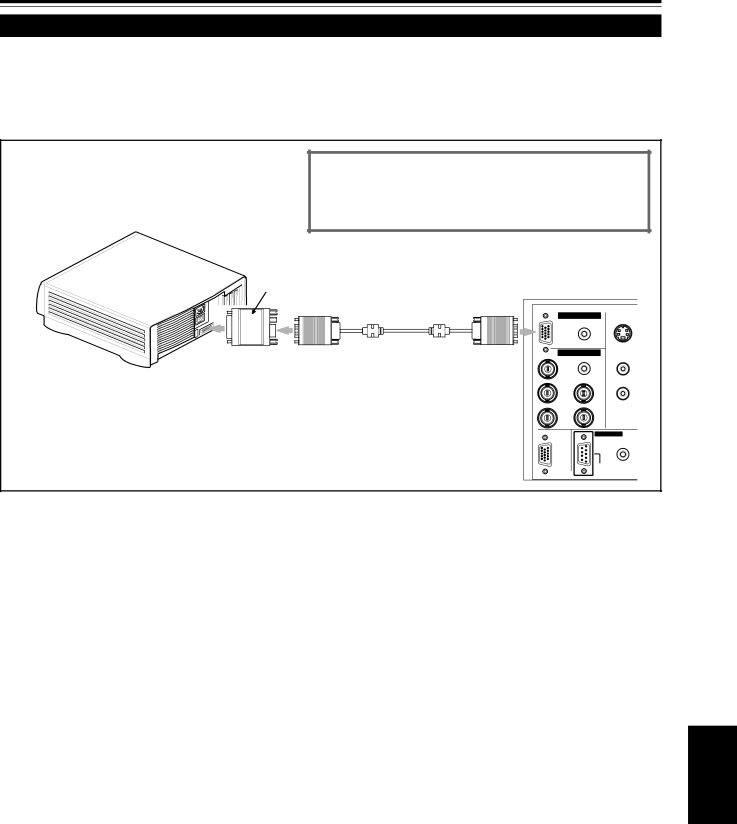
Connexion de divers appareils (suite)
Connexion à des ordinateurs (suite)
Avant la connexion,
• Lisez attentivement le mode d’emploi fourni avec chaque appareil.
■Connexion à un Macintosh
• Utilisez le câble de connexion d’ordinateur fourni et l’adaptateur de conversion pour Mac fourni.
• Ordinateur de bureau
•Lors de la connexion d’une prise de sortie audio telle que la source sonore de l’ordinateur, connectez la prise AUDIO en utilisant le câble audio fourni.
•Les autres connections sont les mêmes que pour l’exemple de connexion pour les ordinateurs IBM PC ou compatibles.
Adaptateur de conversion pour Mac | À COMPUTER |
|
| |
| (fourni) |
|
|
|
|
|
|
| Y/C |
|
|
| AUDIO |
|
|
| PC |
|
|
À la prise du moniteur | Câble de connexion d’ordinateur | AUDIO | AUDIO | |
(fourni) | R |
| L | |
|
| G | H/CS | R |
|
| B | V |
|
|
| COMPUTER |
|
|
|
| OUT |
|
|
|
|
|
| REMOTE |
|
|
|
| |
FRANÇAIS
23