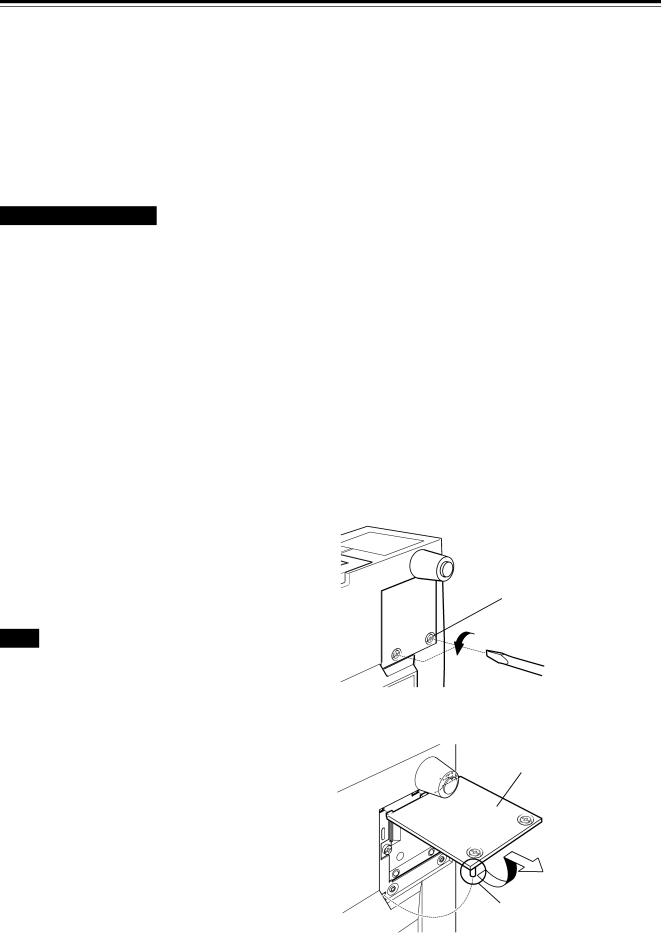
Replacing the Light-Source Lamp
The
When the
Purchase new
CAUTIONS and NOTES
•If the projector is set up in a tight place which is unsuitable for work, and if you perform replacement work there, this could hurt you. Move the projector to a place wide enough for work, and then replace the lamp.
•Use a genuine product for the
•Do not replace the
•Before starting lamp replacement work, turn off the MAIN POWER switch (see page 26), and disconnect the power cord from the wall outlet. If you perform the replacement work with the power cord left connected, this could cause harm or electric shock.
•Never discard an old
For handling used lamps, refer to the manual supplied with the new replacement lamp you have purchased. If you have any questions, consult a
1 Remove the
Loosen the two screws with a | Screw |
Note
• The screws are fitted so that they do not come off the lamp-
replacement opening cover.
Be careful not to damage the claw.
48