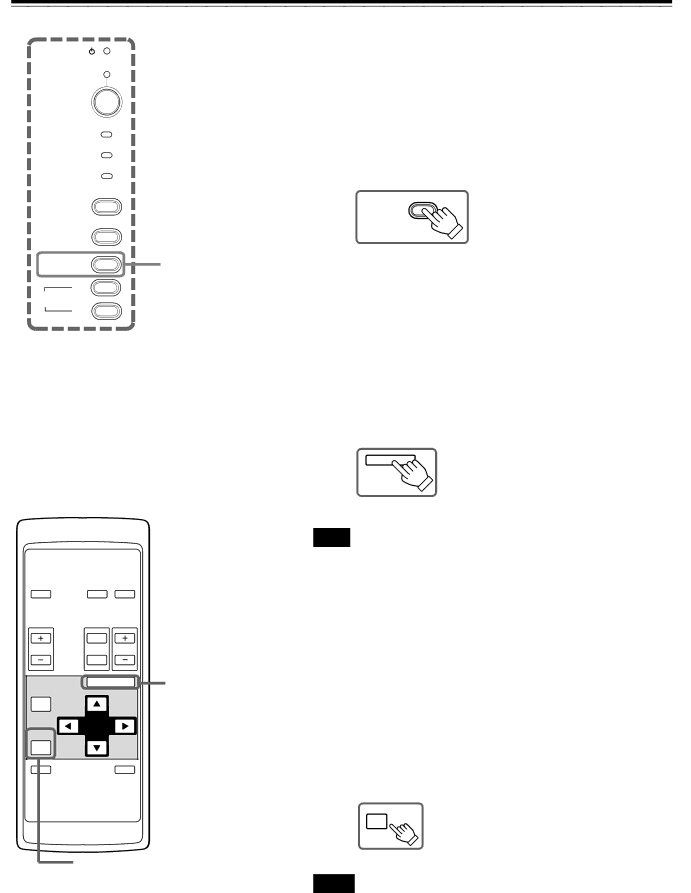
Basic Operations (Cont.)
■Projector button
STAND BY
OPERATE
LAMP |
|
TEMP |
|
EMERGENCY |
|
VIDEO |
|
COMPUTER |
|
SETTING | SETTING button |
+3
QUICK
ALIGN.
■Remote control unit
■To display the SETTING menu
The setting menu is used to make basic adjustments and settings (TRACKING, PHASE, H. POS., V. POS., FOCUS, ZOOM and
•Press the projector’s SETTING button. The setting menu is displayed on the screen.
Projector
SETTING
■To display the MAIN menu
The main menu is used to adjust or set the projected video picture and the projector’s condition, etc. (PIXEL CLOCK, POSITION, PICTURE, SOUND, OPTIONS, SOURCE, DECODER and LANGUAGE). For operating the main menu, refer to pages 34 to 47.
•Press the remote control’s MENU/ENTER button. The main menu appears on the screen.
Remote control unit
MENU/ENTER
Note
• To change the menu language displayed
OPERATE | COMPUTER | VIDEO |
| T |
|
VOL. | ZOOM | FOCUS |
| W |
|
PAGE | MENU/ENTER | |
|
| |
BACK |
|
|
PRESET |
|
|
QUICK |
| AV |
ALIGN. |
| MUTING |
MENU/ENTER button
English is set when the projector is shipped from the factory. The language displayed can be selected from the following six languages: ![]()
![]() (Japanese), ENGLISH, DEUTSCH (German), ESPAÑOL (Spanish), ITALIANO (Italian), and FRANÇAIS (French). However, some words such as “QUICK ALIGNMENT“ are displayed only in English. Pronouns such as line display and source display are similarly treated.
(Japanese), ENGLISH, DEUTSCH (German), ESPAÑOL (Spanish), ITALIANO (Italian), and FRANÇAIS (French). However, some words such as “QUICK ALIGNMENT“ are displayed only in English. Pronouns such as line display and source display are similarly treated.
■To use the remote control’s PRESET button
The PRESET button is used for adjustments made on the main menu or setting menu.
•When resetting only the selected settings to the
Only the selected item’s setting is reset to the
Remote control unit
PRESET
PRESET button
Notes
•This button works only for numeric values. It does not work for switching between ON and OFF.
•For items such as PIXEL CLOCK (TRACKING and PHASE), POSITION (H. POS. and V. POS.), SOUND (TREBLE and BASS), both settings are reset at the same time.
30