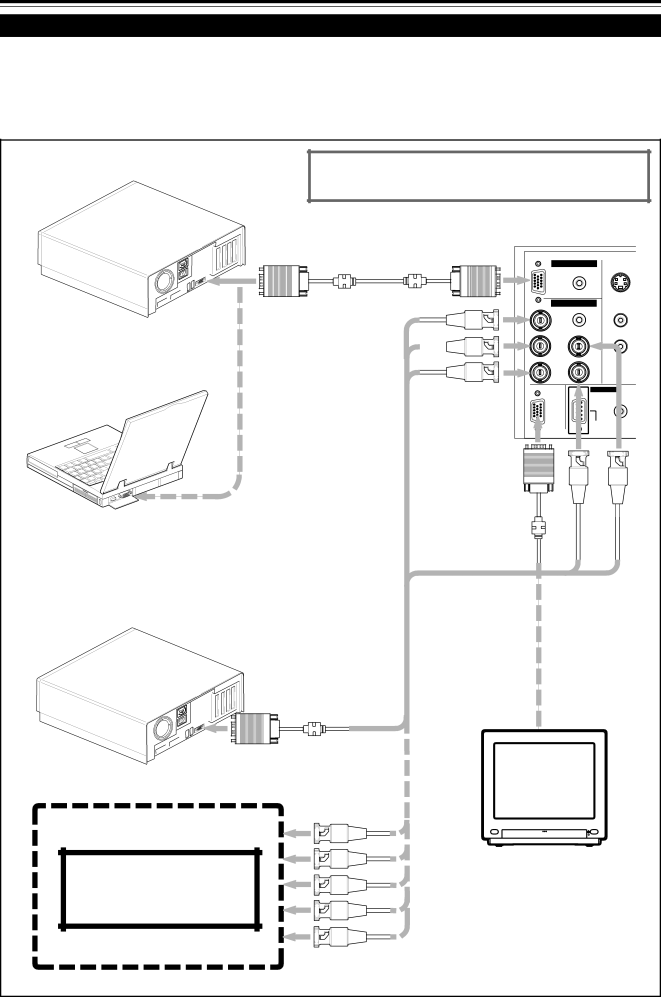
Connexion de divers appareils (suite)
Connexion à des ordinateurs
Avant la connexion,
• Lisez attentivement le mode d’emploi fourni avec chaque appareil.
■Connexion à un ordinateur IBM PC ou compatible
• Utilisez le câble de connexion d’ordinateur fourni. Préparez aussi les câbles nécessaires pour la connexion des appareils.
•Ordinateur de bureau
Lors de la connexion d’une prise de sortie audio telle que la source sonore de l’ordinateur, connectez la prise AUDIO en utilisant le câble audio fourni.
À COMPUTER
Câble d’ordinateur (fourni)
À R
À la prise du moniteur | À G |
|
|
|
|
À B
• Ordinateur portatif
| |
* Il y certains types d’ordinateur portatifs qui ne permettent pas à | COMPUTER |
| |
l’écran LCD de fonctionner si un affichage extérieur est connecté. |
|
Avec ce type d’ordinateur portatif, la sortie de l’affichage LCD et |
|
de l’affichage extérieur doit être commutée. | À |
|
•Ordinateur de bureau
Câble
|
| Y/C |
| AUDIO |
|
PC |
|
|
| AUDIO | AUDIO |
|
| |
R |
| L |
G | H | R |
B | V |
|
COMPUTER |
|
|
OUT |
|
|
|
| REMOTE |
|
|
À COMPUTER OUT | À V | À H/Cs |
Câble fourni avec le moniteur (ou vendu séparément)
À la prise du moniteur
• Appareils à sortie RVB
Lecteur de disque laser, etc.
À R | POWER |
À G |
|
À B | Moniteur |
| |
| * Quand un moniteur est connecté à la |
À H/Cs | prise COMPUTER OUT, vous pouvez |
| voir l’image vidéo de l’ordinateur sur le |
À V | moniteur. |
22