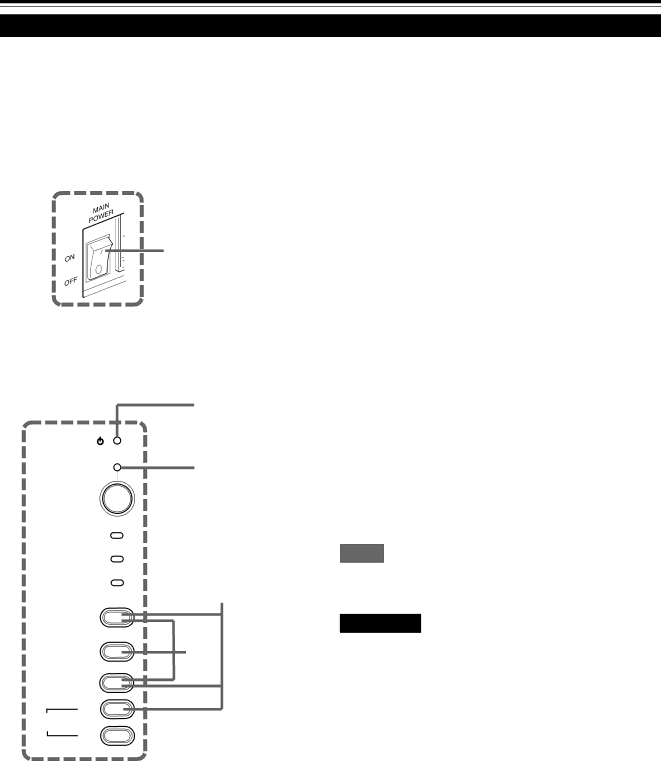
Replacing the Light-source Lamp (Cont.)
Resetting the Lamp Use Time
After replacing with a new
■Projector’s button
[MAIN POWER switch]
1
[Control panel]
STAND BY indicator
STAND BY
OPERATE indicator
OPERATE |
|
LAMP |
|
TEMP | 2 |
EMERGENCY | |
VIDEO | 3 |
COMPUTER |
SETTING
+3
QUICK
ALIGN.
1 Turn on the MAIN POWER switch to go into stand-by mode.
•ON [ ❙ ]: The main power turns ON and the STAND BY indicator lights.
2 Press and hold down the “VIDEO”, “SETTING” and “QUICK ALIGN. +
3” at the same time for six seconds or more.
•The STAND BY and OPERATE indicators come on at the same time.
3 While the STAND BY and OPERATE indicators are on, press the “VIDEO”, “SETTING”, and “COMPUTER” buttons at the same time.
•The STAND BY and OPERATE indicators blink two seconds alternately, and after blinking, the projector returns to
* This completes the resetting of the lamp use time.
Memo
To check the lamp use time has been reset :
You can check it by LAMP TIME on the OPTIONS menu.
CAUTIONS
•After replacing with a new
•Reset the lamp use time only when you have replaced with a new
50