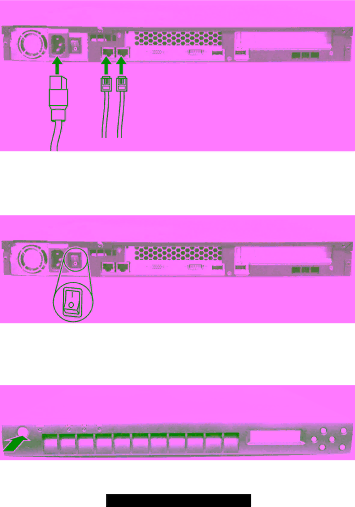
•The equipment is properly grounded.
•Do not place any objects on top of the system.
3.3Making the Connection
1.Connect one end of a Category 5 Ethernet cable to the LAN1 connector on the system and the other end to the network socket that connects to the external network.
2.Connect one end of a Category 5 Ethernet cable to the LAN2 connector on the system and the other end to the network socket that connects to the clients.
3.Connect one end of the power cord to the system and the other end to an electrical outlet.
4.Switch on (I) the main power switch on the back of the system.
NOTE: After the power switch is switched on for the first time, it can remain in the ON position. For later powering on and off, use the power button on the front of the system.
5.Press the power button to turn on the system. The hard disk drive spins up, the fan turns on, and the LCD screen lights up. A number of status messages are displayed on the screen during the boot process.
22
http://www.TYAN.com