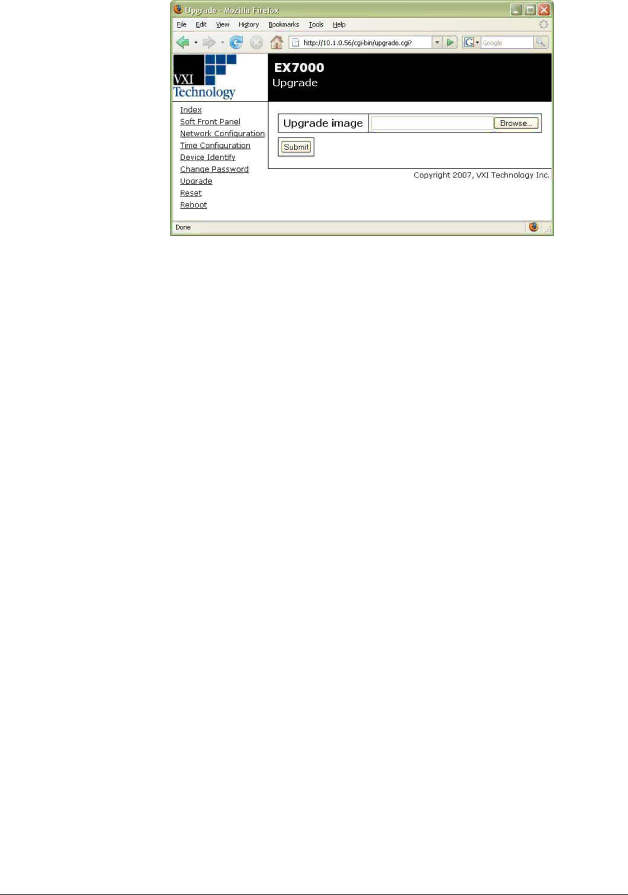
VXI Technology, Inc.
FIGURE 4-10: UPGRADE WEB PAGE
Perform the following steps to conduct a firmware upgrade:
1)Perform a Reboot or a power cycle.
2)Connect to the EX7000 via the embedded web page.
3)Click on the Upgrade link.
4)Click on the Browse button and select the firmware image file to be uploaded to the instrument.
5)Click the Submit button to initiate the upgrade process.
The upgrade process takes approximately 5 minutes to complete and will be followed by a prompt to reboot the instrument. Once the reboot is complete, reconnect and confirm on the Index page that the firmware revision level has been properly updated.
RESET
This action page is used to return the EX7000 to a known communication state. Pressing the Reset button will cause the EX7000 to terminate all active sessions, leaving only the current session viable.
REBOOT
This action page is used to perform a complete instrument reboot, equivalent to that which occurs when the instrument is power cycled. It is most commonly used to accept changes that are made to the network configuration or time configuration settings. In addition, it is suggested that a reboot be performed before conducting a firmware upgrade.
34 | EX7000 Series Web Page Operation |