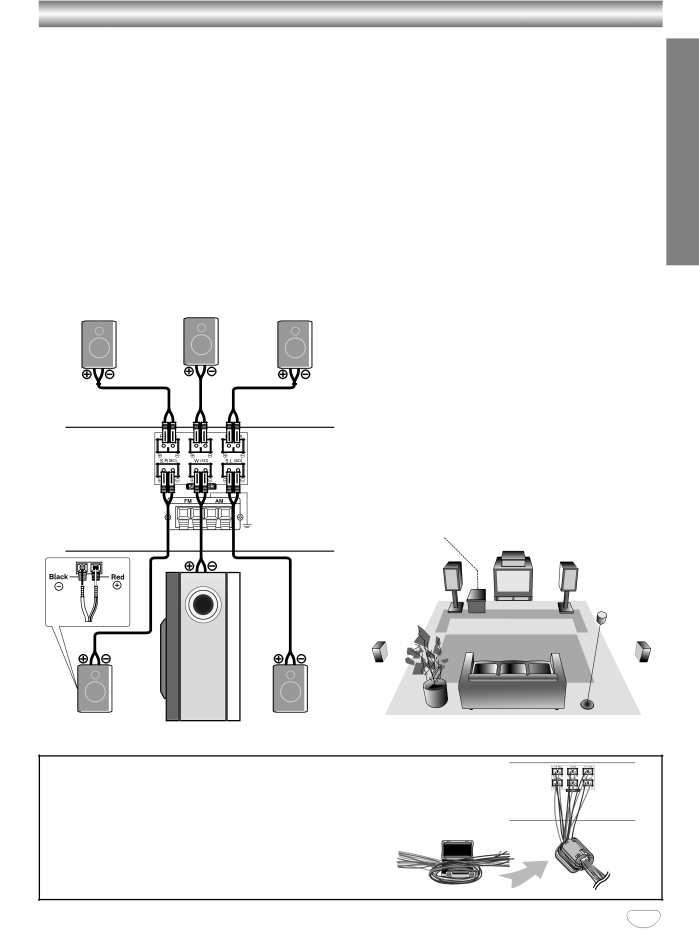
Connections (Continued)
Speaker System Connections
Connect the speakers using the supplied speaker cords by matching the colors of the terminals and those of the cords. To obtain the best possible surround sound, adjust the speaker parameters (distance, level, etc.).
 otes
otes
Be sure to match the speaker cord to the appropriate terminal on the components: 3 to 3 and # to #. If the cords are reversed, the sound will be distorted and lack bass.
If you use front speakers with low maximum input rat- ing, adjust the volume carefully to avoid excessive volume output to the speakers.
Do not disassemble the front covers of supplied speakers.
Front speaker |
|
|
| Front speaker | ||||
(Right) | Center speaker | (Left) | ||||||
|
|
|
|
|
|
|
|
|
|
|
|
|
|
|
|
|
|
|
|
|
|
|
|
|
|
|
|
|
|
|
|
|
|
|
|
|
|
|
|
|
|
|
|
|
|
|
|
|
|
|
|
|
|
|
|
|
|
|
|
|
|
|
|
|
|
|
|
|
|
|
|
Rear of
DVD+VCR
Speaker Positioning
For a normal setup use 6 speakers (2 front speakers, center speaker, 2 rear speakers and subwoofer).
•Front Speakers
Based on your listening position, set up the speakers at equal distance. And by hearing position, set up an interval between speakers of 45 degree.
•Center Speaker
It is ideal that the center speakers and front speakers are same height. But normally place it above or below the television as shown below.
•Rear Speakers
Place left and right behind the listening area. These speakers recreate sound motion and atmosphere required for surround playback. For best results, do not install the rear speakers too far behind the listen- ing position, install them at or above the level of the listener’s ears. It is also effective to direct the rear speakers towards a wall or ceiling to further disperse the sound.
In the case of a smaller room size, if the audience is near to the rear wall set the rear speakers opposite each other, and set the rear speakers 60 - 90 cm above the listener’s ears.
•Subwoofer
This can be placed in any front position.
PREPARATION
Subwoofer
Center Speaker
Front![]()
Speaker
(Left)
Rear Speaker (Left)
![]() Front Speaker (Right)
Front Speaker (Right)
Rear Speaker (Right)
Rear speaker | Subwoofer | Rear speaker | Speaker Positioning Example |
(Right surround) | (Left surround) |
| |
|
|
 IMPORTANT NOTE
IMPORTANT NOTE
After connecting the speakers and DVD+VCR, bind the speaker cables with the provided Ferrite Core as right.
The Ferrite Core has the function which reduces the electromagnetic effect which this DVD+VCR gives to the other products
13