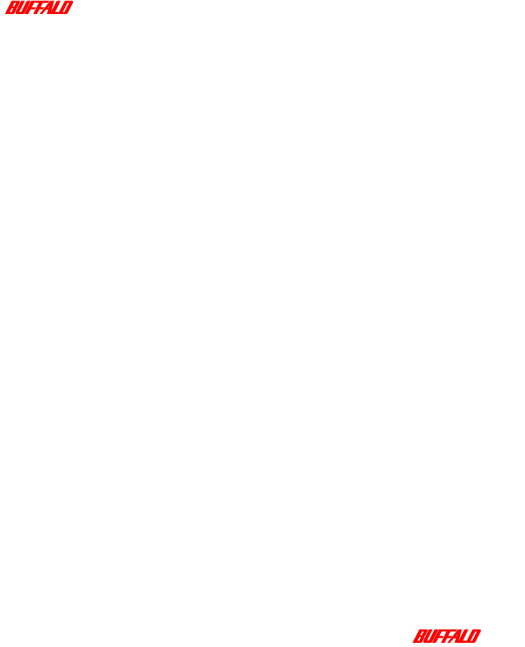
Cause 3:
The
Solutions:
To correct this, ensure that the
Cause 4:
The radio signal is too weak.
Solutions:
To correct this, you must do either or both of the following:
1Decrease the distance between the LAN PC and the AirStation Pro.
2Ensure that the line of sight between the LAN PC and the AirStation Pro is clear.
Cause 5:
The AirStation Pro is still in the process of starting up.
Solutions:
Before carrying out any tasks, you must wait for at least two minutes to allow the AirStation Pro to power up. This allows the system to initialise.
Cause 6:
When starting Windows 95/98, the password was not entered.
Solutions:
To correct this, you must do the following:
1Restart the computer.
2Enter your Username and Password.
3Click OK.
67Troubleshooting