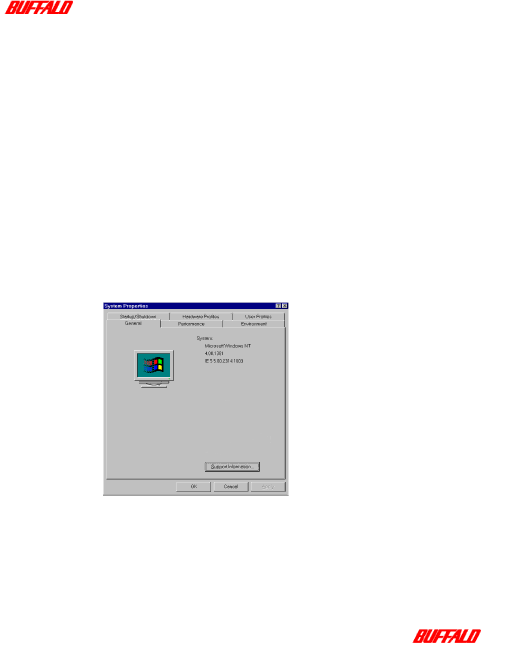
A.1 About this appendix
This appendix describes some general tasks that you may need to complete when installing the AirStation Pro.
A.2 Checking the version of Windows
To determine which version of Windows is installed on your machine, follow these steps:
1Minimise or close all windows. The desktop of your computer will be dis- played.
2Using your mouse,
3Select the Properties option from the
Version of Windows installed on your PC.