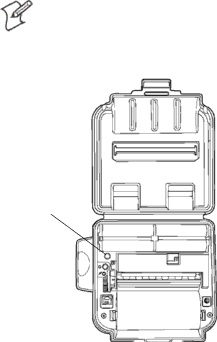
6Push down the paper release lever and insert the paper into the paper well with it resting in the paper rod clips.
7Press the red button while the printer is on and it will feed paper. You will need about two inches of paper coming out of the mechanism.
8Lower the cover while placing the extra paper though the tear bar.
9Close Latch Cover and tear off extra paper.
Turning the Radio ON and OFF
1To turn the radio on, push the blue illuminating button, or plug the serial cable into the printer.
SYou can tell the radio is on when the light is ON and the radio is off when the light is OFF.
SThe blue illuminating button does a slow flash or blink when the radio is ON and the printer controller is asleep.
SThe blue illuminating button flashes or blinks at a faster rate when the radio is ON and the printer controller is awake. You may hear a single beep when the printer is ready to print.
Note: Once the radio is turned ON, the radio stays “ON” and also always stays in the “listen” mode. When the radio is turned “OFF”, the radio shuts down and the printer becomes a serial printer.
Radio On/Off blue illuminating button
14 | PB41 Printer Quick Start Guide |