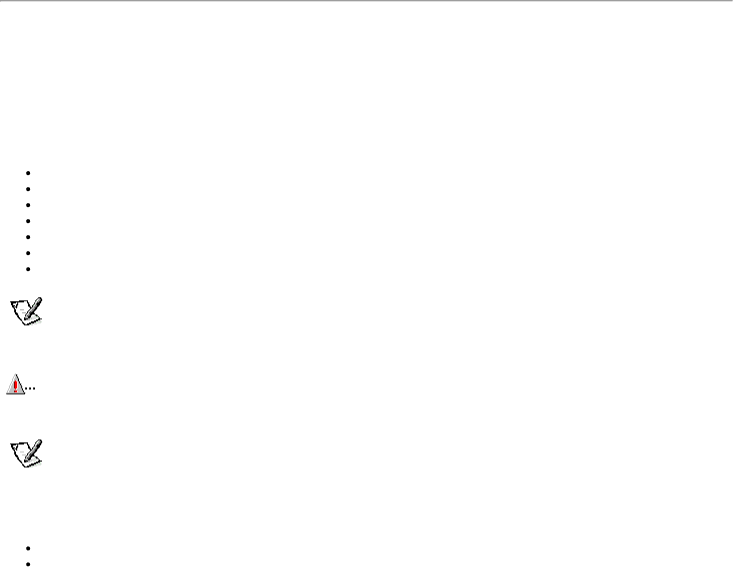
Dell OpenManage Client is the Dell
- Compliance with the DMI 2.0 specification
Support for the Microsoft Windows NT 4.0 operating system
-Support to view and modify a local system's hardware configuration settings
-Support for the Microsoft SMS, which allows you to export one or more groups to an SMS directory that the SMS administrator can access
-Automated mapping of one or more groups to a
-A LAN Adapter component that lists detailed information about the NIC for the local system
-An event log that stores events generated by the system
-Support for the application used to create UDAs
If you ordered
Important Note to Windows NT 4.0 Users
Your system was configured by Dell to optimize the features of your computer and of the Microsoft Windows NT 4.0 operating system. If you need to reinstall this operating system, there are several supplemental items that also must be installed to return the system to its full functionality. See the appropriate subsection that follows for your operating system.
Reinstalling Windows NT 4.0
To reinstall the Windows NT 4.0 operating system, you must have the following items:
Windows NT 4.0 CD from Dell
Windows NT 4.0 SCSI controller driver diskettes
Windows NT 4.0 Service Pack 3 CD
Windows NT 4.0 Microsoft updated ATAPI driver diskette
Windows NT 4.0 video driver diskettes
Windows NT 4.0 NIC driver diskette
Windows NT 4.0 audio driver diskette
NOTE: You must create all the diskettes listed previously by using the Program Diskette Maker, which is located in the Dell Accessories folder.
CAUTION: When reinstalling Windows NT 4.0, you must exit the installation process by pressing <F6> when the system displays the message Setup is inspecting your hardware configuration. Then you must install the SCSI controller drivers as described in "Using the Integrated SCSI Controllers" and then proceed with installing the other supplemental items. If you do not interrupt the installation procedure, the system will misidentify the primary SCSI controller as being the same as the secondary SCSI controller and lock up.
NOTE: You must install Windows NT 4. 0 Service Pack 3 and the Microsoft updated ATAPI driver before installing the NIC drivers. Otherwise, the integrated NIC will not function properly.
See the Dell Microsoft Windows NT Workstation 4.0 Setup Guide for general installation information for Windows NT 4.0 and for information about other drivers or supplements that may be required. For installation instructions for the various drivers, see the appropriate section or document as follows:
Windows NT 4.0 SCSI controller drivers – See "SCSI Drivers for Windows NT 4.0" Windows NT 4.0 Microsoft updated ATAPI driver – See "Microsoft Updated ATAPI Drivers".